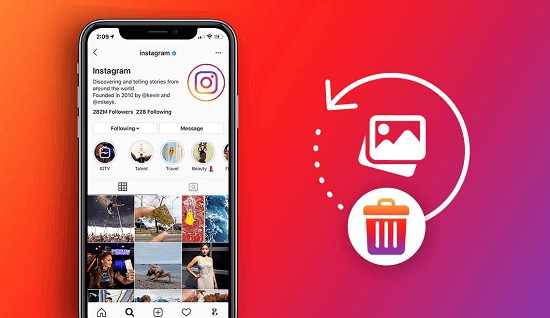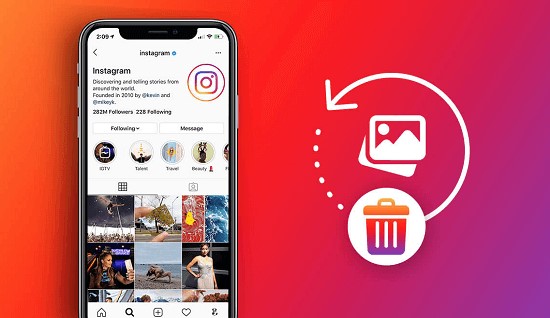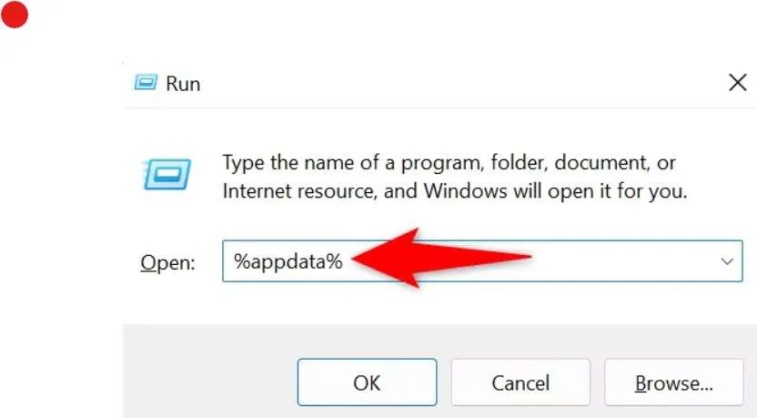Instagram Black Screen? Quick Proven Fixes to Restore It!
Is your Instagram black screen making it impossible to view or post stories, reels, or messages? You're not alone. Many users face sudden black screens when scrolling through feeds or recording videos. Whether it's an app glitch, corrupted media, or a connectivity issue, this post will guide you through proven fixes to bring Instagram back to normal.
Part 1. Why Do My Instagram Videos Go Black
If your Instagram videos go dark when posting, watching stories, or during lives, the problem is usually due to app performance or media compatibility.
➤ Common Scenarios When Instagram Showing Black Screen:
These errors may show as:
- Instagram black screen when posting content.
- Instagram messages black screen where DMs fail to load.
- Instagram live black screen during broadcasts.
- Instagram story black screen when uploading or viewing.
- Instagram reels showing black screen instead of playing videos.
- A black screen image Instagram when the app fails to render previews.
- Instagram camera black screen when opening the in-app camera.
- Instagram black screen after login, showing a blank feed.
✅ You May Also Like: How to Fix YouTube Black Screen [Easily]
➤ Common Causes Behind Instagram Black Screen Glitches:
Some of the most common reasons why Instagram faces these issues include:
- Corrupted cache or app data
- Poor network connection
- Outdated app version
- Battery optimization or restricted permissions
- Corrupted video files
- Incompatible display settings or Dark Mode conflicts
- Server outages or app instability after updates
If your Instagram videos turn black after a few seconds, corrupted media files or unstable networks are the most likely reasons. Let's move on to the fixes.
Part 2. How to Fix the Instagram Black Screen on Stories and Reels Videos
If your Instagram stories or reels show a black screen, it's usually caused by app restrictions, temporary glitches, or corrupted media files. The good news is that you can fix most of these issues yourself without needing advanced tools.
Below are detailed, tested methods to restore smooth playback and uploads on Instagram.
1. Disable Battery Optimization for Instagram
Battery optimization is a common cause of Instagram loading black-screen issues because it limits how apps use power in the background. When Instagram doesn't have the freedom to refresh content, videos may not render properly. By disabling this feature, you ensure Instagram runs smoothly and continuously.
On Android:
-
Open "Settings" on your phone. Search for and find "Battery Optimization".
-
Go to the Battery Optmization section and switch the top menu to "All Apps" from "Not Optimized".
Then scroll down and select the Instagram app.
-
In the pop-up dialog, choose "Don't optimize" and hit "DONE".
-
Once done, restart your Instagram app.

On iPhone:
-
Go to iPhone's Settings app and click "General" > "Background App Refresh".
-
In the Background App Refresh section, find the Instgram and choose "Wi-Fi & Cellular Data" for Instagram. This method is useful to fix the Instagram Reels black screen issues.

Restart your phone and reopen Instagram to check if stories or reels now load properly.
2. Turn Off Wi-Fi and Switch to Cellular Data
Sometimes, a weak Wi-Fi signal can interrupt Instagram's ability to load videos or images, leading to a black screen on Instagram story meaning it isn't working. If you suspect network issues, switching to mobile data often helps test whether the problem lies with the Wi-Fi. This is a quick and simple troubleshooting step that can solve the issue instantly.
-
Swipe down to open your "Control Center" panel and tap to turn off "Wi-Fi".
Enable "Mobile Data" by tapping its icon.
-
Relaunch Instagram and reload your stories or reels.

If your videos start loading normally, your Wi-Fi network was likely the culprit.
3. Toggle Permissions & Dark Mode
Permissions control how Instagram accesses your device's camera, microphone, and storage. If these settings are limited, you may see Instagram reels showing black screen because the app cannot load or record content correctly. Additionally, Dark Mode can sometimes conflict with visual rendering, especially after updates.
On Android:
Open the Instagram app.
-
Tap your profile picture (bottom right) > three-line menu (top right) to open Instagram settings.
-
Tap "Theme" and choose "Light".

On iPhone:
Open "Settings" and go to "Apps", then open "Instagram".
Enable "Camera", "Storage", and "Microphone" access.
-
Go to "Display & Brightness" and go to "Light" mode temporarily.

-
Reopen Instagram and check whether the videos display properly.
If there was some permission issue or conflict with the dark mode, that will be resolved now.
4. Clear App Cache or Reinstall the Instagram App
A corrupted app cache can cause Instagram reels showing black screen or blank feeds. Cache files store temporary data that helps the app load faster, but they sometimes become damaged after updates. Clearing or reinstalling the app refreshes it entirely, often resolving display glitches.
On Android:
Go to "Settings", then "Apps", and choose "Instagram".
-
Choose "Storage" or "Storage & Cache" and tap "Clear Cache".
-
If problems persist, tap "Clear Storage" and if the issues remain, uninstall Instagram, then reinstall it from the Play Store or App Store.

After logging in again, check your reels, stories, or camera feed for improvement.
On iPhone:
-
Tap and hold the Instagram app icon. Select "Remove App" > "Delete App".
-
Alternatively, head to "Settings" > "iPhone Storage". Then select Instagram and tap on "Delete App".

Go to the App Store, search Instagram, and reinstall it.
5. Use the Web Version of IG
If the app itself is buggy, the web version of Instagram can act as a workaround. Accessing Instagram via browser helps determine if the issue is tied to your phone or the app's internal configuration. It's also useful for managing posts or messages without reinstalling the app.
-
Open your preferred browser, such as Chrome or Safari, and go to instagram.com to log in to your account.

Try loading reels, stories, or messages.
If everything works fine, you can confirm that the mobile app was the source of the black screen.
6. Turn off IG Story‑sharing to Facebook
If you have automatic story-sharing enabled, Instagram may face syncing delays with Facebook, causing IG story black screen or failed uploads. Turning off cross-posting can reduce conflicts between both apps. It's a recommended step when stories refuse to load or crash during publishing.
Method 1. Turn Off Instagram Auto-Sharing Feature
-
Open "Instagram" and tap "Profile" from the bottom right, then go to "Settings" by clicking its button on the top right.
Tap "Accounts Center" and tap "Sharing Across Profiles".
-
Choose the Instagram account from Share from.
-
On the new screen, turn off "Your Instagram story", "Your Instagram post", or "Your Instagram reels".

7. Fix Corrupted Instagram Videos
Sometimes, the videos you try to upload or view are damaged themselves, resulting in Instagram videos going black even after troubleshooting. In this case, repairing the file before re-uploading is the best solution. This is where 4DDiG Video Repair can help restore corrupted, flickering, or blacked-out videos.
4DDiG Video Repair supports multiple formats such as MP4, MOV, and AVI, and uses smart AI algorithms to fix playback issues automatically. It's ideal for creators or anyone facing black screen issues with reels, stories, or saved media.
Secure Download
Secure Download
Steps to fix corrupted Instagram videos using 4DDiG
-
Download and install 4DDiG File Repair software on your computer and launch it to select "Video Repair". Click "Add Videos" to add your corrupted Instagram videos to 4DDiG.

-
After adding the videos, click the "Repair All" button from the bottom right and wait as 4DDiG automatically repairs your videos.

-
Click "Preview" to check the preview of repaired videos. Click the "Save" button and select the location to save your videos.

Instagram Story Downloader: Top Easy-to-Use Tools Recommended
Part 3. How to Fix Instagram Live Black Screen
The Instagram live black screen problem can be frustrating for users who stream frequently. It often happens due to permission issues or camera selection errors within the app.
If your live video shows a blank screen or fails to connect, try the fixes below.
1. Open Instagram's Back Camera
Sometimes, when you start a live video, Instagram defaults to the back camera instead of the front one. This causes the feed to appear black, especially if the rear lens is covered. Switching to the correct camera immediately resolves the issue.
Open the Instagram app and start a "Live" session.
-
Tap the "Flip Camera" icon on the screen and wait a few seconds to allow the live preview to display properly.

If your front camera view appears again, the black screen was likely caused by this automatic switch.
2. Check and Enable Camera Authorization for Instagram
If your device has restricted camera permissions, Instagram cannot access it, resulting in a black screen for Instagram story or live. Enabling proper permissions ensures smooth operation during lives, stories, and reels. This simple adjustment often fixes the issue instantly.
-
Go to "Settings", then "Apps", and scroll down to "Instagram".
-
Enable "Camera", then close and relaunch Instagram.

Try going live again to confirm that your camera feed now appears normally.
Part 4. How to Fix the Instagram Message Black Screen
Another common issue users report is the Instagram dm black or blank messages screen. This can happen due to unstable app updates, cache conflicts, or data migration problems. Fortunately, reverting to a stable app version or reinstalling from a trusted source usually resolves it.
1. Downgrade the Instagram App to an Old Version (Such as downgrade to 350.1.0.46.93)
Recent app updates sometimes introduce new bugs that interfere with the DM interface. If you started noticing the black screen on Instagram messages after updating, reverting to an older version can restore normal behavior. Downgrading also helps bypass temporary display glitches introduced in newer builds.
On Android:
-
First, go to "Settings" > "Apps" > "Instagram" > "Uninstall" to delete the current Instagram app on your Android phone.
-
Go to Android Settings > "Apps" > tap the three-dot icon and choose "Special app access" > "Install unknown apps" > choose Chrome > turn on "Allow from this source".

-
Then find a trusted download site such as Uptodown to download an older APK version of IG.
-
Find the version you want (such as 350.1.0.46.93) and download it.

On iPhone:
-
Open "App Store" and search for "Instagram", then tap "Version History".
-
Now select the version you want to download and tap "Download"
Some newer versions also prevent screenshots within chats, so downgrading may restore older permissions as well.
2. Use Instagram APKmirror
If you continue facing issues even after reinstalling, you can try using APKMirror to install a stable, verified Instagram release. This method ensures you get a version of the app without experimental bugs. Always choose an official signature to ensure security and compatibility.
Visit apkmirror.com and search for the Instagram app.
Download the version you want for your device.
-
Install the APK by going into "File Manager" and tapping the APK, then log back in.

Once done, open Instagram messages again to check if the black screen dm issue is gone.
Part 5. Preventing Instagram Black Screen in the Future
You can avoid black screen on Instagram issues with a few smart habits:
- Update Instagram regularly to avoid outdated app bugs.
- Avoid installing modified APKs or unofficial add-ons.
- Keep storage and cache clear to ensure optimal performance.
- Allow all permissions for the app to access your camera, mic, and storage.
- Use stable internet connections for uploads and livestreams.
- Repair or compress large videos before uploading with tools like 4DDiG Video Repair.
By following these practices, you can minimize glitches and ensure a smooth experience on stories, reels, and lives.
People Also Ask about IG Black Screen Issues
Q1: How do I know if Instagram banned me?
If you're banned, you may not see your feed or messages, and posting options might be disabled. Check your email for a notification from Instagram.
Q2: Why does Instagram keep darkening my videos?
Instagram automatically adjusts brightness to match device settings, but corrupted files or Dark Mode can make videos appear darker than normal.
Q3: What does it mean if someone posts a black screen?
A black screen post can symbolize a message, protest, or aesthetic choice. It's not always related to app errors.
Conclusion
If you're struggling with the Instagram black screen, fixes like clearing cache and repairing corrupted videos should help restore normal function. For consistent media issues, 4DDiG Video Repair offers a reliable way to fix damaged Instagram videos quickly and safely. Keep your app updated, use the default settings, and enjoy a seamless social experience.
Secure Download
Secure Download
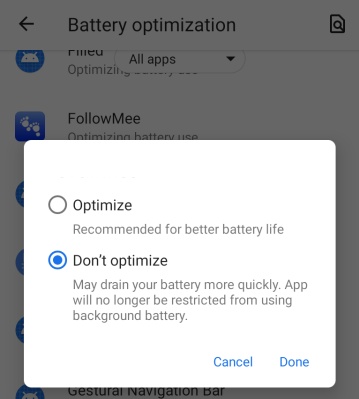
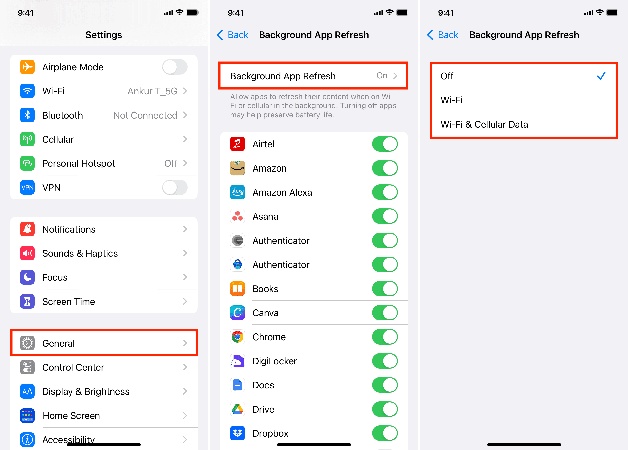
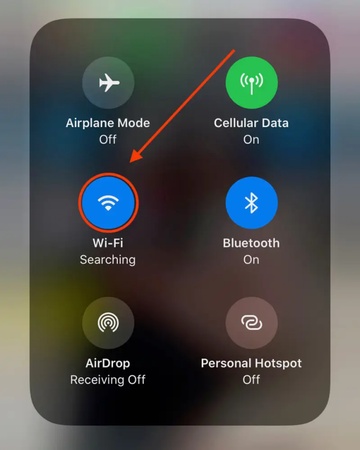
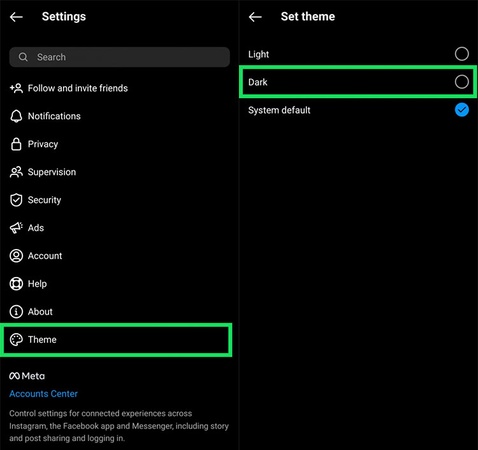
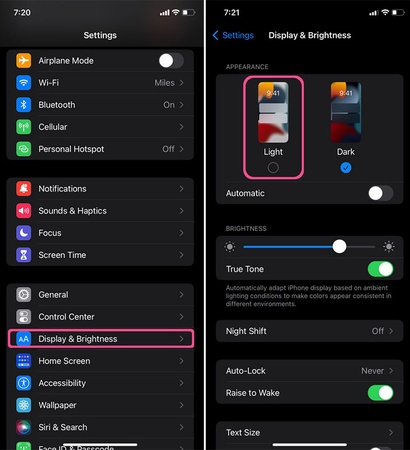
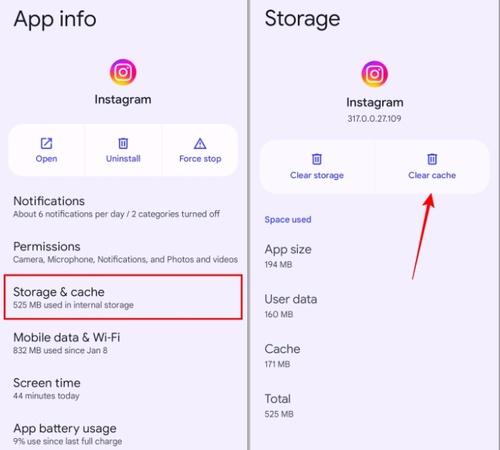
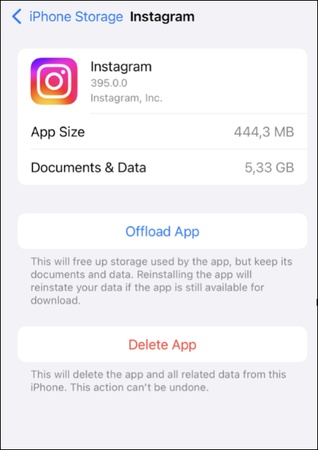
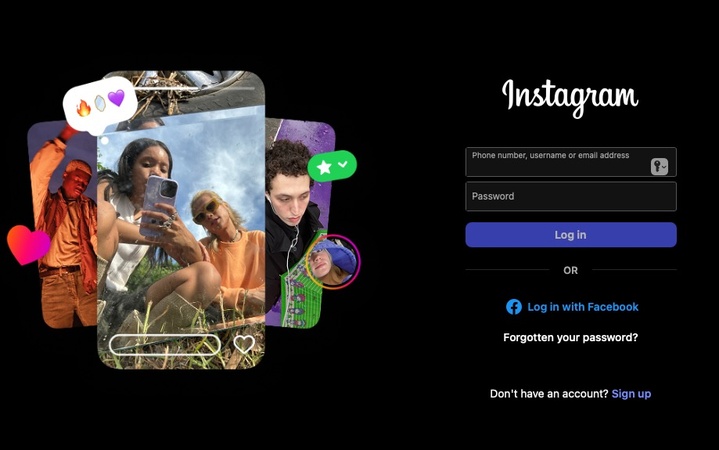
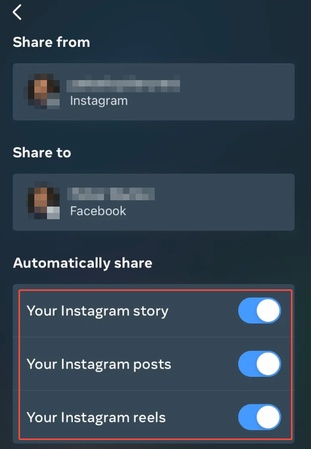



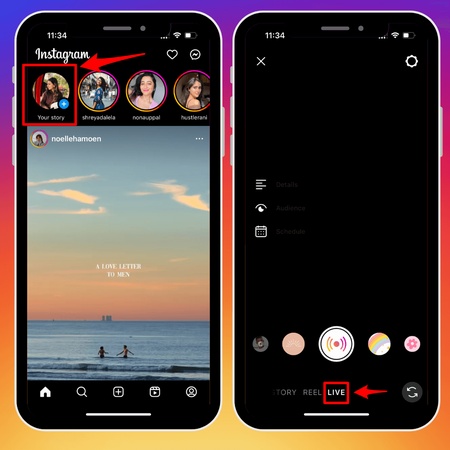
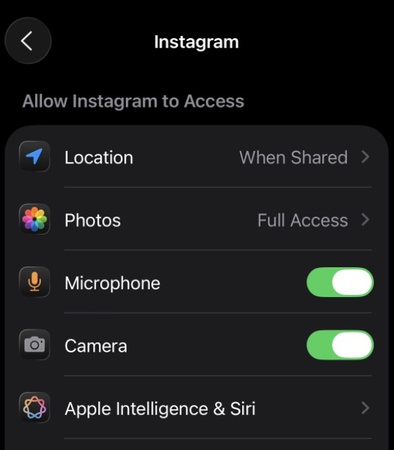
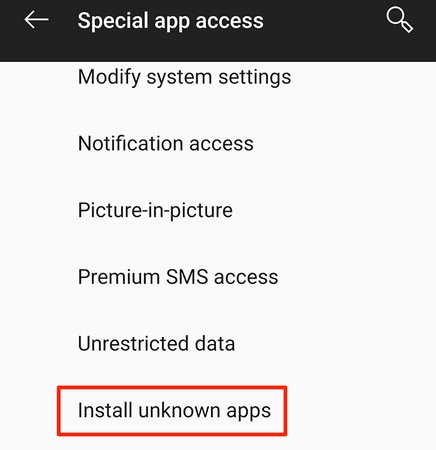
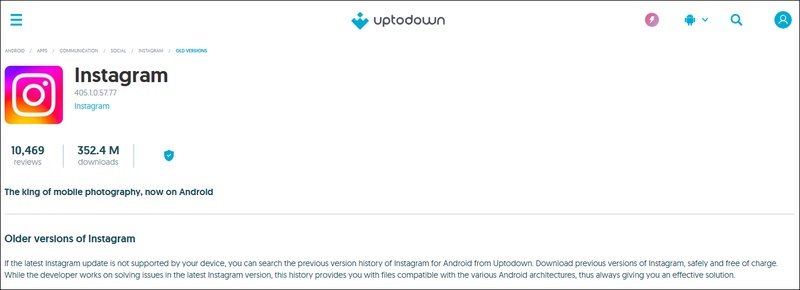
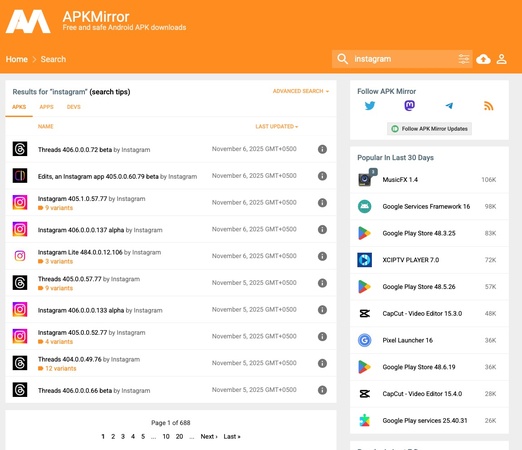
 ChatGPT
ChatGPT
 Perplexity
Perplexity
 Google AI Mode
Google AI Mode
 Grok
Grok