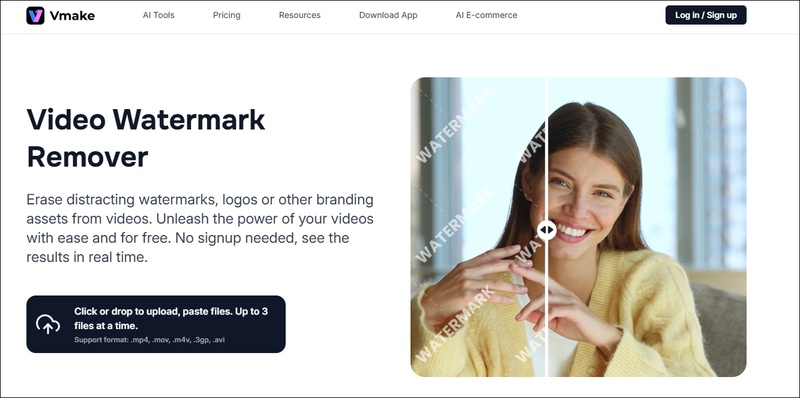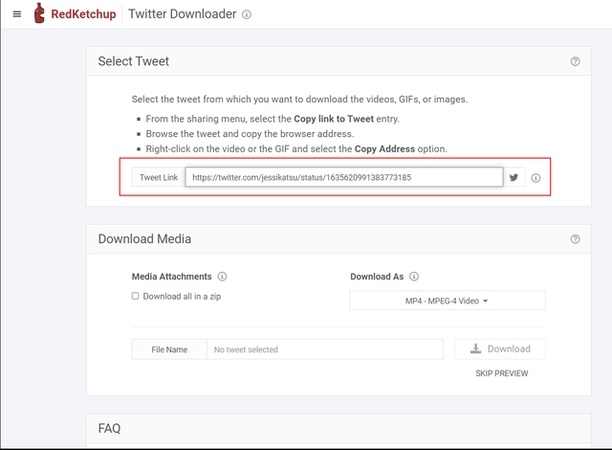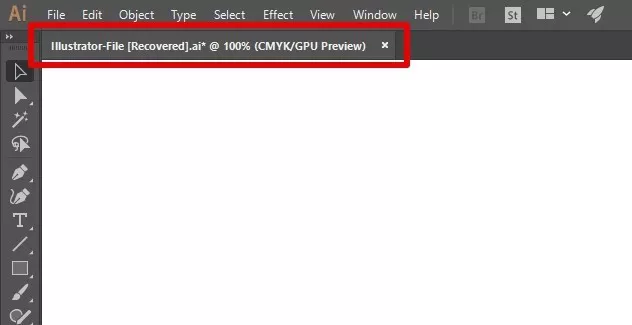5 Easy Methods to Save Webpage as PDF (Desktop, Mobile, Chrome & More)
Sometimes you might need to store and access a webpage such as a recipe, article, receipt or travel plan, on your computer. To save webpage as PDF is one of the quickest methods for storing them. Downloads are easy, fast and allow you to read them even without internet. In this article, we will offer five suggestions so you can learn which method best suits your device.
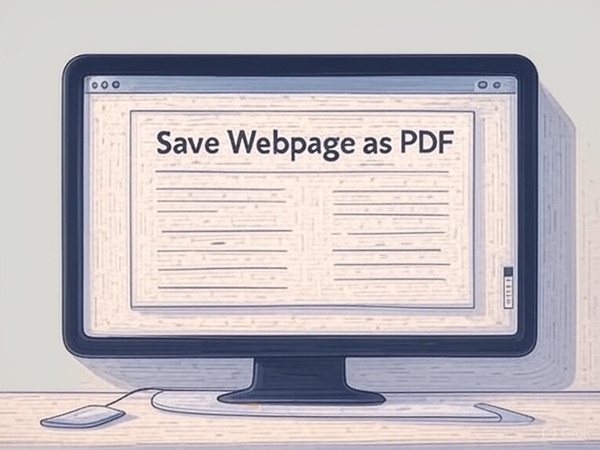
Why Save Webpage to PDF?
You might be wondering, can you save a webpage as a PDF? Absolutely! Consider these reasons why you should consider it.
- There’s no internet needed. No problem. You can view PDFs anywhere with offline access.
- Keep your receipts, invoices, or contracts so you can look at them again later.
- Highlight, add notes, or sign using the tools right in the PDF. The option for sharing is simpler and more secure with PDF than by using a link.
- The web’s content is always changing, but downloaded PDFs never change.
- If you are a student, researcher, or traveler, you can make vital information more accessible by changing webpages into PDFs.
Quick 5 Ways to Extract Text from PDF Image/Document [Step by Step]
Method 1. Save a Webpage as a PDF Using Browser Built-in Tools
You can easily save webpages as PDFs in Chrome by clicking print from the browser menu. It retains the original look and takes only a relatively short time, with basic tools built into your browser. Click on Ctrl+P (or Cmd+P), select the option to save as PDF and then download the file.
You can read it without internet access and it’s secure when visiting a website for the first time. Here is how to save webpage as PDF on Chrome.
-
Open the webpage. Press Ctrl+P (Windows) or Cmd+P (Mac). This shortcut keys are available for Edge and Firefox to open the Printer dialog.

-
In the “Printer” dialog, change the destination to “Save as PDF”. On Edge and Firefox, you need to choose “Microsoft Print to PDF” or “Print to PDF”.
-
Click “Print” to save webpage as PDF in Chrome, Edge, or Firefox.
✅ You May Also Like: How to Convert a PDF to a Web Page (HTML, URL, & Pages Format)
Method 2. Use Online Webpage to PDF Converters
You can easily change a URL into a PDF using Webtopdf, iLovePDF, or Web2PDF. They make it possible to convert webpage to PDF online. No installs are needed and everything is fast. There may be formatting issues and sensitive information isn’t always secure. This method is suitable for users who require easy and fast conversions on different devices including web and mobile.
1. Web Page to PDF
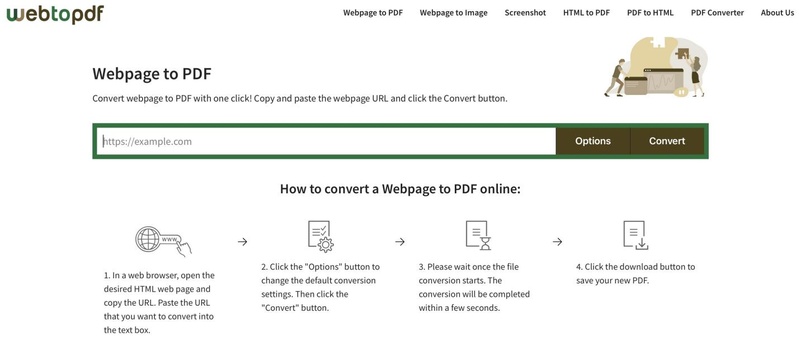
Users need only copy and paste a link into the interface to download the PDF. All you need is basic formatting and it is both fast and doesn’t take any sign-up. Most likely, the site won’t keep advanced designs or dynamic features when archived. It’s ideal for anyone who needs to save webpage as pdf with page breaks without problems.
- Pros
- Cons
-
- It is free to use
- The fast processing feature makes it unique
- No signup required
-
- Limited customization options
2. iLovePDF HTML to PDF Converter
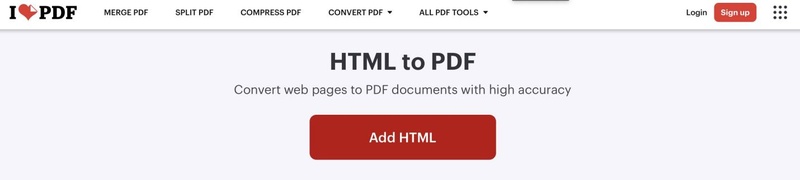
iLovePDF can convert URL to PDF. The design and pictures are kept mostly as they were, and you can change how your pages are oriented. Using the interface is like moving from one room to another. The benefits are that you can use it right away and depend on the output.
Because of how Office stores documents, you are not able to control some types of formatting or page breaks as you please.
- Pros
- Cons
-
- High-quality results with consistency
- Block ads in PDF
-
- Slow processing
3. Web2PDF Converter
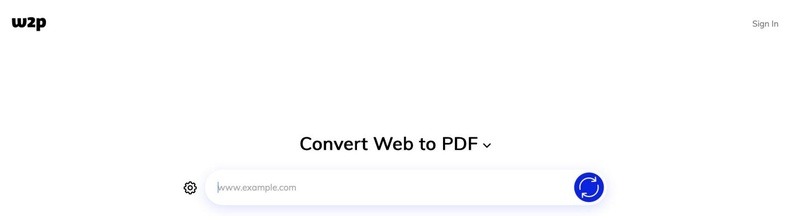
Web2PDFConvert makes it simple to change web link to PDF files that are accurate. It is possible to use the tool to adjust simple things such as image compression. Working with the tool is easy since it runs smoothly on any browser. Still, complex sites may cause problems with the formatting. If getting the design exactly right isn't a main concern, design systems are useful to have.
- Pros
- Cons
-
- Batch conversion is available
- Email delivery option
- Instant results
-
- No preview or editing features
Method 3. Use Webpage to PDF Chrome Extension
Using webpage to pdf chrome plugin allows you to turn any webpage into a PDF at the click of a button in Chrome. This means you can save your document easily and pages will break as you intend.
1. Webpage to PDF Converter
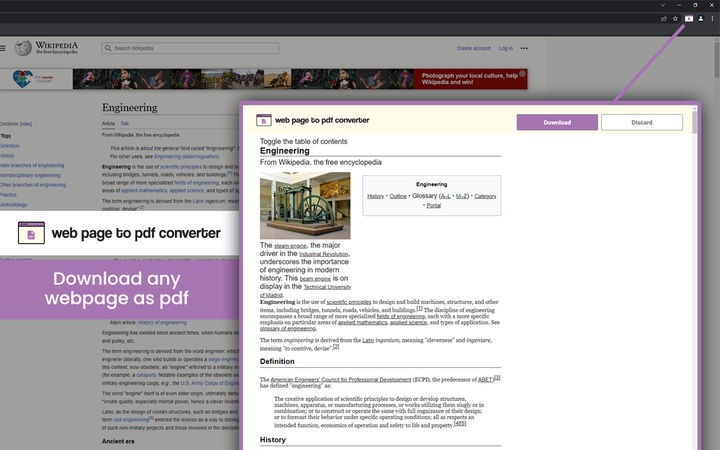
A toolbar icon is added by Webpage to PDF Converter, making it easy to convert any webpage into PDF files instantly. It takes good care of layouts and is perfect for repeated use.
- Pros
- Cons
-
- It is a fast tool with one-click use
- The UI is pretty nice and you can navigate it easily to get custom output.
-
- Limited in formatting control
2. Web to PDF
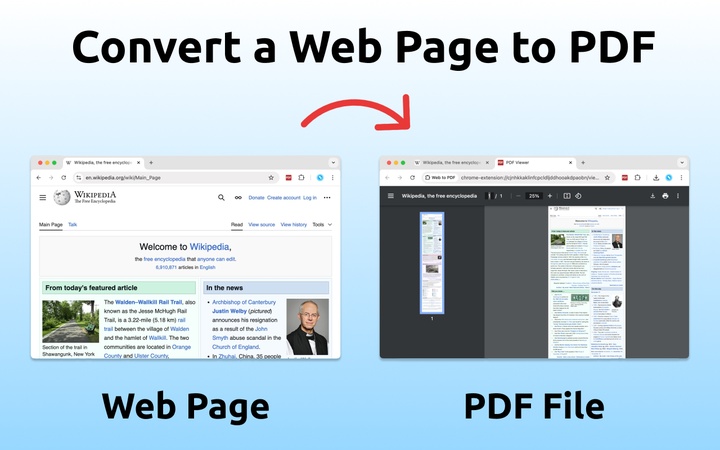
With web to PDF, saving as a PDF happens fast and you have the option to format it however you like. It doesn’t use much space, is very simple, and is perfect for daily browsing. It lets you store entire pages and gives uncluttered reading.
- Pros
- Cons
-
- It is Configurable
- It supports image-heavy pages
-
- Occasional bugs on dynamic websites
Method 4. Use Webpage to PDF Program on PC
PDF24 Creator and Adobe Acrobat are strong desktop tools that allow you to convert webpages into PDF with control over page settings, links, and visual elements. With these tools, you may also learn how to make a PDF of a locked webpage.
1. Use Adobe Acrobat to Convert Webpage to PDF
Using Adobe Acrobat, you can save entire web pages as PDF documents and the PDF file will include any links and immediately visible files or images. It’s very precise and enables a lot of changes to the text. Below are the steps to use this software.
For Adobe Acrobat Extension
-
Make sure the Adobe Acrobat Chrome extension is enabled and installed.
-
Open the Web page of your choice and click the Adobe Acrobat icon from the top menu.
-
Select “Convert web pages to PDF”. Then click “Save”.

For Adobe Acrobat Application
-
In the global bar on Adobe Acrobat, select “Create” > “Web Page” (or in older versions, go to File > Create > PDF from Web Page).

-
Type the full URL of the webpage, or click “Browse” to select a local HTML file.
-
Click Create or Add to start the conversion. Once converted, the PDF opens in Acrobat. Save it to your desired location.
2. PDF24 Creator
PDF24 Creator is freely available for Windows and includes a virtual printer. You can print any webpage to PDF with the quality and size you prefer.
Install and open PDF24 Creator.
Navigate to the webpage you want to convert on a browser.
-
Press Ctrl+P to open print dialog. Select "PDF24 Creator" as the printer
Configure print settings and click “Print”.
PDF24 Creator will open with conversion options
Method 5. Save Webpage to PDF on iPhone/Android Using Inside Settings
If you are on a smartphone then you can use the built-in features instead of third-party tools to save webpage as PDF iPhone and android.
1. On iPhone: Use Safari Share
Use Safari on iPhone to print webpage to PDF with the following steps.
-
Open the webpage in Safari, and tap “Share” then choose “Print”.
-
In printing settings tap “Share” then “Save to Files”.

2. On Android: Use the Chrome Print Option
Here is how you can use Chrome to save a webpage as PDF Android.
-
Open Chrome and visit the page. Tap the 3-dot menu then "Share" and "Print".

Choose “Save as PDF” from the dropdown.
With these methods, you can convert webpage to PDF without ads.
If the PDF you saved from webpages comes with blurry pictures and unreadable text, please use those PDF quality enhancers to improve the entire resolution and readability of the file.
Bonus Tip: What To Do If PDF Not Opening After Save from Webpage
Downloads of PDFs from webpages don’t always open correctly, especially if PDF is corrupted due to the interruption during saving or other reasons. With 4DDiG File Repair, you can fix these PDFs, keeping all the data intact. It is used when a file opens with nothing or gives you an error upon opening.
Secure Download
Secure Download
Below are the steps to fix your PDFs.
-
Open 4DDiG File Repair, and click “File Repair” when you save a webpage as PDF and it does not open.

-
Click “Add Files” to add your PDFs that are corrupted after converting from webpages.

-
Later, tap on the “Repair All” button to kick off the PDF repair process.

-
After repairing, you can preview the fixed result and click “Save All” to save the repaired PDF files.

Conclusion
There are five straightforward methods to save webpages as PDF: use browsers, add-ons, converters, programs, or your device. Whatever your purpose, you can find a method that fits among these approaches. If for any reason your PDF files won’t open, you can count on 4DDiG File Repair to quickly fix the problem.
Secure Download
Secure Download
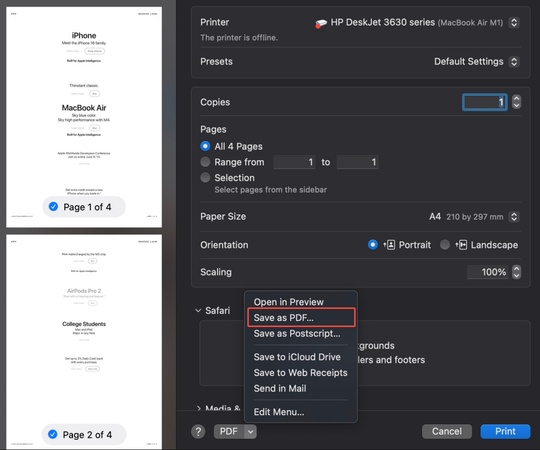
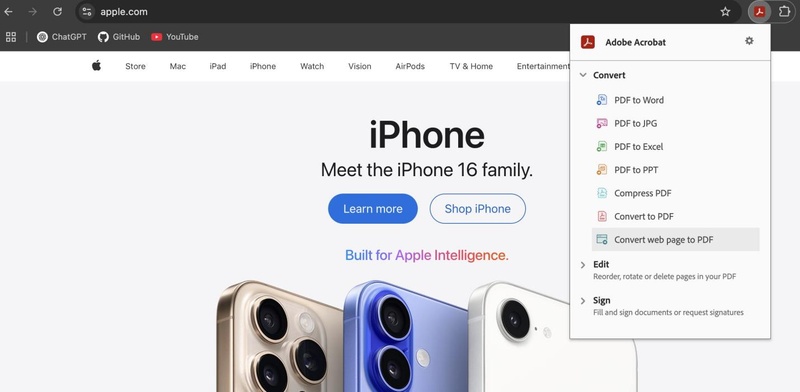

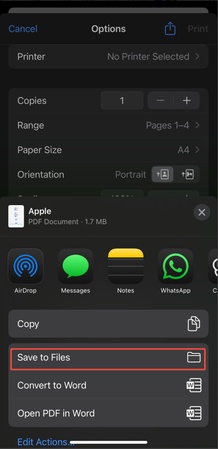
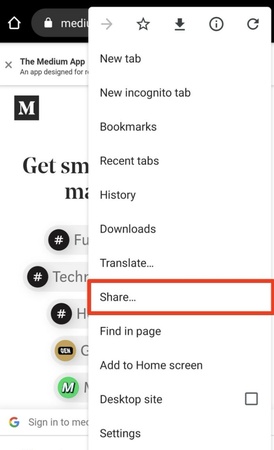

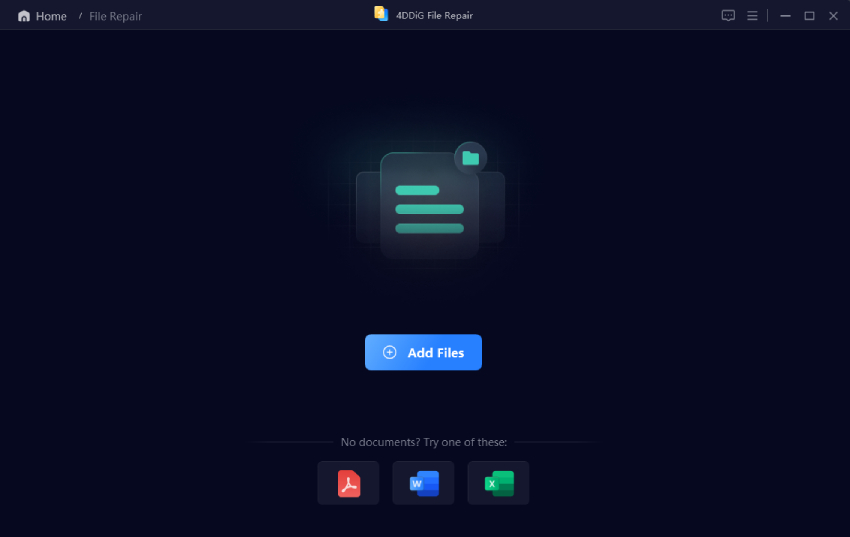
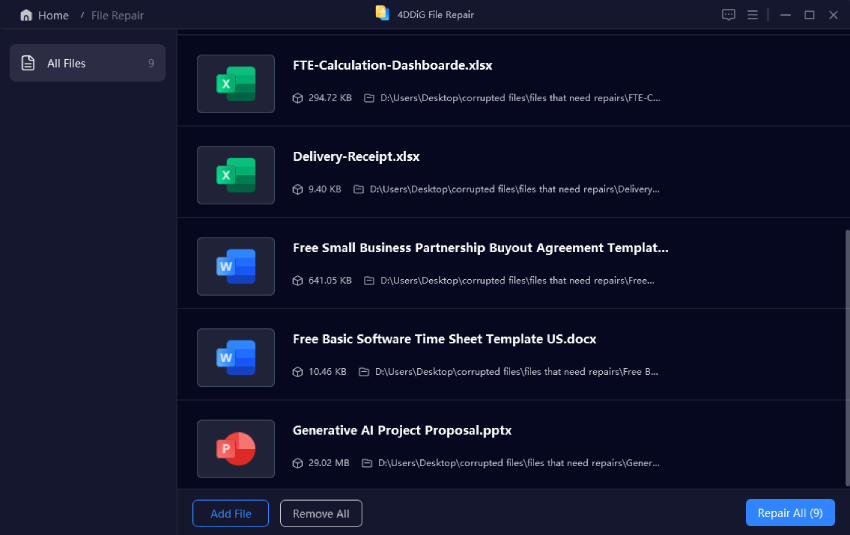
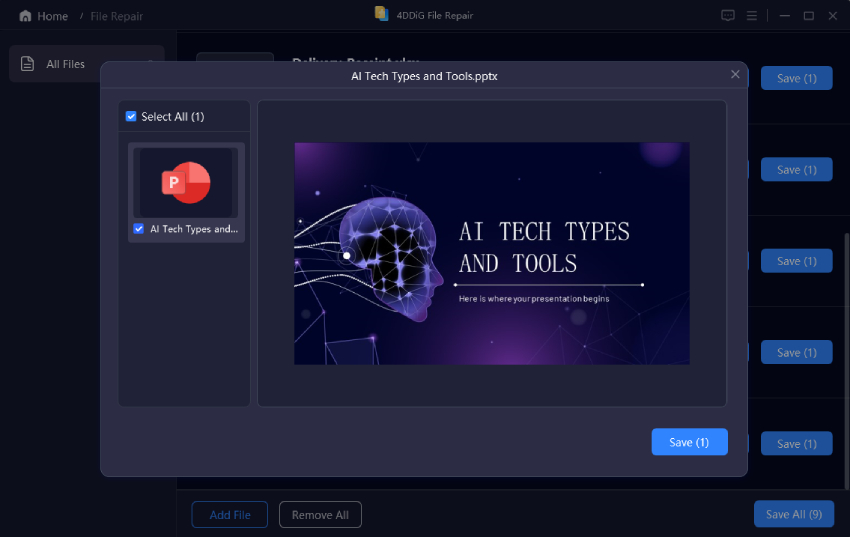
 ChatGPT
ChatGPT
 Perplexity
Perplexity
 Google AI Mode
Google AI Mode
 Grok
Grok