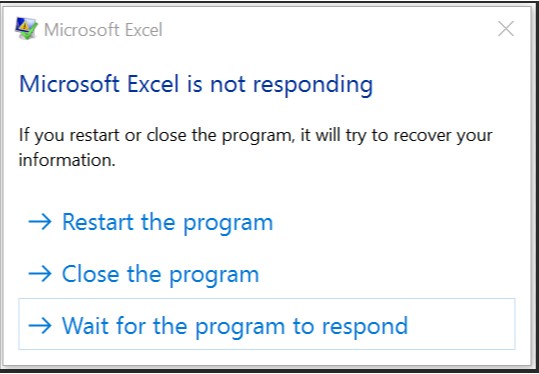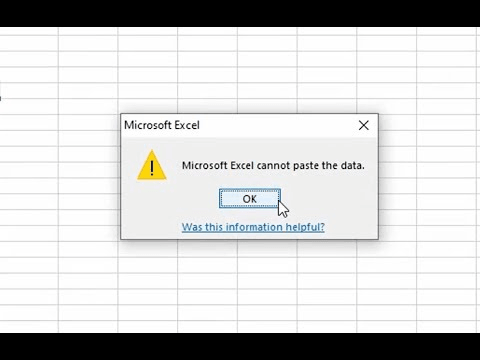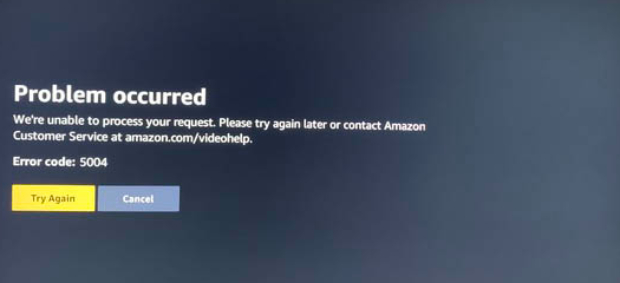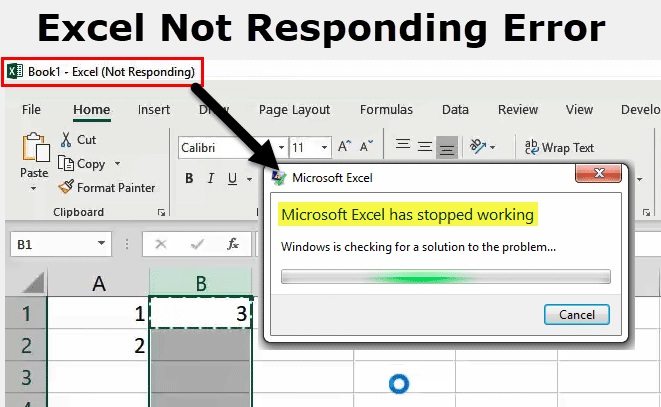macOS Ventura, Sequoia | Fix Excel Keeps Crashing on Mac
If you're facing the issue of where your Excel keeps crashing on Mac, just download and install professional Excel repair tool-4DDiG File Repair to fix this issue in no time!
“My Excel keeps crashing on mac!”
If you’ve faced this issue before and your operating systems refuse to cooperate, then know you’re not alone. We’re here to help! This article will help you answer the frustrating question, “Why does Excel keep crashing on my Mac?”
From finding out the roots of Excel crashes on macOS Sonoma, Ventura,and the newest Sequoia, this blog will help ensure you, as a Mac user, will have a seamless and productive Excel experience from now on.
So, if you’ve come here to discover why Excel on Mac keeps crashing, you’ve come to the right place, and you’re about to find the answers you need - so keep reading!
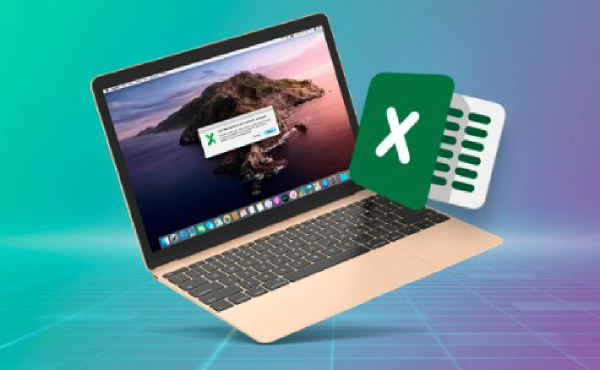
Part 1: Why Does Excel Keep Crashing On My Mac?
Excel crashing on a Mac is frustrating, annoying, and, most of all, confusing because users don’t always know what’s wrong. That also means you won’t know how to fix it and that it might keep on repeating.
That’s where understanding why Excel keeps crashing on Mac becomes so important, even more so since you’re looking for a long-lasting solution, and also why we’ve compiled a list of the common reasons behind why Excel 2016 on Mac keeps crashing:
1. One common cause is limitations of your system resources. Some Excel spreadsheets can be excessively resource-intensive, or, in cases where you have multiple applications open, you might overwhelm your macOS Sonoma, Ventura, and Sequoia systems. This leads to application instability.
2. Outdated software can also trigger crashes by facilitating compatibility issues, making it essential to keep your software current and up to date.
3. If Excel keeps crashing on Mac while saving a macro, conflicting third-party add-ins or extensions might also interfere with how Excel functions, which may cause it to shut down and not work.
4. A last possible option might be the simplest - if the Excel file you’re trying to open is damaged or corrupted (for whatever reason), it can cause the entire application to crash.
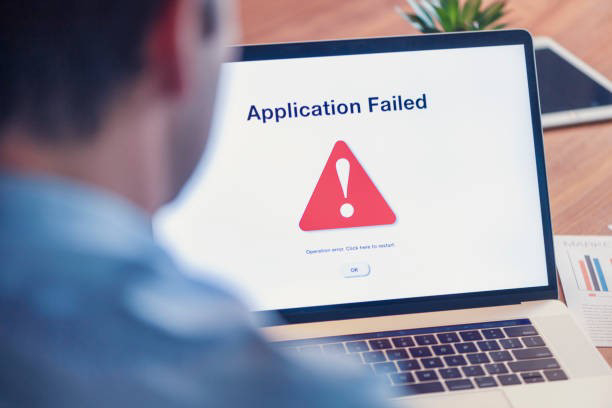
Part 2: The Best Way to Fix ‘Excel Keeps Crashing on Mac’ (macOS Sonoma, Ventura, Monterey, Sequoia)
When Excel on Mac keeps crashing, it can disrupt your work and productivity, both long- and short-term. That’s why we’re taking the time to introduce you to the best solution for “Why does Excel keep crashing on my Mac?”
The answer is simple - use a professional Excel repair tool! Not only is the applicability confirmed, but it will fix all your problems in a Jiffy, restore your product usability and stability, and ensure you can return to your work as efficiently as possible.
Of these repair tools, you might have trouble finding the best one, so here’s our recommendation. The 4DDiG File Repair is the perfect AI-powered tool to help you fix ‘Excel keeps crashing on mac’ issue. You can use it to repair corrupted Excel files within a few minutes! Of course, this is not the limit of its features, and to explain to you the incredible opportunities it awards, we’ve collected all the relevant information for you.
4DDiG File Repair Features
- Comprehensive Compatibility: 4DDiG File Repair supports wide-ranging Mac platforms, including Sonoma, Ventura, and the latest macOS Sequoia 15, making it a versatile choice for Excel users on various operating systems.
- AI-Powered Repair: This advanced tool utilizes artificial intelligence technology to repair corrupted Excel files efficiently, ensuring a high success rate.
- User-Friendly Interface: With a user-friendly and intuitive interface, 4DDiG File Repair is accessible to users with various levels of technical expertise.
- Multiple File Format Support: In addition to Excel, the software can repair various file formats, offering a versatile solution for file recovery.
How To Use 4DDiG File Repair To Repair Office Files (Microsoft Excel)
If you’re convinced of the usability of 4DDiG File repair (and, more importantly, tired of how your Excel keeps crashing on Mac), let’s move on to how to use this tool to repair Excel files. You only need to follow the attached steps:
-
Download and install 4DDiG File Repair on your Mac. Select the "File Repair" tab from the left sidebar and import the Excel file that keeps crashing by clicking Add File(s).
FREE DOWNLOADSecure Download
FREE DOWNLOADSecure Download

-
Click “Start Repair" to initiate the repairing process.

-
After the repair is complete, preview the recovered Excel file to make sure that the file is fine and that the data you wanted to recover has been fixed. Then, export the file to save it to the desired location.

Using 4DDiG File Repair to fix Excel crashes is a reliable and efficient solution, ensuring that your Excel application runs smoothly in macOS Sonoma, Ventura, Monterey, or Sequoia.
Part 3: Alternative Ways to Fix Excel Keeps Crashing On Mac (macOS Sonoma, Ventura, Monterey, Sequoia)
While our first choice will always be the 4DDiG File Repair tool, other methods might help you stop worrying about why Excel 2016 on Mac keeps crashing. Here are some of those ways:
Method 1: Reinstall the Excel App on Your Mac
If the issue is with the application itself, deleting and resetting it might be just the jolt it needs. Here’s how you need to do it on Mac:
- First, ensure you have your Microsoft Office installation files or official access to download them.
- Uninstall Microsoft Excel. To do this, drag the application to the Trash.
- Once uninstalled, reinstall Excel by downloading it from the official website, using your installation files, or checking the App Store.
- After reinstalling, open Excel and confirm if the crashing issue is resolved.
Method 2: Force Quit Excel and Restart It
However, if you’re not up for a complete rehaul, you can always try force-quitting and restarting. This is especially relevant when Excel 15 MacOS keeps crashing on startup unexpectedly or is unresponsive. Here are the steps you’ll need to follow:
- Press [Command + Option + Esc] on your keyboard to open the “Force Quit Applications” window.
- Pick out Microsoft Excel in the list of open applications.
- Select Excel and click the “Force Quit” button.
- After forcefully quitting, restart Excel and check if it’s functioning correctly.
Method 3: Clear Excel App Cache
On the other hand, why Excel on Mac keeps crashing may also have to do with caches. Excessive or unrecognizable cached data can cause Excel to become unstable.
Therefore, clearing the cache can potentially resolve the issue of why Excel keeps crashing on Mac:
- To open the Go to Folder window on your device, simply press Shift + Command + G keys together while in Finder.
-
Type in “~/Library/Caches”. Locate the folder “com.microsoft.Excel” and delete it.

- Restart Excel to see if the problem has been resolved.
Method 4: Delete Excel Preference Files
Another reason why Excel keeps crashing on Mac is corrupted preference files. Deleting these files and then allowing Excel to recreate them can help fix the issue sometimes. Here’s how:
- Shut down Excel and open Finder. Then, select “Go to Folder” and select Library.
- Type “~/Library/Preferences”.
- Look for files with names containing “com.microsoft.Excel” and delete them.
- Restart Excel; the application will create new preference files. Check to see if your Excel works.
Method 5: Update Your Mac
Keeping your Mac’s operating system up to date is one of the best ways to keep your system from crashing when working with applications like Excel. Here’s how to update your Mac:
-
Click the Apple logo and choose the option titled “About This Mac.”

- Pick “Software Update.”
-
If updates are available, click “Update Now” to install them.

- After updating, restart your Mac.
- Check whether your method worked and if Excel is no longer crashing.
Conclusion
The frustration when Excel keeps crashing on Mac in macOS, Sonoma, Ventura,and Sequoia can be a real productivity killer. Fortunately, you now have a lot of effective solutions at your disposal.
In this article, we’ve taken the chance to explore the root causes of Excel crashes, such as resource limitations, software outdatedness, corrupted files, and add-in conflicts.
Moreover, our top recommendation for a solution, 4DDiG File Repair, armed with AI-powered magic, can swiftly restore Excel’s functionality.
Additionally, we’ve provided alternative solutions if 4DDiG is not your cup of tea (though we assure you it is!), giving you the freedom to choose the fix that suits you best.
Whether you opt for a clean reinstall, a quick force quit and restart, cache clearance, preference file deletion, or a Mac system update, your goal is the same: to bid farewell to those times when Excel keeps crashing on Mac. Regain your Mac’s Excel prowess and keep your productivity on track!
💡 Summarize with AI:
You May Also Like
- Home >>
- Corrupted File Repair >>
- macOS Ventura, Sequoia | Fix Excel Keeps Crashing on Mac
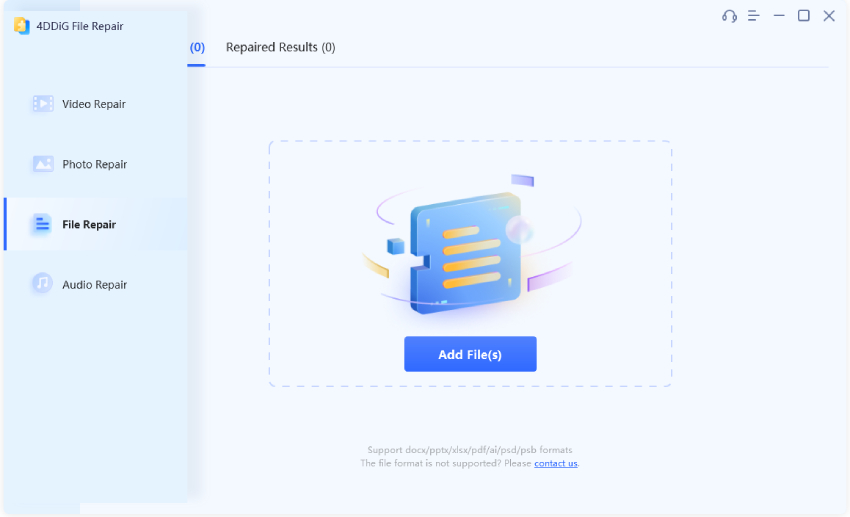
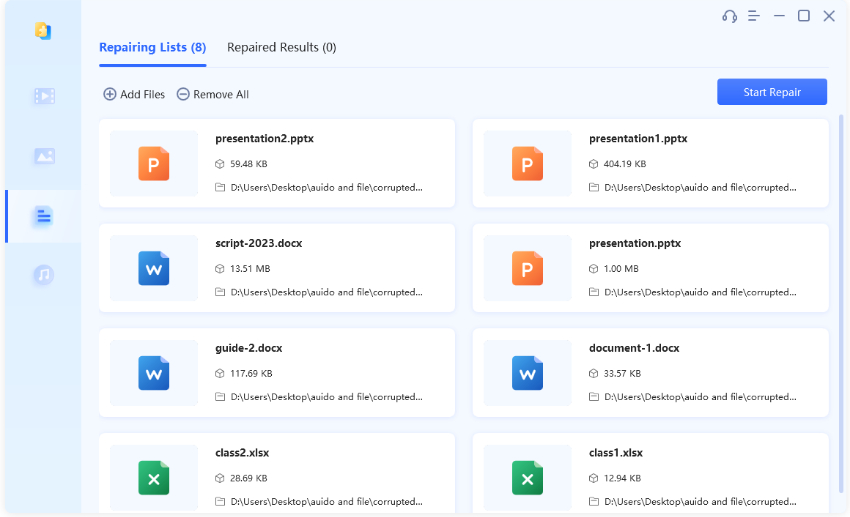
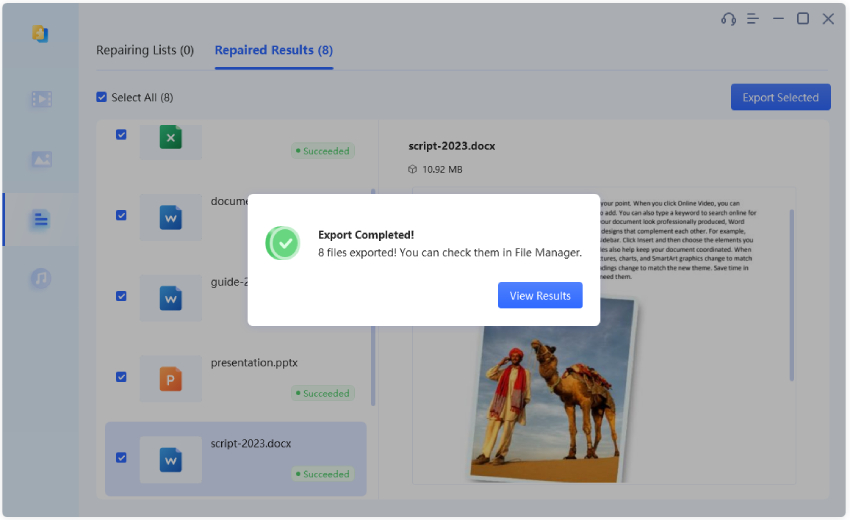
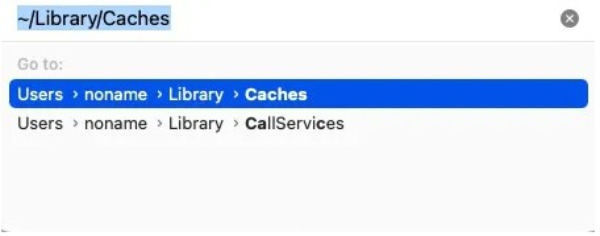
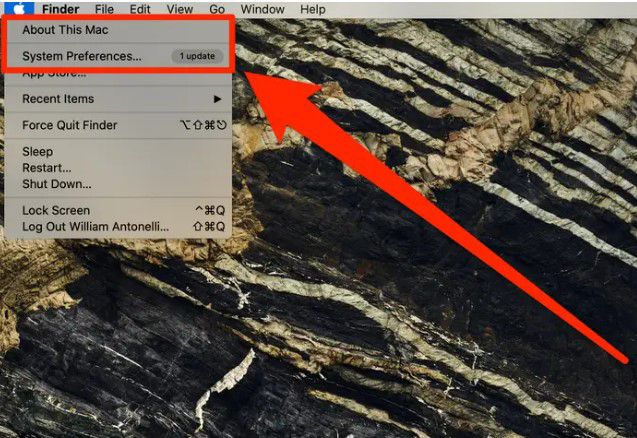
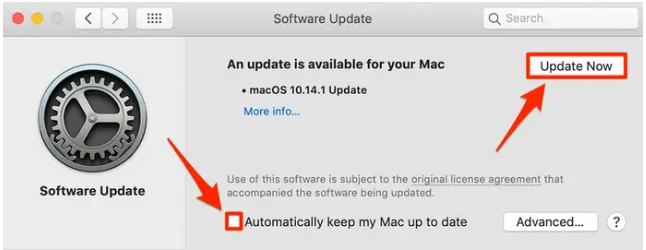
 ChatGPT
ChatGPT
 Perplexity
Perplexity
 Google AI Mode
Google AI Mode
 Grok
Grok