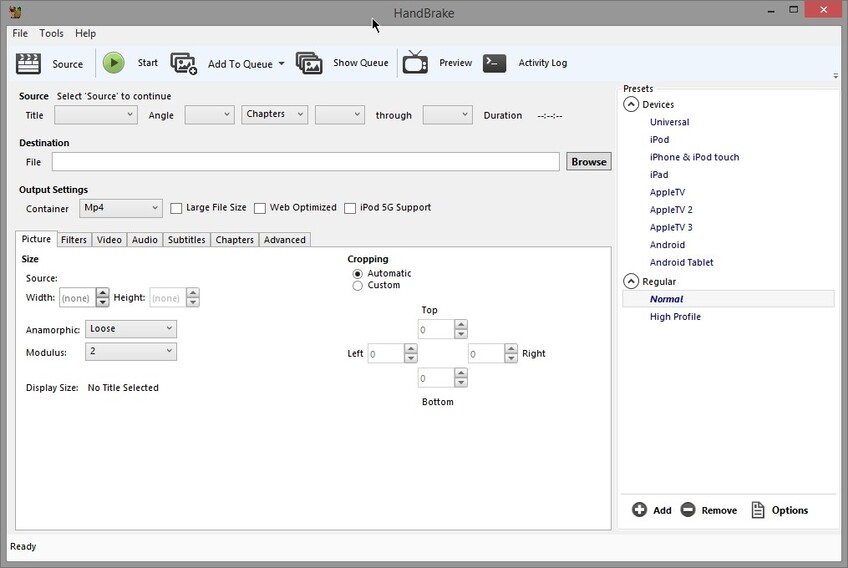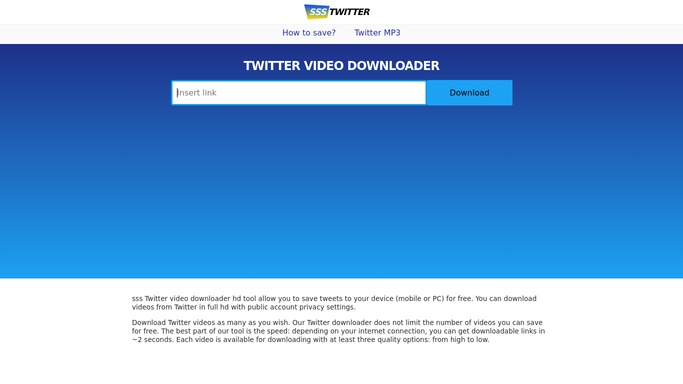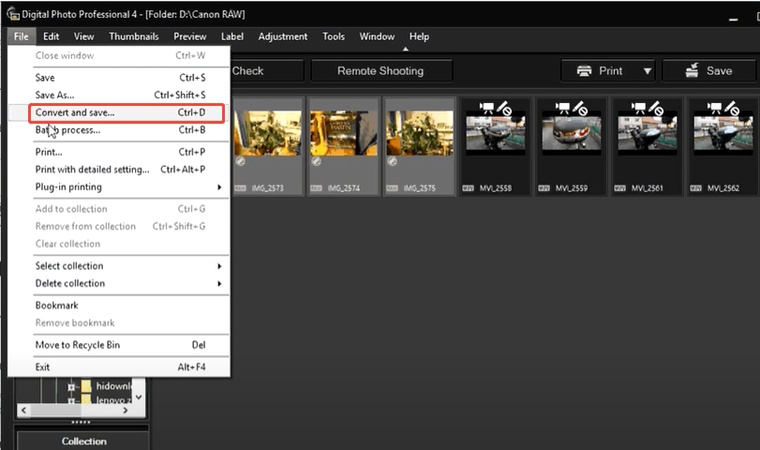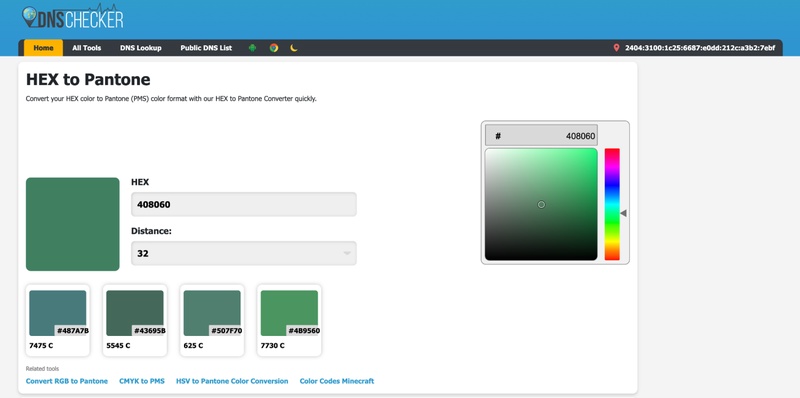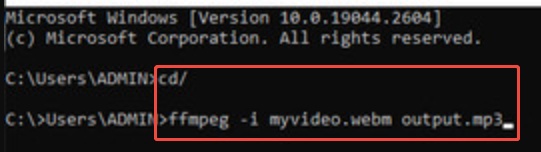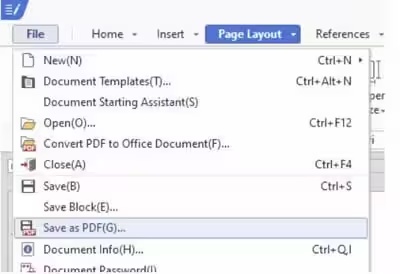How to Convert a PDF to a Web Page (HTML, URL, & Pages Format)
Sharing documents online is more common than ever. One of the easiest ways to do that is to convert a PDF to a web page. Whether you’re a student uploading notes, a business owner showcasing brochures, or a developer adding resources to a site, converting PDF to HTML or URL format can make your content more accessible and shareable.
This article will show you everything you need to know to convert a PDF to a web page, including how to change PDF to HTML or Pages format on Mac and Windows.
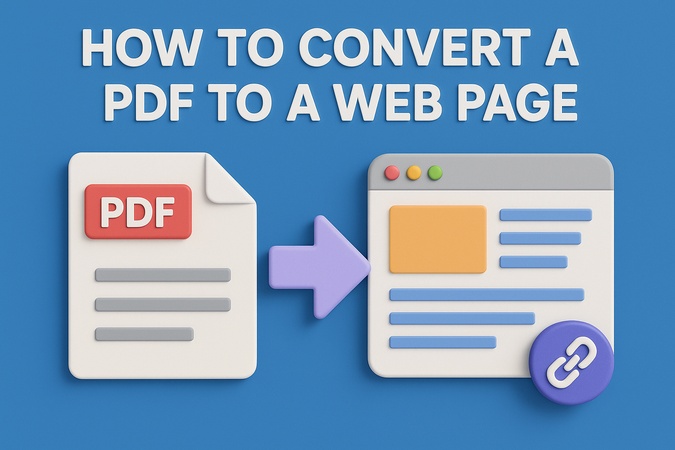
Part 1: Why You May Need to Convert a PDF to a Web Page
PDF to web page conversion means transforming a static PDF document into a dynamic and accessible HTML-based web page. This involves taking the content from a PDF file and recreating it in Hypertext Markup Language (HTML), which browsers can display natively. This conversion makes the PDF information more searchable, interactive, and adaptable to various screen sizes and devices. In technical terms, this is often referred to as PDF to HTML conversion and can be done manually or with the help of a PDF file to HTML converter tool.
Why PDF to HTML Conversion
There are many practical reasons to use pdf to html conversion for your content:
- Accessibility: HTML content can be viewed on any browser or device without needing a PDF reader.
- Search Engine Optimization (SEO): HTML pages are more discoverable by search engines.
- Faster Load Time: Web pages load faster than PDFs.
- Easy Editing: HTML content is easier to update and manage over time.
- Seamless Integration: Embedding web content into websites or blogs becomes hassle-free.
- Better User Experience: Web pages offer easier navigation, mobile responsiveness and interaction.
If you're looking for how to save PDF as HTML for SEO or shareability, you're in the right place.
5 Easy Methods to Save Webpage as PDF (Desktop, Mobile, Chrome & More)
Part 2: Device-Specific – How to Convert PDF Document to Pages on Mac
Mac users have built-in tools that make converting PDF files into editable formats or web-ready content very easy. Whether you’re using Apple Pages, Preview or even Safari, each method provides a simple and effective way to convert PDFs to HTML or Pages format. Let’s look at the top three Mac-based solutions.
Method 1: Use Apple Pages to Export PDF to Pages
If you're wondering how to convert a PDF to Pages on Mac, the easiest way is to use the native Pages app. Apple’s native word processor, Pages, can open PDF files and export them into editable or HTML formats. This is the most straightforward way to convert PDF to Pages on MacBook Air or any Mac device.
Steps: Steps:
Open Pages from your Applications folder.
Drop your PDF file into the open Pages window to begin.
Check the content and adjust formatting if needed.
Go to "File”, click "Export To”, and choose "HTML".
-
Then, save the HTML file and upload it to your server or website.

Use this method if your PDF is text-heavy or needs future edits in Pages format.
Method 2: Use macOS Preview to Save PDF to HTML
Preview is a built-in tool on Mac that lets you view, edit, and manage PDF files. You can use it to convert a PDF to Pages, but it takes a few steps. Since there's no direct option, you’ll need to copy the content from the PDF and paste it into a Pages document. This might cause some formatting issues, but it’s still a useful method.
-
Open the PDF you want to convert with the Preview app on your Mac.
Select the content in the PDF and copy it to the clipboard.
-
Create a new document in Pages, then click "Paste" to insert the copied PDF content.
-
Click on "File", then choose "Save" to store the document in Pages format.

Method 3: Use Safari’s Reading View
Safari lets you turn PDF files into web archive formats, which is great for fast sharing or archiving full pages.
Steps:
Open your PDF in Safari (drag file into the browser).
Click the Reader View icon (four lines).
Go to the "File" menu and choose "Save As".
Choose "Web Archive" or "Page Source (.html)" as the format.
-
Enter a name for the file and choose where you want to save it.

This method is ideal for preserving layout and styling when you want a local HTML-like version of your PDF.
Part 3: General Solutions – Online Tools to Convert PDF to Web Page
Converting a PDF to a web-friendly format no longer requires advanced coding skills or expensive software. There are several free online tools that allow you to effortlessly convert PDF to HTML or even convert PDF to pages format suitable for embedding into websites. Below are five reliable solutions with guided steps for each.
1. Adobe Acrobat Online Editor
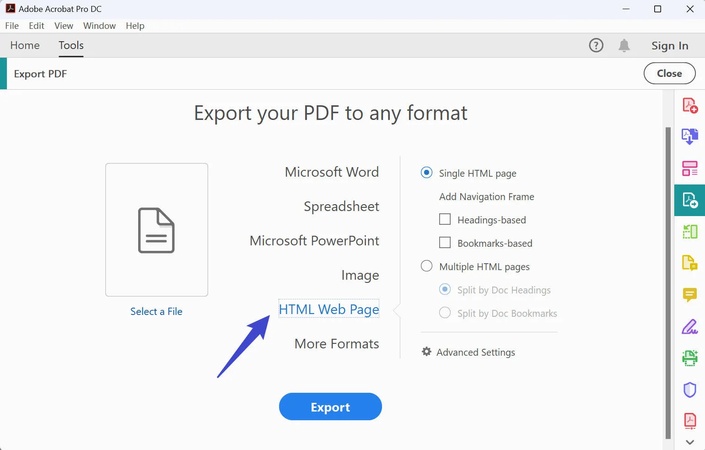
Adobe Acrobat offers a built-in feature to export PDF files into HTML format, making it easy to create lightweight web pages from document content. This feature is available in Adobe Acrobat Pro (subscription-based), and it retains formatting like links, styles, and tables. It’s a reliable tool for those looking to change PDF to HTML while preserving layout quality.
Steps to Use:
-
Go to Adobe’s PDF to Webpage tool.
Upload your PDF document.
Click on “Export PDF”, then select “HTML Web Page”.
Click “Export” and download your file.
Save the HTML file and use it on your website or blog.
2. DocHub - Convert PDF to Website Online
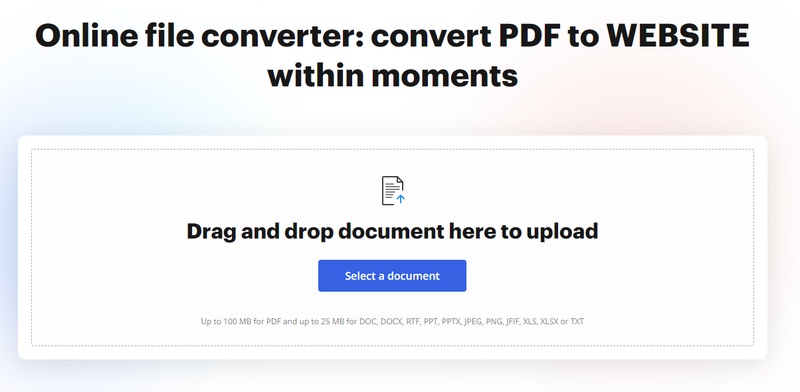
DocHub provides online tools to edit and convert PDFs directly within your browser. Its PDF to HTML converter lets you convert PDF to pages format compatible with online viewing. While primarily known for PDF annotation and e-signatures, its export capabilities are useful for quick HTML conversions without any software installation.
Steps: Steps:
-
Visit DocHub PDF Converter.
Click Upload Document and select your PDF.
After uploading, click on "File," then "Export As."
Choose HTML (Web Page) and wait for conversion.
Download the HTML file and embed or upload it to your site.
3. CloudConvert PDF to HTML Converter
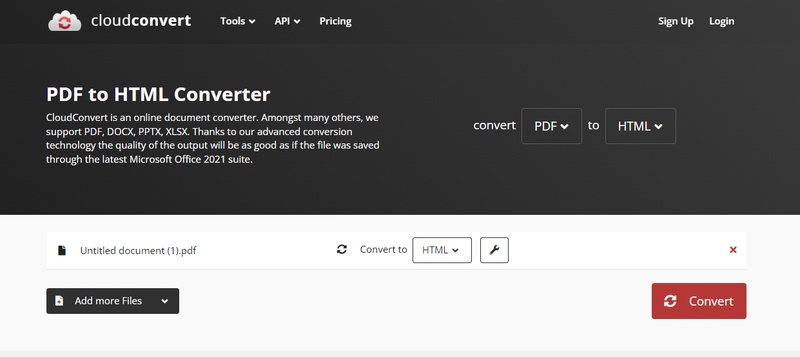
CloudConvert supports converting PDF to HTML with control over output quality, font handling, and image inclusion. It’s an advanced tool that also enables automation via API. Ideal for developers and content managers who frequently need to convert PDF to pages format while maintaining precision.
-
Visit CloudConvert PDF to HTML.
Click Select File and upload your PDF.
Choose “HTML” from the drop-down format menu.
Click “Convert” and wait for processing.
Download the final HTML file.
4. pdfFiller Free PDF File to HTML Converter Online
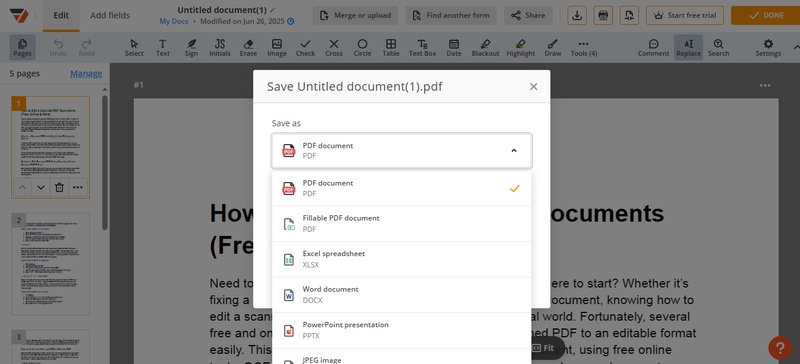
pdfFiller is designed for form editing but includes tools to convert PDF to pages format online. The service allows users to edit before export and provides output suitable for embedding on websites. It’s especially useful for converting application forms or contracts into accessible HTML layouts.
Steps: Steps:
-
Go to the pdfFiller PDF to Pages tool.
Upload your PDF document.
Use the toolbar to make edits or annotations (optional).
Select “Export,” choose “HTML” as output.
Click Download to get the HTML page.
5. HiPDF PDF to Web Page Converter Online
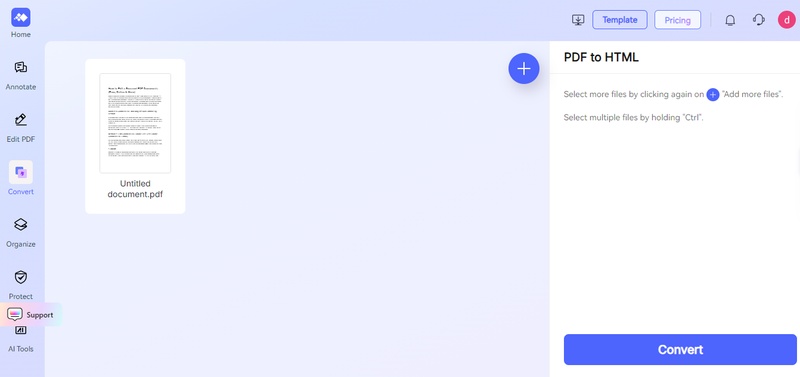
HiPDF offers a user-friendly platform to change PDF to HTML with just a few clicks. It supports batch processing and high conversion accuracy, making it a practical choice for beginners and professionals alike. No installation is needed, and it's completely free for basic use.
-
Visit HiPDF Convert PDF to HTML.
Click on “Choose File” to upload your PDF.
Press “Convert” and wait for the tool to process.
Download the output HTML file.
Use the file for your website or online project.
Part 4: Bonus Tip: How to Repair PDF Files That Are Corrupted or Not Opening Before Conversion
Before converting a PDF to a web page, make sure the file works properly. If your PDF is corrupted, not opening, or showing broken content, don’t worry. You can still salvage it. That’s where 4DDiG File Repair comes in.
4DDiG is a professional tool designed to repair corrupted PDF files and other document formats. Whether your file was damaged during transfer, contains scanned content, or simply won’t open, 4DDiG can recover it in minutes. This tool is especially helpful before running any PDF-to-HTML conversion to avoid failed outputs or formatting errors.
Secure Download
Secure Download
Key Features:
- Repairs corrupted, unreadable, or black-screen PDFs, including scanned files
- Preserves layout, formatting and embedded media
- Batch repair for multiple PDFs
- Simple interface, no technical background required
- Offline repair for data security
How to Fix Corrupted or Scanned PDF Files with 4DDiG
Follow these easy steps to fix your PDF before converting it to a web page:
-
Open 4DDiG and select “File Repair” from the “Corrupted File Repair” menu.

-
Click “Add Files” and select the corrupted PDFs you want to fix.

-
Click “Repair All”. The tool will analyze and fix issues in the PDF, including unreadable text, broken layouts or scan-based errors. Afterward, you can also apply the “Advanced Repair” to process highly damaged PDF files.

-
Preview the file to make sure it’s working fine. Then click "Save All" to download the fixed PDF to your computer.

Now that your PDF is fixed and ready, you can proceed to convert it to HTML, URL or Pages format without issues!
Conclusion
Converting a PDF to a web page is easy when you have the right tools and steps. Whether you want to convert PDF to web page, change PDF to HTML or save your file in Pages format, this guide has got you covered. We recommend using 4DDiG File Repair for hassle-free repair before conversion. It’s fast, reliable and user-friendly.
Secure Download
Secure Download
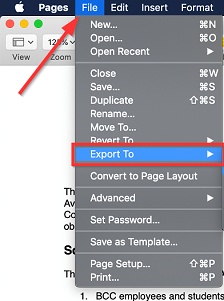
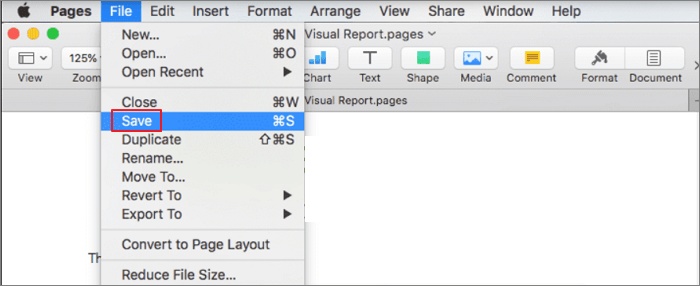
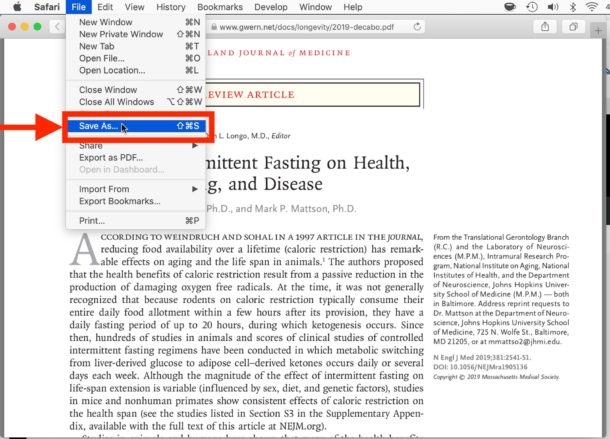

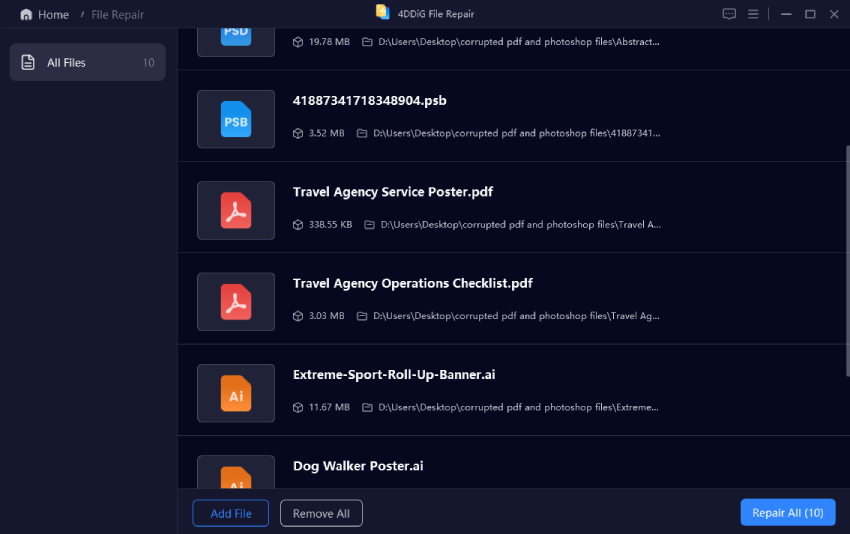
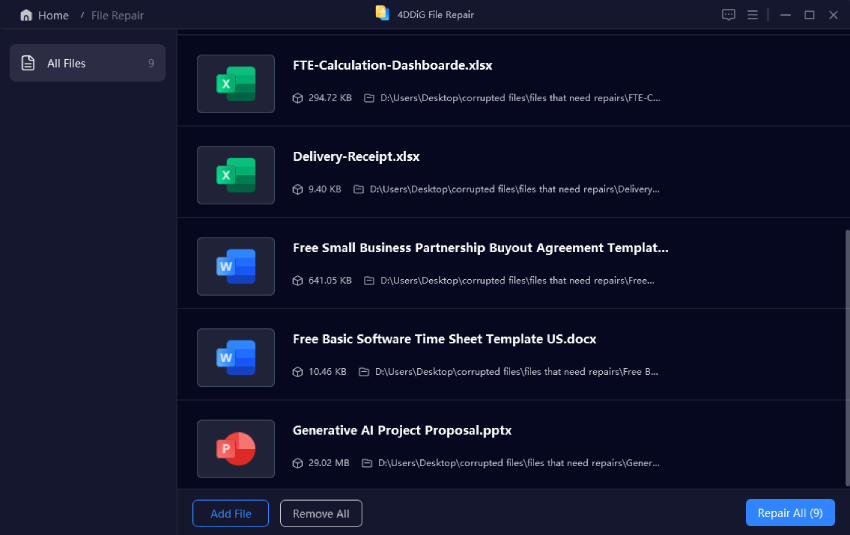
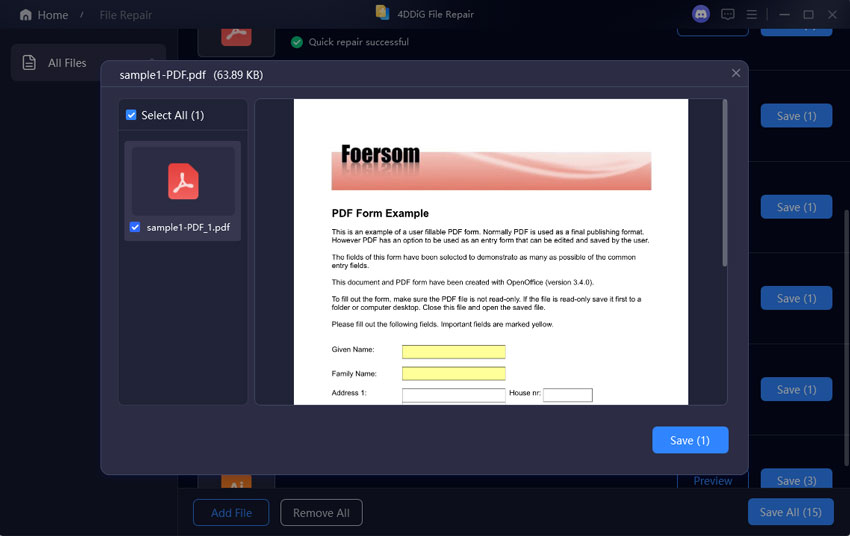
 ChatGPT
ChatGPT
 Perplexity
Perplexity
 Google AI Mode
Google AI Mode
 Grok
Grok