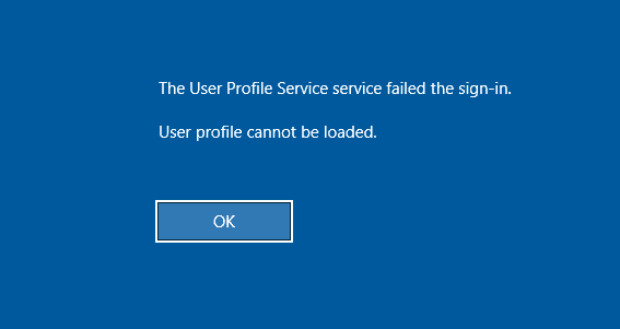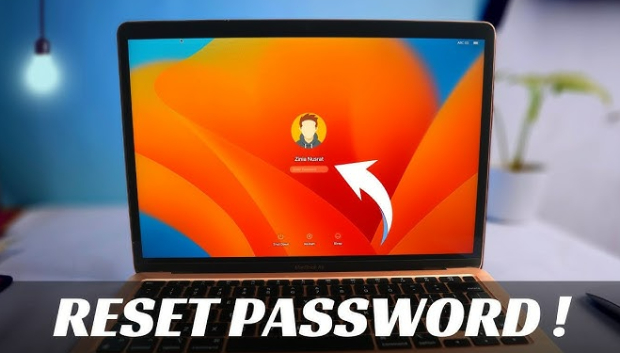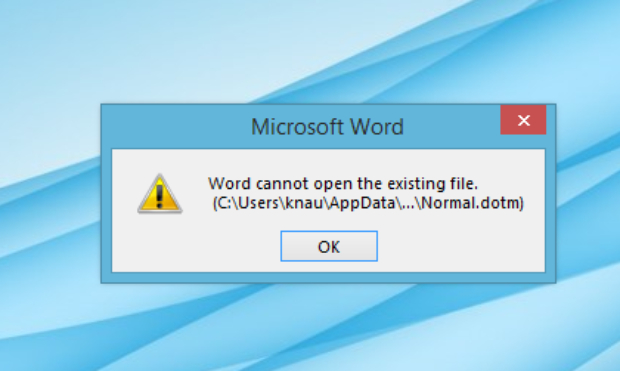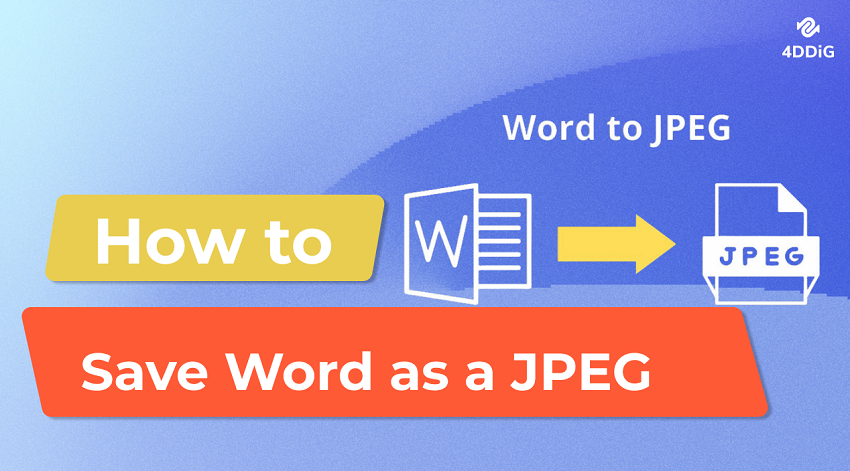How to Fix Word Cannot Open the Document User Does Not Have Access Privileges
Here are 6 quick fixes for Word cannot open the document user does not have access privileges error. Check them out and open your Word documents without interruption.
“Hello, I downloaded a Word document that i received from my colleague. But the document is not opening and showing the error message - Word cannot open the document; user does not have access privileges. What is the issue here and how do I fix it? Thanks.”
Sometimes, you may get an error message saying “Word cannot open the document: user does not have access privileges,” it implies you do not have the necessary permission to access or modify the file. However, the error can also occur even when the document's owner does not impose any access limitation. Both Windows and Mac users have reported encountering this error message while opening Word documents. If you find yourself in this situation, don't worry! We will delve into the potential reasons behind this error and provide clear solutions for each scenario. With these easy fixes, This way, you can access your document smoothly.
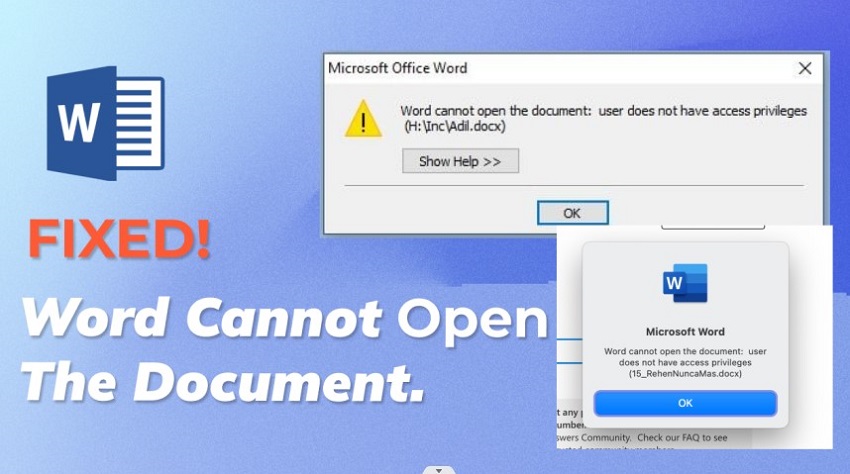
Part 1. Why Does Microsoft Word Say User Does Not Have Access Privileges?
If Microsoft Word is displaying a message saying that the user does not have access privileges when you’re trying to transfer files from another computer, accessing files on a network share, or encyrpting protected files, it could be due to several reasons:
- Insufficient Permissions: You do not have necessary permission to access, modify, or transfer the Word document.
- Document Protection: The document may be protected with a password or restricted editing settings. Without the correct credentials or permissions, Word will deny you acccess.
- Network Share or Location: If the document is stored on a network share or a location with restricted access, you may not have the necessary network permissions to open it.
- File in Use by Another Program: If another program or user has the document open, Word might restrict access to prevent conflicts. Ensure the document is not being used elsewhere.
- Damaged File: If the Word document is damaged or corrupted, Word can flag the access error as it cannot open the document properly.
- Restrictive Properties: Certain properties and information set in the document can restrict you from opening the document and flag the error when attempting to open it.
Part 2. How to Fix Word Cannot Open the Document User Does Not Have Access Privileges
To fix the "Microsoft Word user does not have access privileges" error, here are 6 easy and quick ways you can try out.
Fix 1. Change Word File Permissions
The first to troubleshoot the issue where user does not have access privileges to a Microsoft Word document is to change the word change the Word document permissions and get the access privileges.
Here are the steps to change Word file permissions for Windows and Mac users.
Windows:
-
Go to the location of the Word document. Right-click on the document and select the Properties option from the menu.

-
On the Properties window, open the Security tab and click the Advanced button.

-
On the Advanced Security Settings, click the Add button.

-
On the Permission Entry window, click the Select a Principle link. On Select User window, click the Advanced button.

-
Click the Find Now option. From the search result, select “Authenticated Users” and click the OK button.

-
Make sure you turn on all the basic permissions, especially the Full Control option. Click the OK button.

Restart your computer and open the Word document to see if the problem still persists.
Mac:
-
Go to the folder where the Word document is located. Right-click on the folder and choose the Get Info option.

- Go to the Sharing and Permission section and click the drop-down arrow icon to expand it. This will show you all the users and their access privileges.
- Click the Lock icon located at the bottom of the section. You will have to enter the admin credentials to change access privileges.
-
You will see arrows appear in the Privilege section against every user. Change the access privilege against your name by clicking on the up and down arrow icon.

- Click the circular icon with three dots at the bottom and select Apply to the Enclosed Items option to save your changes.
Now you can open the Word document, and hopefully, the error message “Word user does not have access privileges Mac” does not show up this time.
Fix 2. Remove Properties and Personal Information
We have already stated that certain properties and information, such as metadata, may prevent you from opening a document. For example, if the author and the user who is opening the document do not match, Word can deny access privileges to the document. You need to remove all the document properties and personal information when you are unable to open Word document. Here are the steps to follow.
- Right-click on the Word document and select the Properties option from the menu.
-
On the Properties window, Go to the Details tab. Click the Remove Properties and Personal Information link.

-
On the Remove Properties window, select the “Create a copy…” option. Click the OK button.

Restart your computer and open the Word document now. If this does not fix the problem, try other the following solutions.
Fix 3. Copy the Document to Another Location
Many users have reported that they have solved the “user does not have access privileges Word” issue by simply changing the location of the Word document. Here are the steps to copy any Word document to another location for Windows and Mac users.
Windows:
-
Go to the location where you have the Word document. Right-click the document and select the Copy option.

- Go to a new location on your hard drive. Right-click on a blank area and select the Paste option. Now, open the document and see if the problem is solved.
Mac:
-
Open Finder on your Mac. Browse and go to the folder where the Word document resides. Control-click and select the Copy option.

- Use Finder to reach a new location. Control-click on a blank area and select the Paste option. Open the document to see if access privileges are granted.
Fix 4. Use Word Repair Tool
Word cannot open the document that is damaged or corrupted and may throw the usual denial of access privileges error in a state of confusion. When none of the above solutions are working out for Windows users, it is safe to conclude that the issue is with the file, and it is most likely corrupted. You will need a professional file repair tool, and we recommend 4DDiG File Repai r, which is available on both Winows and Mac platfor. Here are the key features of 4DDiG File Repair.
- AI-powered: Thanks to artificial intelligence, the software can assess the extent of damage and corruption in a Word document and take steps to repair the file smartly.
- Repair Various Office Document: You can repair any Office document starting from Word to Excel and PowerPoint. The software is also compatible with newer and older Word extensions like DOCX, DOCM, and even DOTM.
- Repair with Data Loss: It can repair damaged documents completely without losing their content and ensure data integrity throughout the process.
- Faster Repairing: It not only has one of the highest file repair rates but also the fastest repair speeds. You can even preview the repaired files before exporting.
- Wide Device Support: You can import Word documents from any internal and external storage devices. The software supports hard drives, USB drives, memory sticks, SD cards, and much more.
Here are the steps to repair “User does not have access privileges word Mac/Windows” due to file corruption via 4DDiG File Repair.
-
Download and install 4DDiG File Repair on your computer. Launch the software and select the File Repair option from the left panel.
FREE DOWNLOADSecure Download
FREE DOWNLOADSecure Download
-
Import the corrupted Word document by drag-and-drop or by clicking the Add File(s) button and selecting manually from the storage device. You can import multiple documents to fix them all at once.

-
Click the Start Repair button and wait for the software to repair your documents.

-
After repairing, click the repaired documents to check their previews. Select the documents and click the Export Selected button to save the repaired documents in your storage device.

Fix 5. Repair Disk Permissions to Fix “Word User Does Not Have Access Privileges Mac”
Disk permissions are crucial for allowing apps access to system files. When these permissions malfunction, Word may throw the “User does not have access privileges” error on Mac and prevent you from opening your document. To resolve this, repair disk permissions using Disk Utility:
- Go to Finder> Applications> Utilities and double-click on Disk Utilities.
-
Select the disk you want to repair from the left panel. Click the First-Aid option from the top and Select the Run option.

- Wait a few minutes for macOS to complete the repair process.
Restart your Mac, open the Word document, and see if the problem is gone.
Fix 6. Reset User Home Folder Permissions on Mac
If previous solutions fail to fix “user does not have access privileges Mac,” try resetting user home folder permissions to resolve persistent access privilege issues. The home folder houses apps and documents, and resetting permissions restores them to default settings. This ensures unhindered access to files. Here's how:
- Click the Apple logo on your Mac. Click the Restart option. Quickly press and hold Command+R keys. This will push your macOS into Recovery mode.
- Click the Utilities from the top menu and select the Terminal option.
-
Type “resetpassword” in the Terminal window and press the Enter key.

-
The Reset Password window will appear. Go to the Reset Home Folder Permissions section. Click the Reset button. You will have to enter the password of your system to proceed.

Restart your Mac and open the Word document now.
Final Words
The “Word cannot open the document user does not have access privileges” error is quite common. The issue often arises when you do not have the necessary permission to access the document. We have illustrated how to change the document's permission to fix the issue. We have also stated the other possible reasons and their solutions. If the reason behind the error is a corrupted or damaged Word document, we recommend 4DDiG File Repair to repair the document successfully and open it without any hindrance.

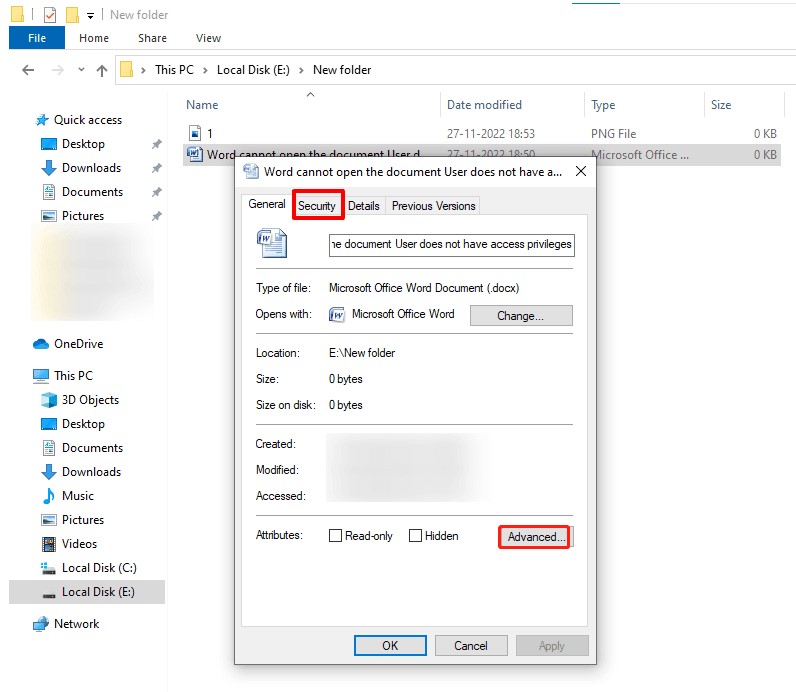
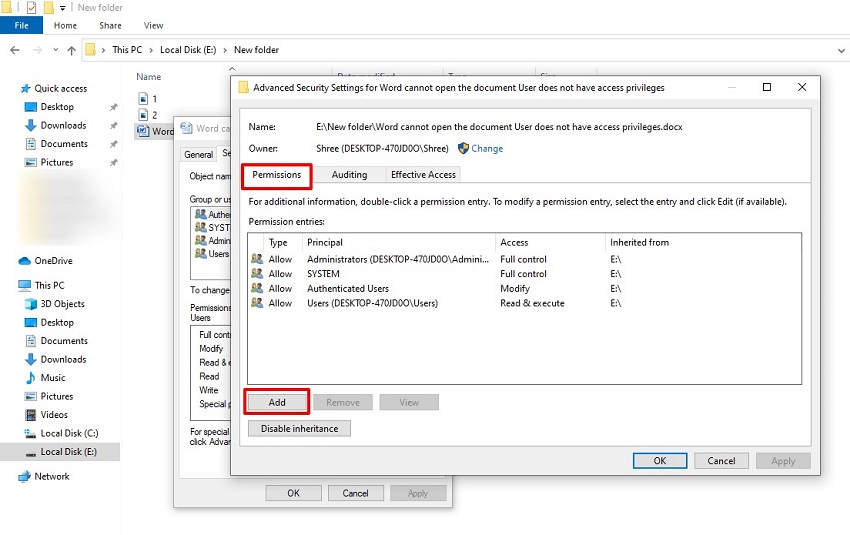

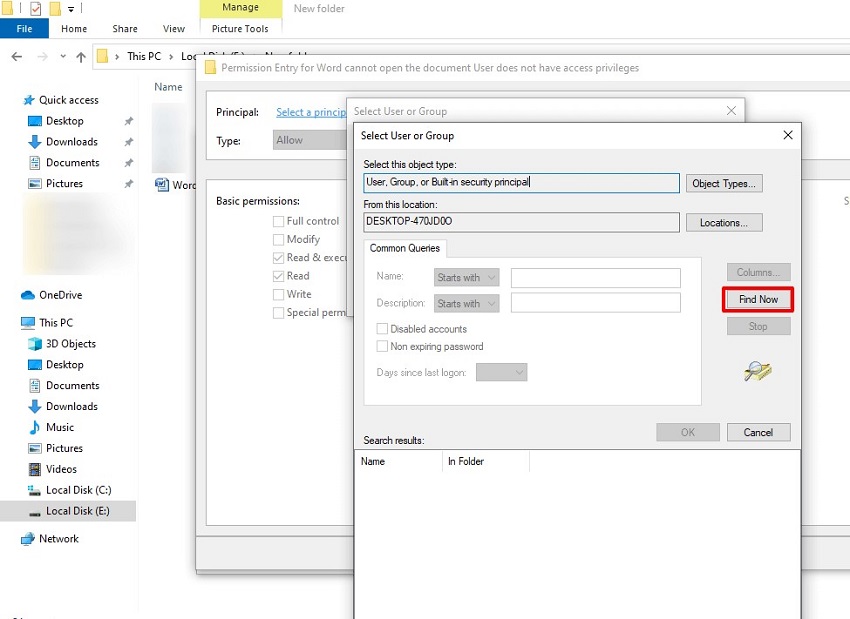
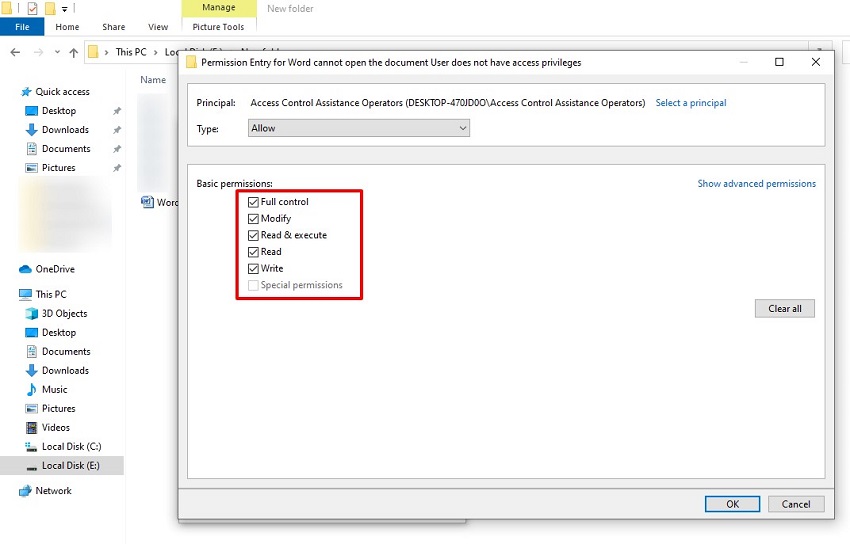
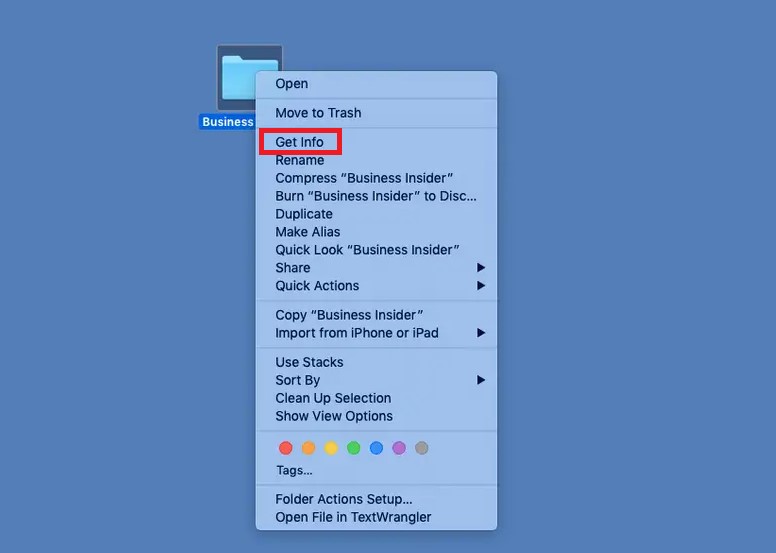
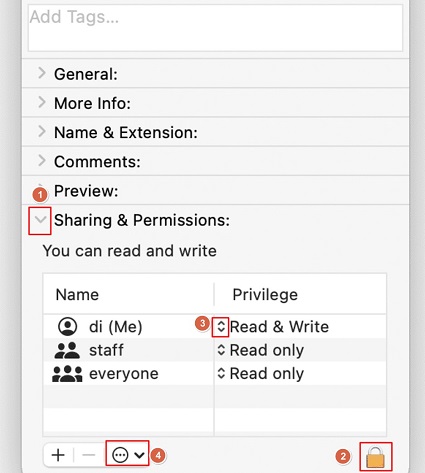

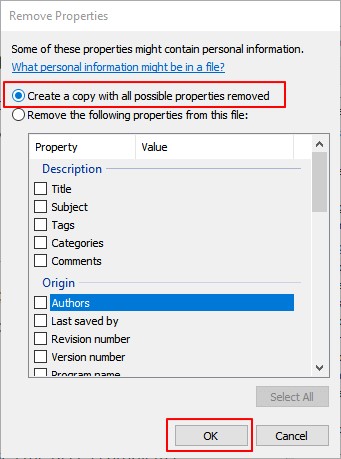
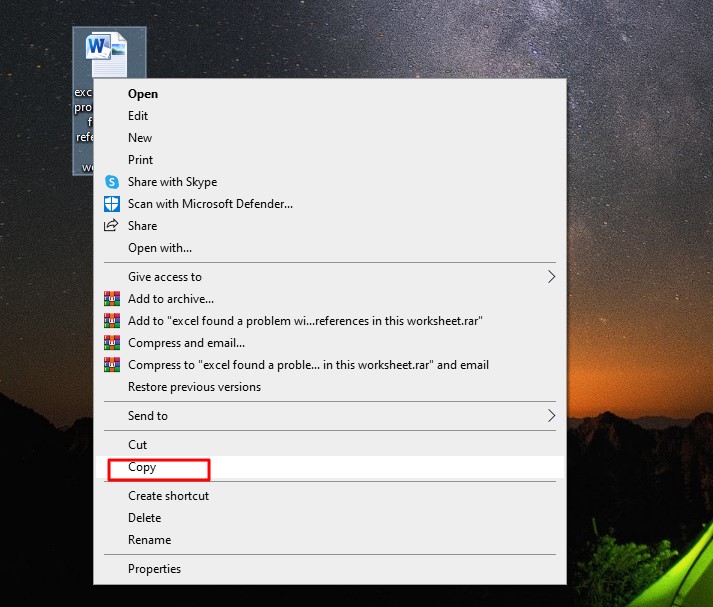
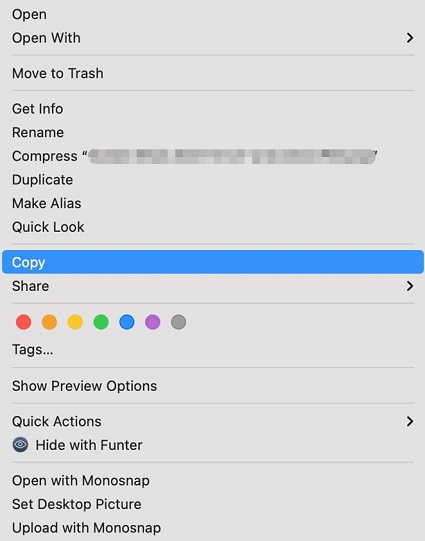
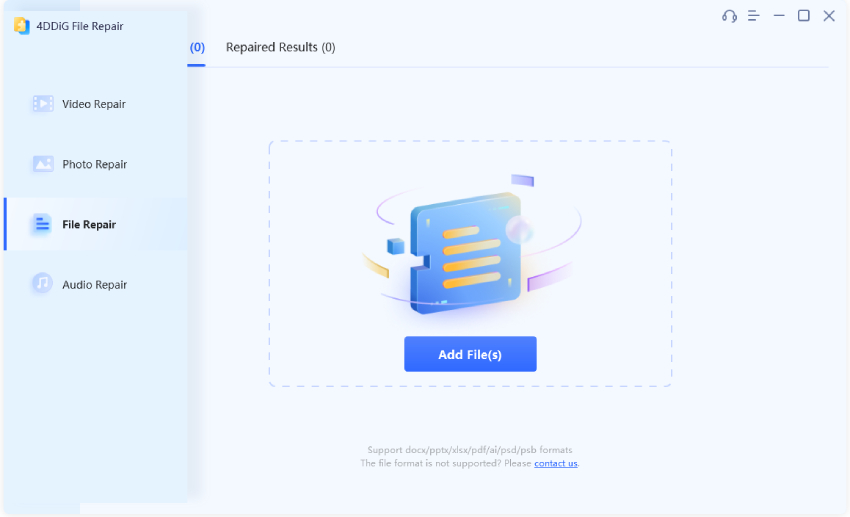
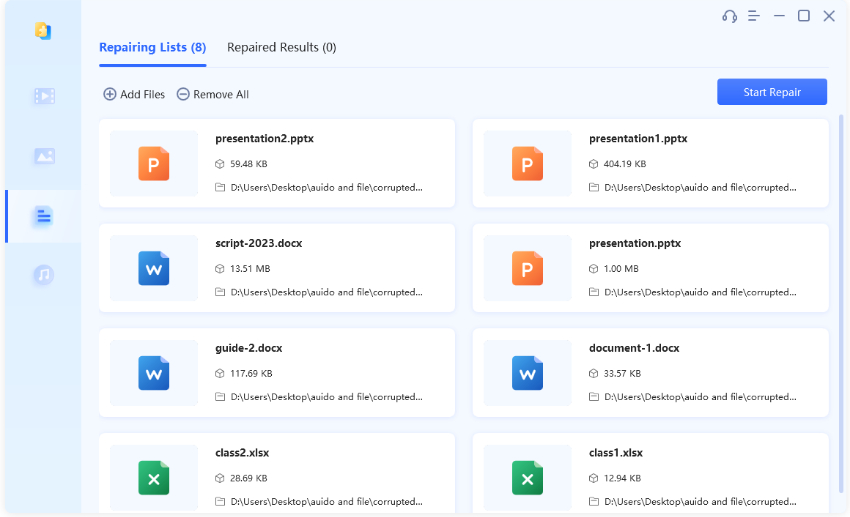
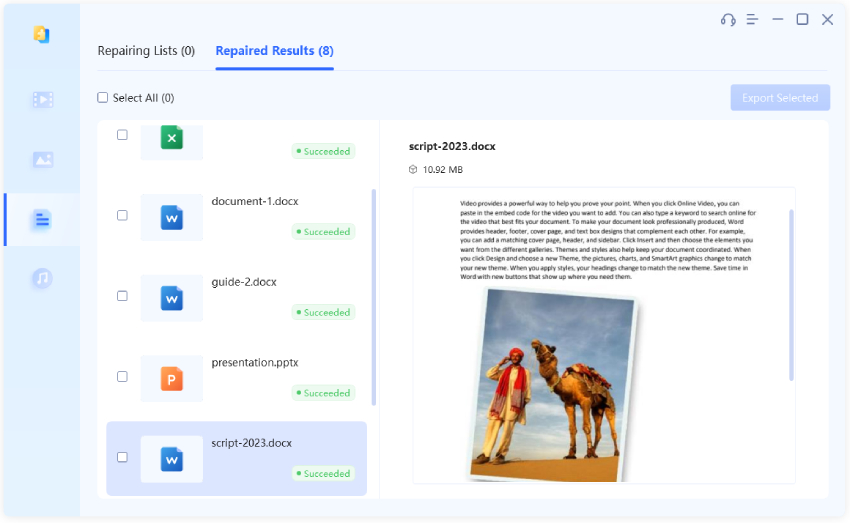
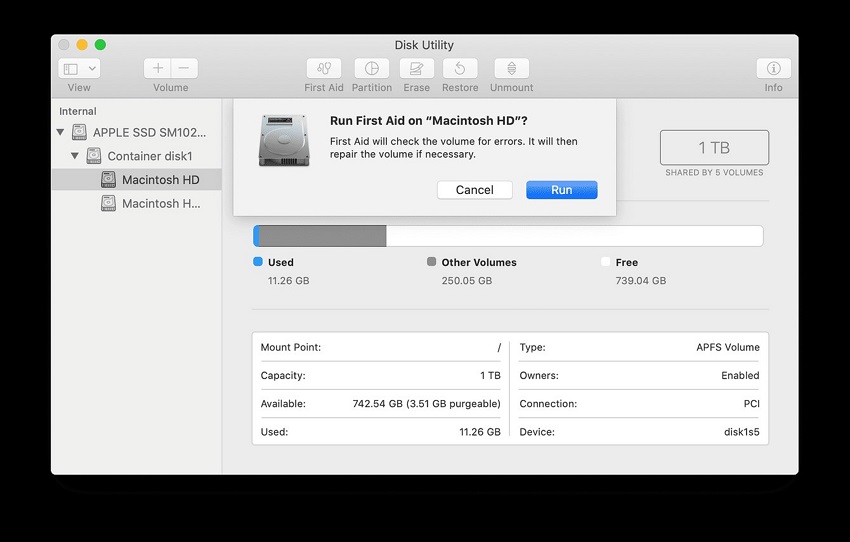
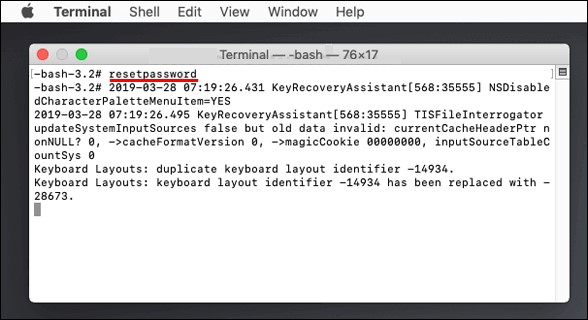

 ChatGPT
ChatGPT
 Perplexity
Perplexity
 Google AI Mode
Google AI Mode
 Grok
Grok