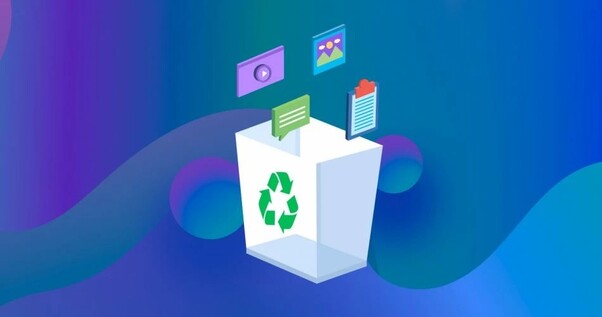How to Open BIN Files on Android [Full Guide 2026]
BIN files can be a bit of a mystery when they appear on your Android device, leading to confusion about how to handle them. In this guide, you'll learn how to open BIN files on Android in a step-by-step manner. We will cover various methods, online tools, and apps that will help you view or convert BIN files effectively.
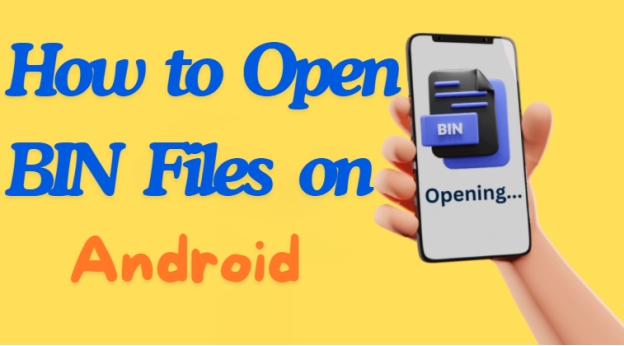
Part 1: What is a BIN File in Android?
1️⃣ What Is a BIN File?
A BIN file is a generic binary file format often used to store binary data, which is not in a readable form for humans. It may contain anything from firmware data, system files, ROM images for gaming, or encrypted files from specific applications. On Android devices, such files can appear as part of app installations, game data, or updates.
2️⃣ Causes of BIN Files on Android
- App updates that use binary data for installations.
- Downloaded ROM files for gaming or emulation purposes.
- Specific programs that compress data into a binary format for better storage or transfer.
3️⃣ What Is BIN file in Android?
BIN files on Android can sometimes be part of system data, making it crucial to understand how to access them safely.
Part 2: How to Open BIN Files in Android Online Free
Opening a BIN file online is one of the easiest and most hassle-free methods. Here are two great tools that allow you to do so without any installations. This method works well when you want to quickly view BIN files on Android without installing any apps.
Tool 1: Aspose Online BIN Viewer
Aspose is a free, browser-based tool for viewing binary files. These online methods are handy for those who want to open BIN files in Android without taking up additional storage space for apps.
Features: Quick processing, supports various file types, secure.
How to open BIN file in Android online:
-
Visit Aspose Online BIN Viewer using your Android browser.
-
Tap on "Upload" to choose the BIN file from your Android storage.
-
Hit the lower “View it now” button to proceed. Wait for the file to be processed, and view its contents right away.

Tool 2: iamKate Online Binary File Viewer
Another great online tool to access BIN files on your Android is iamKate.
Features: Lightweight, no installation required, supports a variety of binary data.
How to open BIN file on Android using iamKate:
-
Go to iamKate Binary File Viewer on your Android browser.
-
Upload your BIN file to the online viewer by clicking “Select file”.

-
The tool will analyze and display the binary data in a readable form.
Part 3: How to Open BIN Files on Android Phone for Free
For those looking to open BIN files directly on their Android phone without using online tools, several free methods are available:
1. Use a File Manager App
A file manager app can often serve as a basic BIN file opener. Some file manager apps have built-in support to open various file formats, including BIN.
How to open a BIN file on Android using a File Manager:
-
Download and install a file manager app like ES File Explorer or Solid Explorer from the Play Store.
-
Open the folder where the binary files are stored. Right-click on the file and select “Open with” > the file manager app (such as ES File Explorer).
-
Tap on the BIN file, and if the file manager supports it, the file will open, or it will prompt you to select a compatible app.
2. Use Game Emulator Apps
If your BIN file is a ROM image for gaming, game emulators can serve as a suitable BIN opener for Android.
Steps to open BIN files online on Android with a game emulator:
-
Download a binary file viewer for android like RetroArch or ClassicBoy from the Play Store.
-
Open the emulator app, and browse to the location of the BIN file on your Android.
Load the BIN file as a ROM within the emulator to play the game.
3. Convert .bin File to ISO/IMG
BIN files may need to be converted to ISO or IMG formats to make them accessible.
How to open BIN files on Android by conversion:
-
Install a desktop tool like PowerISO or AnyToISO to convert the BIN file into ISO format.
-
Just add the BIN file to the tool (such as PowerISO) and click “Tools” > “Convert”.

-
Transfer the converted ISO file back to your Android phone.

-
Use an appropriate ISO viewer android app to open bin files after conversion.
4. Change BIN File Extensions
Sometimes simply changing the extension of a BIN file can make it accessible through other apps.
How to open a .bin file on Android by renaming:
Long press on the BIN file and select "Rename."
-
Change the extension from .bin to a more recognizable format like .txt or .iso.
Open the file using a compatible app based on its new extension.
Part 4: How to Use an App to Open BIN Files on Android
If you prefer using a dedicated app to view or convert BIN files, you can try the following solution:
App: Bin File Opener: Bin Viewer
A highly-rated app on the Play Store, Bin File Opener: Bin Viewer is designed to help users view and open BIN files directly on Android devices.
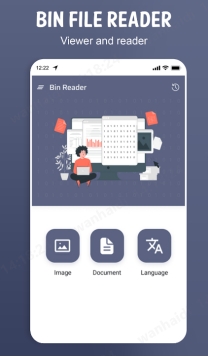
Features: User-friendly interface, opens and views BIN files quickly, allows conversion.
Steps to use the app:
-
Download Bin File Opener: Bin Viewer from the Google Play Store
Open the app and click "Select File."
-
Browse your Android device to locate the BIN file you wish to open.
-
Tap on the BIN file to view or convert it using the app’s features.
The app is a great bin file opener android apk that lets you handle binary files with ease.
Part 5: What to Do If BIN Files Corrupt After Conversion
Converting BIN files can sometimes lead to data corruption. To resolve this issue, you can use a reliable repair tool: 4DDiG File Repair . It is an AI-powered repairing tool that can fix any file errors with a high success rate despite of the corruption degree.
Secure Download
Secure Download
Most importantly, this professional repair tool support a greate range of file types, such as PDF, ISO, BIN, etc. Here, you can walk through the main features of 4DDiG File Repair:
What Makes 4DDiG File Repair Outstanding
- Batch repair files no matter how severe they were damaged
- Fast and easy to use with simple steps
- With a wide range of file types supported
- Compatible with various storage media and devices
How to Repair a Corrupted BIN File:
-
On the main screen of 4DDiG File Repair, please select “Corrupted File Repair” > “File Repair”.

-
Tap on the “Add Files” button to import the broken BIN, ISO, or other files to the repairing tool.

-
Kick off the repairing process by tapping the bottom-right “Repair All” button.

-
You can preview and save the fixed files to your computer.

Fixed: The File is Corrupted and Cannot be Opened in Word/Excel
Part 6: People Also Ask About Opening BIN Files
Q1: How to open BIN file on Android WhatsApp?
WhatsApp may store multimedia files or backups as BIN files. To access these files, use a file manager to locate the BIN file and open it with a compatible viewer.
Q2: How to open BINARY file in Windows?
In Windows, you can use tools like WinRAR, Daemon Tools, or a BIN-to-ISO converter to open or extract BIN files.
Q3: How do I convert a bin file to PDF on Android?
To convert a BIN file to PDF , use an online converter like OnlineConvert or a desktop tool, then transfer the PDF to your Android.
Q4: Which app is required to open a bin file?
The bin opener android varies based on the content of the BIN file. Popular choices include Bin File Opener: Bin Viewer, RetroArch (for game ROMs), and file manager apps like ES File Explorer.
Conclusion
Here are all about how to open BIN files on Android , which doesn’t have to be a challenge. Whether you choose to use an online viewer, file manager, or conversion tool, there are plenty of options available. By following this guide, you can easily understand how to open BIN files on Android in just a few steps. For any corrupted files, we recommend trying 4DDiG File Repair to recover your data safely and efficiently.
Secure Download
Secure Download
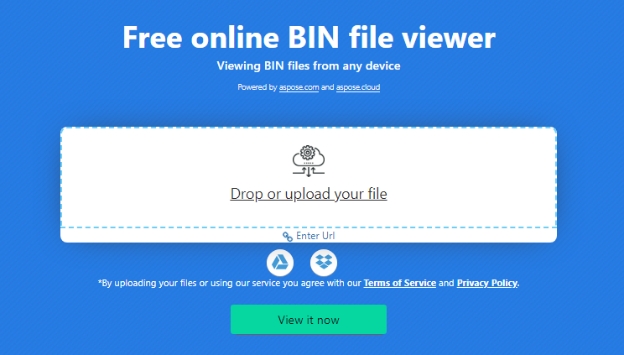
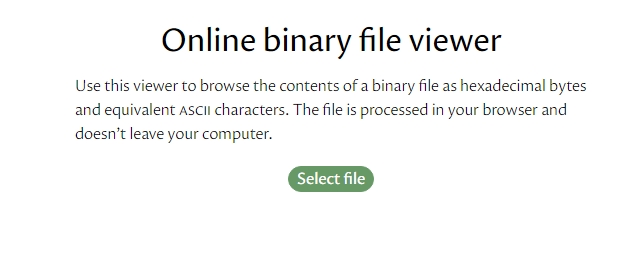
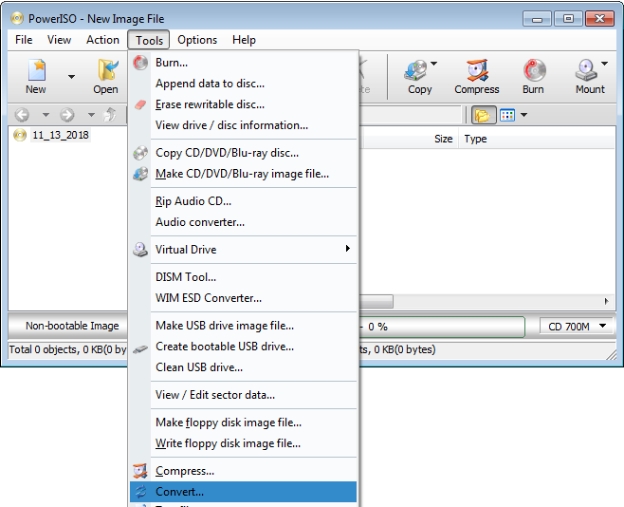
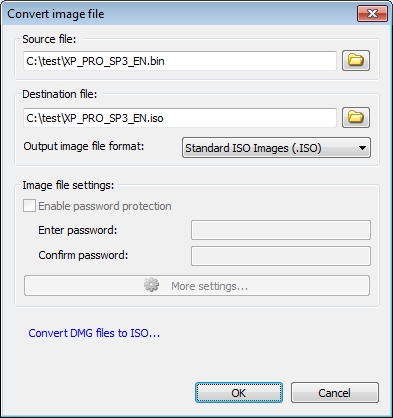

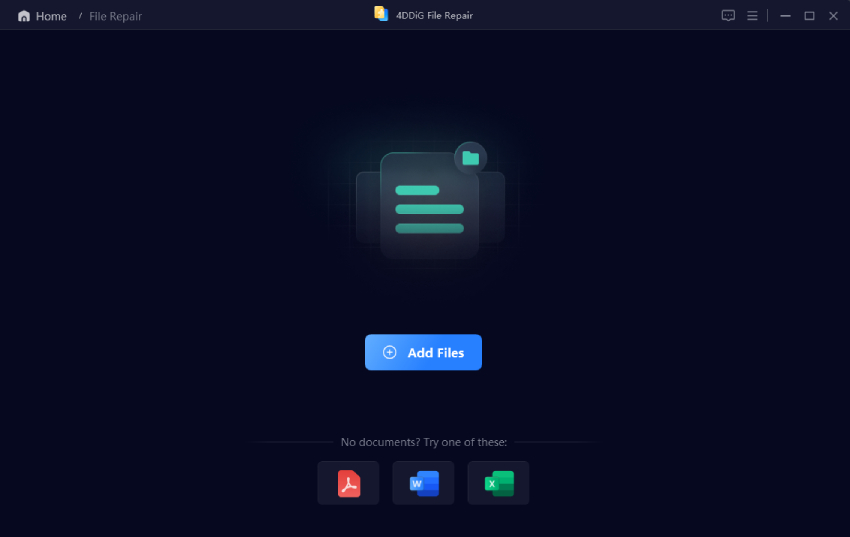
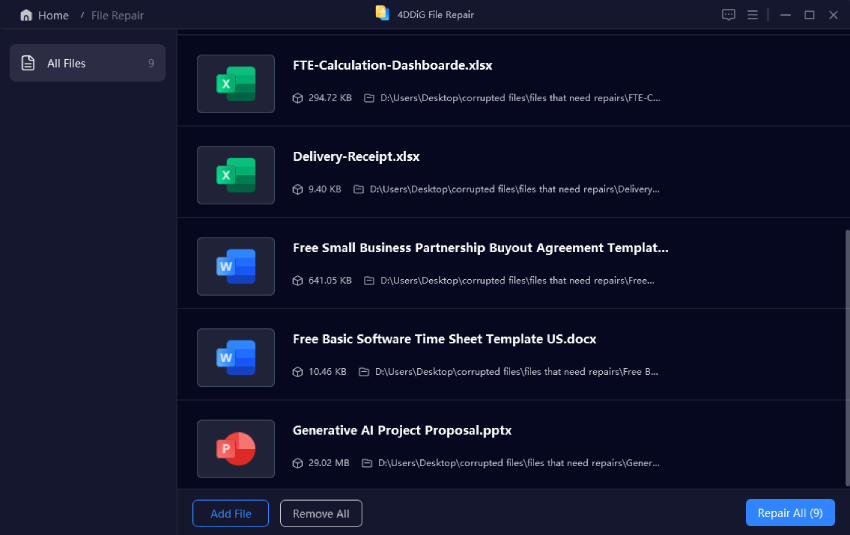

 ChatGPT
ChatGPT
 Perplexity
Perplexity
 Google AI Mode
Google AI Mode
 Grok
Grok