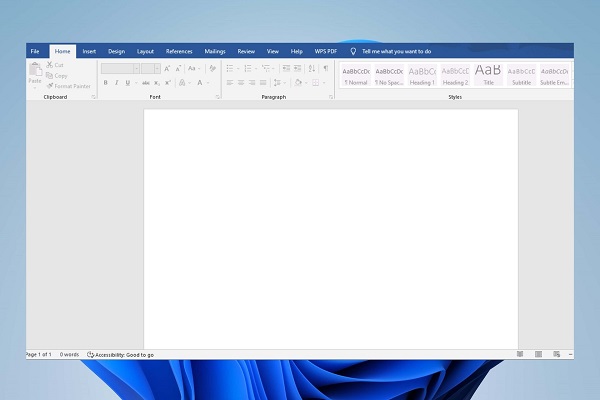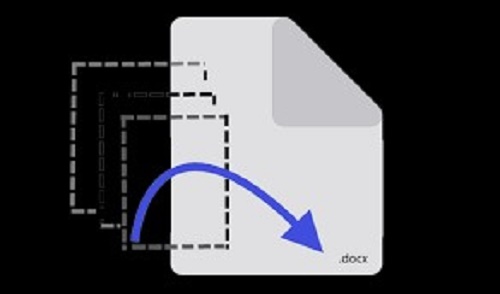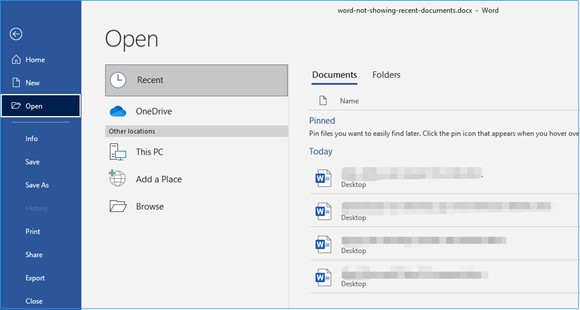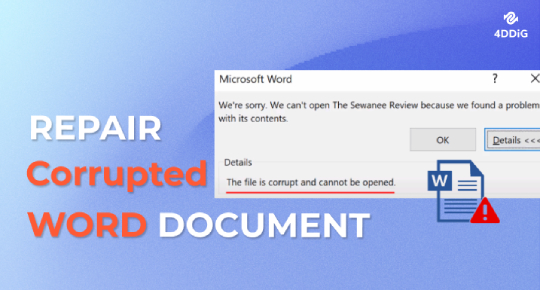How to Open the File with the Text Recovery Converter Word [2026]
The Text Recovery Converter is a feature in Microsoft Word that helps recover text from damaged Word documents. Learn more about Text Recovery Converter Word and explore its alternative 4ddig file repair for more efficient repair.
Does your Word refuses to open your document and suggests you to open it with the Text Recovery converter? Are you scratching your head wondering what this converter is and how it works to repair the file?
Look no further! This article discusses everything about Text Recovery Converter Word, from what it is to how to open the file with the Text Recovery Converter, regardless of whether you are on Windows or Mac. Additionally, this article explores alternative text recovery methods for rescuing text and data from a corrupted Word document. So, keep reading for the lowdown.
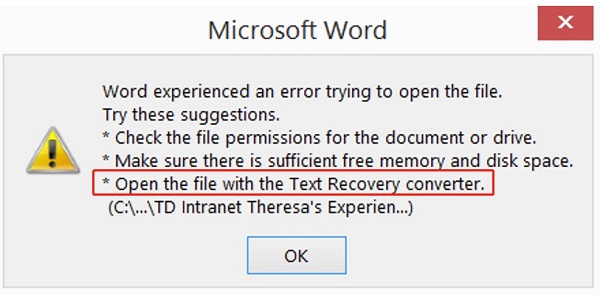
Part 1. What Is Word Text Recovery Converter?
The Text Recovery Converter is a feature a feature that comes with Microsoft Office applications, such as Word, Excel, or PowerPoint. It is designed to assist in extracting and recovering as much readable text as possible from corrupted or damaged files created with these programs. This feature can be useful in situations where your important documents are at risk of being lost due to file corruption.
While it may not always be able to recover the entire document or preserve formatting, it can often salvage valuable text that would otherwise be lost. Oerall, it acts as a rescue tool that helps you salvage at least some of your file texts and minimize data loss.
Part 2. How to Open the File with the Text Recovery Converter Word?
If your Word file gets corrupted and you're prompted to use Text Recovery Converter Word, follow the below instructions on how to open file with Text Recovery Converter in both Windows and Mac and get your text recovered.
2.1 Recovery Text from Word Text Recovery Converter on Windows 💻
If you're using a Windows PC, here's how to use Text Recovery Converter:
Launch Microsoft Word on your computer.
-
Head to File > Open > Browse and choose your corrupted Word file.

-
Click the small arrow on the "Files of Type" box, select "Recover Text from Any file " from the menu, and hit Open.

Word will attempt to recover the readable text and open the document.
2.2 Recover Text from Word Text Recovery Converter on Mac 💻
To learn how to open Word file with Text Recovery Converter Mac, follow the steps below:
Open the Word application on your Mac and click on "File" from the top.
Choose "Open." Look for and select the corrupted Word document.
-
Now expand the drop-down option next to the Open menu, click "Recover Text."

✅ You May Also Like: Quick 5 Ways to Extract Text from PDF [Stepwise Guide]
Part 3. Alternative Way: Use Text Recovery Converter Word Online Free
It is noted that the Microsoft Word Text Recovery Converter is capable of converting slightly damaged files. To solve a severely corrupted MS files, you'd better resort to aprofessionally designed text recovery tool.
If you don't want to install any software, you can look at the 2 text recovery converter word online free. On the other hand, if you hope to repair and recover the severely corrupted files thoroughly, you can go to Part 4.
3.1 Use 4DDiG Free Online Document Repair 🔥
4DDiG Online Free Document Repair serves as a web-based repairing tool that can fix any corrupted file types, such as Word, Excel, PPT, PSD, PDF, EPUB, and more.
Different with the above-mentioned Microsoft Word Text Recovery Converter function, this online gadget comes with an easy-to-use interface, which can perform the text recovery with only one click. It's particularly useful for situations where important documents are inaccessible due to corruption or errors.
Here is how to use the 4DDiG Free Online Document Repair tool to recover corrupted word files:
Navigate to the 4DDiG Free Online Document Repair webpage.
Click the "Upload File" button or drag your Word files directly to import the to this online gadget.
Then the tool will start analyzing and recovering the text from any file of Word you imported.
Once done, you can preview to check the recovered Word text and download it to the local drive.

3.2 Use Recovery Toolbox for Word
Recovery Toolbox for Word is also a top-rated Text Recovery Converter designed to help users recover and repair corrupted Microsoft Word documents. It can restore text, formatting, and other elements from damaged files that may not open normally. The tool typically offers a user-friendly interface, allowing users to easily select the corrupted file and initiate the recovery process.
Look at the stepwise guide to recover text from any Word files using it.
Click here to go to the Recovery Toolbox for Word tool.
Tap the large orange "SELECT FILE" button to upload your damaged Word files.
Afterward, enter your email address to the box below and click "NEXT STEP" to proceed.
Once clicked, this online free word text recovery converter will start fixing the added files.
When finished, click "Preview" to check it. Then press "Download DEMO file" to save it to yuor device.

Part 4. 2 Advanced Ways to Recover Text from Any File Word Corrupted Severely
While the Text Recovery Converter tool does its best to retrieve text, it might not recover images, hyperlinks, charts, footers, etc. from the document. In such a case, you may have to employ alternative text recovery methods, such as we have discussed below. Also, if you want a vivid video tutorial, please click here.
Way 1. Use 4DDiG File Repair
Text might not be the only thing you wish to recover from your corrupted Word document. In such a scenario, a prepositional Word repair tool like 4DDiG File Repair is the way to go. As an AI file repair expert, it can effectively fix your corrupted Word document and restore everything, including images, fonts, header, footer, etc. in the document. Here are more fabulous features this tool has:
- Recover hyperlinks, charts, tables, and much more from corrupted Word documents.
- Fix inaccessible, unreadable, and error-filled Word files.
- Batch repair multiple Word files in various formats.
- Supports a variety of Word file formats like .docx, .dotm, .docm, etc.
- Compatible with Word versions earlier than 2007 and up to Windows 11.
Here's how to repair a corrupt Word document with the help of 4DDiG File Repair:
-
Install and Launch 4DDiG File Repair
Install 4DDiG File Repair on your Windows PC or Mac. Once installed, launch the application and go to the "Corrupted File Repair" > "File Repair".
FREE DOWNLOADSecure Download
FREE DOWNLOADSecure Download

-
Add Corrupted Word Files
To upload the damaged Word files to this software, click the blue "Add Files" button.

-
Repair All Corrupted Word Files
Hit the "Repair All" button and the software will quickly fix any errors or corruption found in the Word files.

-
Export Repaired Word Files
After the repair is complete, preview each file to ensure the content is fully recovered. Then, click on "Save All" and select the destination folder to save the repaired documents.

🎥 Video Tutorial
Way 2. Utilize Open and Repair Feature
The first option is to use the Windows built-in "Open and Repair" feature to access and repair the corrupted Word file. Here's what to do:
- Launch Word, click "File" on the Ribbon and select "Open."
- Browse and choose your corrupted Word file.
-
Instead of opening it directly, click the arrow next to the "Open" button, and select the "Open and Repair" option to mend the corrupted Word file.

Actually, this feature sometimes will be out of avail when repairing files that are damaged severely. The best alternative is using the specialized 4DDiG File Repair tool.
Part 5. People Also Ask about Text Recovery Converter Word
Q1: How do I open text recovery converter in Word?
Appears as "Recover Text from Any File (*.*)," the Recover Text converter feature is available from the Open dialog box and can be found in the Files of type drop down list.
Q2: Where is Text Recovery Converter in Word for Mac?
To locate the Text Recovery Converter in Word for Mac, open the Word application, click "File" and then "Open" and choose the corrupted file. Look for the "Open" drop-down menu and choose "Recover Text."
Q3: How do I recover lost text in Word?
You can utilize either the Text Recovery Converter Word to recover as most of the text from a Word, but if you want to preserve the format, images, or other elements, rely on 4DDiG File Repair.
Final Thoughts
The Text Recovery Converter Word proves very useful for recovering your text when your document runs into corruption. Follow the steps carefully to open the file and rescue it through this feature. But if the file is severely corrupted and even the converter fails to extract data from it, look no further than 4DDiG File Repair. With advanced AI algorithm, this tool can repair and restore almost everything from headers to footers, hyperlinks, images, and fonts in your documents. So, grab 4DDiG File Repair at once and get back your crucial data!
Secure Download
Secure Download


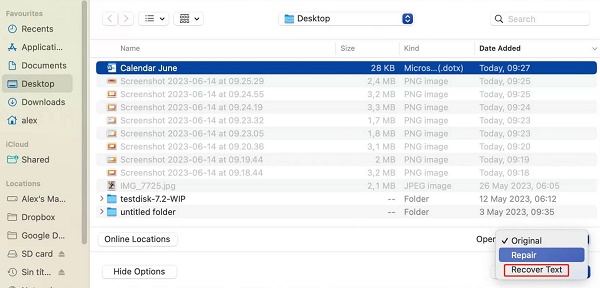



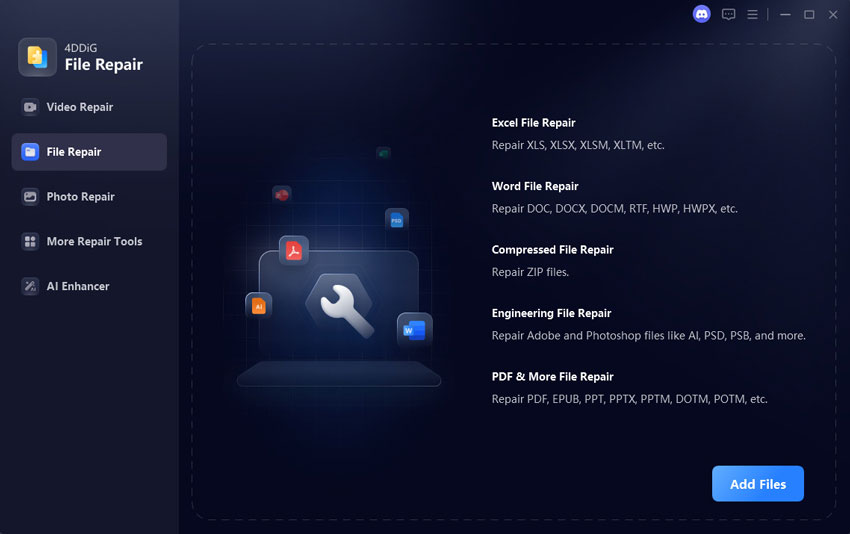
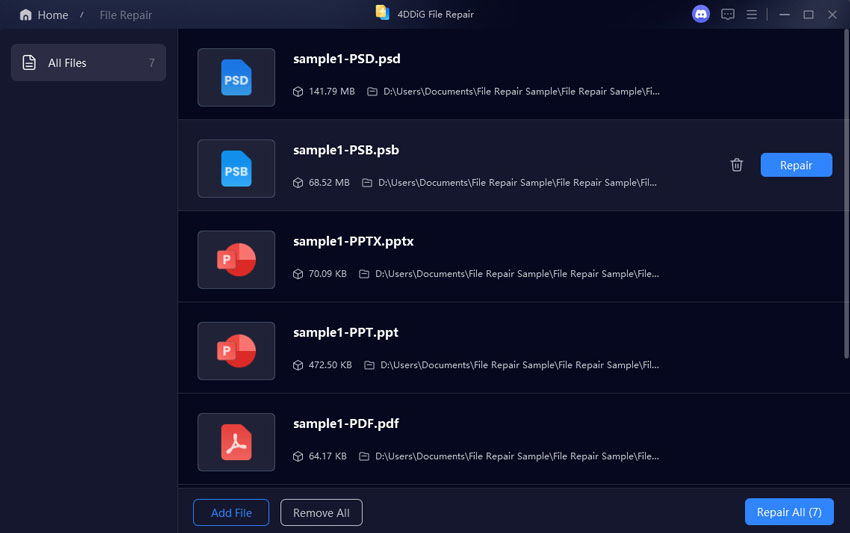
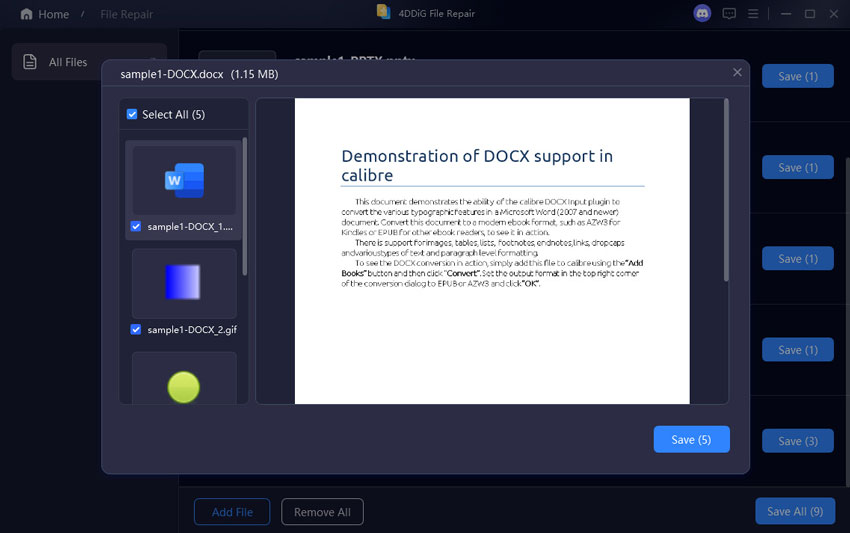

 ChatGPT
ChatGPT
 Perplexity
Perplexity
 Google AI Mode
Google AI Mode
 Grok
Grok