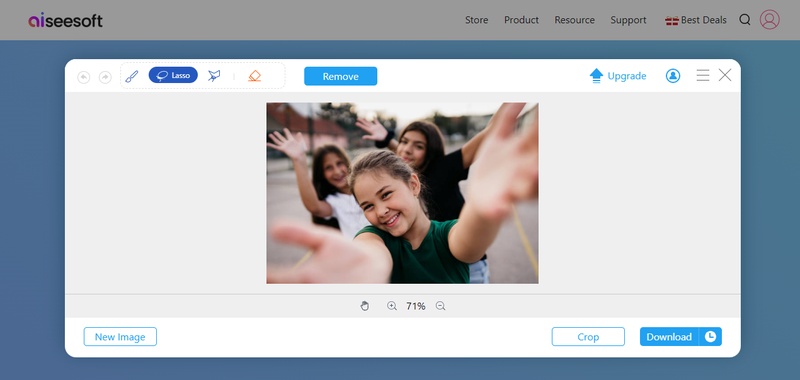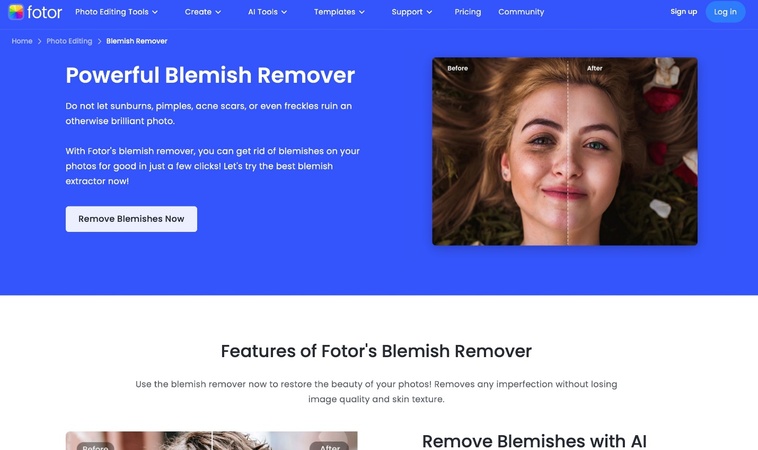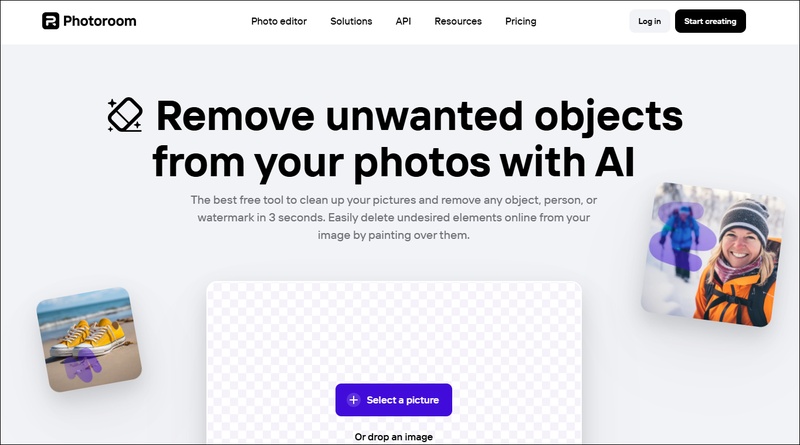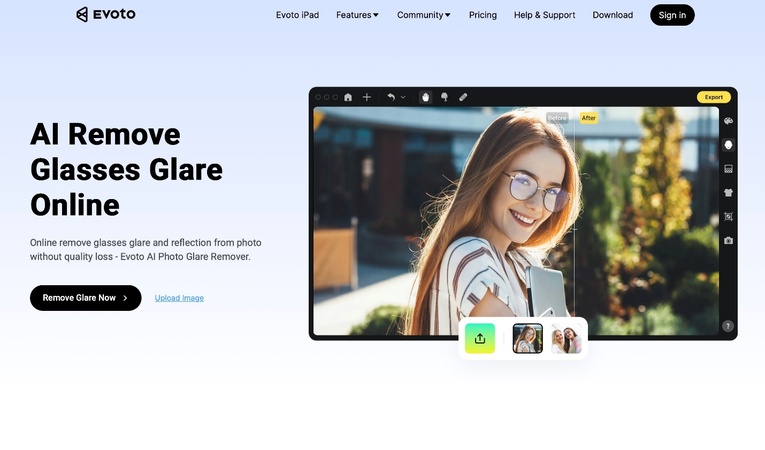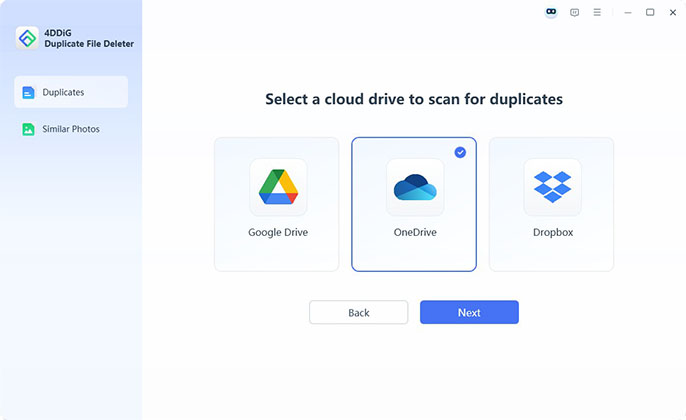4 Ways to Remove TikTok Watermark from Saved Video
TikTok videos are fun to create and share, but the watermark can be distracting. Whether you are reposting content or simply want a clean version of your favorite clips, learning how to remove TikTok watermark from saved video is important.
Luckily, there are multiple ways to do this without sacrificing video quality. Read on to discover both online and app-based solutions to help you remove watermark from videos easily.
Part 1: How to Remove TikTok Watermark From Saved Video Online Free Without Blur
How to get rid of TikTok watermark? If you are looking for a quick and hassle-free way to remove watermarks from videos without blurring, online tools are the best option. These web-based solutions allow you to erase the watermark with just a few clicks. And the best part is that no software installation is required. Below are two of the best free online tools for this purpose
VMake AI Free TikTok Watermark Remover from Video Online
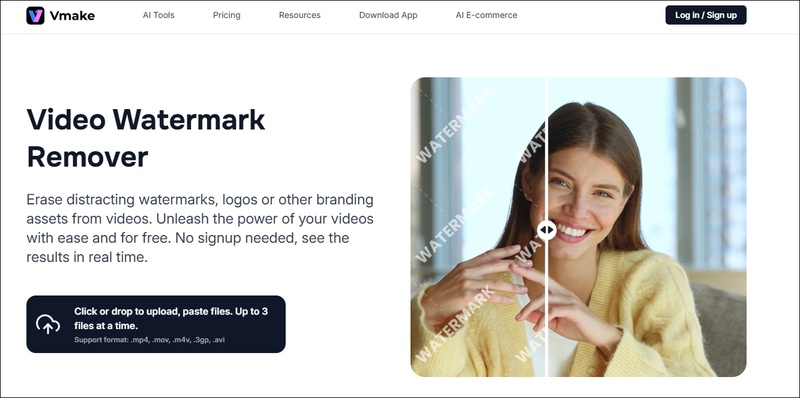
VMake AI is an advanced AI-powered tool that allows you to remove TikTok watermarks from saved videos without losing quality. It works entirely online, meaning you do not need to download any software.
Steps to use VMake AI
-
Visit VMake AI Watermark Remover.
-
You can upload up to three TikTok videos at once by dragging and dropping them or selecting from your device.
-
VMake’s AI automatically processes the videos in bulk, removing the watermark without requiring manual work. You can watch a live preview of the watermark-free version.
After processing, download your edited videos.
This tool is ideal for those who want a fast and effective way to remove TikTok watermark from downloaded videos without complex editing.
UnWatermark- Free Watermark Remover
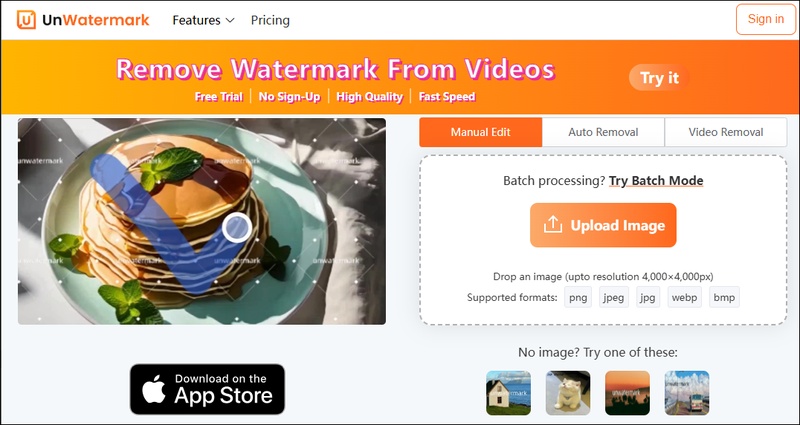
UnWatermark is another powerful online tool that lets you remove TikTok water from saved videos for free and with no need for registration.
Steps to use UnWatermark:
-
Go to the UnWatermark website.
-
Start by uploading the video you would like to edit. The platforms support popular formats like MP4, MOV, and M4V.
-
Use the intuitive brush tool or selection frame to trace over the TikTok logo.
-
Once the watermark area is selected, hit the “ remove button” to process the first 6 seconds. Preview the result instantly.
-
If your video runs longer than 6 seconds, don’t worry! Just click “Process the entire video,” and after a short wait, you will receive a fully edited video that is free of watermarks.
[Top 6] Video Quality Enhancer 1080P Online Free Without Watermark
Part 2: Best App to Remove TikTok Watermark From Downloaded Videos on iPhone/Android
If you frequently edit TikTok videos, having an app to remove TikTok watermark from videos on your phone can be very convenient. Here are two top-rated mobile apps to take off TikTok watermark.
1. Snapseed
Snapseed is a popular photo and video editor from Google, and it has a “Healing” tool that can be used to remove watermark from TikTok videos easily.
Steps to remove TikTok watermark from Snapseed
Download and open Snapseed.
Upload the photo with the watermark you want to remove.
Once your photo is open, head to the “tools” section.
-
In the “Tools” menu, look for “Healing tool.”

-
Zoom in on the watermark and gently use the brush tool to paint over it. Make sure to fine-tune the brush size to match the size of the watermark.
-
When you are satisfied, hit “ save” to keep your new, Watermark-free video.
Snapseed is an excellent choice if you want a high-quality editing tool for deleting logos from videos while maintaining their resolution.
Watermark Remover, Logo Eraser
Watermark Remover, Logo Eraser is a specialized tool that removes watermarks and logos from videos, making it ideal for removing TikTok watermark from saved videos. Its simple interface enables you to effortlessly select and remove watermarks or logos from multiple regions within your video at once.
Steps to remove TikTok watermark using Watermark Remover, Logo Eraser:
Download the app from the Google Play Store.
Upload your TikTok video
-
Select the watermark area and use the erase tool.

Save your clean video.
These mobile solutions offer an easy and effective way to remove TikTok watermark from saved video using just your smartphone.
Bonus: How to Fix Downloaded TikTok Videos Not Playing Error
After removing a watermark, you may face playback issues such as freezing, corruption, or the video becoming unplayable. In such cases, 4DDiG video repair is a reliable solution. It can fix various video errors, including damaged, corrupted, jerky, freezing, unplayable, and more files, and restore videos to their original quality.
Multiple video formats are supported by 4DDiG Video Repair, such as MP4, MKV, AVI, WMV, AVI, and other. Most importantly, it can fix seriously damaged files with high success rate.
Secure Download
Secure Download
Why Choose 4DDiG Video Repair?
Let’s see how 4DDiG video repair stands out from the crowd.
- Fix Playback Errors: Quickly resolve playback error codes like 0xc00d36c4, 224003, and 232011, ensuring smooth, uninterrupted video viewing.
- Audio Video Syncing: Correct audio-video sync issues efficiently, bringing perfect harmony between sound and visuals.
- Fast and Efficient Repairs: Powered by advanced algorithms, 4DDiG repairs video in seconds, ensuring minimal waiting time.
- Batch Repair: Save time by repairing multiple corrupted videos simultaneously, regardless of the format.
- Advanced Repair: The advanced repair option restores your videos to their best quality for severely corrupted files.
- Wide device and Format Support: Whether your videos are from a Canon, GoPro, or DJI drone or saved on a PC, SD card, or USB drive, 4DDiG can handle them. Plus, it supports all major video formats, such as MP4, MKV, AVI, etc.
How to Fix Unplayable TikTok Videos With 4DDiG Video Repair
-
Start by launching 4DDiG Video Repair and select “Video Repair” from the “Corrupted File Repair” menu.

-
Click “ Add videos” and choose the corrupted TikTok videos (or multiple files) you want to fix from your computer.

-
Once your videos are loaded, hit the “Repair All” button. The tool will then begin repairing each video individually.

-
After the repair, click “Preview” to see how the videos look. Then, play them to ensure the playback is fixed. Finally, once you are happy with the results, click “ save” to store the repaired files on your computer. You can save each video individually, or if you have repaired multiple videos, click “save all” to export them in one go.

Conclusion
If you need to remove TikTok watermark from saved video, the methods above will help you get a clean and professional result. Whether you use online tools, mobile apps, or editing software, you can enjoy watermark-free content. However, if your downloaded videos become corrupted or unplayable, 4DDiG Video Repair is the best tool to restore them. Give it a try, and keep your videos smooth and shareable.
Secure Download
Secure Download
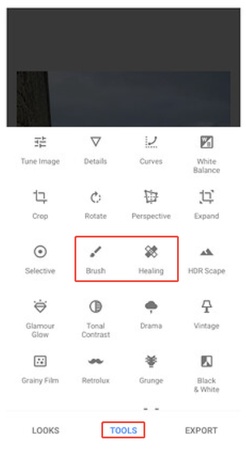
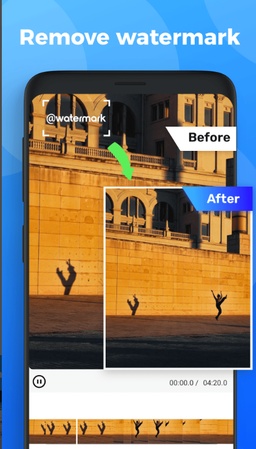




 ChatGPT
ChatGPT
 Perplexity
Perplexity
 Google AI Mode
Google AI Mode
 Grok
Grok