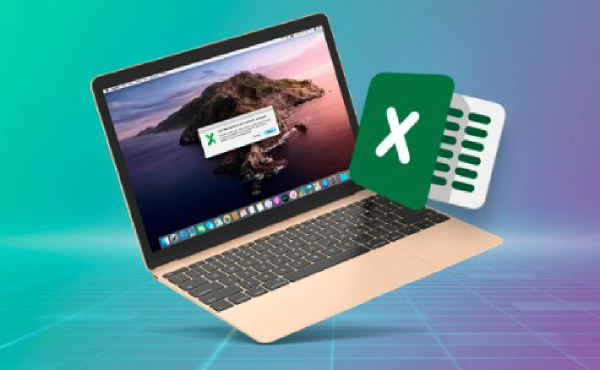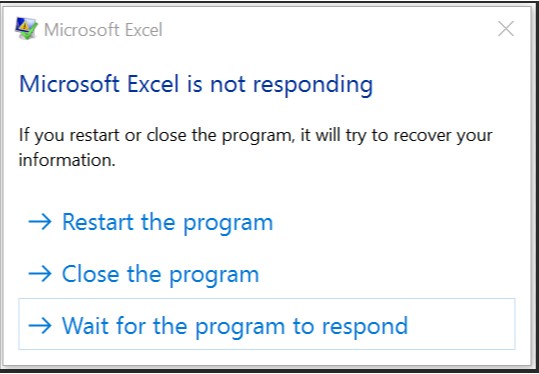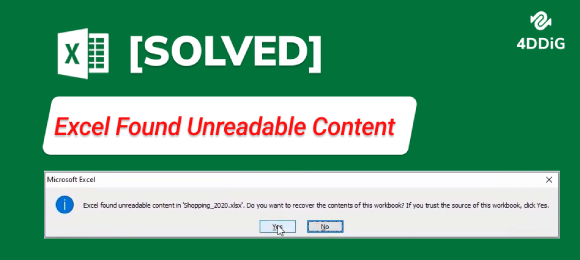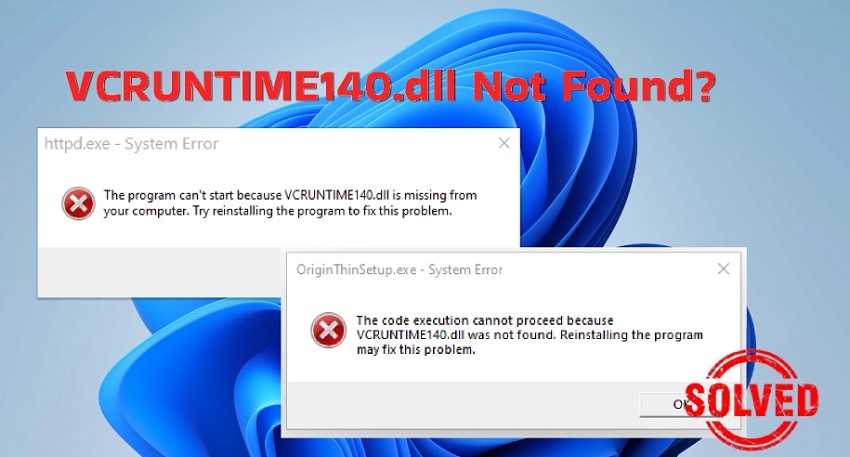How Do I Fix Runtime Error 13 in Excel?
Learn how to fix Excel Runtime Error 13 with 3 effective methods. We highly recommend you download 4DDiG File Repair to fix this error in no time!
Excel runtime error 13 is the death sentence to any great day. You see the error pop up on your screen, and boom! Everything good that happened is flushed down the proverbial train. This Excel 2010 runtime error 13 is, after all, a frustrating situation.
One common subtype of this particular problem is the Excel 2010 VBA runtime error 13 type mismatch, something that only adds to the irritating situation.
But, don’t worry, we’re here to help you out! Go through this guide to explore the Excel Macro runtime error 13, and check out the three effective methods we share to help you resolve it. More importantly, we’re also here to help you understand the Excel runtime error 13 in general.
So, let’s jump right in!

Part 1: Overview of Excel Runtime Error 13
1. What Is Excel Runtime Error 13?
At its very core, Excel Runtime Error 13 is an Excel 2010 VBA runtime error 13 type mismatch error. This means that the data type you’re working with is incompatible with the operation you’re attempting to complete.
Simply put, this means that Excel thinks you will give it one kind of data, and then you input a different kind. Excel gets confused, and voila! You have your very own fresh-off-the-proverbial-grill Excel runtime error 13.
2. What Causes Excel Runtime Error 13?
There’s no easy answer to this question, but one culprit behind the Excel runtime error 13, as mentioned previously, is an issue of mismatch and data type conflicts. For example, combining arithmetic operations and text data boosts the Excel 2010 runtime error 13 type mismatch to greater levels.
Of course, there are other reasons, too, which cause Excel runtime error 13, including the following.
- Missing Macros
- Corrupted Excel Files
- Incomplete Uninstallations
- Outdated Softwares
Part 2: How Do I Fix Excel Runtime Error 13 in Excel?
Now that you know exactly what Excel macro runtime error 13 is, let’s discuss how to fix it.
Method 1: Uninstall the ‘Error Causing Program’
Start by figuring out which specific program is the one causing the Excel 2010 runtime error 13. This can be anything from recent app installations or general add-ins. Start uninstalling the problematic program by following these steps:
-
Click ‘Windows Start’ and navigate to ‘Control Panel’.

-
Select “Programs,’ and then ‘Programs and Features’.

-
Locate the program causing the error in the list of installed programs - in this case, office/Excel. Right-click on it, select ‘Uninstall’, and finish uninstalling by following the instructions given!

Once you have successfully removed the problematic program, restart your computer and open the program to see if the Excel runtime error 13 persists.
Most importantly, remember to save your work and close Excel before uninstalling any software - not saving is a bigger problem than Excel 2010 VBA runtime error 13 type mismatch sometimes!
Method 2: Restore Missing Macros
If missing or corrupted macros are the root cause of Excel Runtime Error 13, help restore them using the following:
-
Begin by creating a new Excel file and setting the calculation mode to “Manual.”

-
From the toolbar, select “Macros” and then choose “Security” and set it to “High.”

-
Now, open the corrupt Excel file that's missing macros. Even if you encounter the Excel Runtime Error 13, remain calm and proceed to the next step.

-
Press “Alt+F11” to launch the VBA editor. Then, press “Ctrl+R,” right-click on a module, and “Export File.” Save the module.

-
Ensure you repeat the previous step for all modules until you've successfully exported each.

- Finally, exit the VBA editor to complete the restoration process.
Your Excel macros should be restored after this. Check if the Excel macro runtime error 13 persists, and if it does not, you’ve successfully resolved the issue.
Method 3: Repair Corrupted Excel Files to Fix Excel Runtime Error 13
If neither the program uninstallation nor macro restoration solves the problem, it’s possible that your Excel 2010 runtime error 13 is because of corrupted Excel files.
In such a case, the perfect solution is to use the 4DDiG File Repair tool, a professional file repair tool designed to fix corrupted Office files, including Microsoft Excel.
4DDiG File Repair offers a range of features perfect for your needs, and they include (but are not limited to) the following:
- Versatile File Repair: 4DDiG excels at repairing various file types, including documents, photos, videos, and more, not limited to Excel files or the platform. It’s open to both Windows and Mac.
- User-Friendly Interface: The intuitive and user-friendly design simplifies file repair for users of all experience levels.
- Preview and Select: This powerful feature allows you to ensure that the file repair effect meets your requirements, offering you the opportunity to verify the quality of the repaired file before saving.
Speaking of which, here’s how you can use this tool to help resolve the Excel Runtime Error 13:
-
Add the Corrupted Excel File
Download and install 4DDiG File Repair software on your computer. Launch the program and select “Repair Office Files” from the menu. And then, import the corrupted Excel file that’s triggering the error.FREE DOWNLOADSecure Download
FREE DOWNLOADSecure Download

-
Repair the Corrupted Excel File
Click “Repair” to start the repair process.
-
Preview and Export Repaired File
The tool will analyze and fix the file, and you can preview the repaired content to ensure it’s right. Save the repaired file and run it to determine whether the Excel 2010 runtime error 13 type mismatch is fixed.
In short, by using 4DDiG File Repair, you can effectively repair corrupted Excel files, eliminating the underlying issues that lead to Excel runtime error 13.
Useful Tips For Preventing Excel 2010 Runtime Error 13
Preventing Excel runtime error 13 is the first step towards maintaining a perfect Excel-using experience. Here are some tips to help you avoid encountering this in the future:
- Regularly Update Excel and VBA: Keeping your software and macros up to date helps keep the latest bug fixes and compatibility improvements on your PC, reducing the chances of facing errors.
- Verify Data Types: Pay close attention to the data types you work with, and always confirm that your formulas and operations are compatible with the data you are handling.
- Backup Your Files: This can be a lifesaver if your files get corrupted when you need to recover the last error-free version quickly.
- Utilize Error Handling in VBA: Incorporate error-handling mechanisms within your VBA code. This way, you can gracefully handle Excel runtime error 13 without causing the application to crash.
- Document Macros: Properly document your VBA macros, including comments and explanations. This makes it easier to spot and fix errors - and it’s honestly the standard procedure for any code these days, so get on the train!
- Review and Test: Before running complex macros, review your code thoroughly and conduct extensive testing. This proactive approach can help catch Excel macro runtime error 13 before it becomes problematic.
- Utilize Validations: Use Excel’s data validation features to control what type of data can be entered into cells to warn you before the program thinks about crashing. This can prevent data type conflicts.
By following these tips, you can reduce the chance of encountering Excel runtime error 13 and look forward to a smoother and more productive Excel experience.
Conclusion
From an overview of the frustrating reality of Excel runtime error 13 to a deeper understanding of its causes and the root of the problem, this article has covered it all.
The three methods to fixing Excel 2010 VBA runtime error 13 type mismatch, which include uninstallation, restoring missing macros, and using 4DDiG File Repair, depend on which level of error you’re at.
We recommend checking out 4DDiG File Repair especially - it might be your best friend long into the future! Plus, with all the tips we’ve offered to prevent Excel 2010 runtime error 13, you can’t go wrong.
Have a trouble-free experience with an Excel runtime error 13-free PC using the knowledge we hope you gained from this article. Good luck!
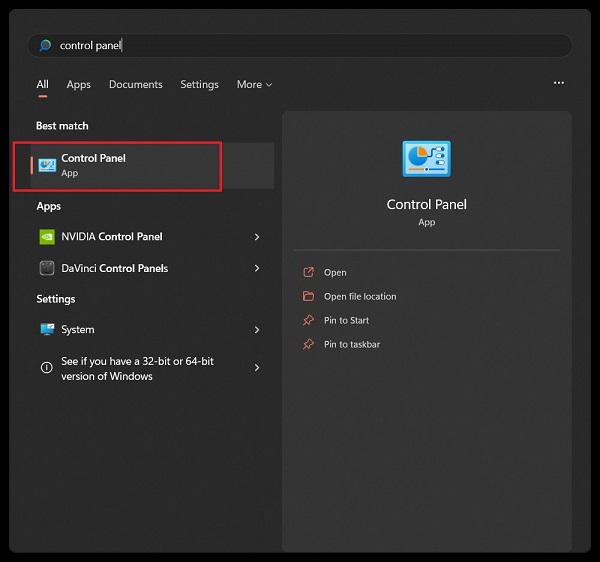
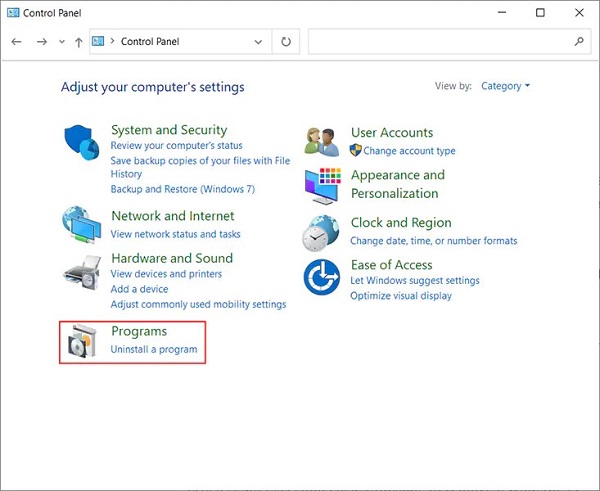
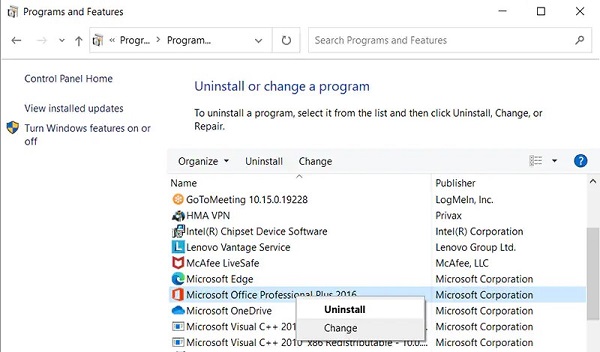
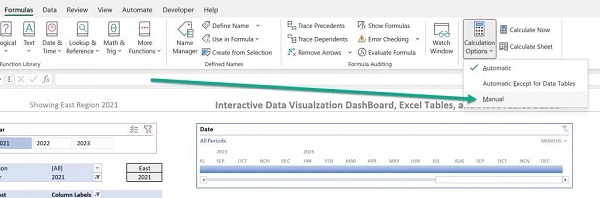
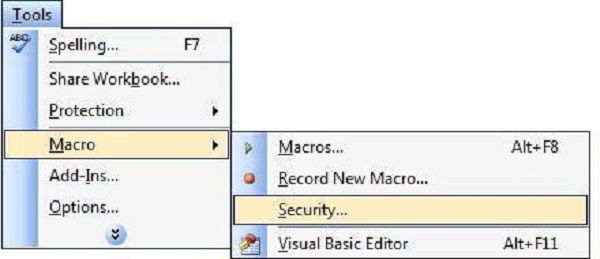
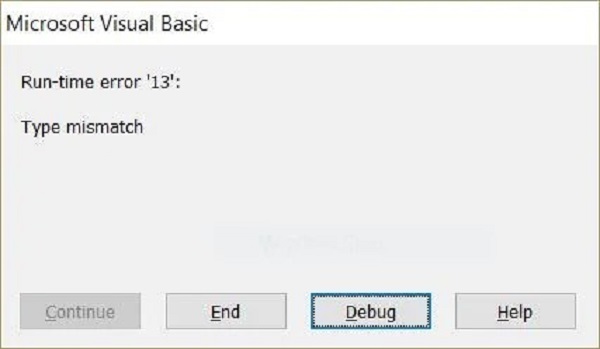


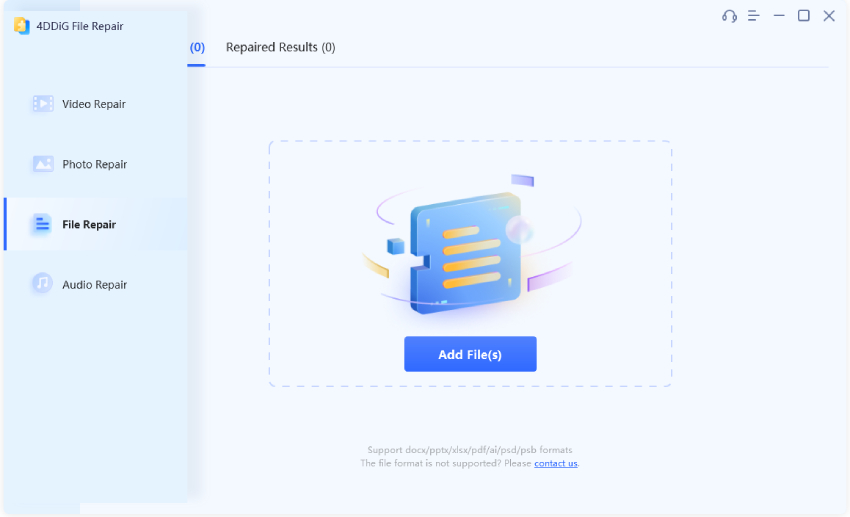
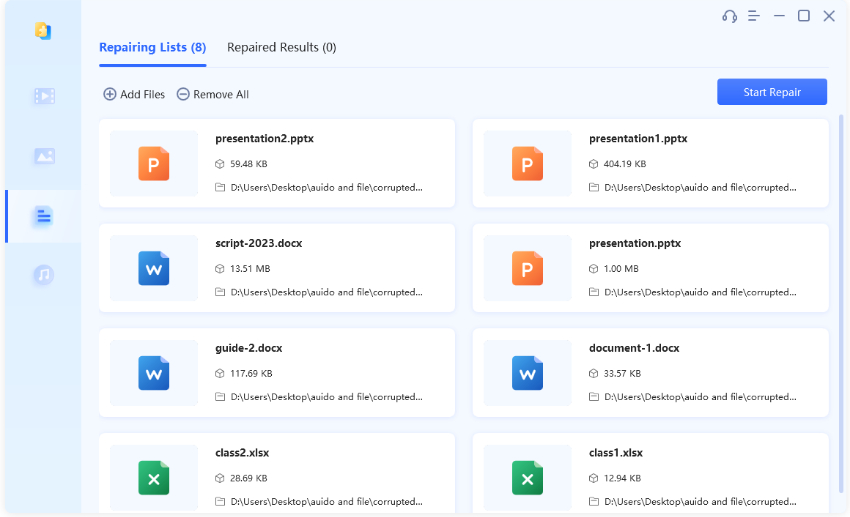
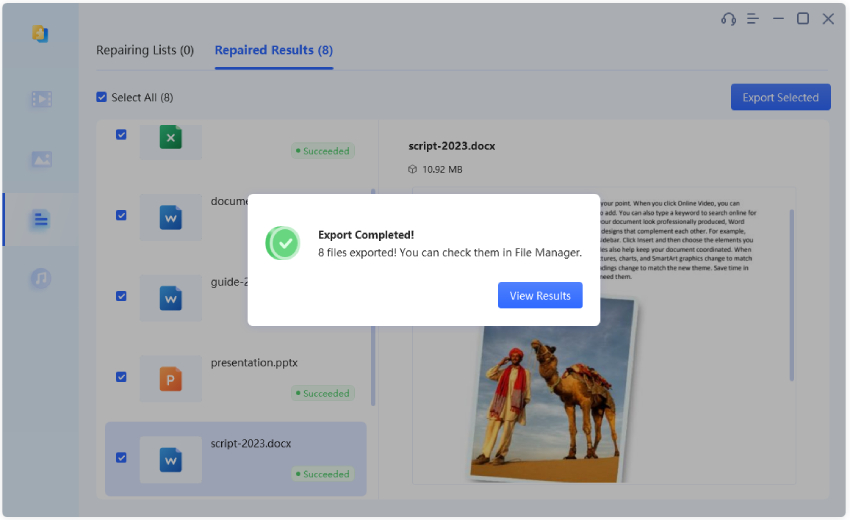
 ChatGPT
ChatGPT
 Perplexity
Perplexity
 Google AI Mode
Google AI Mode
 Grok
Grok