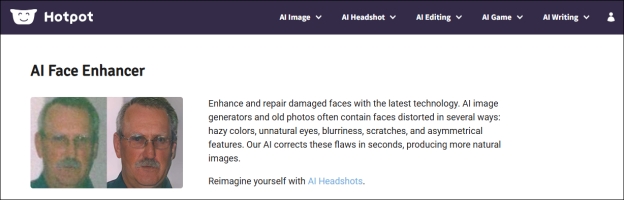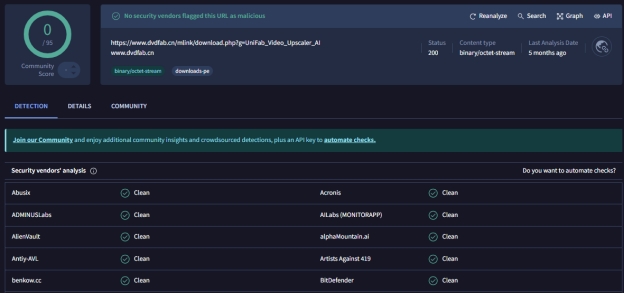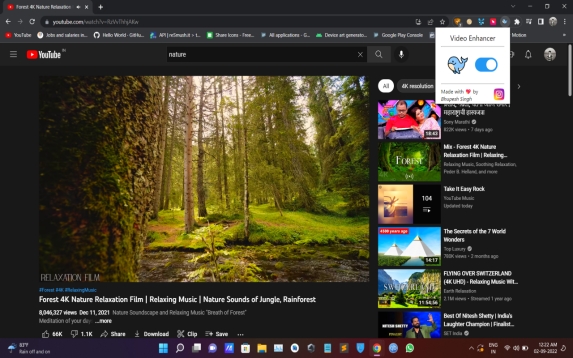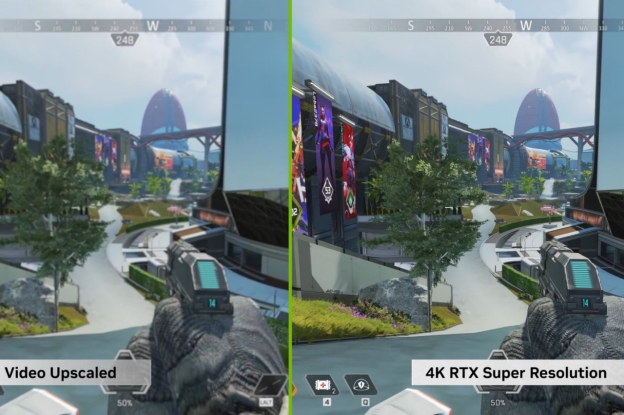Everything You Need to Know About YouCam Enhance
Are you struggling with blurry or low-quality photos? AI-based YouCam Enhance provides a quick and effortless solution to enhance and restore your images. In our YouCam Enhance review, we will examine the features, pricing, safety, and user feedback of this tool. We will show you how to make the most out of it, whether you’re using its mobile app or its online editor, it’s an excellent alternative for PC and Mac users.
- Part 1. YouCam Enhance App Overview & Main Features
- Part 2. YouCam Enhance Cost [Free & Paid Version]
- Part 3. Is YouCam AI Photo Enhancer Safe
- Part 4. How to Use the App on Mobile or Online
- Part 5. True User Experience and Reviews to the App [Pros & Cons]
- Part 6. Best YouCam AI Photo Enhancer Alternative for Desktop
- Part 7. FAQs
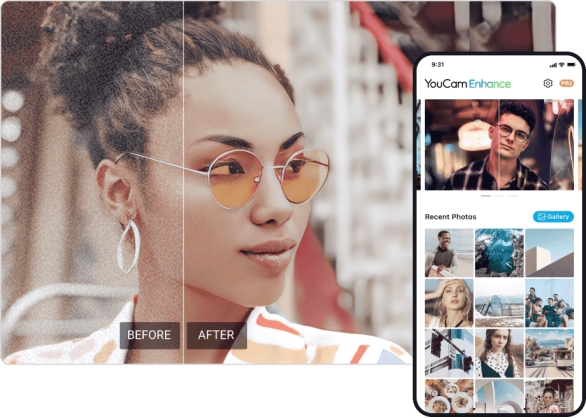
Part 1. What Is YouCam Enhance & Who Is It Used For
⭕ Overview of YouCam Enhance AI App
Perfect Corp has created a cutting-edge AI-powered photo editor called YouCam Enhance AI. Powered mainly to improve photo quality by removing blemishes and even uncensored blurred parts of images on mobiles, this tool is. It is also available for video edition as an AI video enhancer tool.
It is user friendly with its intuitive interface and highly advanced AI algorithms, resource friendly suitable for both casual user and professional use. YouCam Enhance is available as a mobile app and a web editor; it's your app of choice for mobile photo editing on the fly.
⭕ How Does YouCam Work?
YouCam Online AI Photo Enhancer comes loaded with tons of awesome features to splurge at different levels of editing needs. Here are its standout capabilities:
- AI Photo Enhancer: One click is all it takes to improve resolution at 2X and sharpness.
- AI Image Expansion: Enlarge image size while keeping original quality
- Online Editor: It lets you edit right from your browser without downloads.
- Watermark Remover: It’s capable of removing unwanted watermarks seamlessly.
- Uncensor Images: Help images get rid of mosaic or blurriness.
- Photo Noise Reduction: Remove unwanted noise from images and fix grainy photos with smooth visuals.
- Color Enhancement: Tunes colors to make pictures brighter and more balanced.
- Background Removal: Subjects can be easily isolated from their backgrounds.
The features in YouCam Enhance are enough for users who want professional results in a versatile editing suite.
Part 2. Is YouCam Enhance Free? [YouCam Enhance Cost]
YouCam Enhance comes in a free version with basic features, and its advanced ones are available in a subscription plan. Simple edits are perfect if you go with the free version, but you might get to see watermarks and very low-resolution options.
- Plan
- Price
- Key Benefits
- Free Version
- $0
- Basic enhancements and watermarks included
- Monthly Plan
- $6.67/month
- Full access to all features, no watermarks
- Yearly Plan
- $23.99/year
- Cost-effective, all features unlocked
If you are really into editing and find watermark removal, high resolution exports and exclusive AI tools useful at least, the Pro version is worth your money.
Part 3. Is YouCam Enhance Safe?
YouCam Enhance has been proven to be a safe and reliable tool from both personal testing and user feedback. It's entirely malware free and has no intrusive permissions, all uploads are handled securely.
User Reviews from Trusted Sources:
YouCam Enhance has a strong safety record and loads of positive user reviews and it is a trusted photo enhancement.
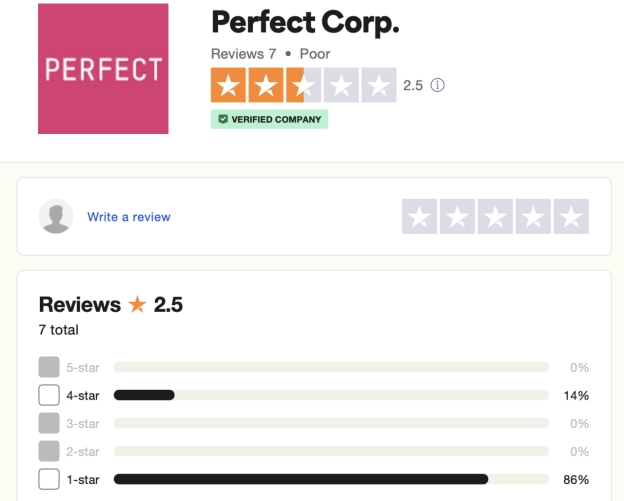
Part 4. How to Download and Use YouCam Enhance for Mobile/Online
One of the best things about using YouCam AI Photo Enhancer is that you can use it right on your smartphone. Hence, providing you with the necessary tools on the go. The process to download it is very simple and usage is even simpler with the steps below:
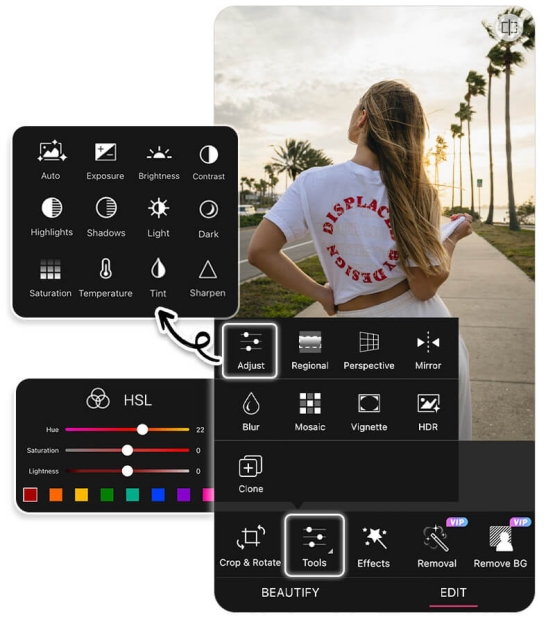
-
Go to the official application marketplace (Apple App Store or Google Play Store) on your smartphone and download the app.
-
Once it has downloaded tap to open it and allow “Access to Photos” so that you can use this app to edit your images.
-
On its home screen, tap the bottom large Plus icon to upload your image wished to be enhanced and select a length such as common 9:16. Once done, hit “Start” to edit.
-
Once your image opens, tap “Edit” and pick “Tools” then pick “Adjust” to display related tools.
-
Tap “Auto” for automatically enhancing your images with YouCam Enhance app. Similarly, you may use other tools such as Brightness, Saturation, Sharpen, Blur, Mosaic, etc. according to your requirements.
To use YouCan Online AI Photo Enhancer to enhance photo quality online for free, just head to its webpage and click “Try Enhance for Free” to upload the low-quality image. Then this online photo editor’s AI will start enhancing automatically.
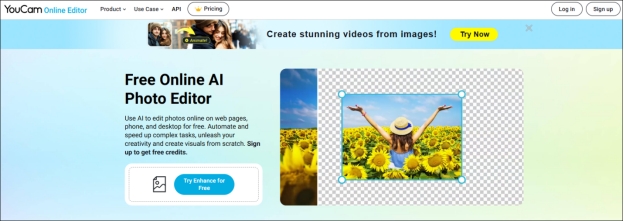
Part 5. Real User Reviews to YouCam AI Photo Enhancer
When you look for real-user reviews for YouCam Enhance, you will get mixed results from different online platforms. There is a lot of disparity in terms of negative and positive reviews. As per my experience, it is not the right platform for everyone since many people find it not getting their job done.
Below are some of the real user reviews available across different platforms for YouCam Enhance.
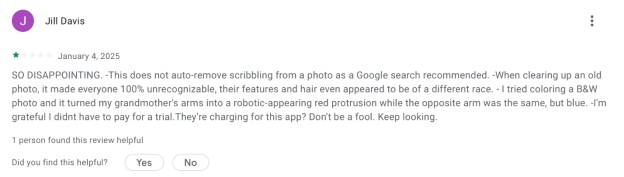
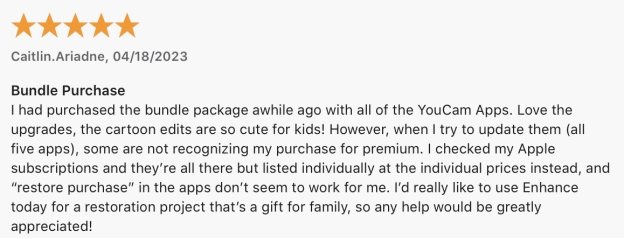
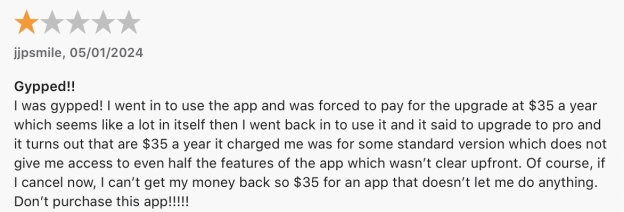
Pros and Cons of YouCam AI Photo Enhancer
- Pros
- Cons
-
- User-friendly interface and quick process speed
- Upscale image quality and resolution at 2X
- Provide multiple enhance and edit options
- Allows to retouch portraits and face photos
- Support multiple image formats: JPG, JPEG, PNG, TIFF, and GIF
- Offer various photo templates and filters
-
- The free version has watermarks
- Limited advanced editing capabilities
- Subscription required for full features
- Only available for mobile photos
These cons can very well be a deal-breaker for a lot of users and that is where you will require a better alternative to this tool.
Part 6. Best Alternative to YouCam Enhance for PC and Mac
YouCam Enhance is only available on mobiles. If you want to explore a desktop software for more convenient edition, 4DDiG AI Photo Enhancer is a great alternative for desktop users with powerful features and better flexibility. You can call it your all-in-one solution for all your image enhancement needs for it brings powerful AI algorithms for different requirements.
Secure Download
Secure Download
Not only that but using 4DDiG Photo Enhancer for enhancing your images instead of YouCam Enhance also brings a simpler experience with much better features.
Features of 4DDiG AI Photo Enhancer:
4DDiG is feature-packed to meet all your requirements. Let us have a quick overview of the best features provided by 4DDiG.
- Super High Resolution: Enhance photos to 4K and 8K resolutions.
- Powerful AI Models: Offer 4 awesome AI models (General/Denoise/Face/Colorize) tailored for any scenario.
- Old Photo Restoration: Remove scratch from old photos and add color to black-and-white photos.
- Multiple Image Types: Work with a variety of photos such as thumbnails, website logo, design project images, etc.
- Batch Processing: Simultaneously enhance multiple images at once.
- AI Noise Reduction: Prevents image details and removes noise.
- Face Retouching: Facial features optimization for a portrait.
- Sharpen with AI: Use AI to sharpen pictures to improve clarity and details.
- Compatibility: Available for Windows and Mac.
- Resize Photos Losslessly: Can zoom in or enlarge images without losing quality.
- Wide Format Support: Support a wide range of photo quality (JPG, PNG, WEBP, TIFF, GIF, HEIC, RAW, and more)
- High Efficiency: Come with fast process speed with high success rate
It does not matter what type of computer you are using or what is your previous experience with using image editing software. 4DDiG will always provide you an out of the box experience in terms of results and simplicity in terms of usage.
Step-by-Step Guide to Enhance Images with 4DDiG
Using 4DDiG for enhancing your images is very simple as it takes only a few steps on your computer. Follow the guide below for an effortless experience of enhancing your images:
-
Open the 4DDiG File Repair executable on your computer. Choose "AI Enhancer", from which you will pick the "Photo Enhancer" tool.

-
Click the "Add Photos" button and select the desired images from your computer to add and enhance them.

-
Now, you can adjust AI Model, Resolution (X4 is recommended), and your image width or height before you click “Enhance” to begin the process.

-
Once the software enhances your images, you can click “Save” after previewing the results and the images will be saved to your device.

Video Tutorial
Part 7. People Also Ask about YouCam AI Photo Enhancer
Q1: How to use youcam to uncensored images?
You upload the censored image and then choose the “Uncensor” tool to return blurred details.
Q2: Is YouCam Perfect Better than YouCam Enhance?
For quick edits and filters, it's YouCam Perfect, but for AI-driven quality improvement, it's YouCam Enhance.
Q3: How to get YouCam Enhance mod APK?
Don’t download mod APKs, that’s not secure. For safety use the official version.
Q4: Is there a YouCam enhancement for the PC version?
If you don’t have a PC, there is no dedicated PC app, but there are alternatives like 4DDiG AI Photo Enhancer.
Q5: How do I cancel my YouCam Enhance subscription?
Go into your app store account settings, find your subscription, and click Cancel Subscription.
Conclusion
YouCam Enhance is a wonderful tool to enhance your pictures through simple, powerful AI features effortlessly. However, the limitations of it in the free version may not meet enough needs of the user. If you prefer a more powerful alternative, then take a look at 4DDiG AI Photo Enhancer for desktop use. Essentially a perfect companion for photo editors thanks to its easy to use as well as its advanced capabilities.
Try it out today to make your images pro levels! We hope that this YouCam Enhance review has been helpful and has brought you clarity that you needed. Now you can easily pick the right tool and enjoy a seamless editing experience.
Secure Download
Secure Download

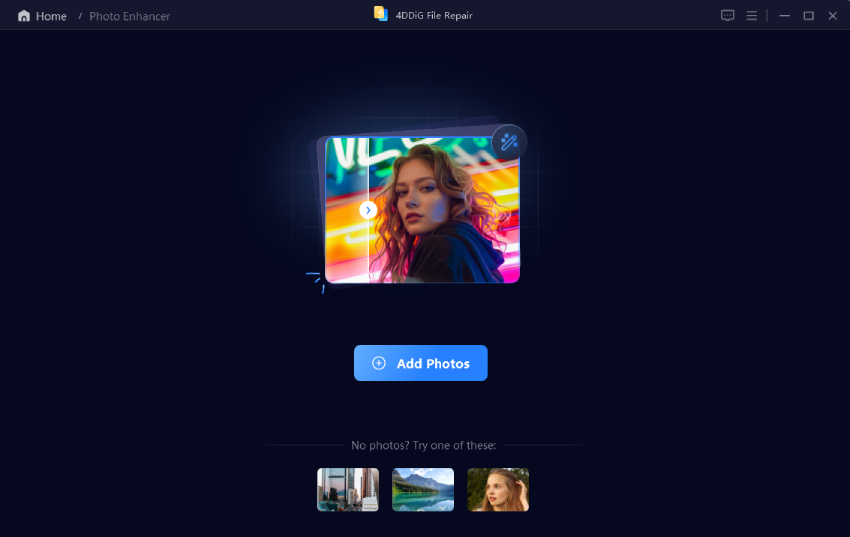
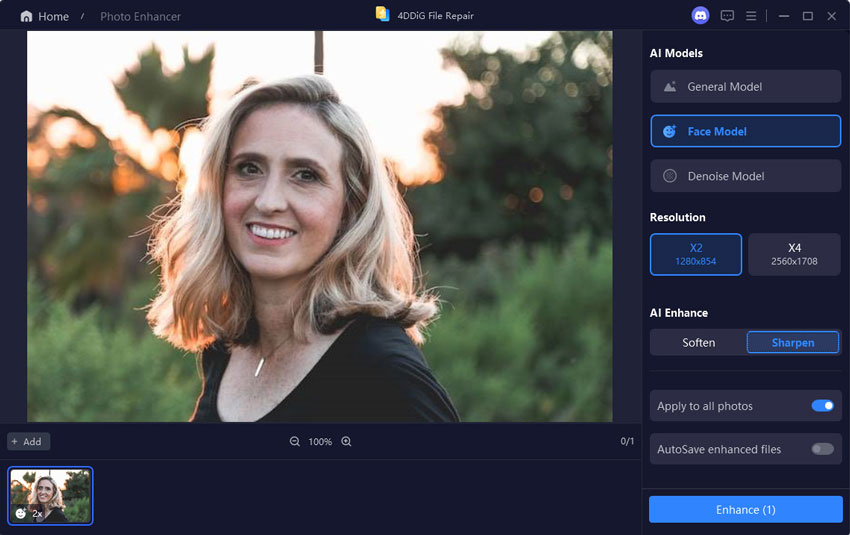
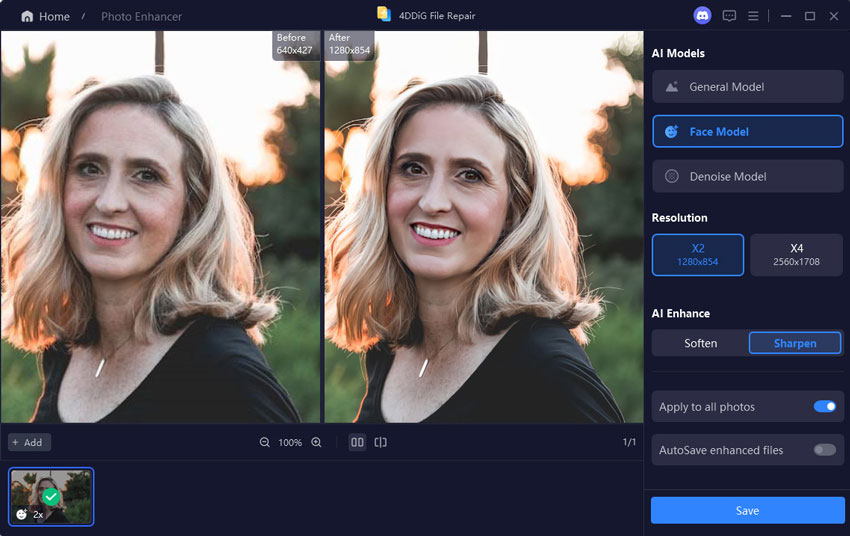
 ChatGPT
ChatGPT
 Perplexity
Perplexity
 Google AI Mode
Google AI Mode
 Grok
Grok