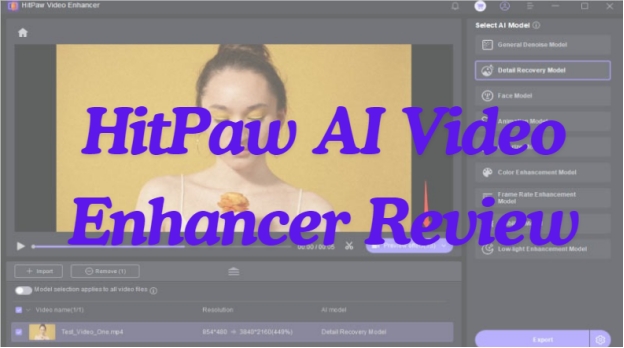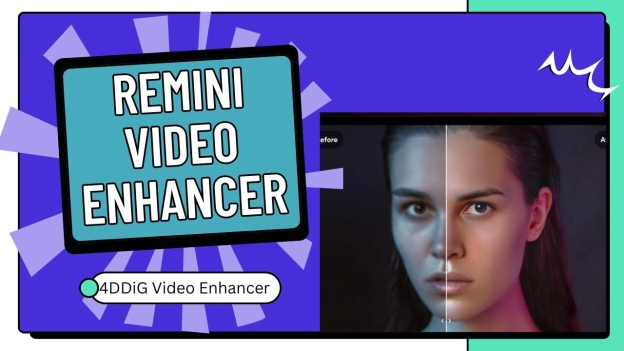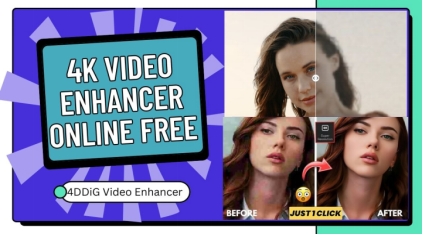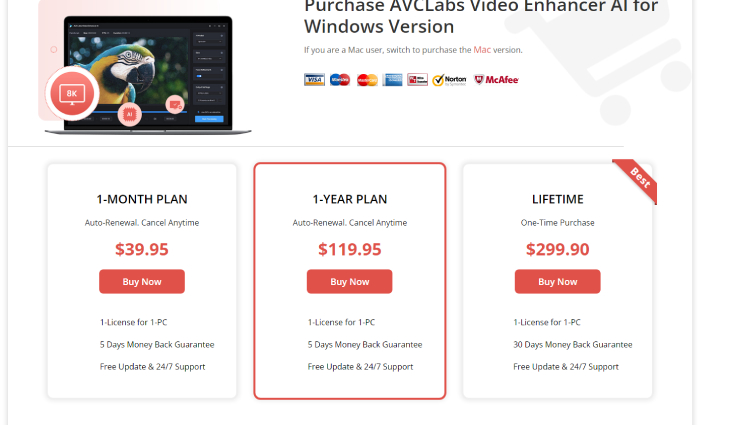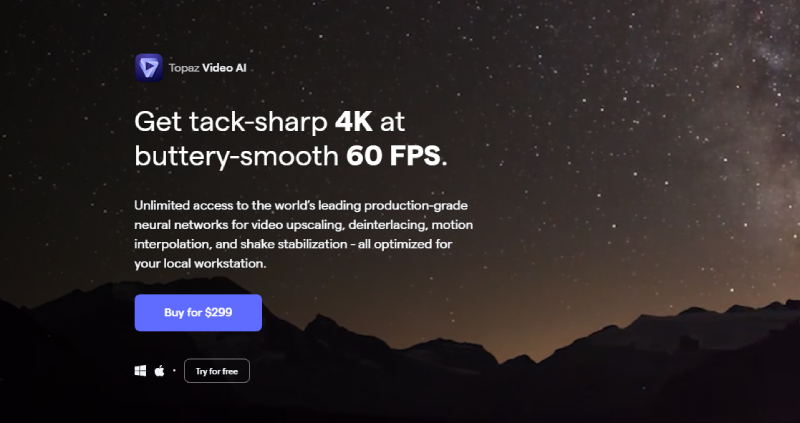NVIDIA RTX Video Enhancement Super Resolution: All Info You Want 2026
RTX Video Enhancement is a great tool that works amazingly well, but what does it do, really, and is it worth using? Many people are frustrated when it comes to blurry videos or low-resolution, especially on screens with larger dimensions. NVIDIA's RTX Video Super Resolution feature promises to improve video quality, but knowing how it works and how to set it up can feel confusing.
In this article, we will walk through what is the NVIDIDA RTX Video Enhancer, what some of its key features are, how one can use it, and provide some quick fixes for common issues.
Part 1. What Is RTX Video Enhancement Super Resolution?
✔️ Definition of RTX Video Enhancer
NVIDIA's intelligent feature, RTX Video Enhancement (also called RTX Video Super Resolution), is the capability of the RTX graphics cards to sharpen and enhance video quality. It also uses AI to enhance low-quality videos, sharpen them up, and make them look like 4K. Each frame is processed with the technology for much clearer visuals, something very useful on high-resolution screens.
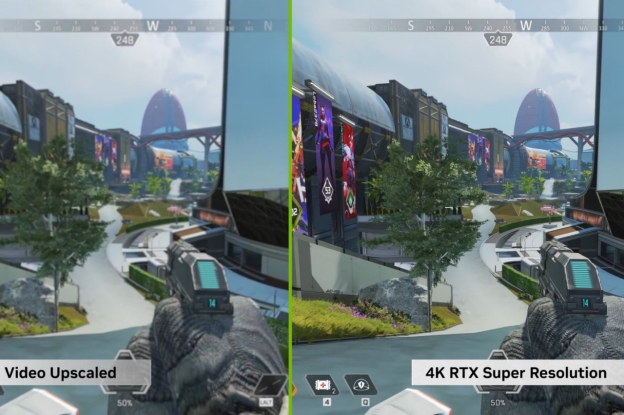
When it is on, it applies the AI effects to videos played in VLC media player and also does so in newest versions of popular browsers such as Google Chrome, Microsoft Edge, and Firefox.
✔️ Supported Browsers and Media Players
NVIDIA RTX Video Enhancer works with:
- Google Chrome (110+)
- Microsoft Edge (version 110+)
- Firefox latest version
- VLC Media Player
Part 2. What Does RTX Video Enhancement Do?
Here's what you can expect from RTX Video Super Resolution:
✨ Main Features
- AI Upscaling: It deploys artificial intelligence to create the appearance of sharper lower-resolution videos on high-resolution screens.
- Noise Reduction: This reduces the background noise to make videos cleaner and more agreeable to watch.
- Detail Preservation: It maintains as much detail from the original video, resulting in better image clarity.
- Contrast Stretching: This enhances the contrast to make colors more vivid and details far sharper.
- Smoothening: Removes choppiness, especially in fast-moving scenes.
- Device Flexibility: Supported on RTX 20, 30, and 40 series GPUs and compatible with GeForce NOW.
✨ Pros and Cons
- Pros
- Cons
-
- Makes low-resolution videos look sharper.
- Improves quality in real-time, without using extra software.
- Smoothening out the noise to display cleaner.
- Compatible with major browsers.
- Smooth performance on RTX GPUs for efficient streaming.
-
- Can adjust colors slightly, which may not be as natural.
- Requires an RTX GPU; not available to all users.
- Very minor improvement on very low-resolution videos.
- The speed can be slower using more GPU power on some devices.
Part 3. How to Use RTX Video Enhancement?
Here's how to turn on and how to use this powerful video enhancer from NVIDIA:
✍ How to Enable RTX Video Enhancement:
Here are the steps that will help you:
-
Download the Latest GPU Driver:
First, download the latest driver for your RTX card using the official NVIDIA website . Ensure the driver you download is version 530 or later.

-
Update Your Browser:
Make sure you are on the latest Chrome, which should be version 110 and above.
-
Open NVIDIA Control Panel:
Tap the bottom Start menu and click the cog icon to open Settings. Then go to “Apps” > “Apps & features” and type “NVIDIA Control Panel” into the search box.

-
Enable RTX Video Enhancement
:
On NVIDIA Control Panel, clickthe left “Adjust image settings” under the “Video” tab. Then check the “Super Resolution” box under the “RTX video enhancement” tab to begin the AI upscaling of videos in a compatible browser.

- Choose Your Quality Setting:
It offers various quality settings, and only the higher-end GPUs in the RTX 3070 and 4070 Ti can open higher levels of enhancement.
✍ How Does RTX Video Super Resolution Work
Here's a table to help you with RTX Video Enhancement quality setting:
- Quality Setting
- GPU Required
- Level 1
- RTX 3050+
- Level 2
- RTX 3060+
- Level 3
- RTX 3070+
- Level 4
- RTX 3070+ Ti+
Part 4. Is RTX Video Enhancement Good?
By the reaction of the users, the RTX Video Super Resolution feature developed by NVIDIA has stolen the show to make online and local videos sharper and transparent. This super-resolution feature is used by RTX with the help of AI to boost video quality by working out the details, enhancing edges, and adjusting the contrast for higher clarity.
This is especially useful for older, low-quality videos, or for streaming services using low resolution. For most users, enabling this feature is quite straightforward, given its operability on common platforms such as Chrome, Edge, and VLC.
It is not without its flaws, though. The technology works only on NVIDIA RTX 30 and 40-series GPUs, so it cannot be used by people having older or non-RTX cards. In addition, higher settings of enhancement increase GPU load and may slightly hit performance across the whole system.
Part 5. Fix RTX Video Enhancement Not Working
If you're having trouble getting RTX Video Super Resolution to work, here are some common reasons and their solutions:
- Driver Issues: Ensure you have the latest NVIDIA drivers. You can grab these from the Official NVIDIA website itself.
- Browser Compatibility: Utilize an updated version of a supported browser; older browsers may not be able to work with the enhancement feature.
- Control Panel Settings: Open NVIDIA Control Panel and ensure RTX Video Enhancement is activated.
- GPU Compatibility : Confirm that you are using an RTX 30 or 40 series GPU, as this feature is not available on older models.
- Limitations of source videos: The augmentation does not work on some online streaming services. It's best with YouTube videos, but it might be a bit glitchy on Netflix and other similar sites.
Part 6. Best Alternative to NVIDIA RTX Video Enhancement Super Resolution
If you're seeking a powerful alternative to RTX video enhancer, look no further than 4DDiG Video Enhancer . This tool is specifically designed to improve the quality of low-resolution videos, making it an excellent choice for enhancing your video content.
Secure Download
Secure Download
💡 Key Features of 4DDiG Video Enhancer
Among other products of its class, 4DDiG Video Enhancer is packed with rich features.
- AI Models: This software features three distinct AI models, each serving a particular purpose in the different types of enhancements that can be made to the videos, such as anime and face enhancement.
- Noise Reduction: Noise and blurriness are eliminated while clarity of videos is enhanced remarkably.
- Batch Processing: You can enhance a number of videos together, which really saves your time as well as effort.
- Format Support : It supports a wide range of video formats including MP4, MKV, AVI, and MOV.
- Real-time Preview: It lets users view improved footage in real time before they lock an edit.
💡 How to Enhance Low-Quality Video to 4K/8K Without Watermark
Here are the steps you can follow:
-
Open the Software
Launch 4DDiG File Repair and click "AI Enhancer" in the sidebar, then select "Video Enhancer."
-
Add Your Videos
Click on "Add Videos," and then select the files you want to upload from your computer. Or, drag and drop them directly into the window.
-
Choose AI Model & Resolution
Pick an AI model and set the desired resolution and click "Enhance." You can upscale videos to 4K :-
General Model: Works for all video types, improving details and reducing noise.
-
Anime Model: Best for animated content, enhancing colors and lines.
-
Face Model: Focuses on improving facial features in vlogs and interviews.

-
-
Preview and Save Upscaled Video
When the enhancing is over, check the preview and tap “Save” to store your enhanced video.
Video Tutorial: 4DDiG AI Video Enhancer
Conclusion
In conclusion, RTX Video Enhancement is useful and allows videos to look even better in real-time; it makes the videos sharper and clearer.
But 4DDiG Video Enhancer could work much better as an ideal alternative to people who don't have RTX Video Enhancement. It is very user-friendly, and even poor quality videos might become great, adding 4K and 8K without a watermark. It enhances videos with different AI models in a few easy steps, hence it's quite a good option.
Secure Download
Secure Download
💡 Summarize with AI:
You May Also Like
- Home >>
- Video Tips >>
- NVIDIA RTX Video Enhancement Super Resolution: All Info You Want 2026
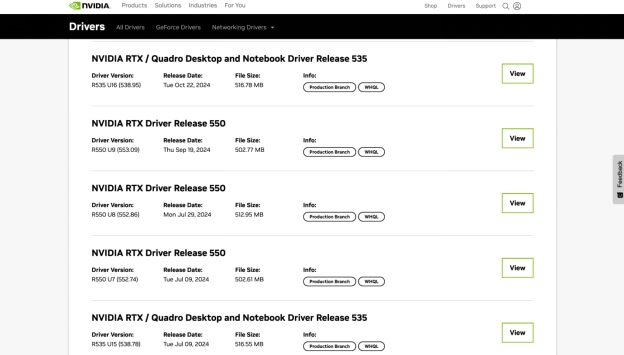
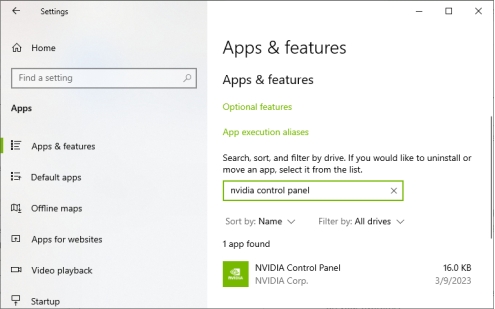
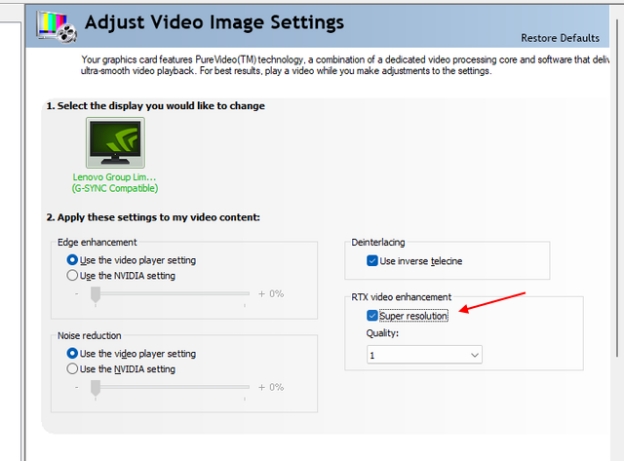

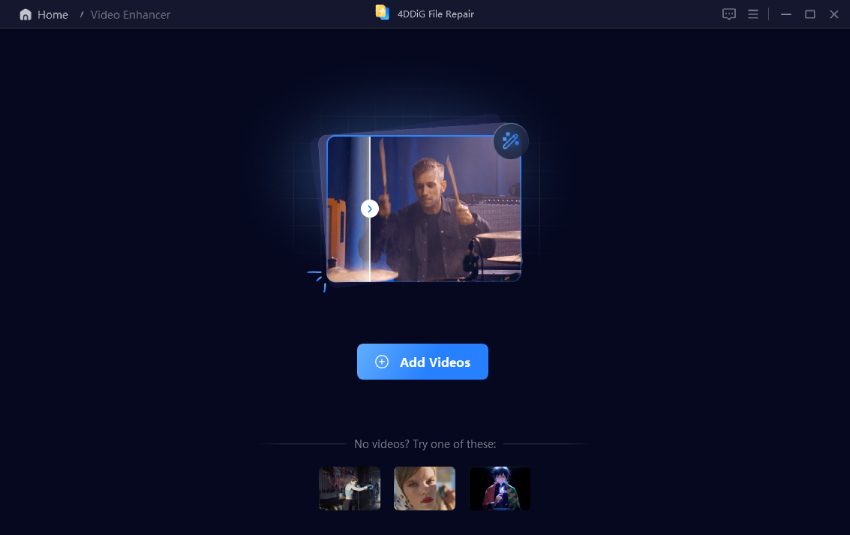
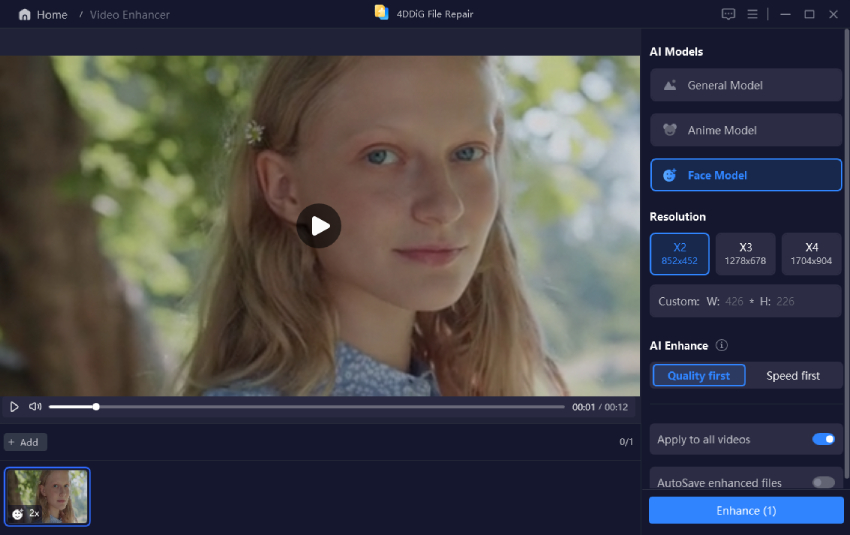
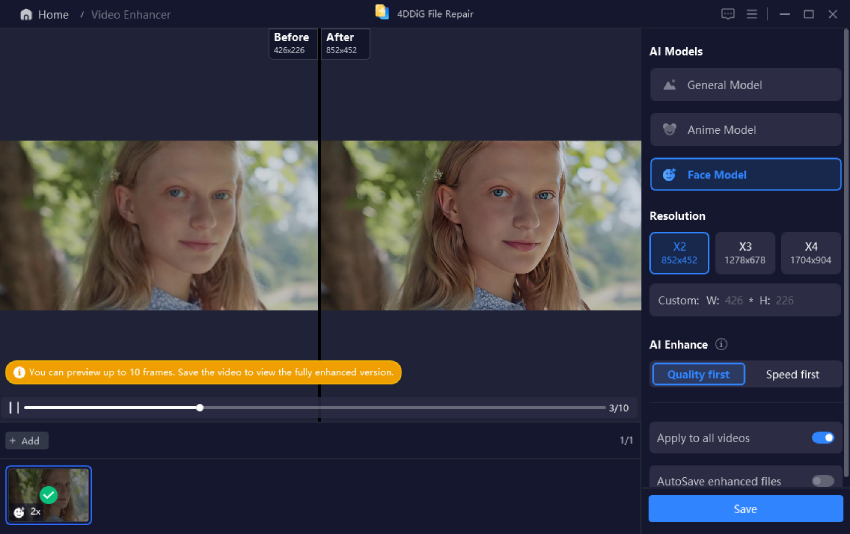
 ChatGPT
ChatGPT
 Perplexity
Perplexity
 Google AI Mode
Google AI Mode
 Grok
Grok