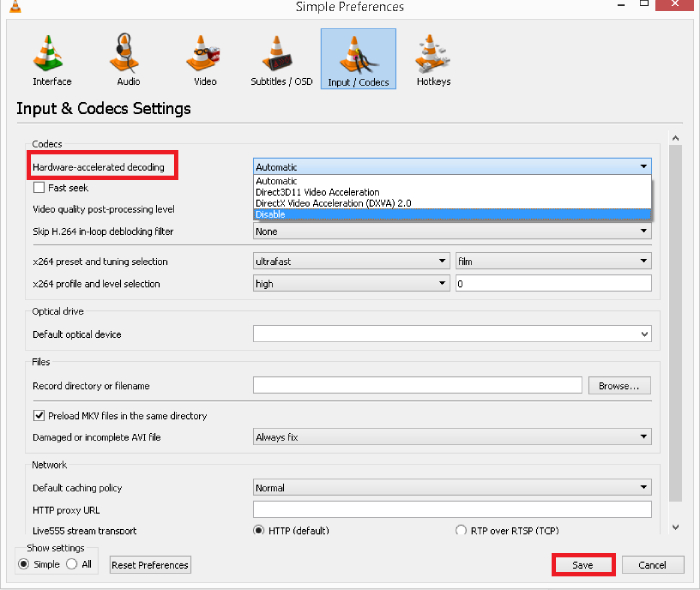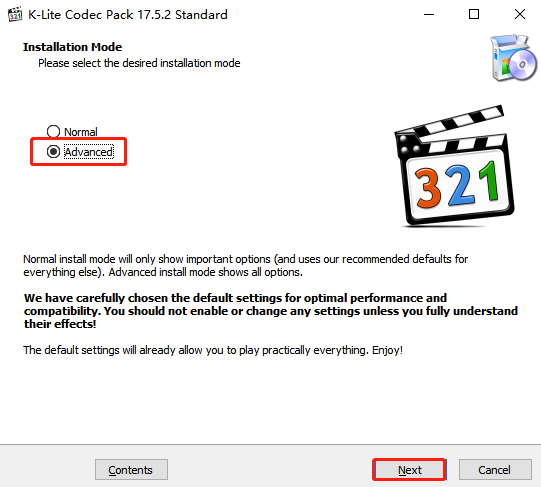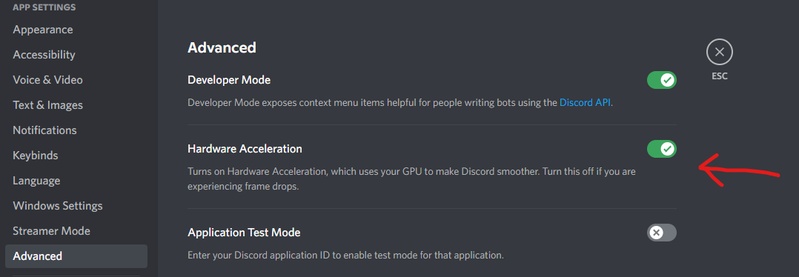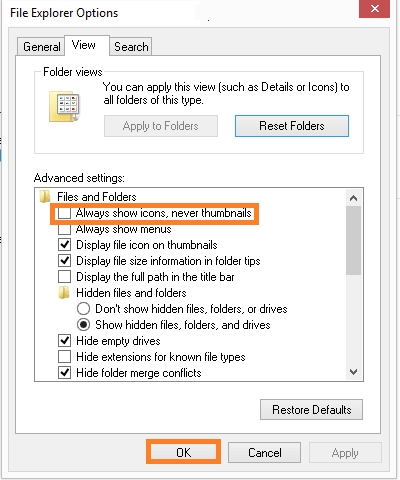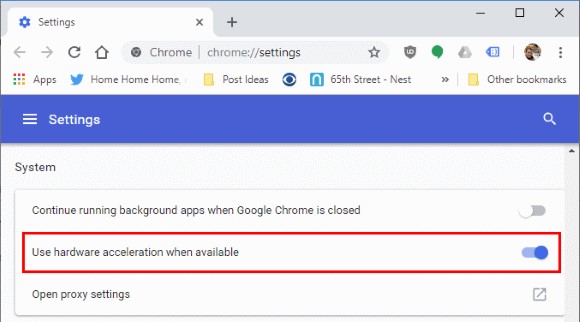Easy Way to Open and Play WMV on Mac without Limitations
Are you struggling to play WMV on Mac? You’re not alone. WMV (Windows Media Video) files are popular but Mac’s default apps don’t support them, so you’re stuck. But there are easy and effective ways to open and play WMV files on a Mac without the hassle.
Whether you want to quickly convert the files or use a reliable media player that plays WMV, the right solution makes watching WMV videos a breeze. This article covers the best methods for how to open WMV file formats on your Mac without any issues.
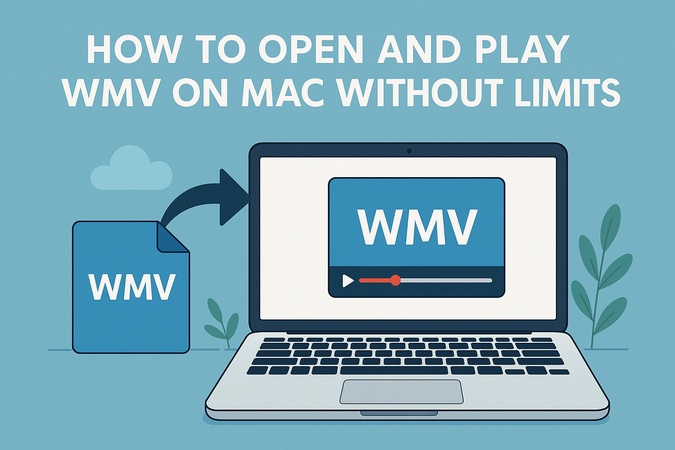
Part 1. Can Mac Play WMV Files?
No, Mac computers can’t play WMV (Windows Media Video) files natively. WMV is a video format developed by Microsoft, originally intended for playback on Windows-based systems. Here are 2 main reasons behind it:
- Incompatibility Issue: Since macOS doesn’t support this format out of the box, you can’t open and play WMV files directly using the Mac’s built-in apps like QuickTime or iMovie.
- DRM Protection: Some WMV (Windows) files are also protected by DRM (Digital Rights Management). DRM restrictions make it even more complicated as they prevent unauthorized playback, copying or conversion. This adds another layer of difficulty when trying to play WMV videos on a Mac.
According to the NWTC Library, you can’t play WMV files on Mac without converting them or using special third-party software.
Part 2. How to Open and Play WMV on Mac - Convert WMV to MP4 on Mac via iTunes
Since Mac doesn’t support WMV playback natively, one of the easiest solutions is to convert WMV files to a Mac-friendly format like MP4. Once converted you can play WMV on Mac using iTunes, QuickTime or any standard Mac video player.
-
Convert WMV to MP4
You’ll need a reliable WMV to MP4 converter. Here are a few options:
- HandBrake (free, open-source)
- Any Video Converter (free and paid versions)
Example using HandBrake:
- Download and install "HandBrake" from its official website.
- Open "HandBrake" and click "Open Source" to select your WMV file.
- Set the "Format" to "MP4".
- Choose the destination for the converted file.
-
Click "Start Encode" to begin the conversion. In a few minutes, your
WMV file will be converted into an MP4.

-
Add MP4 File to iTunes
Once you have the MP4 file ready:
- Open "iTunes" (or the "Apple Music app" if you are on macOS Catalina or later).
-
Click on "File" and select "Add file to Library".

- Choose your newly converted MP4 file.
- The MP4 file will now appear in your "Movies" or "TV Shows" section.
- You can play the MP4 video directly through "iTunes" or "Apple Music", or sync it with your iPhone, iPad, or Apple TV.
You can now enjoy playing WMV files on your Mac without any problems! This method is perfect if you’re wondering how to play WMV on Mac OS X without downloading extra players. If you don’t want to convert, keep reading — there are great free WMV players for Mac coming up!
Part 3. Best Free WMV Player for Mac [Top 3 Choices]
If you are wondering how to watch WMV on Mac without converting every file, using a dedicated media player is the best solution. Here are the top three free options:
1. VLC Media Player
VLC Media Player is a highly versatile and widely acclaimed open-source media player known for its powerful performance. VLC plays almost any video format including WMV, without extra codecs. Its lightweight design and advanced playback options make it a favorite for Mac users who need a reliable WMV format player. Plus it’s free and updated by a strong open-source community.
Download and install "VLC Media Player".
Open VLC Media Player on your computer.
-
Click on "Media" in the top menu bar, then select "Open File...."
-
Browse and choose the WMV file you wish to play. The video will start playing automatically in VLC.

- Pros
- Cons
-
- Native support for WMV files without extra codecs.
- Highly customizable interface and settings.
- Supports network streams and DVD playback.
- Lightweight, efficient CPU usage.
-
- Slightly outdated interface.
- Advanced features might overwhelm casual users.
- Occasional issues with 4K videos.
2. Elmedia Video Player
Elmedia Player is a Mac-specific video player built to easily handle WMV files. It has a beautiful macOS-style interface and supports WMV playback along with dozens of other formats. Beyond simple playback it provides advanced options like adjusting playback speed, creating playlists and even streaming to smart TVs.
-
Download Elmedia Video Player from the official website and install it on your Mac.
Launch Elmedia Player from the "Applications" folder.
-
Open your WMV file by dragging it into the Elmedia window, choosing "File" then "Open," or right-clicking the file and selecting "Open With" and then "Elmedia Player."
-
Enjoy playback with "smooth performance" and "customizable settings."

- Pros
- Cons
-
- Native Mac design with easy-to-use controls.
- Supports streaming via DLNA, AirPlay 2, Chromecast.
- Automatic and manual subtitle search and sync.
- Playlist and bookmark management.
-
- Some features require the Pro version.
- No Blu-ray disc support.
- Less customization than VLC.
3. IINA Player
IINA Player is a modern video player for macOS, perfect for those who want to view WMV on Mac without hassle. Developed with Swift and Cocoa, it supports WMV files and seamlessly integrates Mac features like Touch Bar, Force Touch, and Picture-in-Picture. It’s lightweight but powerful, for a smooth WMV player experience. With IINA, you get an elegant, user-first solution to open WMV file on Mac without converting.
Steps:
Visit "IINA’s website" and download the "app".
Install and run "IINA Player".
-
Choose "Open" and select the WMV video you want to open and watch.

- Pros
- Cons
-
- Full support for macOS features like Dark Mode and Touch Bar.
- Picture-in-Picture (PiP) functionality.
- Beautiful and responsive interface.
- Online video streaming.
-
- Slightly heavier on older Macs.
- Fewer extensions/plugins than VLC.
Part 4. Bonus: How to Fix WMV File Not Playing
When you encounter the frustrating issue of the WMV file not playing, it can be due to corruption, codec problems, or file damage. But you don’t have to give up on your important videos. 4DDiG Video Repair software is a simple and effective solution. This tool is a powerful tool designed to fix a wide range of video playback problems.
It supports multiple formats, including WMV, MP4, MOV, AVI, and more, making it a versatile option for any video repair need. Whether your WMV file is corrupted, won’t open, or plays with glitches, 4DDiG Video Repair can handle it. Thanks to its advanced algorithms and high success rate, users can trust it to fix videos quickly and efficiently.
Secure Download
Secure Download
Steps to Repair Damaged WMV Files with 4DDiG Video Repair:
Here is how you can fix your damaged WMV files with 4DDiG Video Repair:
-
Download and install "4DDiG File Repair" through the Free Download button. From its home interface, choose "Video Repair" under the "Corrupted File Repair" section.

-
Click "Add Videos" and select one or more corrupted WMV files from your computer.

-
After adding your files, click "Repair All" to let the tool fix each one at once.

-
After the repair process is complete, preview the fixed video to ensure it works correctly. Choose a location on your computer to save the fixed files. Click "Save" for individual videos or "Save All" to export them all together.

Part 5. FAQs about Opening and Playing WMV on Mac
Q1: How to open WMV DRM-protected?
WMV DRM-protected files require authorization or special software to remove DRM. VLC and most free players can’t handle DRM content. Specialized converters or paid tools might be needed.
Q2: How to play WMV on iPhone?
Convert WMV to MP4 first or use VLC for Mobile.
Q3: Can QuickTime play WMV files?
No, QuickTime doesn’t support WMV files. A plugin like Flip4Mac was once available but is now outdated.
Q4: Can Apple play WMV files?
No, QuickTime can’t play WMV files. You need plugins like Flip4Mac (now outdated) or better yet, use converters or other players above.
Conclusion
So there you have it! Now you know how to open and play WMV on Mac! Whether you choose to play WMV on Mac with a reliable player or convert it to another format, you have options. But if you encounter damaged WMV files, we highly recommend 4DDiG Video Repair. It’s easy to use, beginner-friendly and supports multiple formats for a smooth video experience.
Secure Download
Secure Download
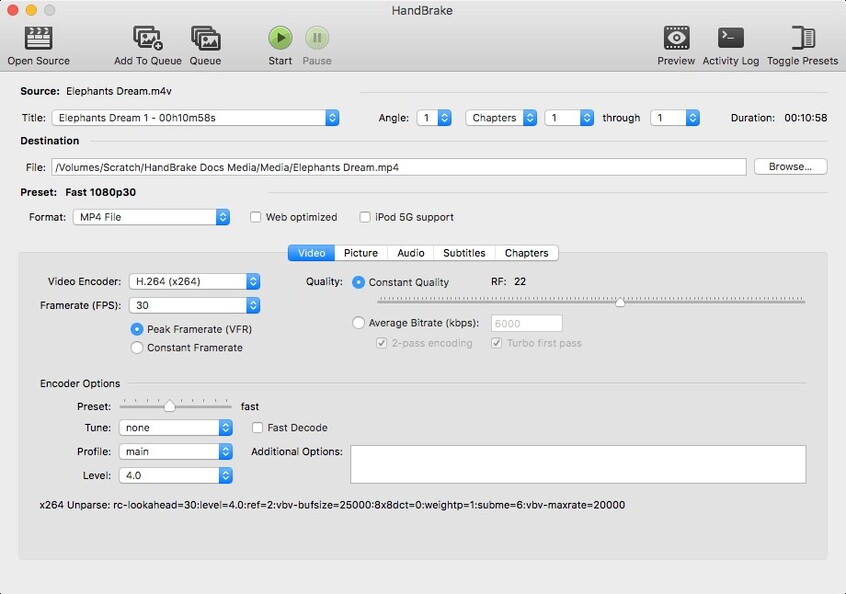
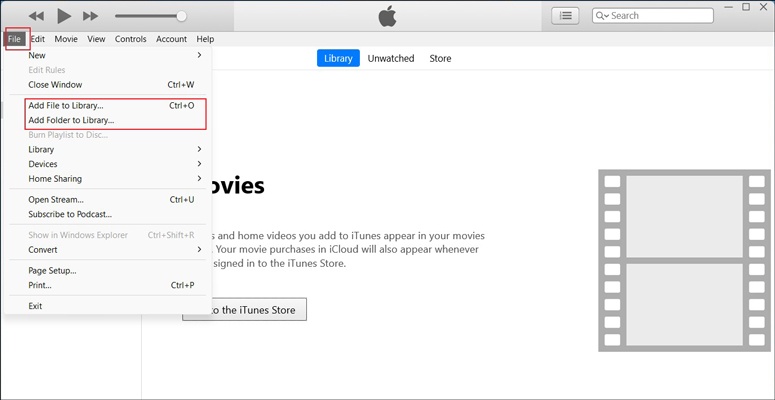
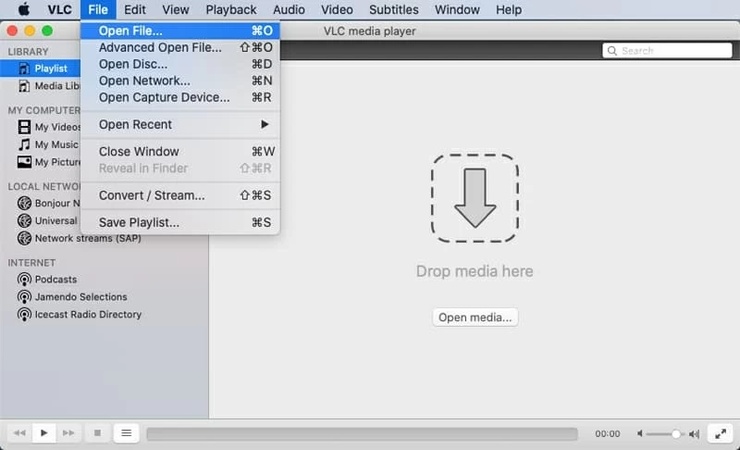
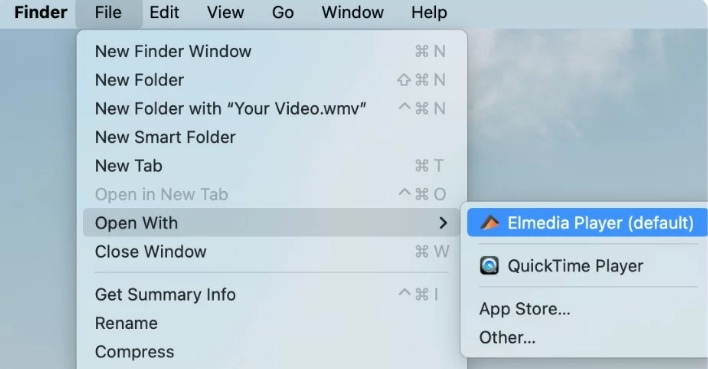
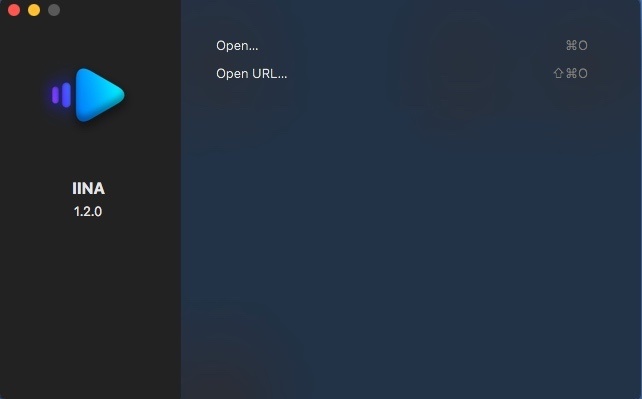




 ChatGPT
ChatGPT
 Perplexity
Perplexity
 Google AI Mode
Google AI Mode
 Grok
Grok