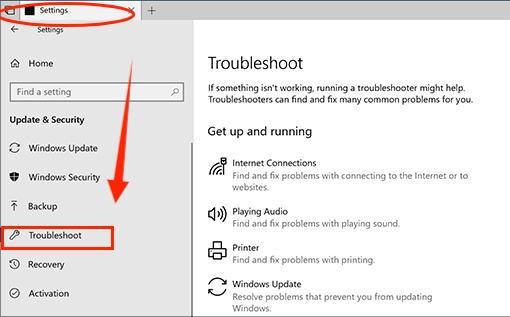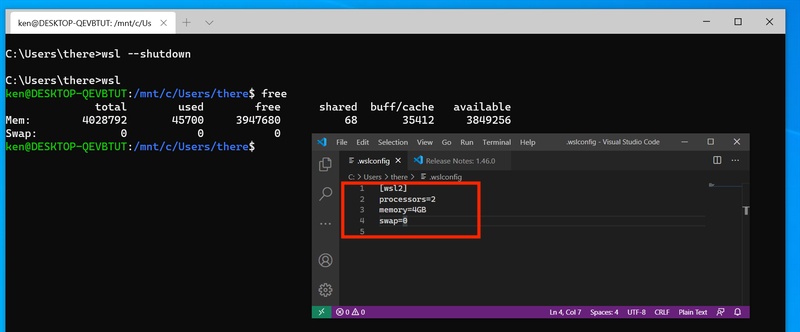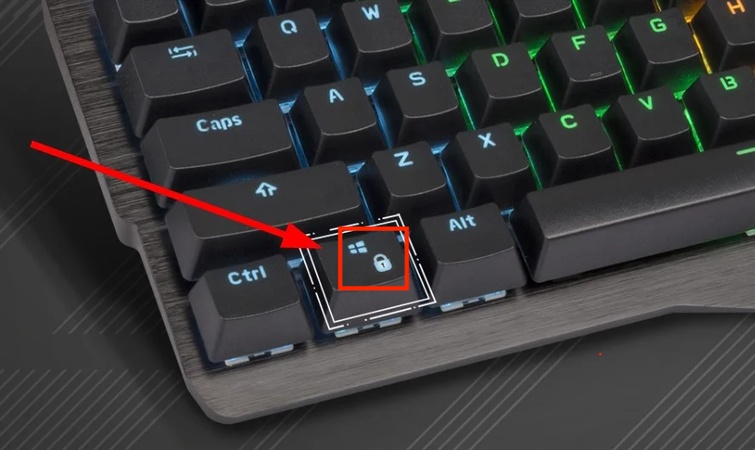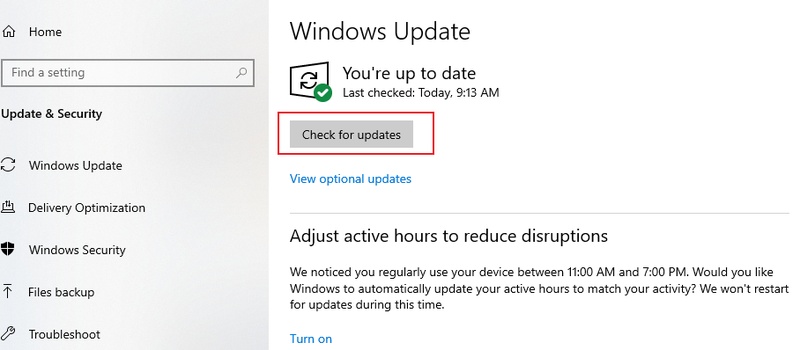Windows 10 Extended Security Updates (ESU): Costs, Enrollment & Post-2026 Support Guide
As Microsoft ends regular support for Windows 10 in October 2025, Windows 10 Extended Security Updates (ESU) becomes essential for both businesses and consumers. This program ensures continued access to critical security patches for users who cannot immediately upgrade their systems.
In this article, we'll explore the importance of Windows 10 ESU, what happens when support ends, and why you should consider enrolling in Microsoft's extended security updates for your Windows 10 devices. Also, you can follow this guide and upgrade system even though your PC doesn’t meet Windows 11 requirements.
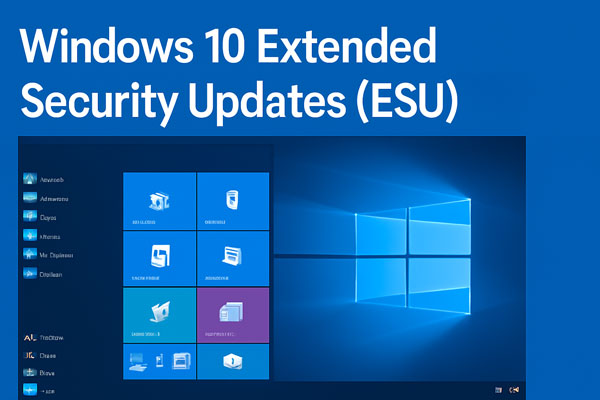
🚀 Summarize this content with AI:
Part 1. What are Windows 10 Extended Security Updates (ESU)?
To maintain security after Windows 10’s end of support, it is essential to figure out what Windows 10 ESU is and how to get it.
1️⃣ What Is Windows 10 ESU
Windows 10 Extended Security Updates (ESU) is a program offered by Microsoft to provide continued security updates for businesses and individuals who cannot transition to newer versions of Windows. While regular support includes feature updates, bug fixes, and security patches, ESU focuses solely on delivering critical security fixes to protect users against new vulnerabilities.
2️⃣ What Happens When Windows 10 Is No Longer Supported
Without support, Windows 10 will no longer receive security updates, leaving systems vulnerable to cyberattacks, malware, and other security risks. Windows 10 (ESU) helps mitigate these risks by providing ongoing security fixes.
3️⃣ Why Is Microsoft Extended Security Updates for Windows 10 Important
Microsoft ESU for Windows 10 ensures continued protection after official support ends, preventing security breaches and maintaining system stability for users who cannot upgrade immediately.
4️⃣ Eligibility & Availability Period for Windows 10 ESU
To be eligible for Windows 10 ESU, you must meet specific criteria, such as having a legitimate Windows 10 license and ensuring your system is enrolled in the program. The Extended Security Updates (ESU) program for Windows 10 will be available until at least 2026:
- Eligible devices run Windows 10 22H2 with August 2025+ updates, using non-domain, non-child Microsoft accounts.
- Consumer ESU spans October 2025–2026, non-renewable;
- Businesses can extend three years.
- Available via Windows Update, it’s free in the EEA, with global enrollment starting now for November 2025 activation.
Part 2. Windows 10 ESU Cost & Pricing
Windows 10 ESU pricing varies by user and region, starting November 2025 via Microsoft Store or volume licensing. Key details:
- Consumers: $30 USD for 1 year (2025–2026), non-renewable. Free in EEA or with 1,000 Microsoft Rewards points.
- Businesses: $61/device (Year 1), $122 (Year 2), $244 (Year 3). Cumulative for late joins; no discounts.
- Free/Discounted: Free for EEA consumers, Azure VMs, or Windows 365 users (3 years). CSP offers ~25% savings.
No partial-year purchases or refunds post-enrollment.
Part 3. How to Get Windows 10 Extended Security Updates (Windows 10 ESU Purchase & Enrollment)
Enrolling in Windows 10 Extended Security Updates (ESU) ensures security post-October 14, 2025.
Something You Need to Know Before Windows 10 ESU Purchase
- Windows 10 ESU Enrollment Options: Consumers use Windows Update; Businesses opt for volume licensing.
- Where can I buy Windows 10 ESU: Via Microsoft Store or CSP partners. Get free Windows 10 security updates in the EEA or with OneDrive sync (5GB).
Steps to Enroll in Extended Security Updates Windows 10
✍ for Consumers:
-
Verify Eligibility: Use Windows 10 22H2 (August 2025+ updates), Microsoft account, no domain/kiosk mode.
-
Access Windows Update: Go to “Settings” > “Update & Security” > “Windows Update”, find and click "Enroll now" under the “Windows 10 support ends in October 2025” tab. Then follow the on-screen instructions.

-
Choose Option: Select free (EEA/OneDrive/Rewards) or $30 via Store for Year 1 (2025–2026).
-
Complete Purchase: Agree to terms, download key. Confirm enrollment in Windows Update.
✍ for Enterprises:
-
Volume Licensing: Buy via Microsoft account manager or Enterprise Agreement portal.
-
CSP Partners: Purchase through Microsoft Cloud Solution Providers for activation keys.
-
Microsoft 365 Admin Center: Small businesses buy and deploy keys here.
If ESU isn't visible, wait for rollout or run PowerShell and restart PC to
force enable Windows 10 ESU: reg add "HKLM\SOFTWARE\Microsoft\Windows
NT\CurrentVersion\AppCompatFlags\TargetVersionUpgradeExperienceIndicators"
/v ESUEligibility /t REG_DWORD /d 1 /f
Part 4. How to Use Windows 10 ESU
ℹ️ Activate ESU:
- Consumers: Post-purchase, Windows Update auto-downloads and applies the ESU key. Check Settings > Windows Update for “Your PC is enrolled” status.
- Businesses: Activate MAK keys via Microsoft 365 Admin Center or CSP for managed devices. Complete before November 2025 updates.
ℹ️ Receive Updates:
- ESU delivers critical/important security patches (per MSRC) quarterly via Windows Update, excluding feature updates or non-security fixes.
- Consumers get 1 year (Oct 15, 2025–Oct 13, 2026); businesses up to 3 years.
Bonus: How to Upgrade Windows 10 to 11 on Unsupported PC Before Ending Support
As Windows 10 support ends in 2025, many users are considering upgrading to Windows 11. However, upgrading on unsupported hardware (without TPM 2.0, Secure Boot, or specific CPU requirements) can be challenging. This is where 4DDiG Partition Manager comes in.
4DDiG Partition Manager helps bypass these hardware restrictions, enabling you to upgrade to Windows 11 on unsupported PCs. It can check your system’s compatibility and help you easily download the Windows 11 ISO, creating a bootable installation media without using the official Windows 11 Media Creation Tool. Most importantly, it bypasses Windows 11 requirements, like TPM/CPU checks and Secure Boot, making the upgrade smoother.
Why Choose 4DDiG Partition Manager:
- Compatibility Check: Scans for Windows 11 readiness.
- Bypass TPM/CPU/Secure Boot: Enables installation on older hardware.
- Windows ISO Download: Fetches official files securely.
- WinPE Bootable Media: Builds rescue disks for non-booting systems, supporting cloning, repairs, and formatting.
Secure Download
Steps to Update to Windows 11 from 10 on Unsupported Hardware PC:
-
Get 4DDiG Partition on your Windows 10 PC via the above Free Download button. Go to "Windows Download and Upgrade" > "Windows 11 Upgrade" on the interface.

-
On the next screen, choose "Detect and Upgrade". to check your PC’s compatibility with Windows 11.

-
If incompatible, click "Next" to bypass. Select language/region, then "Start Upgrading". Confirm to skip TPM/CPU/Secure Boot checks. Wait for completion.

-
Please wait it to bypass the Windows 11 requirement for a while patiently. Once it's complete, you can upgrade to Windows 11.

People Also Ask about Microsoft Windows 10 ESU
Q1: What to do if Windows 10 ESU not showing up?
If the enrollment option isn't visible in Windows Update, ensure the prerequisites:
- Windows 10 22H2 with August 2025+ updates,
- Microsoft account login,
- No domain/kiosk mode (It's rolling out gradually, wait weeks)
Or force via PowerShell. Just run as admin and run the commands:
reg add "HKLM\SOFTWARE\Microsoft\Windows
NT\CurrentVersion\AppCompatFlags\TargetVersionUpgradeExperienceIndicators"
/v ESUEligibility /t REG_DWORD /d 1 /f, then restart and check. If still missing, join
Windows Insider
for early access.
Q2: How long is Windows 10 ESU?
Windows 10 ESU provides one year of critical security updates for consumers (October 15, 2025–October 13, 2026), non-renewable. Businesses can extend up to three years cumulatively (doubling costs yearly). Late enrollment prorates but doesn't extend beyond 2026 for personal use.
Q3: When does support for Windows 10 end?
Support for Windows 10 ends on October 14, 2025. After this, no free security patches, features, or technical help—only ESU for paid extensions. Microsoft 365 apps get security until October 10, 2028, but plan upgrades now.
Q4: Is Windows 12 coming out?
No official Windows 12 release yet; Microsoft focuses on Windows 11 version 25H2 (late 2025) with AI enhancements. Rumors suggest a modular, AI-heavy OS in 2026, but expect iterative 11 updates first—no major jump soon.
Q5: Is Windows 10 end of support extended to 2026?
End-of-support isn't extended, but ESU provides optional security updates through October 13, 2026 (one year for consumers). Without ESU, no official patches—devices remain vulnerable to exploits. Businesses can go up to three years via paid plans.
Q6: Is Windows 10 ESU available now?
Yes, consumer enrollment rolls out via Windows Update (July 2025 onward, full by mid-August). Businesses can buy now through Volume Licensing. Check Settings > Windows Update; if not visible, verify eligibility or wait for phased rollout.
Q7: Is Windows 10 ESU free?
Not universally—$30 for consumers (or free with OneDrive sync/1,000 Rewards points). Completely free in EEA (no backups needed, sign-in every 60 days). Businesses pay $61+ per device/year; free for Azure VMs/Windows 365 subscribers.
Q8: What happens if you don't use ESU after 2025?
Without ESU, Windows 10 gets no security updates, risking malware, breaches, and compliance issues (e.g., GDPR). Devices function but are vulnerable; no free support. Microsoft urges Windows 11 upgrades—unsupported systems may face app incompatibilities and heightened threats.
Conclusion
As Windows 10 support ends in 2025, Windows 10 Extended Security Updates (ESU) are vital for continued security. Businesses and consumers should plan ahead to secure their devices. Additionally, for users wishing to upgrade to Windows 11, tools like 4DDiG Partition Manager can help bypass hardware restrictions. Whether you choose to use ESU or upgrade, ensuring security and system stability should be a top priority.
Secure Download
💡 Summarize with AI:
You May Also Like
- Home >>
- Windows Fix >>
- Windows 10 Extended Security Updates (ESU): Costs, Enrollment & Post-2026 Support Guide
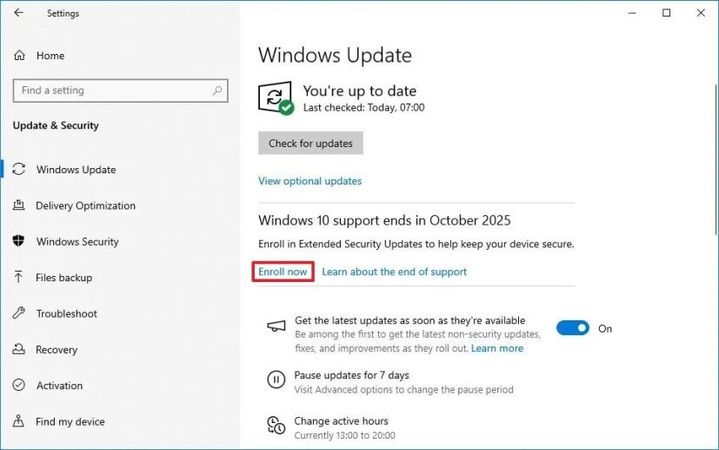


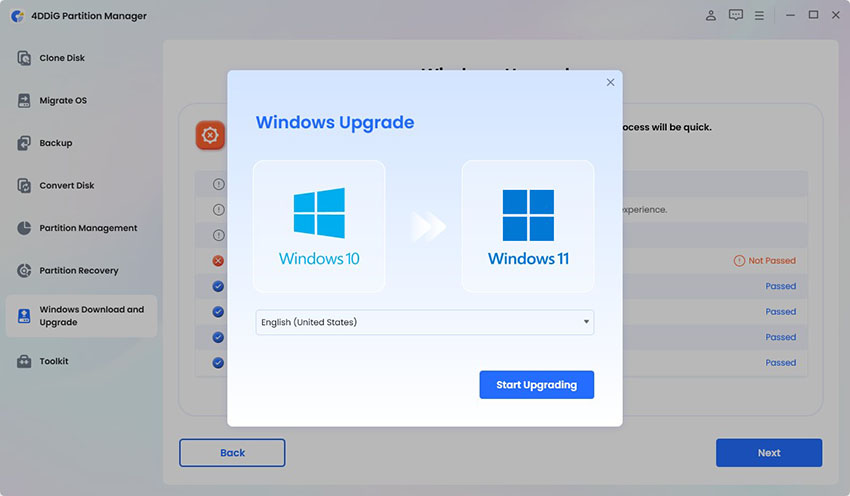

 ChatGPT
ChatGPT
 Perplexity
Perplexity
 Google AI Mode
Google AI Mode
 Grok
Grok