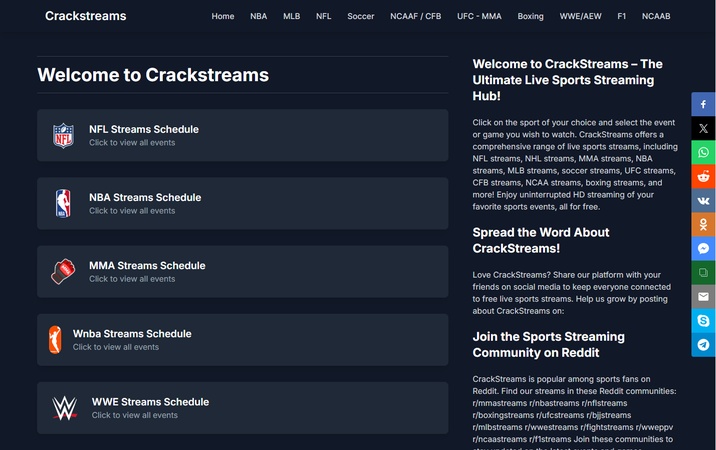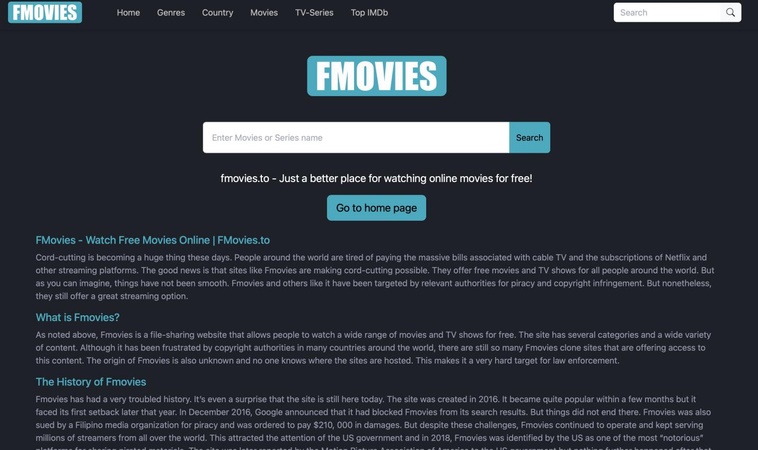9 Best GIMP Alternatives for 2026: Free & Paid Options for Stunning Photo Editing
Is there a better replacement for GIMP? For years, GIMP has been the go-to free and open-source photo editing tool for many users. While it’s powerful, some people find the interface outdated or the features too limited for professional work. That’s why photographers, designers and hobbyists often search for GIMP alternatives that fit their workflow.
Whether you’re a designer on Mac, a Chromebook user or looking for an Android GIMP alternative, plenty of free and paid options exist in 2025. This article explores the best GIMP alternatives you can use for professional photo editing.
Part 1. Popular 5 Best Free GIMP Alternatives for 2025
If you’re looking for free software like GIMP or a free online photo editor like GIMP, the following tools stand out. Each is software similar to GIMP but offers unique strengths.
- 1. Krita – Best Free & Open-Source GIMP Alternative
- 2. Photopea – GIMP Online Alternative
- 3. Pixlr – Lightweight Online Photo Editor Like GIMP
- 4.Paint.NET – Simple & Free GIMP Alternative for Windows
- 5. Inkscape – Best GIMP Alternative for Vector Editing
1. Krita – Best Free & Open-Source GIMP Alternative
✨ Best for: Digital artists, illustrators, comic creators and animators looking for a free yet professional Photoshop/GIMP alternative.
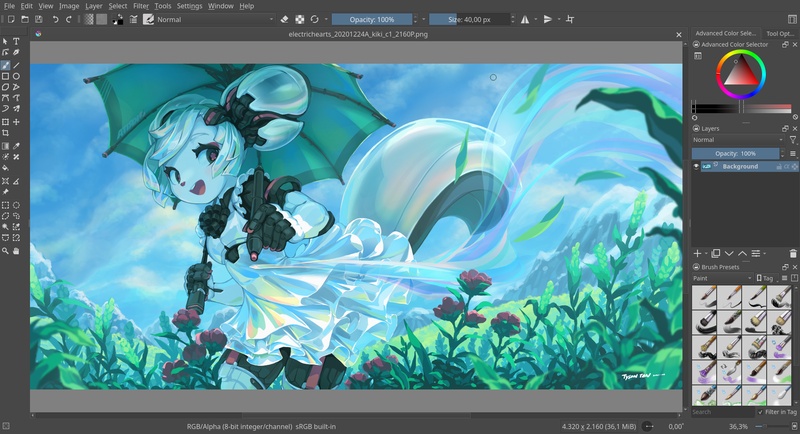
Krita is a professional-quality, free, and open-source digital painting tool that stands as a strong alternative to GIMP and Photoshop. It’s for illustrators, concept artists, comic creators and animators who want a clean, customizable interface and powerful features without subscriptions or hidden costs.
Krita has an easy-to-use, customizable design with over 100 brushes, and it includes helpful tools like brush stabilizers, HDR painting, vector drawing, animation, and Python scripting. It also supports PSD files, Python scripting and GPU acceleration, making it both flexible and performance-oriented.
- Pros
- Cons
-
- 100% free & open-source
- Professional brushes & brush engines
- Animation & vector support
- PSD & HDR file compatibility
- Highly customizable interface
-
- Steeper learning curve for beginners
- Limited photo editing features compared to GIMP/Photoshop
- Can be resource heavy on low-end systems
7 Effective Ways to Convert HDR to SDR on iPhone/Mac/More [Full Guide]
2. Photopea – GIMP Online Alternative
✨ Best for: Chromebook users, students, designers and small businesses who need powerful editing without expensive software.
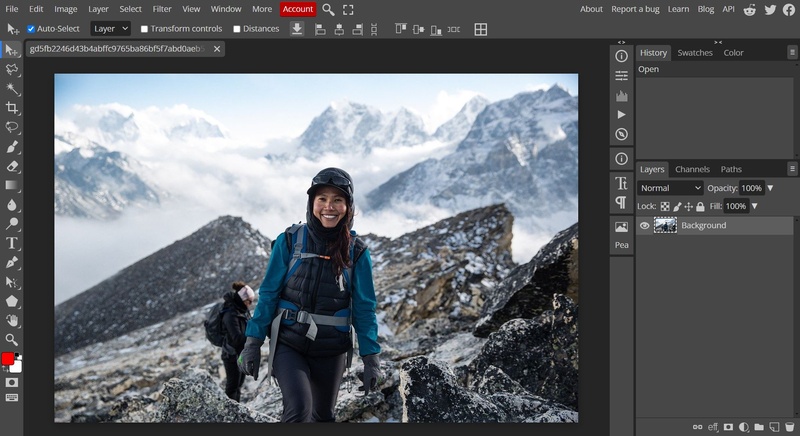
Photopea is a free online photo editor that runs in your browser, no downloads or installations required. It has professional features like layers, masks, smart objects, vector editing, and advanced filters, and supports PSD and RAW files.
With AI powered tools for background removal and content replacement, Photopea is like Photoshop without the cost. Since it runs on your device, files are private and load instantly. It’s perfect for photo editing, graphic design and social media visuals, especially on Chromebooks and low-storage devices.
- Pros
- Cons
-
- Runs in browser, no installation
- Free with professional features (layers, masks, PSD support)
- Works offline on any device
- Supports 40+ file formats
-
- Heavier edits may lag on low-end hardware
- Lacks some plugins/extensions for Photoshop/GIMP
3. Pixlr – Lightweight Online Photo Editor Like GIMP
✨ Best for: Creators, students, small businesses and social media users who want powerful editing with AI assistance in a lightweight package.
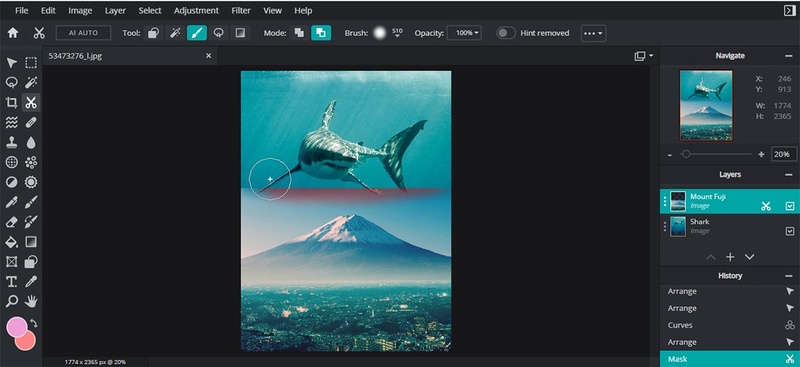
Pixlr is a free, lightweight online photo editor that rivals GIMP and runs in your browser. With AI-powered tools like background remover, face swap, generative fill and image upscaling, Pixlr makes editing easy for beginners and pros. Its Express, Editor and Designer apps cover everything from quick fixes to advanced editing and design work. Perfect for Chromebook, mobile or desktop, Pixlr delivers flexibility without heavy downloads or costs.
- Pros
- Cons
-
- Runs fast in-browser, no installation needed
- AI tools (remove background, generative fill, face swap)
- Templates and design features for social media
- Free with upgrade options
-
- Ads in the free version
- Some AI features are locked behind a premium
- Less control than Photoshop/GIMP for advanced pros
4.Paint.NET – Simple & Free GIMP Alternative for Windows
✨ Best for: Windows users looking for an easy, free alternative to GIMP for everyday photo editing and creative projects.
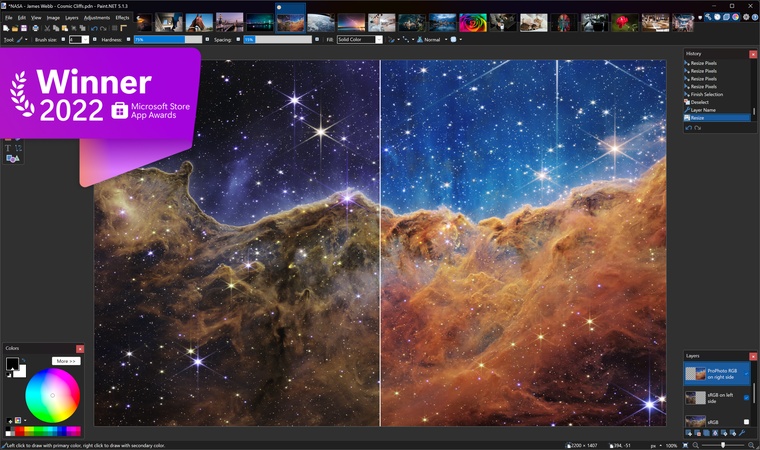
Paint.NET is a free, lightweight photo and image editor for Windows users looking for a simpler alternative to GIMP. It’s simple to use yet packed with features like layers, unlimited undo, special effects, and lots of plugins.
Originally a student project, Paint.NET has grown to be one of the most popular free editors for Windows. It’s a great balance of simplicity and functionality. Perfect for quick edits, touch-ups and creative projects without the learning curve of Photoshop or GIMP.
- Pros
- Cons
-
- 100% free and lightweight
- Supports layers, blending and plugins
- Fast performance with simple UI
- Large community and plugin library
-
- Windows only (no Mac/Linux support)
- Lacks advanced AI powered tools
- Less feature rich than Photoshop/GIMP
5. Inkscape – Best GIMP Alternative for Vector Editing
✨ Best for: Designers, illustrators and students looking for a free vector editing tool as an alternative to GIMP.
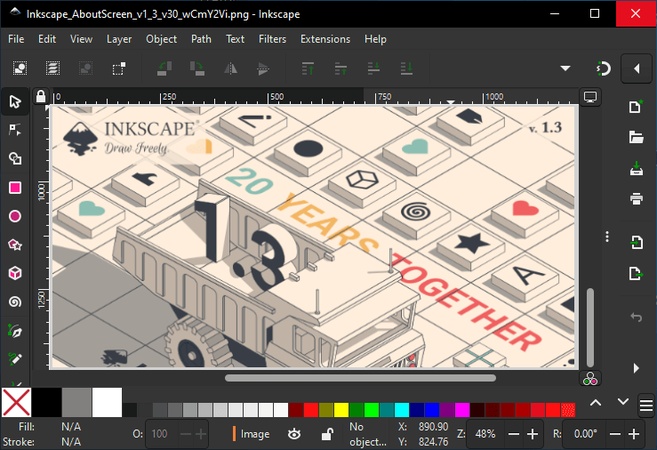
Inkscape is a free, open-source vector graphics editor for creating professional quality illustrations, logos, diagrams and complex artworks. Unlike GIMP, which is a raster image editor, Inkscape is a vector editor with full SVG support and compatibility with formats like PDF, AI and CDR.
It has advanced tools for drawing, gradients, path editing and even raster-to-vector tracing, making it a favorite among designers who need precision and scalability. Regular updates and strong community support mean Inkscape stays powerful and reliable for creative professionals.
- Pros
- Cons
-
- Free and open-source
- Full SVG support + imports/exports many formats
- Advanced vector tools & path editing
- Active community & frequent updates
-
- Steeper learning curve for beginners
- Resource heavy on older PCs
- Lacks native CMYK support for print
Part 2. 4 Best Paid Alternatives to GIMP
If you need advanced tools for professional projects, these paid GIMP alternatives are worth considering.
- 1. Photoshop – Industry-Standard Software
- 2. Affinity Photo – Paid But Budget Alternative to GIMP
- 3. Pixelmator – GIMP Alternative for Mac
- 4. Polarr – GIMP Alternative for Android/iPhone/iPad
1. Photoshop – Industry-Standard Software
✨ Best for: Professional photographers, graphic designers, digital artists and businesses looking for advanced image editing.
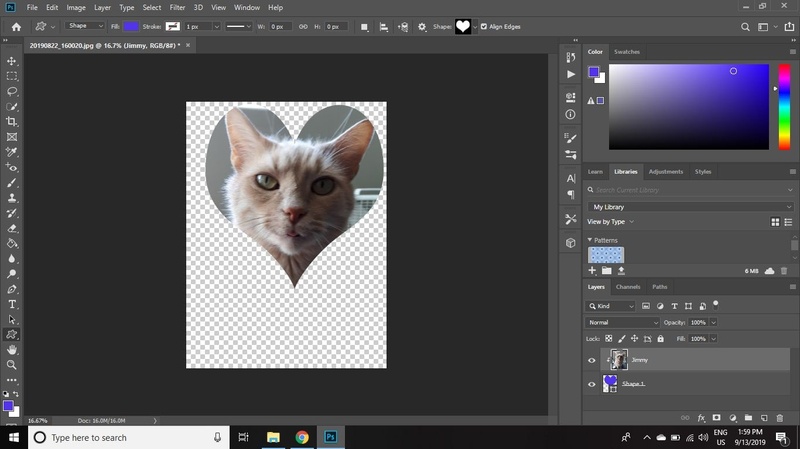
Adobe Photoshop is a popular photo editing program used by designers, photographers, and digital artists. Unlike GIMP, which is free and open-source, Photoshop has advanced AI powered tools like Generative Fill, Remove Tool and Dynamic Text for faster edits.
It supports desktop, web and mobile, so it is versatile for professional and creative use. Through Creative Cloud integration, users gain access to cloud storage, templates, fonts, and Adobe Express for fast, hassle-free edits.
- Pros
- Cons
-
- Powerful AI tools (Generative Fill, Harmonize, Upscale).
- Seamless integration across desktop, web and mobile.
- Extensive text, design and blending features.
- Cloud storage and Adobe Express included.
-
- Subscription based (can be costly).
- Steeper learning curve than GIMP.
- Requires more system resources.
2. Affinity Photo – Paid But Budget Alternative to GIMP
✨ Best for: Great for creatives and pros who want advanced photo editing tools without paying for a subscription.
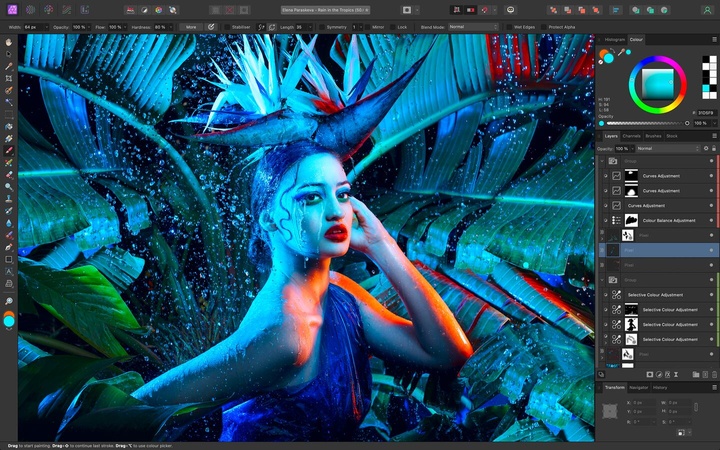
Affinity Photo is a powerful photo editing tool that competes with Photoshop while being more affordable. Unlike GIMP, it’s a paid tool but with a one-time purchase and no subscription fees, it’s a great value.
With professional grade features like RAW editing, real-time adjustment layers, advanced retouching, unlimited layers, and full cross-platform support on Mac, Windows and iPad, Affinity Photo is a serious option for creative professionals and hobbyists alike. Its redesigned interface, seamless workflow and high-performance engine make it a polished and affordable alternative to both GIMP and Photoshop.
- Pros
- Cons
-
- One-time payment, no monthly costs
- Full RAW editing and 32-bit workflow
- Cross-platform (Mac, Windows, iPad)
- Advanced retouching and selection tools
- Supports custom and .abr brushes
-
- Smaller community than Photoshop
- Lacks some AI powered features
- Limited plugin ecosystem compared to Adobe
3. Pixelmator – GIMP Alternative for Mac
✨ Best for: Mac users looking for a professional yet easy to use GIMP alternative with native Apple ecosystem integration.
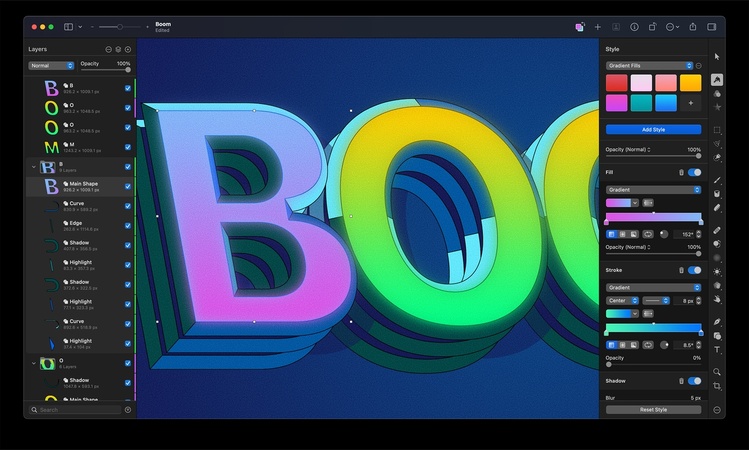
Pixelmator is a powerful photo editor designed for iPhone, iPad, Mac, and Vision Pro. Unlike GIMP, which feels technical and dated, Pixelmator combines professional grade editing features with a clean, native Apple interface. With tools like AI-powered auto-enhance, RAW editing, selective adjustments, super resolution and a magical Repair tool, it delivers from quick fixes to deep non-destructive color grading.
Batch editing, LUT support and seamless Photos integration make it a productivity focused solution for both hobbyists and professionals. Simply put, it’s the modern Mac-first GIMP alternative.
- Pros
- Cons
-
- Native macOS design with iCloud sync
- Supports RAW formats & Apple ProRAW
- AI-powered tools (repair, auto-enhance, denoise)
- Non-destructive editing & batch workflows
- One-time purchase (vs subscription)
-
- Mac only (no Windows/Linux support)
- Lacks some open-source flexibility of GIMP
- Slight learning curve for advanced tools
4. Polarr – GIMP Alternative for Android/iPhone/iPad
✨ Best for: Mobile users who want GIMP like editing experience with creative filters and AI powered tools.

Polarr is mobile-first photo editing app that rivals GIMP by combining professional grade editing with an intuitive interface for Android and iOS. It has a wide range of tools from basic adjustments like brightness and contrast to advanced AI-powered filters, overlays and selective edits. Polarr is popular for its wide range of customizable filters and the option to create and share your own.
Unlike GIMP’s desktop-focused workflow, Polarr offers fast, powerful, and social-friendly editing on your phone or tablet. With cloud syncing and batch editing support, it’s designed for creators who edit on the go.
- Pros
- Cons
-
- Huge library of filters and overlays
- Cross-device (Android/iOS) with cloud sync
- AI powered selective edits and retouching
- Easy to use interface, beginner friendly
-
- Requires subscription for full features
- Limited compared to full desktop editors like GIMP
Part 3. Why Look for a GIMP Alternative in 2025 & Criteria?
GIMP’s interface feels old fashioned and can be hard for beginners to learn. It sometimes struggles with large complex projects and doesn’t offer full non-destructive editing like other modern tools. Integration with cloud systems, AI powered features and team workflows is also limited making it less practical for professionals. GIMP has plugins, but it lacks built-in AI tools like smart background removal or generative editing
When searching for a GIMP alternative, keep these points in mind:
- Ease of Use: The software should be simple and beginner-friendly.
- Advanced Features: Look for AI editing, one-click effects, or professional-grade tools if needed.
- Cross-Platform Support: Make sure it works on Windows, Mac, Linux, or even mobile if you need flexibility.
- Performance: The software should run efficiently without impacting your computer’s speed.
- Affordability: Free or budget-friendly options are great, but weigh cost against features.
- Community & Support: Check if there are tutorials, guides, or active support to help you learn faster.
Part 4. Bonus: How to Enhance Photo Quality Output from GIMP & Its Alternatives with Advanced AI
GIMP is a powerful free tool for editing images, but it often lacks advanced AI-powered features that can take photo enhancement to the next level. This is where 4DDiG AI Photo Enhancer comes in. Unlike traditional manual editing, 4DDiG uses cutting-edge artificial intelligence to automatically fix blurry photos, upscale resolution up to 4K, remove noise, restore old images, and even colorize black and white pictures.
Whether you’ve edited photos in GIMP or any other software, you can further enhance their quality with 4DDiG’s AI technology. It works as a perfect add-on tool to maximize output, giving you sharper details, vibrant colors, and overall professional-grade results.
Secure Download
Secure Download
Key Features of 4DDiG AI Photo Enhancer
- Upscale images to 4K without losing quality.
- Colorize and restore old photos automatically.
- Sharpen blurry images with advanced blur correction.
- Reduce noise from low-light or grainy photos.
- Adjust colors for a more vibrant and natural look.
- Remove face blemishes in portraits for a smoother finish.
- Compatible with multiple image formats (such as PNG, WEBP, JPG, TIFF, BMP, etc.).
- Batch enhancement to process multiple photos at once.
Steps to improve image quality using the 4DDIG photo enhancer
-
Open the 4DDiG File Repair tool, then navigate to the “AI Enhancer” option in the left panel. Then click on "Photo Enhancer”.

-
Click "Add Photos" (or drag and drop) the blurry or low-quality images exported from GIMP or its replacements into the window.

-
Select one of the AI models based on your photo type (General Model, Denoise Model and Face Model). You can also set the output resolution here.

-
Click "Enhance". The software will process your image with the chosen AI model, sharpening details and improving clarity. When completed, check the enhanced photo in the preview window. If you’re not satisfied, try another model or resolution. Once happy, click "Save" to export the final image.

People Also Ask about GIMP Alternatives
Q1: Is GIMP a good alternative to Photoshop?
Yes, GIMP is often recognized as the best free alternative to Photoshop. It has advanced photo editing features like layers, masks and plugins. However, Photoshop has more powerful AI tools and industry standard capabilities that GIMP can’t match.
Q2: Is GIMP losing market share?
GIMP is still popular with open-source users, but in 2025, it’s falling behind newer, easier-to-use options like Affinity Photo, Photopea, and mobile apps. Many users prefer alternatives with faster updates and better UI.
Q3: Is GIMP like Photoshop?
GIMP is similar to Photoshop in core functionality like layers, filters and photo retouching. However, Photoshop has a smoother interface, more integrations and advanced features.
Q4: Is GIMP or Krita better?
It depends on your needs. GIMP is better for photo editing and image manipulation, while Krita is better for digital painting and illustration. Many artists use both tools together for maximum flexibility.
Q5: Is there a free version of GIMP?
Yes, GIMP is 100% free and open source, available for Windows, Mac and Linux. Unlike most premium tools, it doesn’t require subscriptions or licenses.
Q6: Is Pixlr or GIMP better?
Pixlr is better for quick online edits and mobile use, while GIMP offers more advanced editing capabilities for desktop users. Beginners may prefer Pixlr, while power users may choose GIMP.
Conclusion
In 2025, you have more GIMP alternatives than ever, from free open source tools like Krita and Inkscape to premium editors like Photoshop and Affinity Photo. Whether you need a GIMP alternative for Windows, Mac, Chromebook or Android, there’s a tool for you. And if you want to make your photos pop, don’t forget to enhance them with 4DDiG AI Photo Enhancer, which adds clarity, sharpness and quality to any image. It’s a perfect companion to GIMP and its alternatives.
Secure Download
Secure Download
💡 Summarize with AI:
You May Also Like
- Home >>
- Photo Tips >>
- 9 Best GIMP Alternatives for 2026: Free & Paid Options for Stunning Photo Editing

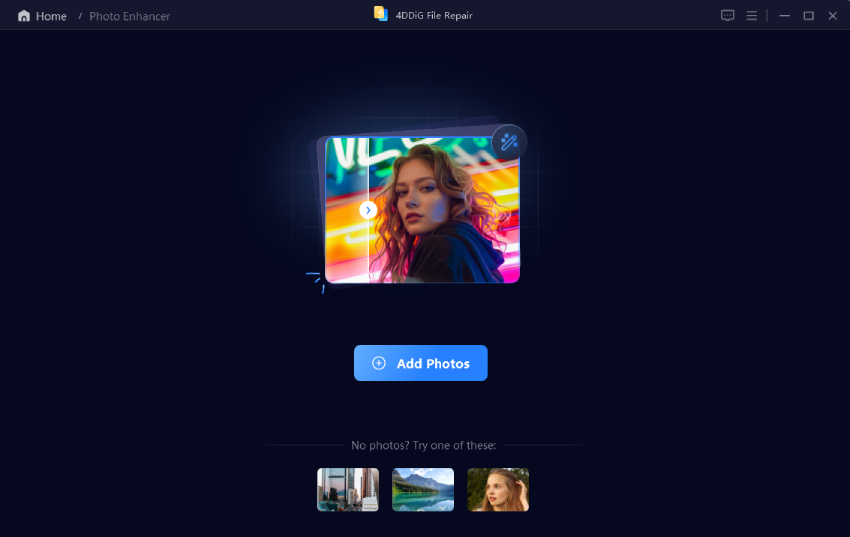
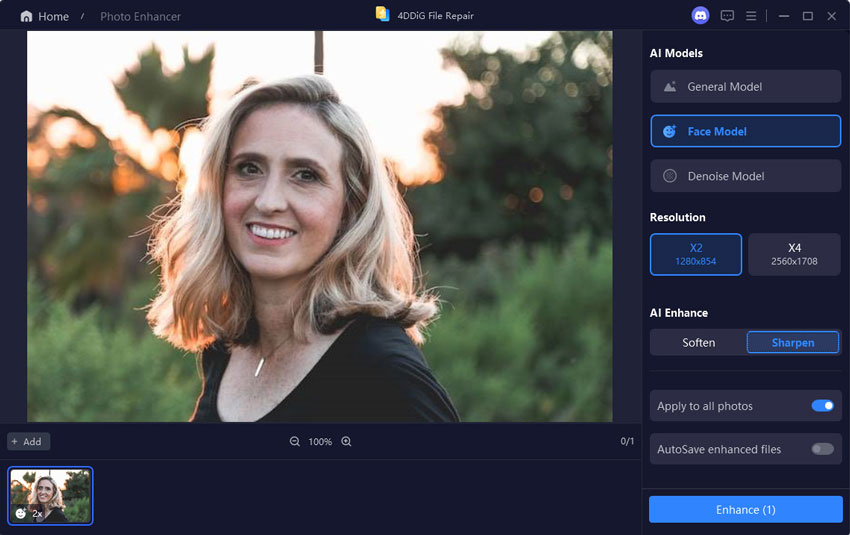
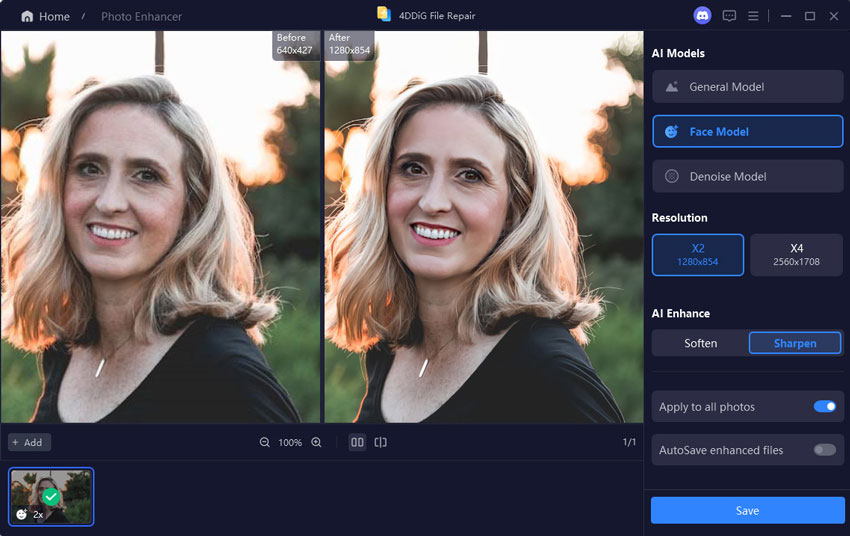
 ChatGPT
ChatGPT
 Perplexity
Perplexity
 Google AI Mode
Google AI Mode
 Grok
Grok