Top 5 logiciels gratuits de récupération de données RAW
Vous avez perdu des données RAW ? Ne paniquez pas ! Découvrez les 5 meilleurs logiciels gratuits pour récupérer vos fichiers en un rien de temps.
L’un des problèmes frustrants avec le disque dur est lorsqu’il devient inaccessible sur l’ordinateur et vous empêche d’y accéder. Il indique que le disque dur est devenu brut. Erreurs du système de fichiers, corruption des données, les logiciels malveillants et les virus tels que Torjoin peuvent gravement endommager le disque dur, entraînant un problème qui montre une erreur chaque fois que vous essayez d’y accéder. La seule solution qui existe à ce problème est le formatage du disque, mais c’est risqué si le disque dur contient les informations importantes. Ne désespérez pas, si vous avez formaté le disque dur, vous peut facilement le récupérer avec ces 5 meilleurs logiciels de récupération de données brutes gratuits. Approfondissons-le.
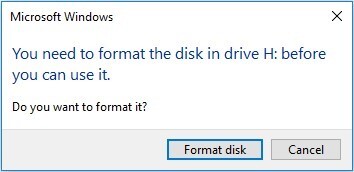
Partie 1 : Qu’est-ce que la récupération de données RAW
Lorsque vous accédez au disque non système via l’Explorateur Windows, il vous envoie un message d’erreur vous demandant de formater la volonté de le réparer. Cela se produit lorsque le disque dur présente des erreurs de système de fichiers et doit être formaté pour Résolvez le problème.
Lorsque le disque dur devient brut, cela signifie que votre ordinateur ne peut pas reconnaître la forme sous laquelle les données sont organisées le lecteur, ce qui rend impossible l’accès à vos fichiers comme il le fait normalement. La seule solution qui vous reste est le format du disque, qui effacera tout du disque dur.
Une fois que vous avez formaté le disque, vous pouvez effectuer le processus de récupération des données RAW pour récupérer les fichiers du disque dur qui deviennent inaccessibles en raison d’un système de fichiers corrompu ou d’informations manquantes sur le système de fichiers. C’est un simple et peut être effectuée simplement à l’aide du bon outil.
Partie 2 : Top 5 des logiciels de récupération de données RAW gratuits
Si vous avez formaté un disque dur pour le rendre accessible à l’ordinateur, mais que vous avez perdu vos fichiers importants, voici Les 5 meilleurs logiciels gratuits de récupération de données brutes que vous pouvez utiliser pour récupérer les fichiers.
Top 1 : Récupération de données gratuite 4DDiG
4DDiG Windows Data Recovery Gratuit fournit une excellente plate-forme avec une interface conviviale pour récupérer le complexe Processus de récupération des données brutes. Il offre une solution en un clic, vous devez sélectionner et exécuter le processus de récupération, et Il trouvera les fichiers perdus et supprimés en quelques minutes.
4DDiG Free Data ne se contente pas de récupérer les données perdues, et vidéos supprimées, mais les répare également automatiquement, de sorte que le Les fichiers sont prêts après le processus de récupération réussi. En plus de cela, il prend également en charge divers scénarios de cas tels que les disques durs formatés, les disques durs endommagés et la perte de données due au plantage du système d’exploitation. Voici comment procéder pour effectuer la récupération de données RAW via 4DDiG Windows Data Recovery :
Téléchargement Sécurisé
Téléchargement Sécurisé
-
Lancez 4DDiG Windows Data Recovery après l’avoir installé sur votre ordinateur. On vous présentera l’interface permettant de sélectionner le périphérique de stockage pour le processus de récupération. Sélectionnez le disque dur que vous souhaitez effectuer la récupération des données RAW et appuyer sur le bouton Démarrer.

-
Le programme lancera immédiatement l’analyse sur le disque sélectionné. Vous pouvez mettre en pause ou arrêter cette opération traiter à tout moment lorsque les fichiers souhaités sont trouvés. En outre, vous pouvez utiliser l’option de filtre pour récupérer les fichiers sélectifs uniquement.

-
Une fois la numérisation terminée, vous pouvez la prévisualiser en double-cliquant. Une fois que vous avez confirmé les fichiers pour récupérer, sélectionnez-les et appuyez sur le bouton Récupérer pour les déplacer vers un emplacement sécurisé.

Top 2 : TestDisk pour le logiciel de récupération de données RAW gratuit
TestDisk est le logiciel de récupération de données open source gratuit pour les systèmes de fichiers bruts développé par Christophe Grenier. Le programme est disponible en ligne et peut être téléchargé gratuitement sur le site officiel. Il fournit un Excellente solution de récupération de données dans des scénarios d’utilisation tels que des partitions perdues, des secteurs défectueux et des durs endommagés Lecteurs.
Cependant, le TestDisk n’est pas facile et convivial à utiliser en raison de l’interface en ligne de commande. Bien qu’il soit Tellement populaire et open source qu’il offre toujours une interface en ligne de commande, ce qui pourrait être intimidant pour les novices Utilisateurs. TestDisk peut récupérer les partitions manquantes et les systèmes de fichiers perdus, y compris NTFS, FAT32, exFAT, ext2, ext3, ext4, HFS et JFS.

- Avantages
- Contre
-
- Récupérez des fichiers à partir de tous les types de périphériques de stockage
- Prend en charge divers systèmes d’exploitation
-
- Interface de ligne de commande
- Bon pour le faible niveau de récupération des données
Top 3 : PhotoRec pour le logiciel de récupération de données RAW gratuit
PhotoRec fait partie intégrante du TestDisk et est installé avec celui-ci. Elle est spécialisée dans la récupération des supports fichiers perdus en raison de partitions corrompues et endommagées. Contrairement à TestDisk, il offre une meilleure utilisation Interface pour la récupération des données. PhotoRec a une interface utilisateur graphique avec des options affichées, au lieu de saisie des commandes en Cln.
Avec Photorec, vous pouvez récupérer des fichiers multimédias tels que des images, des vidéos, des fichiers PDF, des fichiers Microsoft et bien d’autres. Au total, il prend en charge 440 formats différents et peut fonctionner sur tous les types de périphériques de stockage, y compris externes, et disques durs internes de l’ordinateur.
Le principal inconvénient du PhotoRec que nous avons remarqué lors de nos tests était qu’il nécessite plusieurs étapes pour exécuter un processus de récupération. De plus, il ne récupère pas tous les fichiers supprimés en une seule fois. PhotoRec est une récupération gratuite de données brutes Logiciel permettant de récupérer des fichiers multimédias lorsque les autres outils ne fonctionnent pas.
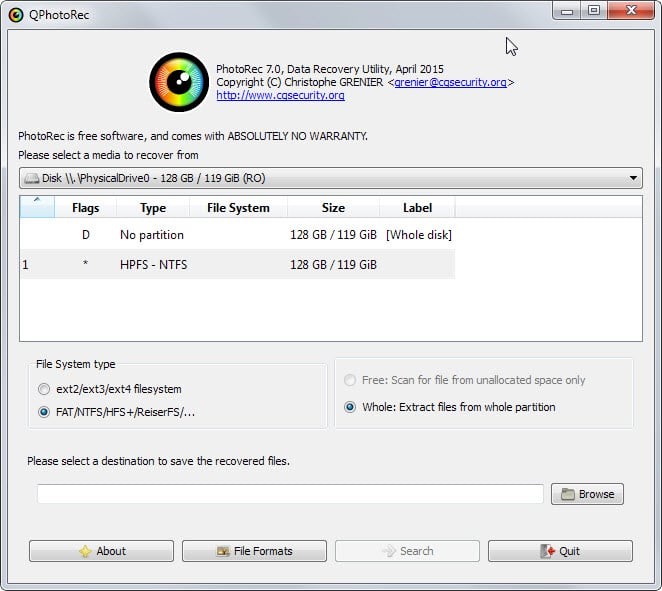
- Avantages
- Contre
-
- Interface utilisateur graphique
- Prend en charge diverses plateformes
-
- Nécessite un processus de récupération en plusieurs étapes
Top 4 : Recuva pour le logiciel de récupération de données RAW gratuit
Recuva est un fantastique outil gratuit de récupération de données pour restaurer des fichiers de tous les types de périphériques de stockage. C’est crucial comprendre que la récupération de données RAW implique la récupération des données du système de fichiers endommagé ou inaccessible, ce qui rend le processus de récupération des données encore plus complexe.
Recuva offre diverses caractéristiques et fonctions avancées pour une récupération de données transparente sur des systèmes de fichiers accessibles. Son La version gratuite permet de récupérer des fichiers supprimés et perdus à partir de systèmes de fichiers reconnus tels que NTFS ou FAT32.
Cependant, lorsqu’il s’agit de situations de récupération de données RAW dans lesquelles le système de fichiers n’est pas reconnaissable, le version de Recuva peut ne pas fonctionner. La version payante de Recuva est disponible à 24,95 $. Cette récupération de données brutes Le logiciel gratuit récupérera des données dans Windows 11, 10, 8 et 8.1, 7, Vista et XP.
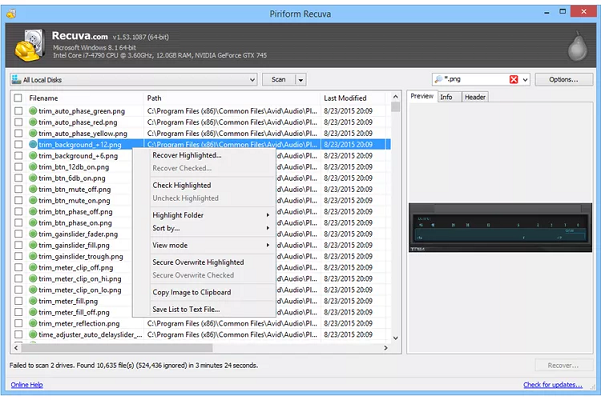
- Avantages
- Contre
-
- Options avancées de récupération de données
- Guide étape par étape pour expliquer l’interface
-
- La plupart des fonctionnalités sont incluses dans la version payante
Top 5 : Récupération de données Magoshare
Magoshare Data Recovery offre une solution de récupération de données incroyable pour les fichiers inaccessibles et méconnaissables Systèmes. Le logiciel gratuit de récupération de données brutes Magoshare propose deux modes pour analyser et récupérer des données ; l’analyse rapide, et Analyse approfondie.
L’analyse rapide est la meilleure pour restaurer les fichiers récemment supprimés en un rien de temps. Alors que le mode d’analyse approfondie vérifie d’un secteur à l’autre des disques durs pour récupérer les fichiers perdus en raison du formatage ou de la corruption Partitions. Le mode d’analyse approfondie est efficace lorsqu’il s’agit de systèmes de fichiers bruts.
Le logiciel offre une excellente interface utilisateur avec une mise en page explicite, ce qui le rend plus facile à utiliser sans même nécessiter de guide ou de tutoriel. La meilleure chose à ce sujet est qu’il y a moins d’étapes nécessaires pour exécuter un processus de récupération. Magoshare data recovery propose la version gratuite pour analyser les fichiers perdus et supprimés, mais vous besoin d’acheter la version payante pour restaurer les fichiers.
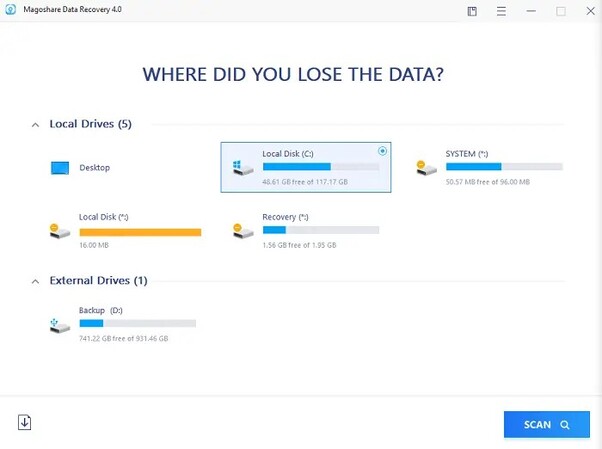
- Avantages
- Contre
-
- Facile à comprendre et à naviguer
- Compatible avec diverses plateformes
- Prend en charge tous les types de périphériques de stockage
-
- La récupération des fichiers nécessite une version payante
Partie 3 : FAQ sur le logiciel de récupération de données RAW gratuit
Q1 : Les fichiers bruts peuvent-ils être récupérés ?
Oui, les fichiers bruts peuvent certainement être récupérés, mais le taux de réussite dépend de divers facteurs. RAW désigne le fichier système, qui aide l’ordinateur à trouver les données endommagées ou inaccessibles. Vous devez choisir l’icône le bon outil pour réussir la récupération de fichiers bruts.
Q2 : Puis-je restaurer un système de fichiers bruts ?
La restauration d’un système de fichiers bruts inaccessible ou endommagé n’est peut-être pas possible, mais vous pouvez certainement Récupérez les fichiers à partir de celui-ci. En utilisant le logiciel gratuit de récupération de données pour les systèmes de fichiers bruts, vous pouvez facilement récupérer les fichiers.
Q3 : Comment réparer un disque RAW sans formatage ?
Le formatage du disque dur est le dernier recours pour y remédier. Il existe diverses autres solutions que vous pouvez essayer de résoudre le lecteur RAW sans perdre les fichiers importants stockés sur le lecteur. Vous pouvez réparer le lecteur brut via le disque outil de gestion, mise à jour des pilotes et commandes CHKDSK dans le cmd.
Conclusion
La perte de données importantes sur le disque dur brut peut être une expérience frustrante depuis la carte routière du fichier système est détruit. Cependant, en utilisant le logiciel gratuit de récupération de données brutes, vous pouvez facilement récupérer les données perdues Fichiers. Dans ce guide, nous avons discuté des 5 meilleurs logiciels de récupération de données brutes gratuits que vous pouvez utiliser pour effectuer des récupération de données. Pour de meilleurs résultats efficaces et un taux de réussite élevé, essayez 4DDiG Windows Data Recovery Gratuit outil qui vous permet d’exécuter le processus de récupération en seulement 3 étapes simples.
Articles Liés
- Accueil >>
- Réparation Windows >>
- Top 5 logiciels gratuits de récupération de données RAW





