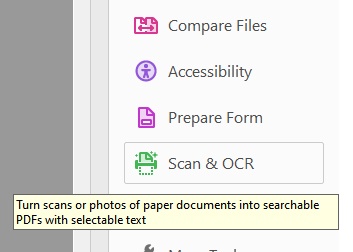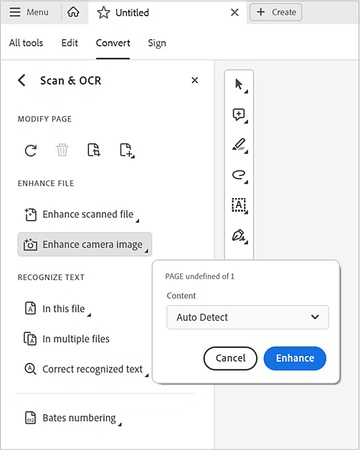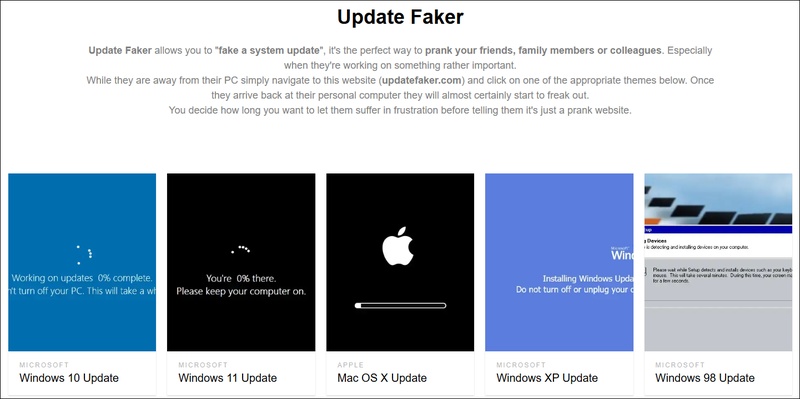5 Effective Ways to Make Picture Larger without Losing Quality
In today's digital world, knowing how to make a picture larger without losing quality is essential for creators, marketers, and hobbyists alike. Whether you're prepping images for high-res prints or expanding backgrounds for stunning visuals, traditional methods often pixelate results. This guide explores why you might need to enlarge photos and reveals the best AI-powered way to make your picture larger seamlessly, preserving every detail for professional outcomes.
Part 1. Why You Might Need to Make a Picture Larger
There are several reasons why you might need to make a picture larger while maintaining high quality:
- High-Quality Printing: If you're wondering how to make a picture larger to print posters, canvases, or marketing materials, upscaling ensures sharp details at bigger sizes, avoiding blurry outputs that ruin professional results.
- Website and Graphic Design: Designers often need to make image larger to fit expansive layouts or banners. Extending the background without distortion keeps visuals cohesive, improving user engagement on sites or apps.
- Social Media Optimization: Platforms like Instagram demand eye-catching thumbnails. Learning how to make a picture bigger helps tailor content to fit story formats or ads, making your posts stand out without quality loss.
- E-commerce Product Shots: For online stores, you might need to enlarge photo backgrounds to showcase products in varied settings. This creates immersive views, boosting conversion rates by providing context-rich images.
- Creative Editing Projects: In tools like Photoshop, users search for how to make an image larger in Photoshop to extend scenes for composites. It's perfect for artists building immersive narratives or mockups.
By understanding these use cases, you can select the best approach to achieve high-quality results.
Part 2. Best Way to Make Picture Larger without Losing Quality
4DDiG AI Photo Enhancer stands out as a comprehensive solution that goes beyond basic upscaling. While many tools can make image larger, this software includes a powerful AI Expand Image feature that truly sets it apart. This feature doesn't just inpaint and fill in missing parts of images (uncrop image), it intelligently outpaints and extends your image backgrounds based on text prompts, allowing you to outpaint pictures and create seamless expansions that look completely natural.
Secure Download
Secure Download
The AI technology analyzes your existing image content, understands context and patterns, then generates matching background elements that blend perfectly with the original. Whether you need to make a picture bigger for print, extend backgrounds for better composition, or enlarge photos for web use, the AI ensures every pixel maintains clarity and detail.
Key Advantages of 4DDiG Include:
- Powered by advanced AI technology, such as Content-aware and Generative Fill technologies
- Text prompt-based expansion for precise creative control
- Intelligent background generation that matches your image style
- Superior quality retention compared to traditional enlargement methods
- Support for multiple enlargement scenarios with one click from print to digital use
Steps to Expand Image with 4DDiG AI Photo Enhancer
-
Install and open 4DDiG File Repair. Click on the left “AI Enhancer” and choose “AI Expand Image”.

-
To upload the image you want to expand and make it larger, click “Add an image to expand”.

-
Following the on-screen prompt to enter the prompts in English, such as “Expand the image outwards beyond the image boundaries”. Then hit the “AI Expand Image” button to kick off the outpainting process.

-
Once done, preview the extension result and download the extended larger image via the “Export” button.

Part 3. How to Make an Image Larger in Photoshop/GIMP
For those who prefer traditional desktop editing software, both Photoshop and GIMP offer powerful features to make picture bigger while extending backgrounds. These professional tools provide manual control over the enlargement process, though they require more technical skill than AI-automated solutions.
1. Extend Background and Make Picture Bigger in Photoshop
Photoshop's Generative Expand, powered by Adobe Firefly AI, allows you to outpaint images seamlessly by dragging crop handles beyond the canvas and filling with context-aware content.
Steps:
-
Launch Photoshop 2025 and go to “File” > “Open” to load the photo you want to enlarge.
-
Press C or find “Crop Tool” in the toolbar. Drag the crop handles outward beyond the image borders to create empty space, this defines the extension area.
-
In the Options bar, toggle on "Generative Expand" (or right-click the empty area and select it).

-
Enter a text prompt if desired, like "extend the sunset sky with soft clouds" to guide the AI.

-
Use the “Contextual Task Bar” to vary results or edit further. Then, go to File > Save As to export in high-res format like PSD or JPEG, ready for print or web.
2. Make Picture Bigger in GIMP
GIMP doesn't have built-in AI like Photoshop, but its Canvas Size tool combined with the Clone Stamp lets you extend backgrounds manually while minimizing quality loss through cubic interpolation—great for how to make picture bigger in GIMP on a free platform.
Steps:
Start GIMP, then “File” > “Open” to import the image.
-
Go to “Image” > “Canvas Size”. Increase the width/height (e.g., add 20% to each side), set the “Offset” to center the original, and choose "Expand as necessary" under Layer Options. Click “Resize” to add transparent or filled space.

-
For uniform backgrounds, select the “Bucket Fill Tool” (Shift+B), sample the original color with the “Eyedropper” (O), and fill the new area. For textured ones, use the “Clone Tool” (C): Hold Ctrl to sample from the original edge, then paint into the extension.
-
Apply “Filters” > “Enhance” > “Unsharp Mask” for sharpness, or use the “Heal Tool” (H) for seamless blending. Scale if needed via “Image” > “Scale Image”, selecting "Cubic" interpolation to avoid pixelation.
-
Go to “File” > “Export As”, choose PNG or JPEG, and adjust quality to 100% for crisp enlargement pictures.
Part 4. How to Make Picture Larger Online
For quick, no-download edits, online tools shine in accessibility. Platforms like Pixlr and YouCam provide free AI-driven options to make picture larger online, focusing on background extension via outpainting—aligning with searches for make picture larger online free and ai image extender.
Make a Picture Bigger on Pixlr
Pixlr's AI Image Extender uses generative AI for one-click expansions, supporting presets for social media or custom sizes while maintaining quality.
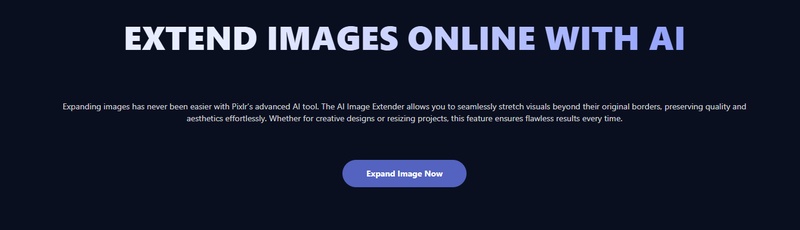
Steps: Steps:
-
Navigate to the Pixlr AI Image Extender website and click “Expand Image Now” to proceed.
-
Tap on “Open Image” to upload the picture you wanna larger to Pixlr.
-
In the left sidebar, click "AI Tools" and select "Generative Expand" to open the extender.
-
Pick presets like 1.5x Wide for landscapes or enter custom dimensions (e.g., 2000x1500 pixels). Specify directions to extend (top, bottom, sides).
-
Hit "Expand". AI analyzes and fills in under 10 seconds. Review the seamless blend; undo if needed.
-
Click "Save," select format (PNG for transparency), and export. It uses 2 AI credits (free tier limited), perfect for how to make a picture bigger on Pixlr.
Make Picture Larger Online Free YouCam Online Editor
YouCam's AI Image Extender offers free outpainting to enlarge photos by adding contextual backgrounds, ideal for photo background enlarger ai without downloads.
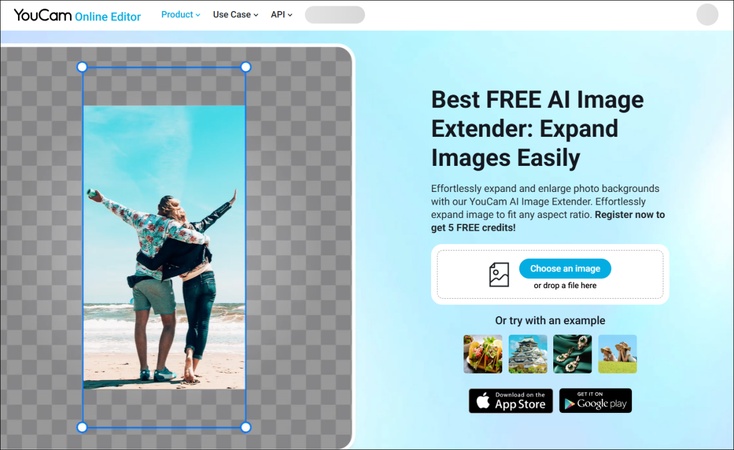
-
Head to yce.perfectcorp.com/ai-image-extender and click "Choose an image" to choose pictures from your device (supports JPG, PNG up to 10MB).
-
Wait the uploading to complete. Later, choose directions (up, down, left, right) or overall size increase (e.g., 1.5x). Or, you can select the given ratio such as suitable for TikTok, Snapchat, etc.
-
Click "Generate". It expands intelligently in moments, preserving details and avoiding distortion.
-
Preview, then hit "Download" in high-res format. No watermarks on free tier, making it a top pick for enlarge photo background.
Conclusion
Making a picture larger without quality loss is now achievable through multiple approaches suited to different skill levels and needs. AI-powered tools like 4DDiG AI Photo Enhancer offer the most intelligent background extension with text-prompt control, while Photoshop and GIMP provide manual precision for experienced editors. Online solutions like Pixlr and YouCam deliver convenient, free alternatives for quick projects. Choose your method based on your technical comfort, project requirements, and desired results—quality pic enlargement is within reach for everyone.
Secure Download
Secure Download
💡 Summarize with AI:
You May Also Like
- Home >>
- Photo Tips >>
- 5 Effective Ways to Make Picture Larger without Losing Quality

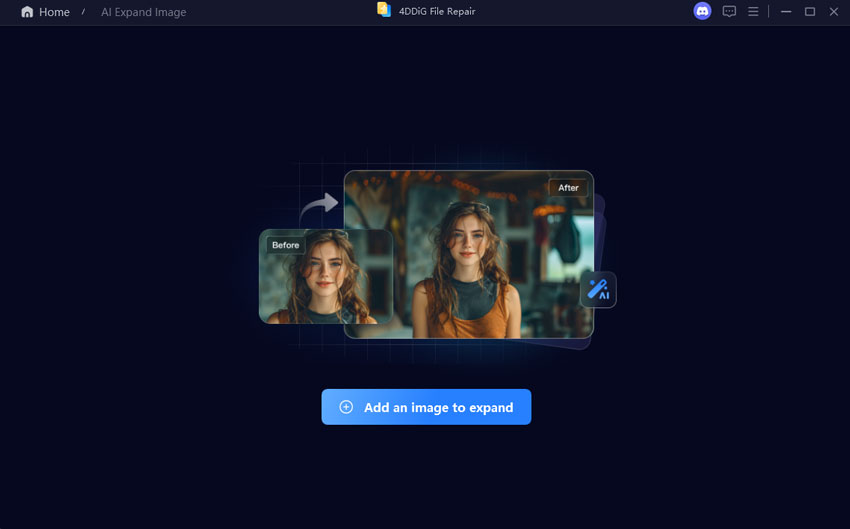
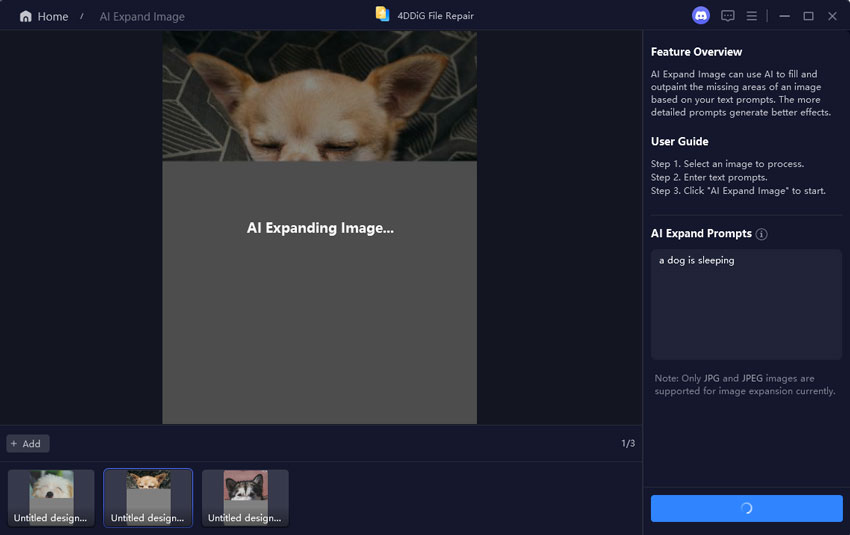
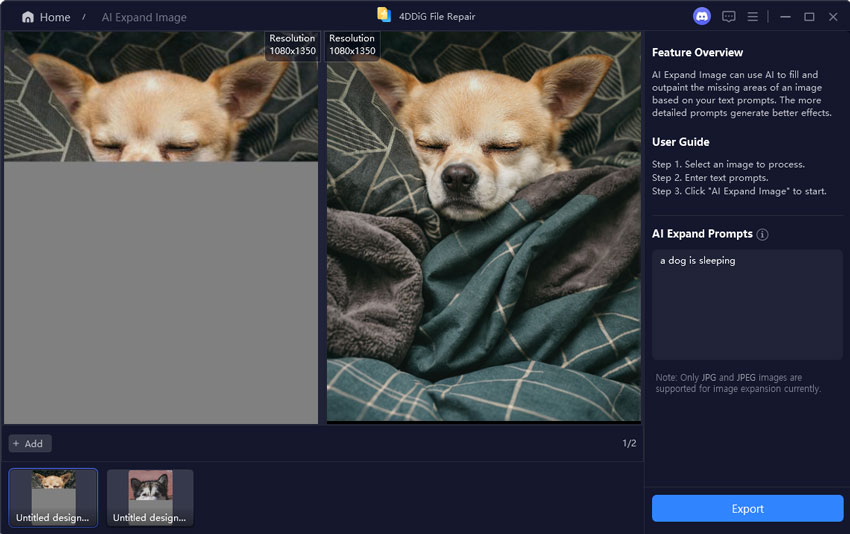
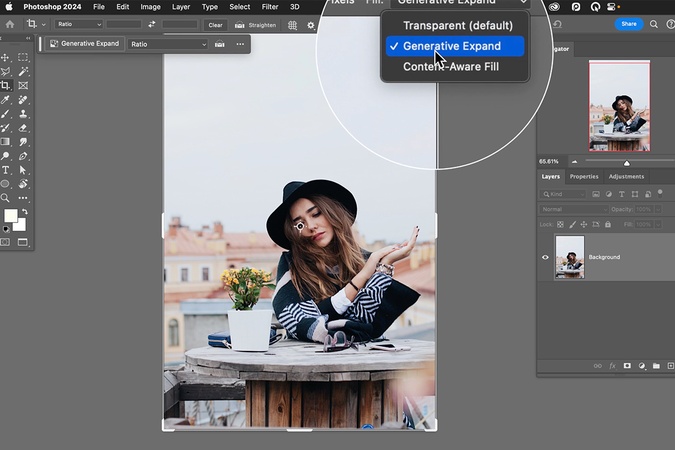
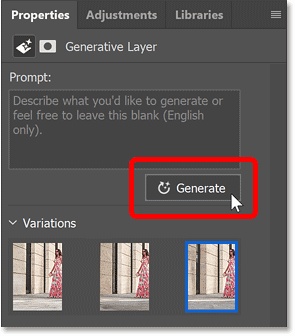
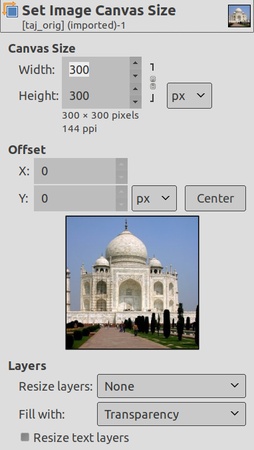
 ChatGPT
ChatGPT
 Perplexity
Perplexity
 Google AI Mode
Google AI Mode
 Grok
Grok