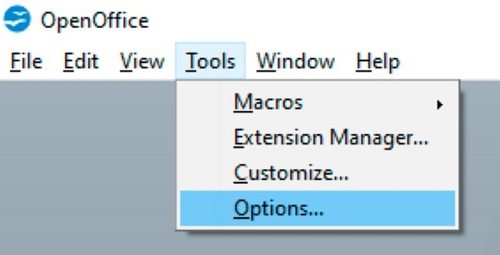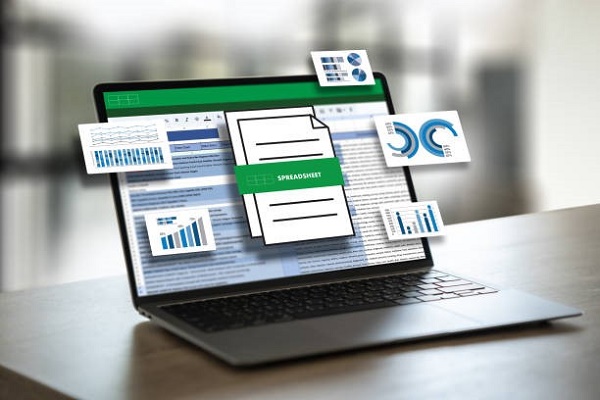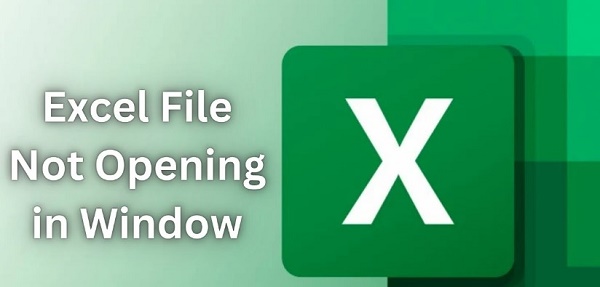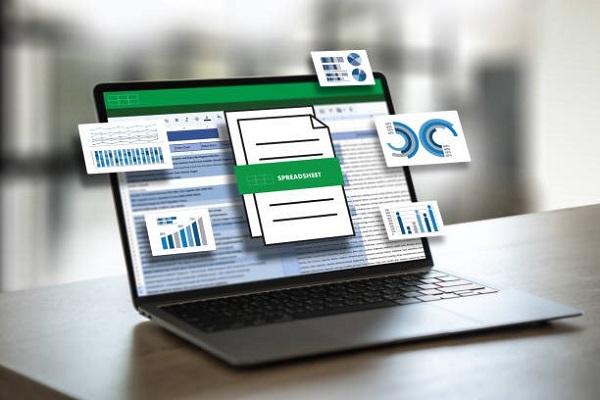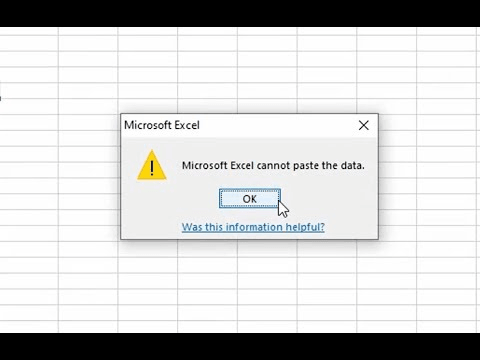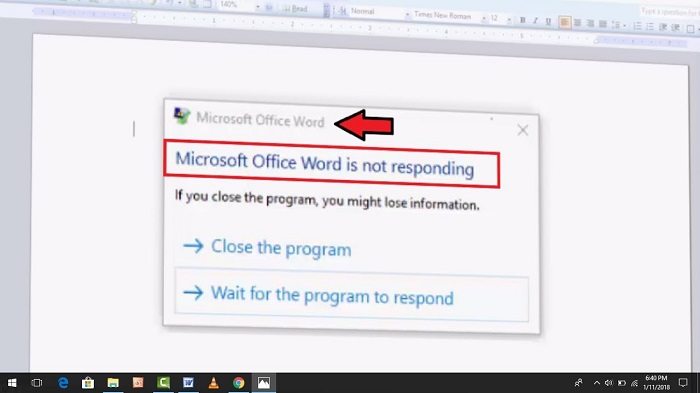How to Repair Microsoft Office 365 or Office 2016/2013/2010?
This post share various methods on how to repair Microsoft Office! It also suggests the professional File Repair tool—4DDiG File Repair to repair severely corrupt Office documents and make them usable.
“How do I repair Microsoft Office? It’s crashing too often, and many times, it doesn’t even open. I’ve got a presentation to submit, so any help is appreciated.”
Glitches in MS Office can happen to anyone, usually due to issues like corruption in the installation files. When essential MS Office apps are affected, it can disrupt your projects. That’s why we’ve devised various methods on how to repair Microsoft Office and fix your Office 365 issues. Plus, we will share a bonus tip for repairing corrupted Word, Excel, PowerPoint, etc files. Let’s start!
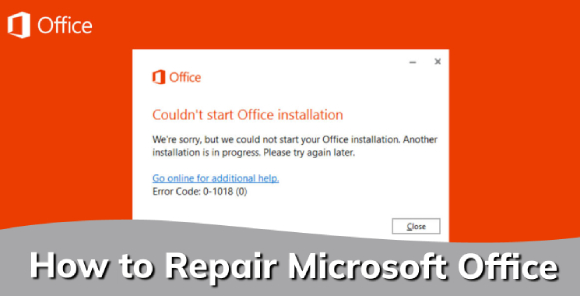
Method 1. Repair Microsoft Office Using Programs and Features
The first method to try is using the Quick Repair tool. It’s built-in, doesn’t need the internet, and can fix minor issues in the MS Office in a jiffy by using local files already on your computer. Here’s how to repair Office 365 with the help of Quick Repair:
- Type “con” in the Windows search bar to open the “Control Panel.”
- Head to “Programs,” and choose “Programs and Features.”
-
Look for and right-click on your Office version, and select “Change.”

-
A repair window will pop up. Choose “Quick Repair” and click “Repair” at the bottom right.

- Confirm and close any open Office apps. Once “Quick Repair” fixes your MS Office, you’ll see a “Done repairing” window.
Method 2. Repair Microsoft Office Using Office Online Repair Tool
The Quick Repair feature may not always repair MS Office files, and you might need the Microsoft Office repair tool for a thorough scan. It’s also a built-in Office feature and uses an internet connection to download the necessary Office apps and files from Microsoft’s servers. Here’s how to repair Microsoft Office with the online repair tool:
- Follow the Steps 1 to 2 of the Method 1.
-
After right-clicking your MS Office and choosing “Change,” select “Online Repair” and “Repair.”

- You’ll see a progress bar prompting you to stay online while the repair tool checks your local MS Office files and downloads the required ones.
Once the process finishes, you’ll get an Office installation complete pop-up.
Method 3. Repair Office Using Command Prompt
If you can’t open “Quick Repair” or “Online Repair” from “Program and Features, then consider using the Command Prompt to repair MS Office.
Here’s how to run Office repair Windows 10/11 using Command Prompt:
- Type in “cmd” in the Windows search bar, right-click on the “Command Prompt,” and launch it with admin privileges.
-
Type in or copy-paste the following command in the Command Prompt to open the default location of your MS Office and press “Enter:”
“C:\Program Files\Microsoft Office 15\ClientX64\OfficeClickToRun.exe.”
-
Next, type in or copy-paste the following command and press “Enter:”
“C:\Program Files\Microsoft Office 15\ClientX64\OfficeClickToRun.exe” scenario=Repair system=x64 culture=en-us RepairType=FullRepair DisplayLevel=True.”
This will open the “Repair” dialogue from where you can choose to run either the Quick Repair or Online Repair tool.
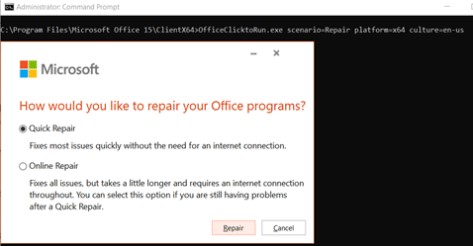
Method 4. Repair Microsoft Office by Uninstalling and Reinstalling It
If none of the above solutions can repair MS Office, try uninstalling and reinstalling it as a last resort. Here’s how to repair MS Office by uninstalling and reinstalling it:
- Press and hold the “Windows + I” keys to launch “Settings.”
-
Head to “Apps” and click “Installed apps” or “Apps & features.”

-
Find “Microsoft 365,” click on it, and choose “Uninstall.”

- Get the latest Office version from the official website and install it.
Bonus Tips: How to Repair Corrupted Word/Excel/PowerPoint Files?
You can repair MS Office installation with the above-mentioned solutions, but what if your Office project files are corrupted? Repairing the Office 365 installation won’t fix the corruption in Word, Excel, PowerPoint, etc files.
You’ll need to repair them using an efficient tool like 4DDiG File Repair. It can fix corrupted and inaccessible MS Office files with a high success rate. Here are some of the bombastic features of this tool:
- Repair Excel, Word, PowerPoint, Adobe, Illustrator, epub, PDF etc files.
- Recover crucial elements like tables, charts, diagrams, hyperlinks, images etc from Office files.
- Restores files to their original quality.
- Fixes files that display blank content, or gibberish or won’t open.
- Batch repair multiple file formats at once.
- Supports both old and current MS Office versions.
- Offers a free preview of repaired files before saving.
Here’s how to use 4DDiG File Repair to repair corrupted MS Office files:
-
Download and install the repair tool on your PC, head to “File Repair,” and press “Add File(s) to import your corrupted Office file.
FREE DOWNLOADSecure Download
FREE DOWNLOADSecure Download

-
Click “Start Repair,” Let the tool check and fix any corruption or issues in the Office files.

-
After repair, hit “View Results” to preview each repaired file to ensure it’s good to go. When satisfied, press “Export,” choose a destination folder, and save the repaired files.

FAQs about Microsoft Office Repair
Q1: How do I fix Microsoft Office not working?
If your MS Office is not working, you can either use its built-in “Quick Repair” tool or “Ofiice Online Repair” feature to fix it. We’ve mentioned detailed steps for using these tools in the Method 1 and 2 above.
Q2: How do I restore Microsoft Office on Windows 10?
To restore Microsoft Office on Windows 10, check out the following steps:
- Press and hold the “Windows + I” keys to launch “Settings.”
- Head to “Apps” and click “Installed apps” or “Apps & features.”
- Find “Microsoft 365,” click the three dots next to it, and choose “Uninstall.”
- Get the latest Office version from the official website and install it.
Q3. What does Office Online Repair do?
The Office Online Repair is a built-in feature of Microsoft Office. It scans for corrupted MS Office installation files and replaces them by downloading from Microsoft’s server, thus restoring the software to a healthy state for proper functioning.
Q4: How long does it take to repair the Microsoft Office?
The time it takes to repair the Microsoft Office varies based on the severity of the issues and the chosen repair method. For example, Quick Repair takes a few minutes to fix minor problems. While online repair, being more thorough, may take longer due to in-depth analysis and restoration.
Conclusion
If you’re grappling with Office 365 issues like frequent crashes or apps not opening, knowing how to repair Microsoft Office is crucial. We discussed four quick solutions to address glitches in the installation files earlier.
However, if your problem lies within corrupted Word, Excel, or other MS Office files, an efficient tool like 4DDiG File Repair can repair them. It not only fixes inaccessible files but also recovers content, including hyperlinks, tables, and charts from files that display blank content or gibberish.
💡 Summarize with AI:
You May Also Like
- Home >>
- Windows Fix >>
- How to Repair Microsoft Office 365 or Office 2016/2013/2010?

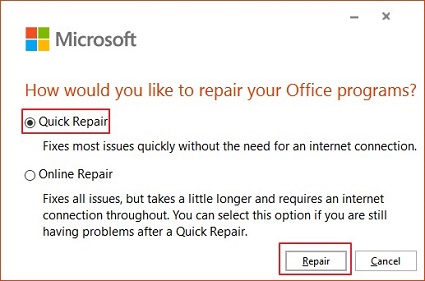

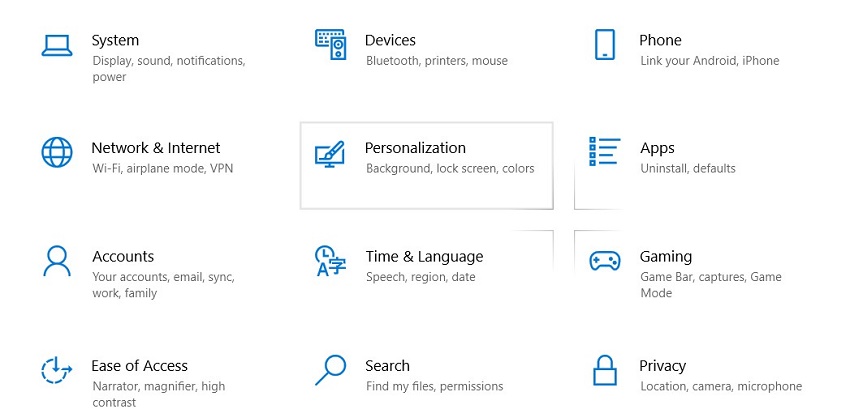
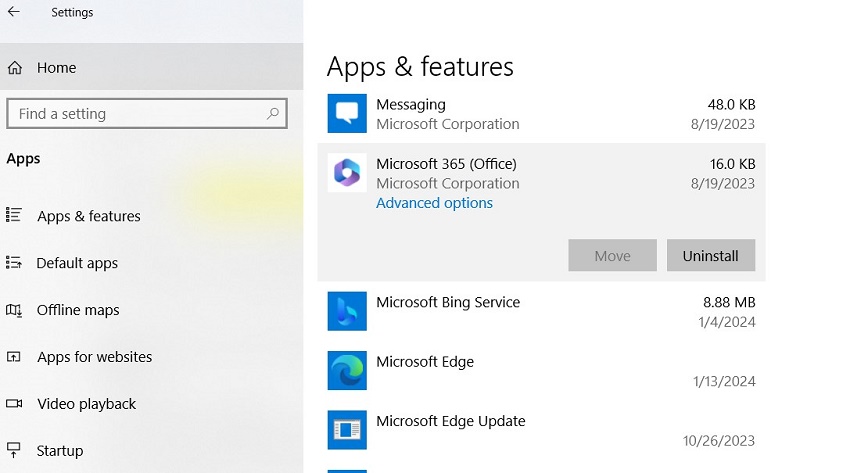
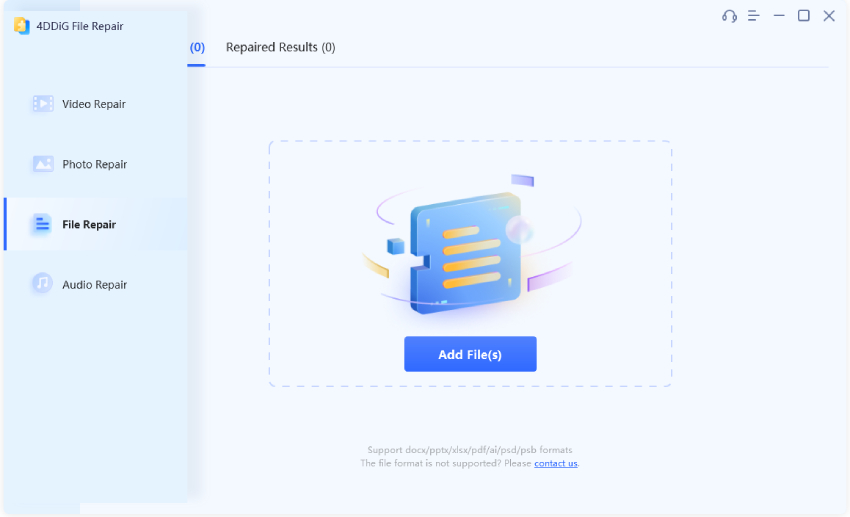
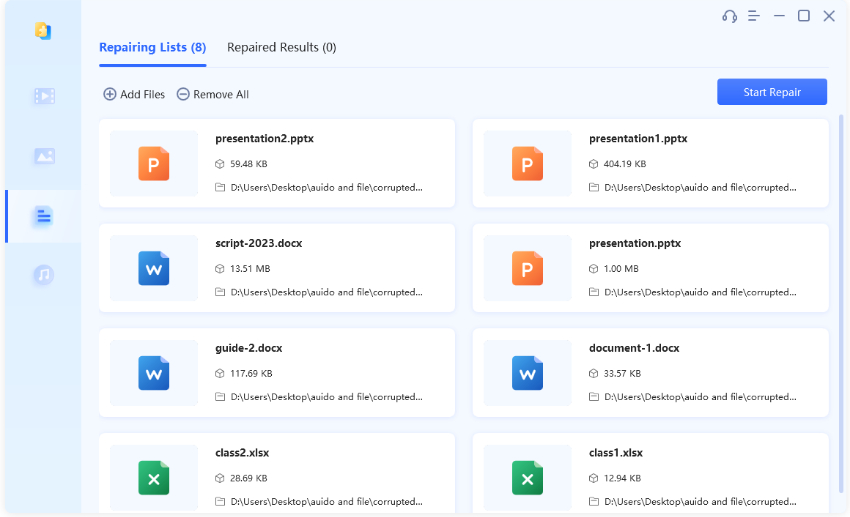
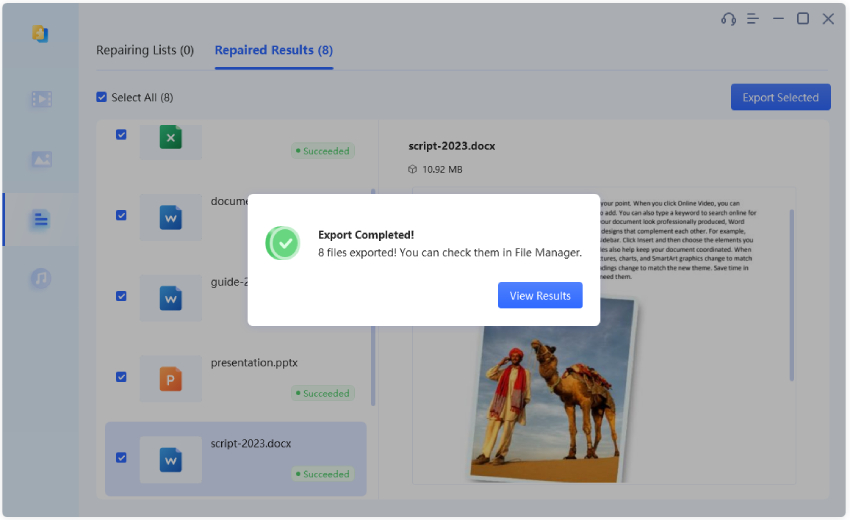
 ChatGPT
ChatGPT
 Perplexity
Perplexity
 Google AI Mode
Google AI Mode
 Grok
Grok