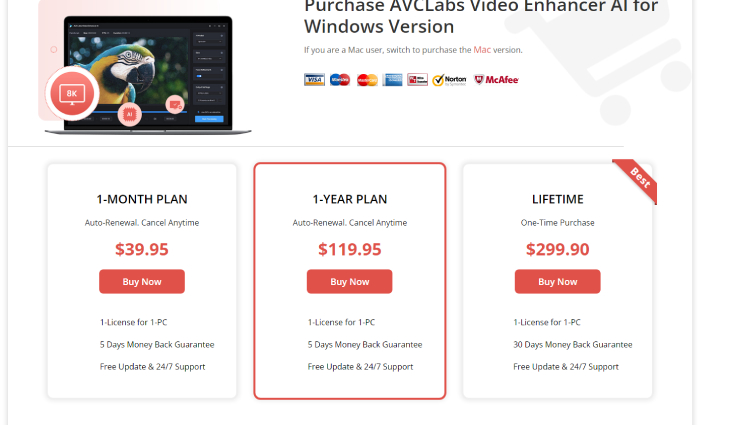How to Unblur a Video? Try These Easy Tools and Methods
Are you looking to learn how to unblur a video on a Desktop, iPhone, or Android? Here is a detailed guide with step by step instructions that will help you.
Are you wondering how to unblur a video? Ever taken a video only to turn around and see that it is disappointingly blurry? Be it your most memorable moment, an important work presentation, or just some joie de vivre with friends, blurred videos can be very annoying.
But fear not, as this article will help you fix that problem. We walk you through some easy tools and methods to restore clarity in your videos. With those practical solutions, pretty soon you will be well on your way to high-quality footage.
So, let's get started.
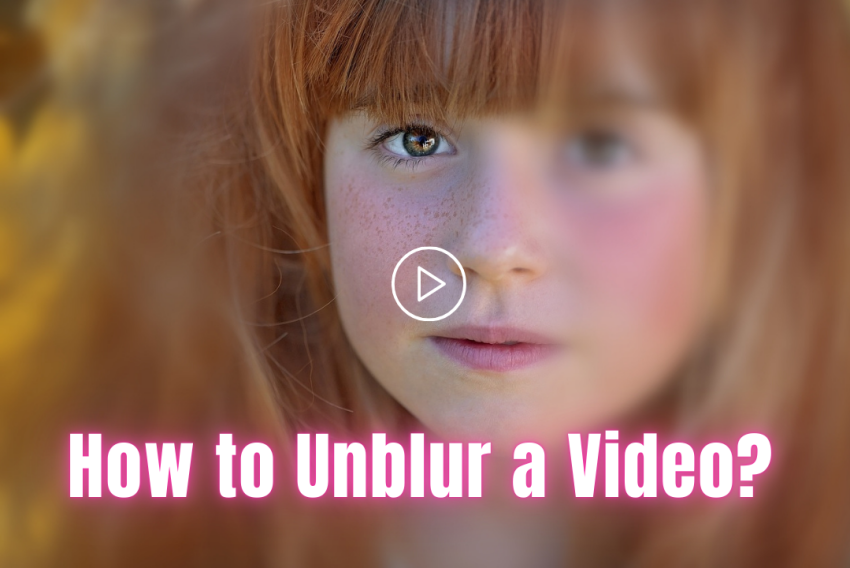
Part 1: What Causes Blurry Video Issues?
Before getting straight to how to unblur a video, it's essential to first understand the causes of blurry video issues.
There are many reasons a video could be blurry, such as a camera that does not focus well, inadequate light, fast movements while capturing the video, low resolution, and shaky hands. Knowing the cause is important in trying to avoid blurry videos in the future and finding the best solution to improve your current videos.
Now let's learn how to unblur a video that has been blurred.
Part 2: How to Unblur a Video on a Desktop?
If you are using a desktop and looking for a way to unblur a video, the recommended tool would be 4DDiG Video Enhancer.
4DDiG Video Enhancer is designed with AI technology to enhance the quality of videos by increasing resolution, removing noise, and sharpening details. This enhances blurred videos into clear and vibrant frames since it also can upscale video to 4K or even 8K.
This tool is suitable for content creators, social media influencers, and anyone looking to enhance their video content effortlessly.
Key Features:
- Uses advanced AI algorithms to enhance video quality.
- Upscales videos from SD to HD, HD to 4K, and up to 8K.
- Removes noise and improves clarity in videos.
- Enhances multiple videos simultaneously, saving time and effort.
- Supports various video formats like MP4, MOV, M4V, and MKV.
- Adjusts color saturation, brightness, and contrast for a more vibrant look.
- Provides a preview of the enhanced video, allowing users to compare it with the original.
How to Unblur a Video Using 4DDiG Video Enhancer?
Here are the steps that will help you:
Secure Download
Secure Download
-
First of all, install and launch 4DDiG Video Enhancer. On the main interface, go to AI Enhancer and then the Video Enhancer option.

-
Now hit the Add Videos button and select the video that want to unblur.

-
Once the video is loaded successfully, you will have to choose one of the given AI Models: General Model, Anime Model, or Face Model according to your needs. After that, select the output resolution that you need and hit the Enhance button.

-
Now the tool will start building the selected AI model and apply it to enhance your video. So you will have to wait patiently for it to remove noise, sharpen details, and improve the overall clarity.

-
Once the process is completed, you will see an initial preview, so please check it. You can choose another AI model according to the result in the preview and repeat the process again until you are satisfied with the results.

-
Once the results are matched with your expectations, hit the Save button and get the video on your computer.

That's how to make a video unblurry using a reliable tool like 4DDiG Video Enhancer.
Part3 : How to Unblur a Video on iPhone & Android
If you are looking to learn how to unblur a video on an iPhone or Android, here are the methods that will help you:
Method 1: Upscale Video Resolution via AI Video Enhancer(APP)
On iPhone:
Here's how to unblur a video on an iPhone:
- Install a video editing app like PowerDirector on your iPhone and launch it.
- Tap the import button and select the video you want to enhance.
- Now you will have to choose the enhancement or upscaling options. Choose the "Video Enhancer" feature.
- Customize the intensity of enhancements like brightness, color, and resolution settings.
- Tap "Enhance" or "Apply" to preview the changes.
- Save the enhanced video, ensuring to choose a high-resolution output, such as 4K.
On Android:
Here's how to unblur a video on Android:
Install KineMaster on your Android phone and launch it.
Select the video you want to enhance from your gallery and add it to your project timeline.
Tap on the video in the timeline, then select the "Adjustments" tool (slider icon).
In the adjustments menu, use tools like "Sharpen," "Brightness," and "Contrast" to manually improve clarity.
Play the video to see the applied changes in real time.
Once satisfied with the enhancements, tap the export button. Choose your desired resolution, and save the enhanced video to your device or share it directly from the app.
Method 2: Unblur Video via Photos APP
On iPhone:
Here's another good method to unblur video via the Photos app on iPhone:
Open the Photos app on your iPhone.
Select the video you want to unblur.
Tap on the "Edit" option at the top right corner.
Navigate to the "Adjust" menu (represented by a dial or slider icon).
Use the "Sharpness" tool to enhance the clarity of the video by adjusting the slider until the video looks clearer.
Once satisfied, tap "Done" to save your edits.
On Android:
Here's how to unblur a video on Android using the photo app:
- Open the Google Photos app on your Android device.
- Choose the blurry video you wish to edit.
- Tap on the "Edit" icon (a pencil icon).
- In the editing menu, look for the "Adjust" tools.
- Use the "Sharpen" and "Clarity" tools to reduce the blurriness.
- Save the video by tapping on the "Save" or "Done" button.
Part 4. How to Unblur a Video on YouTube?
Blurry videos on YouTube can be annoying, especially when you want to share high-quality content. Whether the blur is due to low resolution, bad lighting, or camera shake, there are ways to make your video clearer.
So here's how to unblur a video on YouTube:
- Go to YouTube Studio and select your video.
- Click on Editor from the menu.
- Use the Enhancements option to adjust brightness, contrast, and sharpness. This can help improve the overall clarity even though YouTube doesn't have a specific unblur tool.
How to Unblur a Video FAQs:
Q 1: How do I make a blurry video clear?
To make a blurry video clear, use video editing software like 4DDiG Video Enhancer or Adobe Premiere Pro. With 4DDiG Video Enhancer, you can unblur a video automatically, and with Adobe Premiere Pro, you will have to adjust settings such as sharpness, contrast, and brightness manually.
Q 2: Is it possible to unblur a blurred video?
Yes, it is possible to unblur a video using video editing tools. Programs like 4DDiG Video Enhancer allow you to enhance video clarity by selecting the AI model and further making some small edits by following the steps given above.
Q 3: How do I unblur a video sent from my iPhone to Android?
To unblur a video sent from an iPhone to an Android, use apps like PowerDirector or KineMaster. Import the video, then use the sharpen and enhance tools to improve clarity. Adjust brightness and contrast for better results before exporting the enhanced video.
Conclusion
So, that's how to unblur a video on a Desktop, iPhone, or Android. All you have to do is carefully follow the steps given above and you will end up effectively enhancing the clarity of your videos.
For a more advanced solution, consider using 4DDiG Video Enhancer. This powerful tool can repair and unblur videos efficiently, ensuring the best possible results.
Secure Download
Secure Download

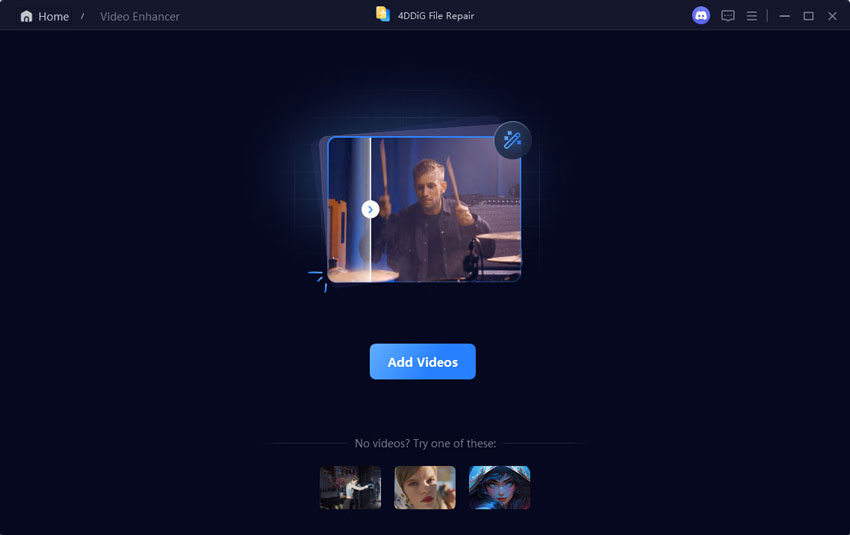
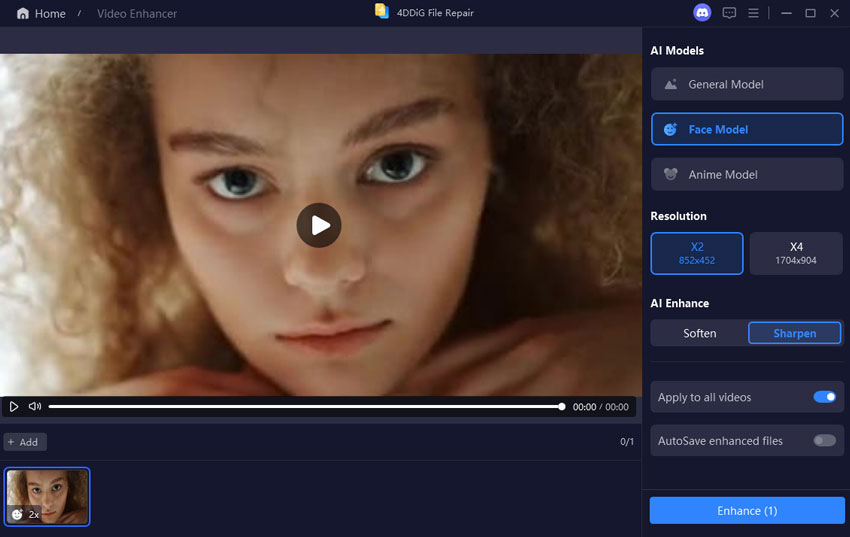



 ChatGPT
ChatGPT
 Perplexity
Perplexity
 Google AI Mode
Google AI Mode
 Grok
Grok