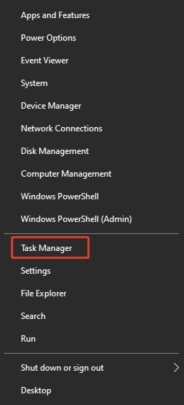How Do I Remove OneDrive Dupliucate Location and Files [Full Guide]
Do you have duplicate files and folders in OneDrive? These duplicates can clutter your cloud storage and make it challenging to locate important files. If you've ever asked, "How do I remove OneDrive duplicate locations?" you're not alone. Managing OneDrive duplicates effectively is essential for keeping your storage organized and efficient. This guide will show you how to tackle these duplicates using manual methods and innovative tools like 4DDiG Duplicate File Deleter.
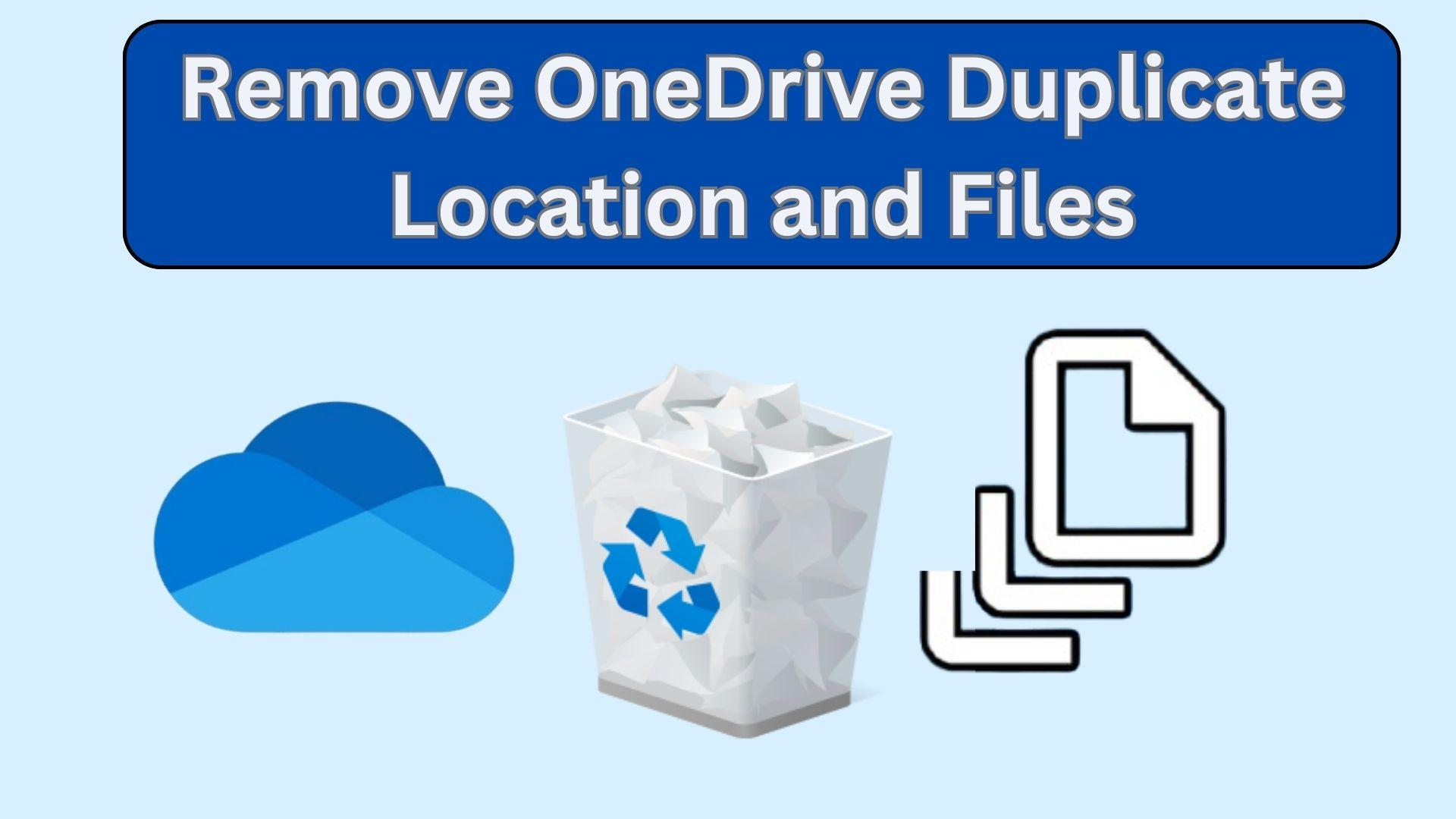
Part 1: Why OneDrive Duplicates Files?
OneDrive duplicate files occur because of the following:
- File Sync Conflicts: Editing files on multiple devices at the same time can create duplicates.
- Unstable Internet Connection: Interrupted syncing can result in double files.
- Manual Upload Errors: Accidentally uploading the same file multiple times.
- Backup Configurations: Configuring OneDrive to back up folders already stored elsewhere can cause duplication.
- Software Bugs: Occasional glitches in OneDrive’s functionality.
Part 2: How to Remove Double Folder from OneDrive Easily
If you have duplicate folders in OneDrive and want to remove them easily, 4DDiG Duplicate File Deleter is the tool for you. It can clean up your OneDrive by finding and deleting duplicate folders and files automatically. Plus, it works with different types of storage, including OneDrive.
This tool is good for cleaning files and folders across many devices and cloud services. Whether you have files in OneDrive, Google Drive or other storage, this tool makes finding and removing duplicates easy.
4DDiG Duplicate File Deleter Features:
- Multi-Platform: Works with cloud storage (like OneDrive, Google Drive, etc.), external drives and local folders.
- Advanced Scanning: Uses algorithms to detect duplicates by name, size and content.
- User-Friendly: Simple steps for beginners and pros.
- Customizable Filters: Exclude specific file types or folders during scan.
- Preview & Control: See duplicates before deletion.
How to Remove Duplicates using 4DDiG Duplicate File Deleter
Launch the 4DDiG Duplicate File Deleter
Install and initiate the 4DDiG Duplicate File Deleter on your computer and click Get Started to begin.
FREE DOWNLOADSecure Download
FREE DOWNLOADSecure Download
Select and Authorize OneDrive
Choose “Cloud Drive” and click Next. Select your cloud service (e.g., OneDrive), sign in to your account, and authorize the tool.

Customize and Start Scanning
Select the folders to scan for duplicates. Use Settings (the gear icon at the bottom right) to customize scan preferences like file types and exclusions, then click Scan.


Review and Delete Duplicates
Once the scan is complete, use Smart Remove to delete all duplicates automatically, or manually preview and select files using Review Duplicates.
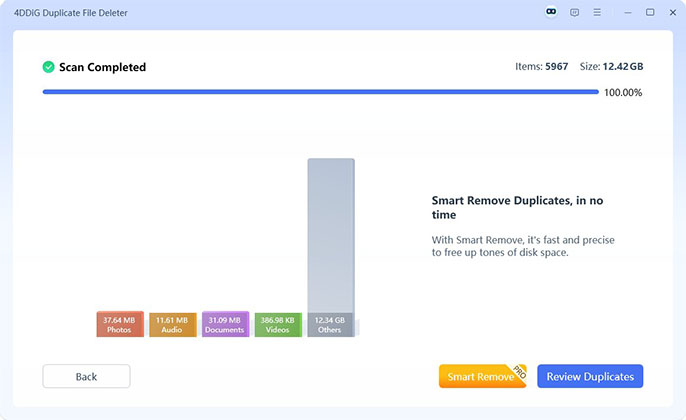
Part 3: How to Remove OneDrive Duplicate Location in 2 Ways
If you have a few duplicates and have time, the manual method is an option to remove duplicates in OneDrive. But remember, manual removal may not catch all duplicates and is more time consuming than using software.
Method 1: Search and Delete OneDrive Double Files Manually by Name/Size
Duplicates have the same name or size so these attributes are useful to identify them. Here are the steps to find and delete duplicates manually:
Find Duplicate Files by Name
Open OneDrive and login.
Go to the folder where you want to check files.
Right-click on an empty space in the folder and select Sort by then Name.

Files will be sorted alphabetically. Look for duplicate names (some may have “Copy” in their name).
Select and delete duplicates in bulk.
Find Duplicate Files by Size
Open OneDrive and login
Go to the folder where you think duplicates exist.
Right-click on a blank space and select Sort by then Size.

Compare files with the same size. Check their content to confirm if they are duplicates.
Delete the extra files after verifying the content.
You can do this manually in OneDrive but it will take more effort than using software.
Method 2: Remove Double Folder from OneDrive via Manage
You can also use OneDrive online to find and remove duplicates using Manage Storage. Here are the steps:
Go to the OneDrive website and login.
Go to Files, then Settings, and select Manage Storage.
Select Find and remove duplicate files to let OneDrive scan for duplicates.
Once the scan is complete, a list of duplicates will be shown.
Review the list, select the duplicates you want to remove and click Delete.
Part 4: How to Stop OneDrive from Duplicating Files?
Duplicates in OneDrive can clutter your cloud storage and make file management confusing. Duplicates occur due to sync issues, manual upload of the same file, or file version conflicts. But you can stop OneDrive from creating duplicates by adjusting your settings and managing your files well. Here’s how to do it on Windows and Mac.
1. On Windows
OneDrive duplication can be fixed by checking sync settings and file management.
Search for “Credentials Manager” in the search bar at the bottom-left of your desktop and open it.
Go to "Windows Credentials" and locate "OneDrive Cached Credentials" under the "Generic Credentials" section.
alt:control panel generic credentials
Click the arrow next to “OneDrive Cached Credentials” then select “Remove” to delete it This will clear the cache and may also remove duplicate OneDrive files.

Mac:
Mac users may also experience duplicate files in OneDrive for the same reasons as Windows users. Follow these steps to stop duplication.
Press Command + Space to open Spotlight Search. Type “Keychain Access” and select it.
If you can’t find it in Spotlight, go to the Applications folder, then open Utilities and select Keychain Access.
In the Keychain Access search bar, type “OneDrive.”
Find and delete the entry called “OneDrive Cached Credential.”
Part 5: FAQs about OneDrive Duplicate Files
Q1: Can OneDrive find duplicate photos?
No, OneDrive doesn’t have automatic duplicate photo detection. Use 4DDiG Duplicate File Deleter.
Q2: Does OneDrive duplicate files?
Yes, OneDrive can create duplicates due to sync conflicts, manual upload or backup settings.
Q3: How to remove duplicate OneDrive from File Explorer?
Go to OneDrive settings and unlink the duplicate account or folder. Make sure only one sync point is active.
Conclusion
Here’s all about how do I remove OneDrive duplicate location and files. Duplicates in OneDrive can be a big pain but resolving them is easy. If you’re wondering how to remove OneDrive double folders and files, a manual method can work but will take more time. For a faster and more reliable solution, we recommend 4DDiG Duplicate File Deleter, a powerful tool to remove duplicates across multiple platforms.
Secure
Download
Secure
Download
💡 Summarize with AI:
You May Also Like
- Home >>
- Remove Duplicates >>
- How Do I Remove OneDrive Dupliucate Location and Files [Full Guide]
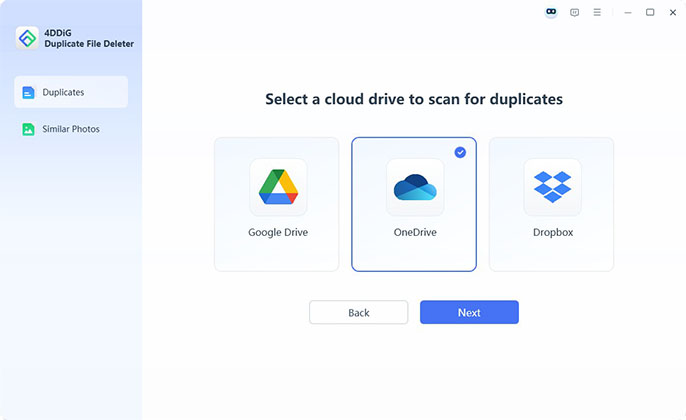

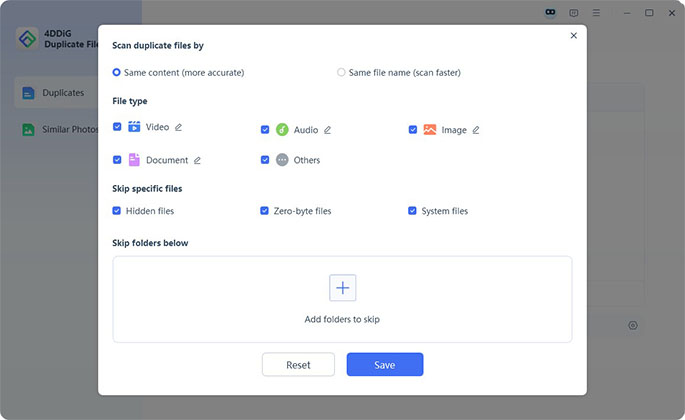

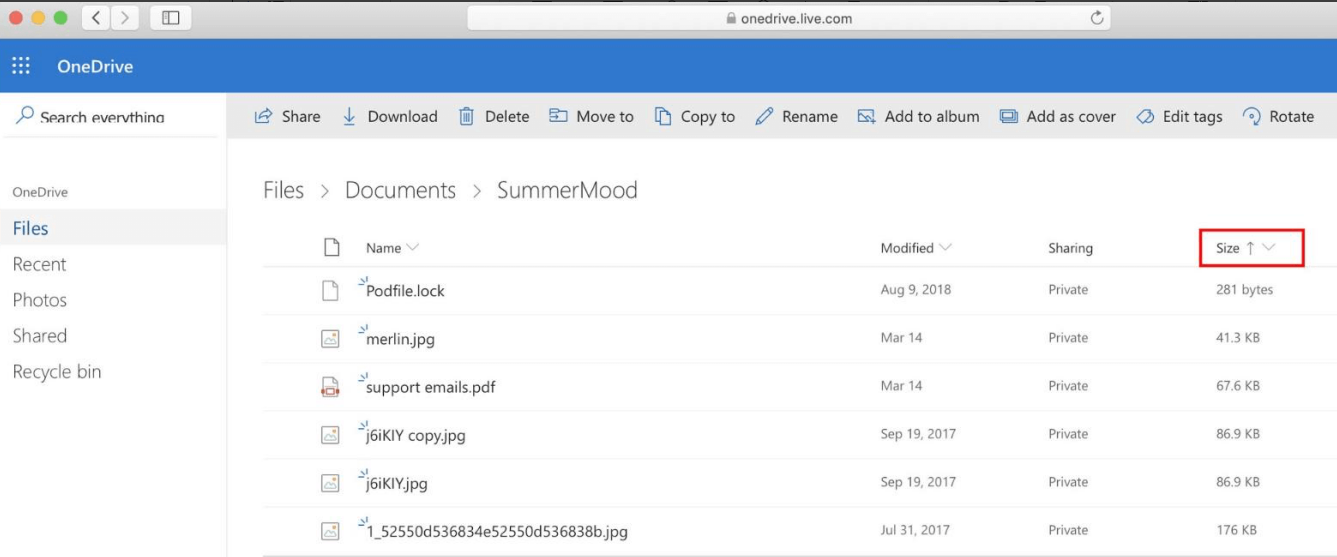

 ChatGPT
ChatGPT
 Perplexity
Perplexity
 Google AI Mode
Google AI Mode
 Grok
Grok