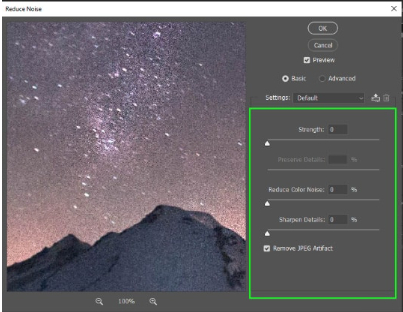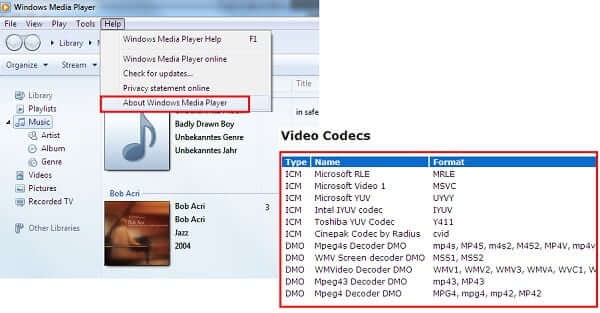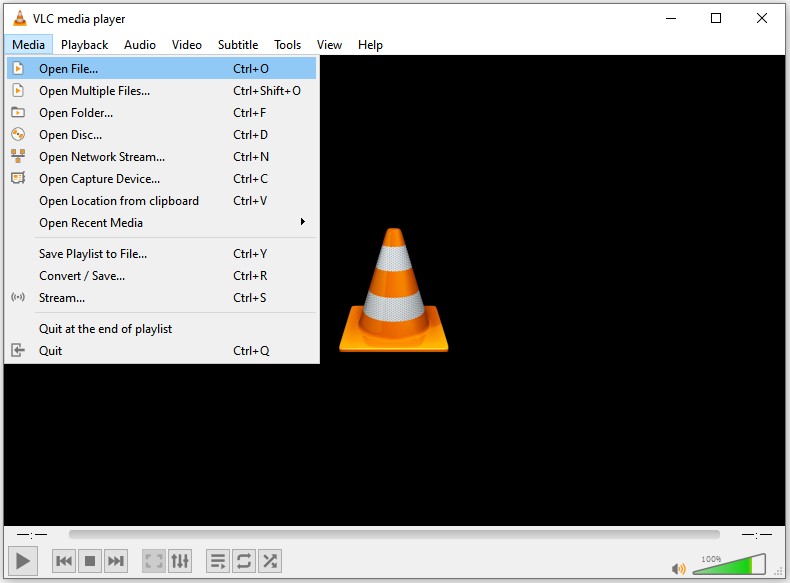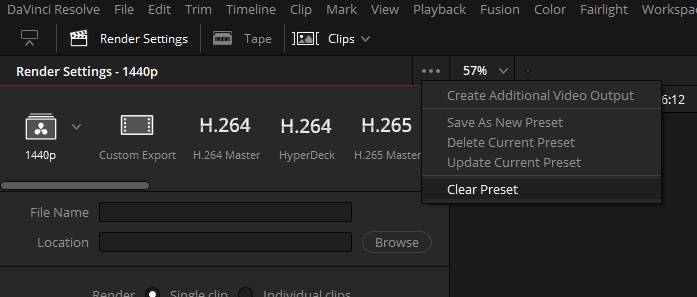How to Reduce MP4 File Size Without Losing Quality: 8 Proven Tools for 2026
Large MP4 files can slow uploads, clog storage, and make sharing via email or WhatsApp a hassle. Whether you’re a content creator or casual user, managing file size is key. High resolution and uncompressed data are often culprits. This guide reveals eight free MP4 size reducers to reduce MP4 file size without losing quality effortlessly on Mac or Windows for seamless sharing.
Part 1. Why Need to Make MP4 Smaller
There are several reasons why you may want to make your MP4 files smaller:
- Slow Uploads: Large MP4 files take longer to upload to websites, emails, or cloud storage.
- Storage Issues: Bigger files take up precious storage space, whether on your device or in cloud services.
- Difficulty Sharing: Many platforms or email providers have size limits for video attachments, making it hard to share large MP4s.
- Performance Concerns: Handling large MP4 files can slow down devices and software performance.
- Playback Problems: Big files stutter on old devices or software.
What Is Video Compression and Why Should You Compress Video?
Part 2. How to Reduce MP4 File Size Online Free
Online MP4 compressors offer fast, free solutions to shrink MP4 files without software downloads, perfect for Mac and Windows users. These tools balance ease of use with quality retention, making them ideal for reducing MP4 video file size for email, social media, or web use. Below, we explore three top free MP4 size reducers: FreeConvert, Flixier, and Kapwing, each with unique strengths for compressing MP4 videos.
1. FreeConvert Free MP4 File Size Reducer: Compress MP4 Files with Ease
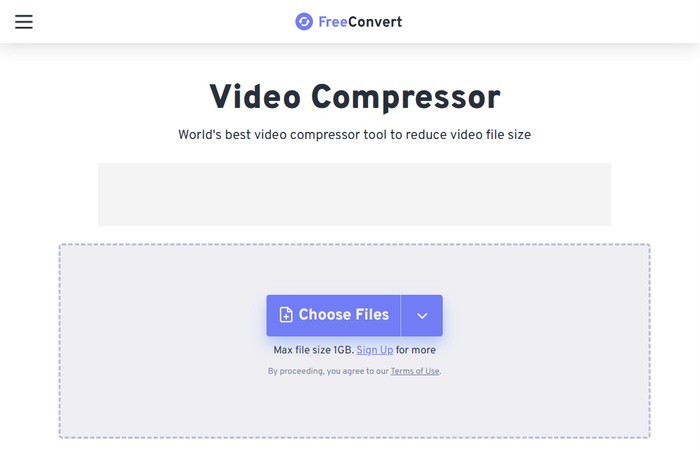
FreeConvert is a versatile online MP4 size reducer that supports batch processing, letting you compress multiple MP4 files at once. Adjust bitrate, resolution, or target size (e.g., reduce MP4 file size to 25MB) with ease. Its intuitive interface ensures you can compress MP4 video without losing quality, ideal for quick projects.
- Pros
- Cons
-
- Batch compression saves time for multiple files.
- Customizable settings (bitrate, codec like H.264/H.265).
- Supports MP4 size reducer without losing quality via advanced options.
-
- Free version limits file size to 1GB (premium for larger files).
- Internet-dependent, slower with weak connections.
- Limited to file uploads of up to 1GB for free
2. Flixer MP4 Compressor: Shrink MP4 Files Fast
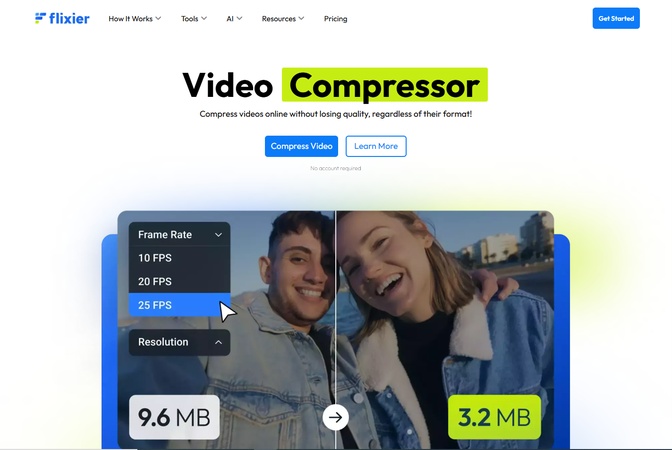
Flixier’s cloud-powered MP4 compressor simplifies compressing MP4 files with drag-and-drop ease. Adjust resolution or bitrate to lower MP4 size for platforms like WhatsApp. Its fast processing and editing features make it a go-to for creators needing a free MP4 size reducer with minimal quality loss.
- Pros
- Cons
-
- Cloud processing ensures speed, even on low-end devices.
- Built-in editing (trim, crop) alongside compression.
- Free plan supports up to 10-minute videos.
- User-friendly for beginners and fast processing time.
- Supports batch compression
-
- Free tier adds watermarks (removable with paid plan).
- Limited advanced settings compared to desktop tools.
- Might reduce quality at higher compression levels
3. Kapwing MP4 Video Compressor: Compress MP4 Files Without Sacrificing Quality
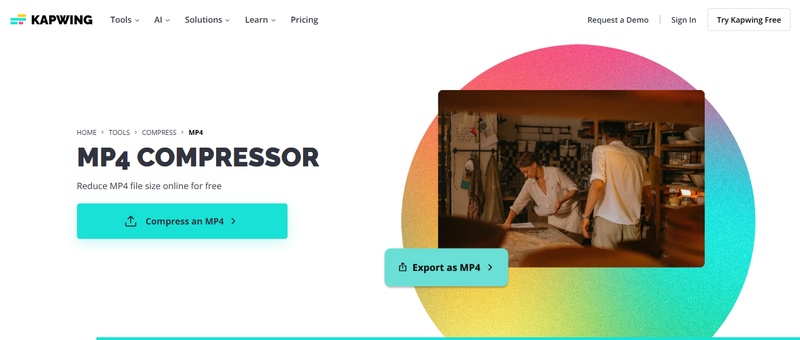
Kapwing’s MP4 video compressor is perfect for teams needing to decrease MP4 file size online. Upload your video, adjust quality sliders, and compress MP4 video to smaller size online free. Its collaborative workspace suits content creators aiming to shrink MP4 for social media without software, maintaining decent quality for web use.
- Pros
- Cons
-
- Collaborative editing for team projects.
- No software installation and sign-up required.
- Free plan supports short videos (up to 250MB).
- Intuitive quality slider for MP4 size reducer without losing quality.
-
- Free uploads limited to 250MB.
- Slower processing for large files without premium.
- Free version has watermark
Part 3. How to Lower MP4 Size Using Free MP4 Size Reducer (for Both Win & Mac)
Desktop tools provide robust options to decrease MP4 file size on Windows and Mac, ideal for offline use. These free MP4 size reducers like HandBrake and VLC offer customizable compression via bitrate tweaks or resolution scaling, helping you shrink MP4 files for storage or sharing without heavy quality loss. Below, explore four top picks, each excelling in efficiency for compress MP4 video tasks.
1. Handbrake
HandBrake is a free, open-source MP4 compressor that excels at batch-processing multiple files to lower MP4 size. Use presets like "Fast 1080p30" or adjust CRF (e.g., 23 for balanced quality) to compress MP4 file up to 70% smaller while retaining sharpness—perfect for archiving large libraries on Win or Mac. Meanwhile it empowers you to adjust parameters like bit rate, resolution, and codec to balance file size and video quality.
- Pros
- Cons
-
- Supports H.264/H.265 for MP4 size reducer without losing quality.
- Batch mode and previews save time.
- Free, open-source, and cross-platform.
- Offers custom compression settings
- Supports multiple formats
-
- Steeper learning curve for beginners
- Slower processing on larger files
2. VLC Media Player
VLC, the versatile free player, doubles as an MP4 file size reducer via its Convert/Save tool. Select H.265 + MP3 (MP4) profile to reduce the size of an MP4 by 50-80%, tweaking bitrate (e.g., 4-8 Mbps) for fast results on Windows or Mac—great for one-off free MP4 size reducer needs.
- Pros
- Cons
-
- No extra downloads; built-in for all users.
- Simple interface for compress MP4 video.
- Handles 4K downscaling efficiently.
-
- Limited compression options compared to dedicated tools
- Compression can be slow for large files and batch jobs
3. FFmpeg
FFmpeg is a powerful command-line tool that provides precise control over video compression settings. Run ffmpeg -i input.mp4 -vcodec libx264 -crf 23 output.mp4 to shrink MP4 files by 60-90% via CRF tuning, preserving quality on Win/Mac terminals—ideal for scripting reduce MP4 file size to 25MB or automating workflows.
- Pros
- Cons
-
- Precise control for MP4 size reducer without losing quality.
- Lightning-fast on CLI; no GUI bloat.
- Handles heavy compression like H.265 and batch procession
- Free and open-source
- Highly customizable
-
- Requires command-line knowledge, not beginner-friendly
- Requires setup (e.g., via Homebrew on Mac)
4. Adobe Media Encoder
Adobe Media Encoder (free 7-day trial) integrates seamlessly for compress MP4 file on Win/Mac. Export via H.264 presets (e.g., Medium Bitrate) or VBR 2-pass to decrease MP4 file size by 50-75%, downscaling to 720p—suited for creators needing polished MP4 compressor outputs before committing to subscription.
- Pros
- Cons
-
- Advanced presets for web/email.
- Ties into Premiere for edits.
- Trial allows full lower MP4 size testing with high quality.
- Multiple file format support
- Great for professionals
-
- Paid software
- Requires Adobe subscription
Bonus: How to Reduce MP4 File Size Using VLC
For a quick free MP4 size reducer demo:
-
Launch VLC Media Player. Go to “Media” > “Convert / Save” (or Ctrl+R on Windows/Linux, Cmd+R on Mac).
-
Click “+ Add” to select and upload your MP4 file for file size decreasing. Then hit the bottom “Convert / Save” to proceed.

-
In the “Profile” dropdown, choose “Video - H.264 + MP3 (MP4)” for standard compression. Or, pick “H.265” for smaller files.
-
Click the Edit selected profile wrench icon to customize and click “Save” afterward:
a. Bitrate: 4000-8000 kb/s,
b. Scale resolution: e.g., 720p
c. Audio: 128 kbps MP3
-
Under “Destination”, click Browse to choose where you want to save the compressed file.
-
Click Start to begin compressing the MP4 file.

Part 4. What To Do If MP4 Videos Corrupted During File Size Reducing and Compression
Compression can sometimes corrupt MP4s due to interrupted processes, incompatible codecs, or heavy bitrate tweaks, leading to playback errors or artifacts. Don't panic! Powerful tools like Tenorshare 4DDiG Video Repair handle this expertly. It repairs various errors (choppy, fuzzy, unplayable) across formats like MP4, MOV, MKV, AVI, and more, even fixing heavily damaged videos from cameras (Canon, GoPro, DJI) or transfers. With AI tech, it restores quality up to 8K without watermarks, supporting batch fixes on Win/Mac.
Secure Download
Secure Download
Steps to Fix Corrupted MP4 Videos Using 4DDiG Video Repair:
-
Fire up 4DDiG File Repair after installation. On the main interface, select “Video Repair” > “Add Videos” to import MP4 videos damaged due to file size reducing.

-
Once added, hit the “Repair All” button at the bottom right to kick off the batch repair process.
Note:
To deal with serverely damaged videos, please toggle on the bottom “Advanced Repair Mode” button.

-
Wait it to complete patiently. Afterward, you can tap the “Preview” button to play anc check the repaired videos.

-
If you are satisfied with the repaired result, touch on the bottom-right “Save All” button to export those MP4 videos.

People Also Ask about Reducing MP4 Size
Q1: What is the best way to reduce MP4 file size?
The best way to reduce MP4 file size is by using a dedicated MP4 size reducer like FreeConvert, HandBrake, or FFmpeg. These tools offer high-quality compression while preserving video quality.
Q2: Does convertMOV to MP4reduce size?
High resolution (4K/1080p), uncompressed audio, or high bitrate (e.g., 20+ Mbps) inflate sizes. MOV sources or unoptimized exports from editors like Premiere also contribute.
Q3: How to reduce mp4 file size for email?
Yes, often by 50-80%—MOV uses less compression (e.g., ProRes), while MP4's H.264/H.265 squeezes data efficiently without quality drop if settings match.
Q4: How to reduce MP4 file size in Windows Media Player?
Aim under 25MB: Use HandBrake/VLC to drop to 720p and 4-8 Mbps bitrate, or zip the file. Cloud links (Google Drive) bypass limits entirely.
Q5: How to reduce MP4 size for WhatsApp?
Windows Media Player doesn’t offer built-in compression tools. To reduce MP4 file size, you will need to use third-party software like HandBrake or VLC.
Q6: How to reduce MP4 size for WhatsApp?
Cap at 16MB: Compress via Clideo or Media.io to 480p/2-4 Mbps; trim clips first. Apps like Video Compressor handle mobile tweaks seamlessly.
Conclusion
Reducing MP4 file size is essential for easier sharing, faster uploads, and better storage management. By using tools like VLC, HandBrake, and FreeConvert, you can efficiently compress videos without losing too much quality. However, if your MP4 files become corrupted during the compression process, tools like 4DDiG Video Repair can help restore them, ensuring your videos remain intact and usable. Choose the right tool for your needs and enjoy optimized video files for all your purposes.
💡 Summarize with AI:
You May Also Like
- Home >>
- Video Tips >>
- How to Reduce MP4 File Size Without Losing Quality: 8 Proven Tools for 2026





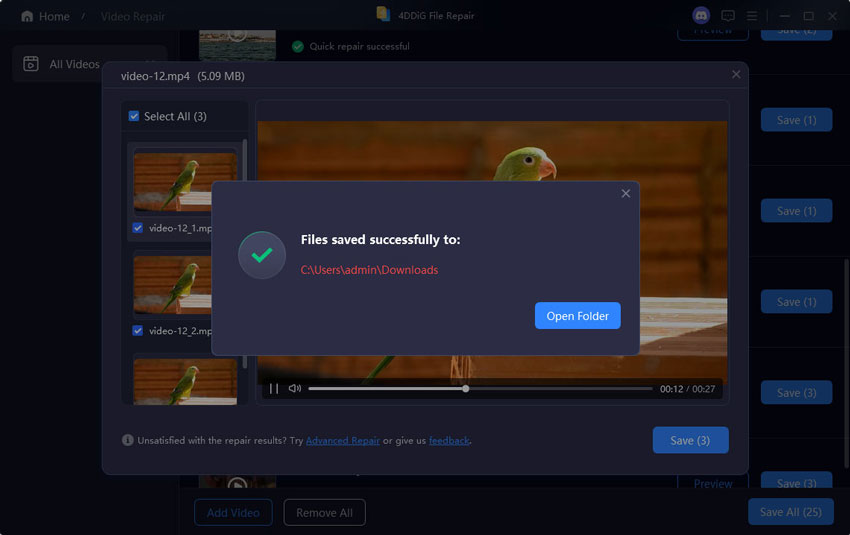
 ChatGPT
ChatGPT
 Perplexity
Perplexity
 Google AI Mode
Google AI Mode
 Grok
Grok