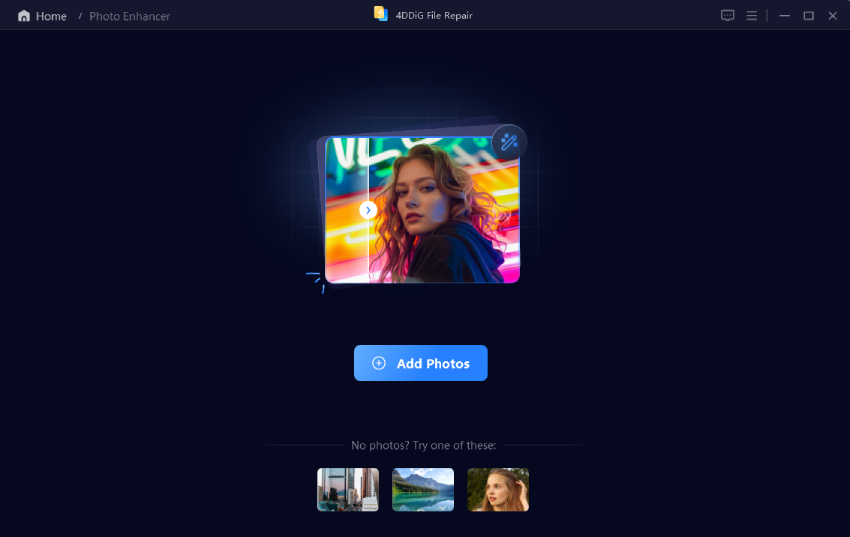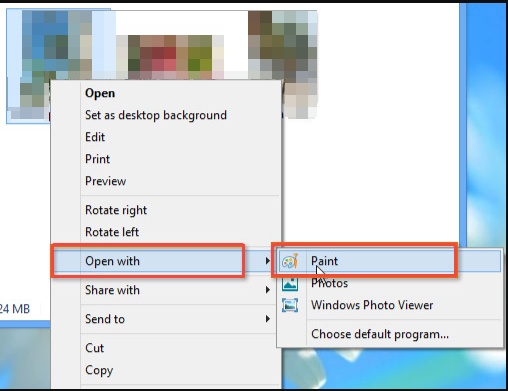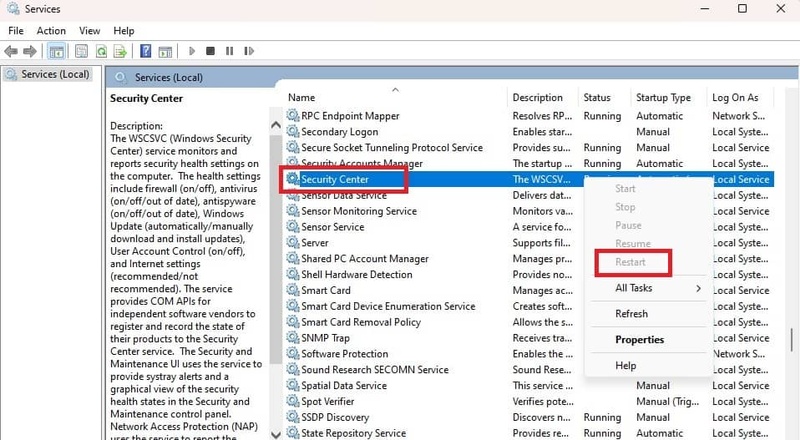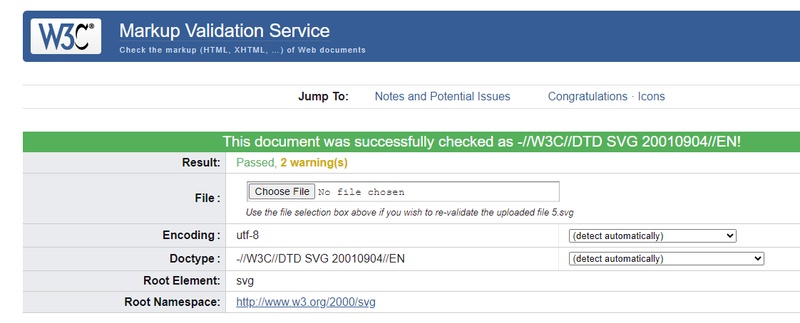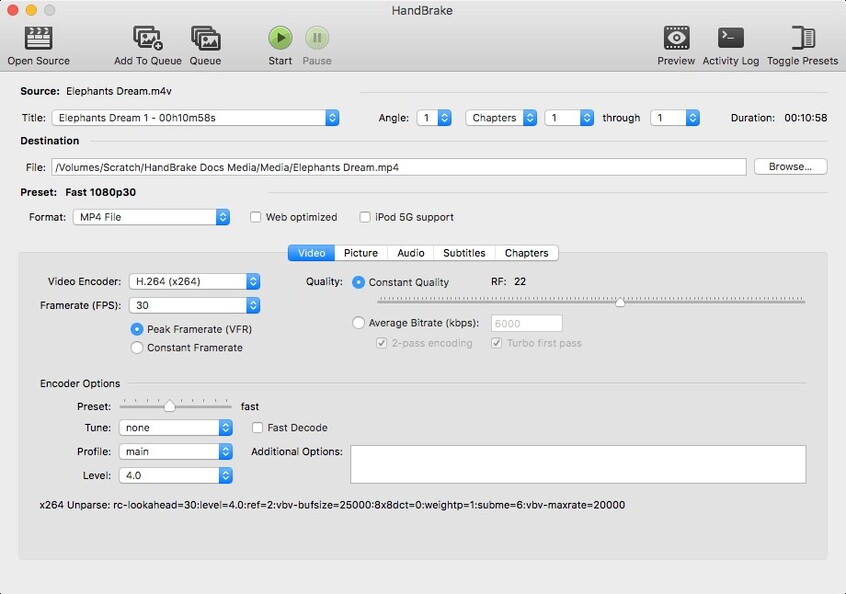How to Open AVIF Files on Windows, Mac, Android & iPhone
AVIF (AV1 Image File Format) is a modern image format offering high-quality visuals with smaller file sizes than JPEG or WebP. While ideal for websites and apps, many users struggle with how to open AVIF files on Windows, Mac, Android, or iPhone. This guide explains what an AVIF file is, why it matters, and which programs can open .avif files easily.
Part 1. What Is an AVIF File and Why It Exists?
Let's dive into its core to understand why it's gaining traction and more details.
1. AVIF Meaning
An AVIF file stands for AV1 Image File Format, a modern image standard developed from the AV1 video codec. It’s designed to store high-quality images while reducing file sizes, making it a preferred choice for web developers and digital platforms that prioritize speed and performance.
If you’re asking, “Is AVIF the same as JPEG?” the answer is no. While both are image formats, AVIF uses advanced compression that maintains sharper detail and color depth compared to JPEG.
2. Benefits of AVIF
AVIF offers several advantages over traditional formats:
- Smaller file size: Images take up less storage and load faster on websites.
- Better quality: AVIF supports HDR, transparency, and 10-bit color depth.
- Web-friendly: Optimized for browsers and online platforms.
It’s also why you might notice your photos downloading as AVIF when browsing or saving images from modern browsers like Chrome or Firefox. These browsers automatically use AVIF to improve performance.
3. AVIF vs WebP vs JPG
When comparing AVIF vs WebP vs JPG, here’s how they stack up:
- JPEG: Widely supported but larger in file size with visible compression artifacts.
- WebP: More efficient than JPEG, supports transparency, and widely used online.
- AVIF: The most advanced, offering the smallest sizes with the highest quality.
- Features
- AVIF
- WebP
- JPG
- File Size
- Smallest (50% < JPG)
- Medium (30% < JPG)
- Largest
- Compression
- Lossy/Lossless
- Lossy/Lossless
- Lossy only
- Transparency
- Yes
- Yes
- No
- HDR Support
- Yes
- No
- No
- Browse Support
- Growing (Chrome, Firefox)
- Wide (most browsers)
- Universal
Part 2. Which Program Is Used to Open AVIF Files?
One of the most common user questions is: “Which program is used to open AVIF files?” The answer depends on your needs. If you’re a designer, you might try to open AVIF files in Photoshop or Illustrator. Let’s break it down:
1. Open AVIF Files in Photoshop
Native support arrived in version 23.2 (2022), but for older installs or full compatibility, a free plugin is your best bet. Here's how to open an AVIF file in Photoshop step-by-step:
-
Head to the official AVIF Format GitHub repo and grab the Av1Image.8bi file (Windows) or equivalent for Mac.
-
Close Photoshop, then place the plugin in your app's "Plug-ins" folder (e.g., C:\Program Files\Adobe\Adobe Photoshop [version]\Plug-ins on Windows).
-
Relaunch Photoshop, go to File > Open, and select your .avif file. It should load seamlessly for editing—resize, crop, or export as needed.
-
If it fails, ensure your Photoshop is 64-bit and updated. For quick views without editing, try an AVIF file opener like the free AVIF Viewer app.
2. Open AVIF File in Illustrator
For vector enthusiasts querying how to open AVIF file in Illustrator or can I open AVIF file in Photoshop (wait, Illustrator!), Adobe's tool has baked-in support since version 26.3.1. No plugins required—making it simpler than Photoshop for raster imports. Follow these steps to open AVIF files:
Ensure you're on version 26.3.1 or later via Creative Cloud.
-
Launch Illustrator, select File > Place (or Open for direct raster handling), and choose your AVIF image. It embeds as a linked or embedded object.
-
AVIF renders crisply; use the Image Trace tool for vector conversion if needed, or adjust opacity and positioning.
-
Save your project as AI or export to SVG/PDF—AVIF stays lossless until you convert.
If you're on an older version, consider avif file opener tools like online converters as a bridge. This native integration makes Illustrator a top pick for avif image viewer and converter tasks in design pipelines.
Part 3. How to Open AVIF Files on Different Devices
AVIF is a powerful format, but many users still ask, “How do I open an AVIF file on my PC, Mac, or phone?” The process depends on your operating system. Below are practical methods to open AVIF files across different devices.
On Mac:
Method 1: Use Preview App (Native):
-
Right-click your AVIF file in Finder, select "Open With > Preview."
For clipboard tricks, copy the image (⌘+C).
-
Then File > New from Clipboard (⌘+N) to view and export as needed. This preserves quality for quick peeks or edits.
Method 2: Third-Party Apps like GraphicConverter:
Download from the Mac App Store (free trial available).
-
Launch it, drag your file in, and view/edit—ideal for batch conversions if you're asking how to open AVIF images.
On Windows:
Method 1: Install AV1 Codec and Use Photos App:
-
Head to the Microsoft Store, search for "AV1 Video Extension" (free from Device Manufacturer), and install it.
Then, right-click your AVIF file > Open with > Photos.
-
It renders crisply, with zoom and basic edits—perfect for how to open AVIF file on PC.
Method 2: FastStone Image Viewer:
Free download from the official site; install and set it as default for .avif files. Open via File > Open or drag-and-drop for a robust AVIF viewer Windows experience, including slideshows and conversions.
On iPhone:
iOS 18 (and later) fully supports AVIF in core apps, making it a breeze for Apple loyalists.
Method 1: Native Photos App:
-
Tap the Files or Photos app, locate your AVIF (downloaded via Safari or Messages), and open it directly.
-
Pinch to zoom, edit filters, or share—handles HDR and transparency natively since iOS 16.
Method 2: Safari Browser:
If shared as a link, long-press to save, then open in Safari for instant viewing. For stubborn files, use the Shortcuts app to convert on-the-fly.
On Android:
Android 15+ has partial native decoding, but dedicated apps ensure reliability for Android AVIF viewer needs.
Method 1: AVIF Image Viewer App:
-
Install from Google Play (free, like "AVIF Image Viewer: AVIF to JPG").
-
Open the app, browse your gallery or downloads, select the file, and view—supports zoom, rotate, and quick convert AVIF to PNG or JPG exports.
Method 2: Google Photos:
-
Upload your AVIF to the app (it auto-converts for viewing if needed), then tap to open.
Great for cloud-synced libraries, with editing tools intact.
Part 4. What To Do If AVIF File Not Opening
Sometimes, even the right software fails to open AVIF files. This can happen if the file is corrupted, unplayable, or not fully supported by your device. Here are two effective fixes:
1. Fix Corrupted AVIF Files
If you’ve tried multiple AVIF viewers and still can’t access your image, the file might be damaged. A reliable solution is using 4DDiG Photo Repair, a professional tool designed to repair corrupted images, including AVIF files.
It shines with features like batch repairing up to 3,000 files at once, enhancing blurry or low-res shots for crystal-clear results, and supporting AVIF alongside JPG, PNG, and more, perfect for quick fixes without quality loss. Whether it's a scratched download or a glitchy export, this AVIF file opener tackles corruption head-on, restoring playability in minutes.
Secure Download
Secure Download
Steps to repair corrupted/unplayable AVIF files with 4DDiG Photo Repair:
-
Open the app and choose "Photo Repair" from the left dashboard and hit the lower “Add Photos” button to import the unplayable AVIF files. It supports for batch uploads makes it efficient for multiple files.

-
Hit "Repair All" to let the AI analyze and fix issues like distortion or unreadable data; it processes in seconds. Also, you can turn on the “Advanced Repair Mode” to deal with heavily damaged images.

-
Preview the repaired result afterward. Check the result.

-
Finally, export the repaired AVIF images via the “Save All” button.

2. Convert AVIF to JPG
If you’re still struggling with opening an AVIF file, another practical option is to convert AVIF to JPG, since JPG is universally supported.
Steps to convert AVIF to JPG:
Follow these simple steps for AVIF to JPG conversion using a free online converter like Convertio:
-
Head to Convertio.co (or similar sites like CloudConvert) and select "AVIF to JPG" from the converters.

-
Drag and drop your AVIF image or browse to select it—most tools handle up to 100MB files for free.
-
Choose JPG as the output; adjust quality (aim for 90-100% to match AVIF's sharpness) if available.
-
Click "Convert" and wait 10-30 seconds, then download the JPG file directly to your device.
-
Open the new JPG in any image viewer to confirm it's crisp and error-free.
People Also Ask about Opening an AVIF File
Q1: Can Photoshop open AVIF files?
Yes, newer versions of Photoshop can open AVIF files, but older versions may require a plugin or file conversion.
Q2: Which app can open an AVIF file?
You can open AVIF files with apps like Microsoft Photos (Windows 10/11), Preview (Mac), Google Photos (Android), and Safari or third-party viewers on iPhone.
Q3: Why are photos downloading as AVIF?
Modern browsers like Chrome and Firefox save images as AVIF by default to reduce file sizes while keeping quality high.
Q4: Is AVIF the same as JPEG?
No. AVIF provides higher compression efficiency, better detail, and HDR support compared to JPEG.
Conclusion
Now you figured out how to open AVIF files on different devices and know some AVIF files are the future of web-friendly images, offering smaller sizes with stunning quality. But since not all apps support them, many users ask, “How do I open an AVIF file?” From using Photoshop and Illustrator to converting AVIF to JPG or repairing corrupted files with 4DDiG Photo Repair, there are multiple solutions. With the right AVIF opener, you’ll never struggle again.
Secure Download
Secure Download
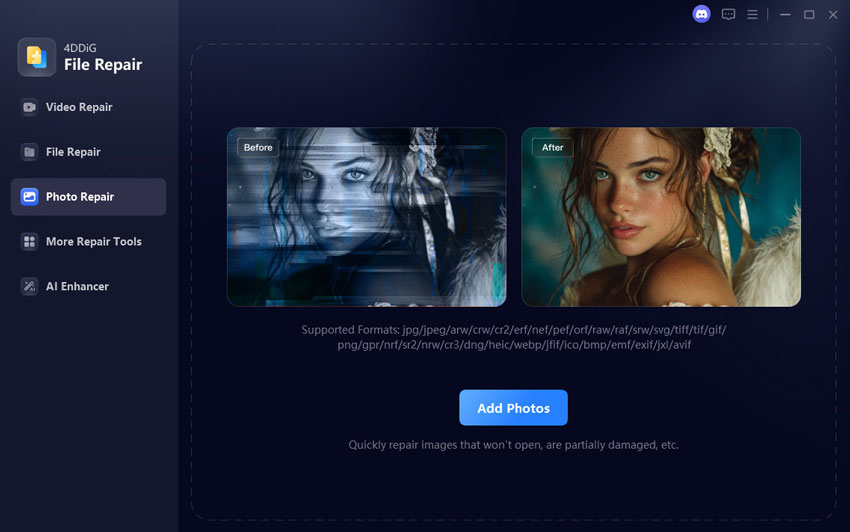
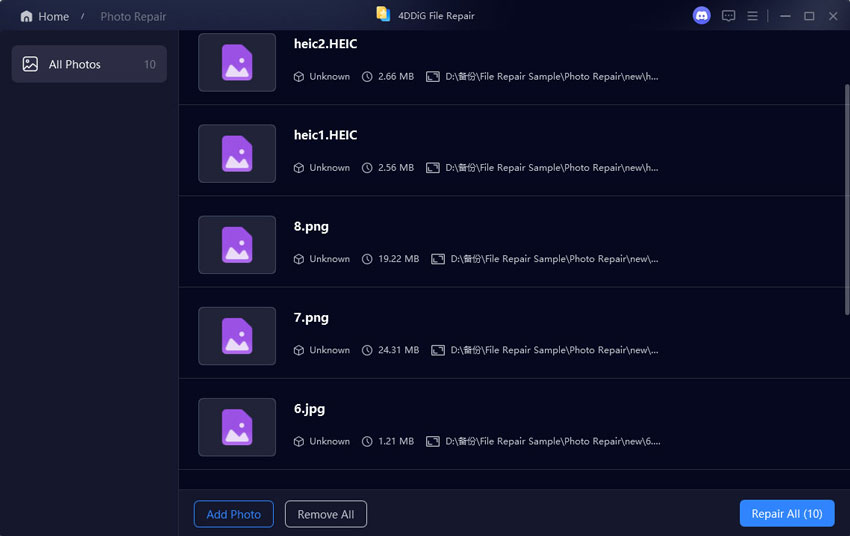
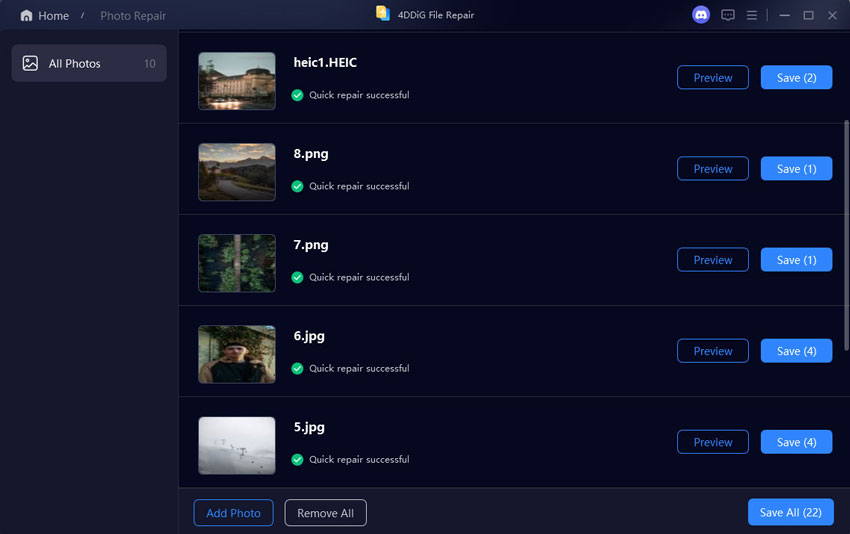
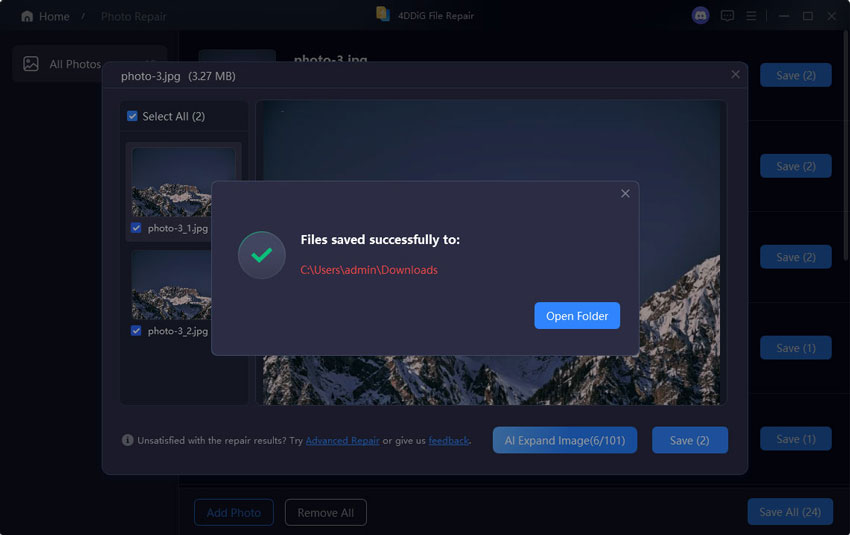
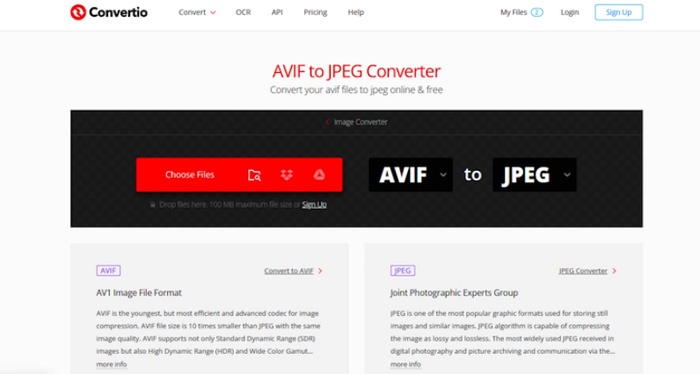
 ChatGPT
ChatGPT
 Perplexity
Perplexity
 Google AI Mode
Google AI Mode
 Grok
Grok