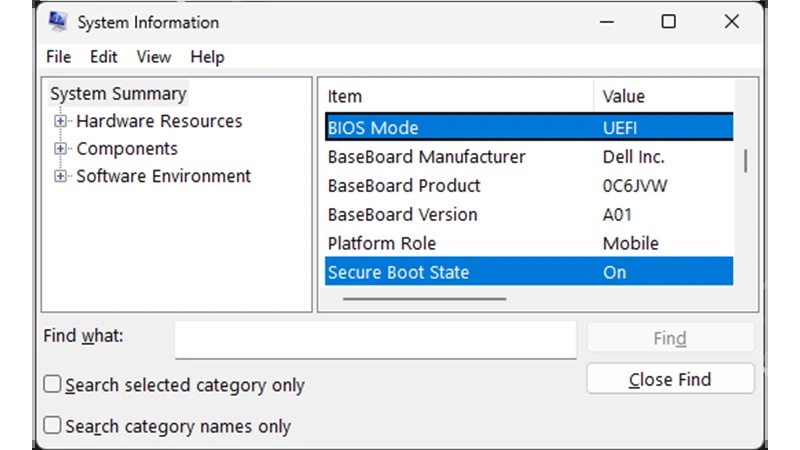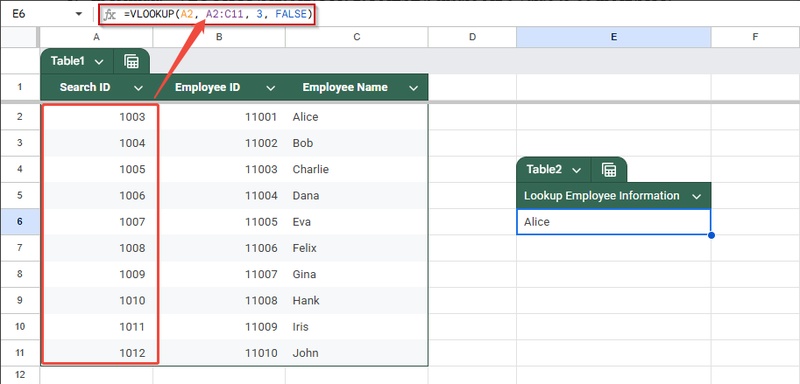Not Enough Memory to Open This Page: Why & How to Fix It on Chrome/Edge/More
Have you ever tried to open a website in Google Chrome or Microsoft Edge only to be greeted with the dreaded message: "Not enough memory to open this page"? This annoying error interrupts browsing, streaming, or even working in apps like Outlook or Jupyter Notebook. It usually happens when your system or browser is overloaded with too many tabs, background programs, or memory-hogging extensions. This article explains what this error means, why it happens, and most importantly, how to fix it on Windows 7/10/11 and macOS.
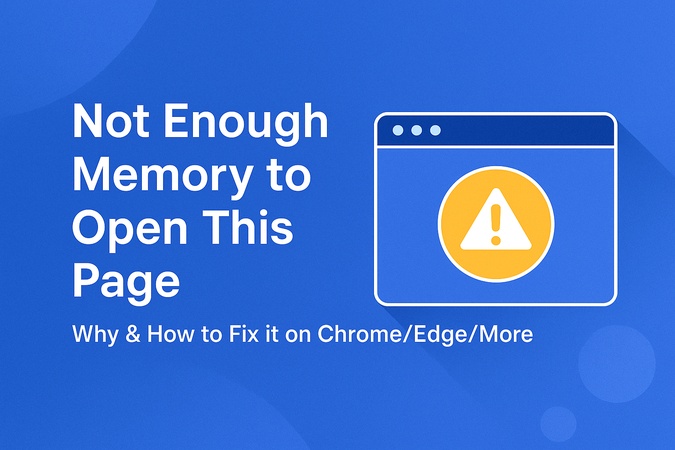
Part 1. What Does "Not Enough Memory to Open This Page" Mean?
The "Not Enough Memory to Open This Page" error is a browser message that appears when your system can’t allocate enough resources to load a website. Instead of showing the page, the browser (Chrome or Edge) stops the process to prevent crashes.
This happens because browsers like Chrome and Edge consume a lot of memory (RAM) to render modern websites. If there’s not enough memory available, the browser just stops loading and shows the error.
Common Scenarios:
- Heavy websites: Websites with lots of JavaScript or multimedia (e.g. dashboards, online editors).
- Multiple tabs: Running dozens of tabs at once uses up memory.
- Resource-intensive apps: Running apps like Jupyter Notebook, Excel or Outlook alongside Chrome can trigger this issue.
- Older systems: Devices with limited RAM (4GB or less) will encounter this issue more frequently.
When it happens in Microsoft Edge, you’ll see messages like Edge not having enough memory to open this page, while Chrome will display Aw, Snap! This page couldn’t load due to low memory.
Part 2. Why My Computer Says Not Enough Memory to Open This Page
When you see errors like "Chrome not enough memory to open this page," "Microsoft Edge not enough memory to open this page," or even "Jupyter Notebook not enough memory to open this page," it usually means your system is running low on resources. Here are the most common reasons:
- Too Many Open Tabs or Programs: Each browser tab runs as a separate process. If you have dozens of tabs or heavy apps (like Photoshop, Zoom or IDEs) open, your system will run out of memory.
- Browser Cache or Temporary Glitches: Sometimes, Chrome or Edge shows "Aw, snap! Not enough memory errors even when no heavy apps are open. This can happen due to corrupted cache, cookies or temporary browser issues.
- Heavy Extensions or Add-ons: Extensions like ad blockers, password managers or developer tools can use significant memory in the background, causing crashes.
- Outdated Browser or System: Running a 32-bit version of Chrome/Edge or an outdated operating system may limit the browser's memory usage.
- Insufficient Virtual Memory Settings: On Windows 10/11, if your virtual memory (paging file) is too small, your computer can’t compensate for low RAM, leading to memory errors.
- Faulty Web Pages or Scripts: Some websites with complex JavaScript, animations or poorly optimized code may trigger "not enough memory" errors.
- Hardware Limitations: If you’re running Jupyter Notebook, data-heavy apps or large datasets, your system may genuinely not have enough RAM to process the workload.
Part 3. How to Fix Not Enough Memory to Open This Page Error on Chrome/Edge/More
Now, let’s go through effective fixes step by step.
Fix 1. Close Unnecessary Tabs & Background Programs
One of the most common reasons for the "not enough memory to open this page on Windows 10/11" error is running too many apps or browser tabs simultaneously. Each tab consumes memory and heavy background apps can quickly eat up your available resources.
Steps:
-
Close extra browser tabs and reload the page.
Tip:
Chrome’s "Task Manager" (Shift + Esc inside Chrome) shows which tabs/extensions use the most memory.

-
To close background apps, just press Ctrl + Shift + Esc to open the "Task Manager".
Go to the "Processes" tab.
-
Right-click and "End task" for programs you don’t need (like games, video apps or duplicate browsers).

Fix 2. Clear Browser Cache & Cookies
Sometimes Chrome will show "Aw snap, not enough memory" even when no other apps or tabs are open. This error often occurs when cache or cookies become corrupted. Clearing them can refresh the browser and free up memory.
Steps (Chrome for example):
-
When Chrome says not enough memory to open this page, open Chrome and click the three dots in the top-right corner.
-
Go to "Settings" and then tap on "Privacy and Security" > "Clear browsing data".
-
Choose a time range (e.g., Last hour, Last 24 hours, All time).
-
Check the boxes for Cookies and other site data and Cached images and files.
-
Click "Clear data".

Fix 3. Disable or Remove Heavy Extensions
Browser extensions are useful, but some consume a lot of memory in the background. Removing or disabling them often helps solve the "not enough memory to open this page" error.
Steps (Chrome):
-
Open Google Chrome. Click the three dots in the top-right corner of the browser. Alternatively, search : chrome://extensions.
Go to "Extensions," then select "Manage Extensions."
-
Find the extension or app you don’t want, then click "Remove". And click Remove again to confirm.

Fix 4. Restart or Update Browser & Computer (64-bit Recommended)
If you’re using an outdated browser or the 32-bit version, your system may not handle modern websites efficiently. Restarting clears temporary memory leaks, while updating ensures better performance and stability.
Steps:
-
Open Chrome’s menu (three dots), choose "Help", then "About Google Chrome". Update the browser if needed.

-
Confirm you’re running the 64-bit version for best memory management.
Restart your computer after updating.
Fix 5. Increase Virtual Memory (Windows 10/11)
If you still get "chrome out of memory" errors, you might need to increase your system’s virtual memory. This gives Windows extra "fake RAM" by using part of your hard drive.
Steps:
-
Right-click "This PC". Select "Properties" > "Advanced system settings".
-
In the System Properties pop-up, switch to the "Advanced" tab. Under "Performance", click "Settings".
-
Go to "Advanced", then "Virtual Memory", and select "Change".

-
Select "Automatically manage paging file size" or set a custom size equal to 1.5 times your RAM. Once done, restart your computer.

Fix 6. Use Another Browser
If the issue persists, try switching browsers. Sometimes websites that crash Chrome or Edge will load properly in Firefox, Opera or Brave.
Steps:
-
Download an alternative browser such as Firefox or Safari from the official site.
-
Import your bookmarks and settings (e.g., open Firefox Settings, switch to "General", go to "Import Browser Data", and click "Import Data".)

Open the same webpage to check if the issue is resolved.
With these methods you should be able to fix the "not enough memory to open this page on Windows 10/11" issue and enjoy smooth browsing without crashes.
Part 4. Advanced Tip: How to Clear Memory on Mac Absolutely and Safely to Free Up Space [For Mac Users]
If your Mac has been running low on memory or feels slow, the problem is often in hidden system caches, app junk, and duplicate files that accumulate over time. Manually digging through folders to clear these files is risky and time-consuming. That’s where an advanced optimization tool like 4DDiG Mac Cleaner comes in.
This all-in-one Mac optimizer is designed to deep scan and safely remove junk files, app caches, duplicate files, similar photos, and large files, giving your Mac a powerful performance boost. With one click, you can clear gigabytes of wasted space and speed up overall performance so your system runs like new.
Secure Download
Why Use a 4DDiG Mac Cleaner?
- Deep scans and clear Mac system data, app caches, junk files, logs, unused installation packages, etc.
- Removes duplicate files and similar photos.
- Cleans large files on Mac that waste storage space.
- Optimizes performance, making Chrome/Edge run faster.
Steps to clear junk files and caches on Mac at a fast speed using 4DDiG Mac Cleaner
-
Install the software from the official site: 4DDiG Mac Cleaner. Open it and click "Junk Files" from the left menu. Then hit "Scan".

-
The tool will start scanning all junk files like caches, logs, leftover installers, and Trash data. You’ll see the process in real-time.

-
When the scan is done, you’ll get a list of files that can be deleted. Click "Smart Remove" to clean them all safely.

-
In a few seconds, you’ll see how much space has been cleared. Many users free up 10–20 GB instantly and notice their Mac runs much faster.

Manually finding and deleting junk is risky because you might remove important files. 4DDiG Mac Cleaner makes the process simple and safe by just scanning, reviewing and cleaning with one click.
Frequently Asked Questions about Not Enough Memory to Open Page Error
Q1: How to fix the memory error in Chrome?
You can fix this by closing unused tabs and background apps, clearing Chrome’s cache, disabling heavy extensions and updating Chrome. If the issue persists, increase virtual memory on your computer or use a lighter browser for memory-heavy sites.
Q2: How to fix "too much memory is required to display this page"?
This error usually happens when a webpage has too many scripts or images for your system’s available RAM. Try refreshing the page, lowering the number of open tabs or restarting your browser. Clearing browser data and updating your system can also help free memory.
Q3: Why does Google say "not enough memory"?
Google shows this message when your device doesn’t have enough free RAM to load a website. It often happens with large, complex web pages, too many open tabs or low available system resources. Freeing up space by closing apps or cleaning up your device usually fixes it.
Conclusion
The "Not Enough Memory to Open This Page" error on Chrome, Edge or Outlook can be really annoying but it’s usually easy to fix. By closing unnecessary tabs, clearing cache, disabling extensions, updating your browser, and adjusting virtual memory, you can resolve the issue. For Mac users, freeing up system memory is even easier with 4DDiG Mac Cleaner, which safely clears junk files, duplicates and caches for optimal performance. Don’t let memory errors slow you down. Apply these fixes today for smooth browsing.
Secure Download
💡 Summarize with AI:
You May Also Like
- Home >>
- Remove Duplicates >>
- Not Enough Memory to Open This Page: Why & How to Fix It on Chrome/Edge/More
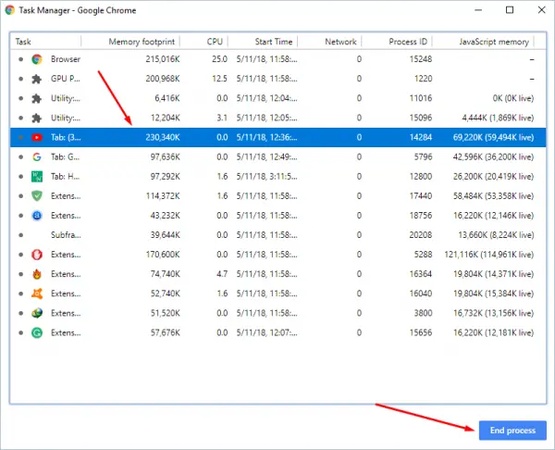




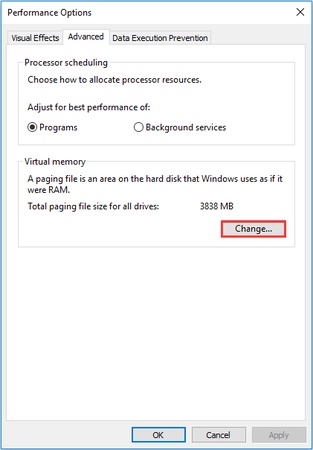
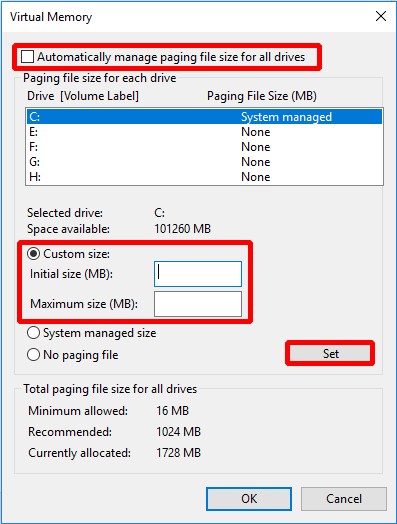
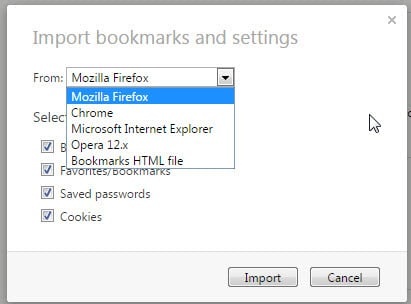
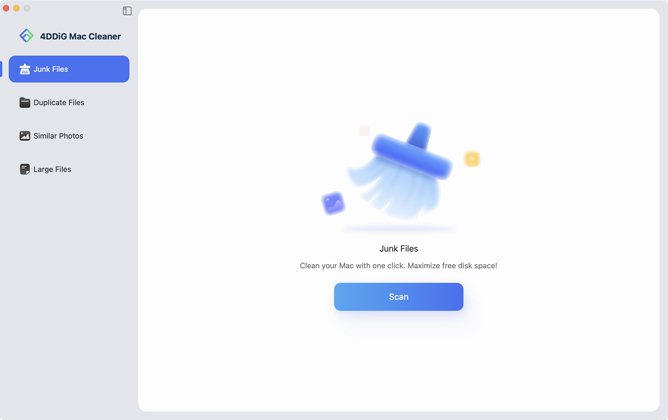
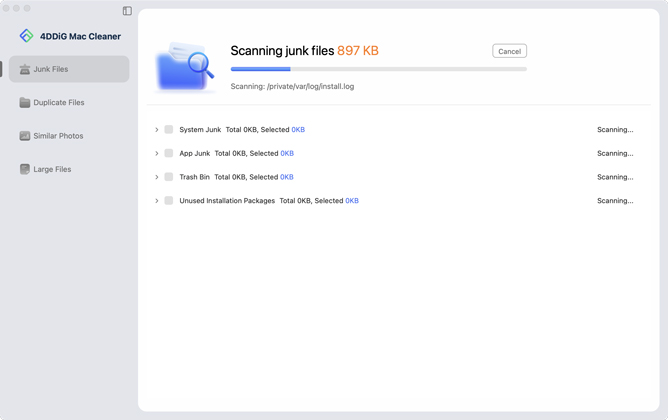
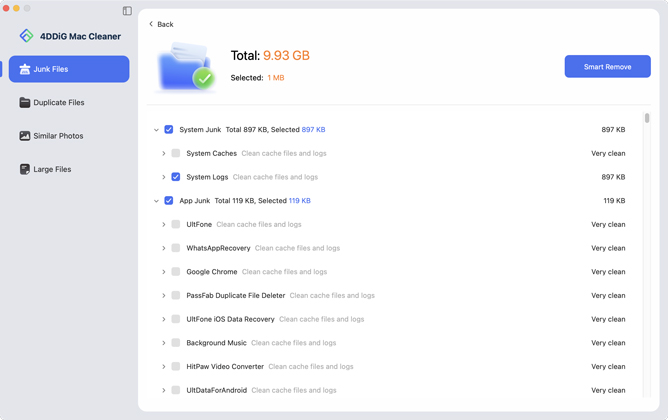
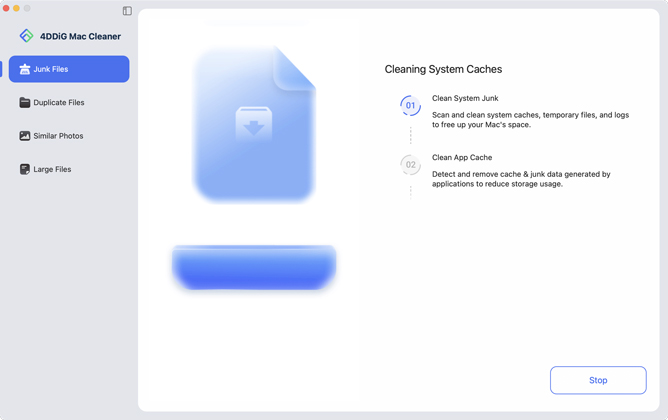
 ChatGPT
ChatGPT
 Perplexity
Perplexity
 Google AI Mode
Google AI Mode
 Grok
Grok