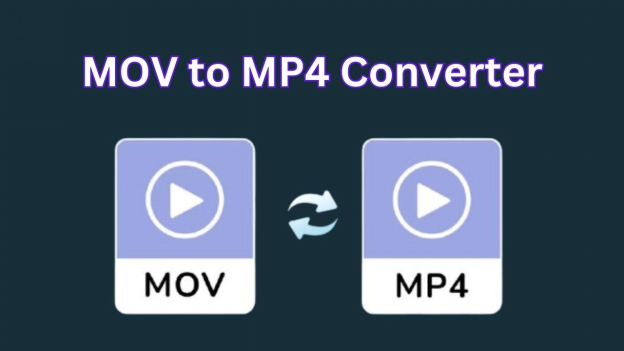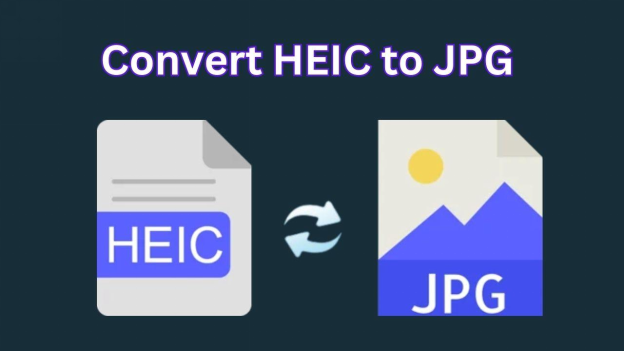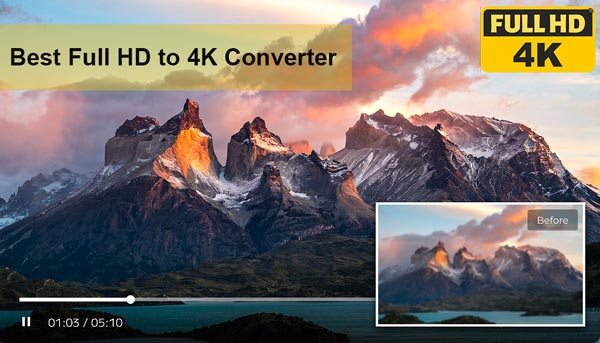How to Convert AVIF to PNG for Better Sharing/Editing
Want to learn how to convert AVIF to PNG ? Ever tried sharing or editing an AVIF file, and it didn't work properly? Those AVIF files save a lot of space but don't work on every platform or app.
That is why conversion to PNG is necessary for easier sharing and editing across multiple devices. In the following guide, you will learn why it is worth your time to convert AVIF to PNG and how you can do such conversions with ease.
We're going to guide you through the very easy and efficient process, whether you use Windows, Mac, or want an online option, this guide will help you.
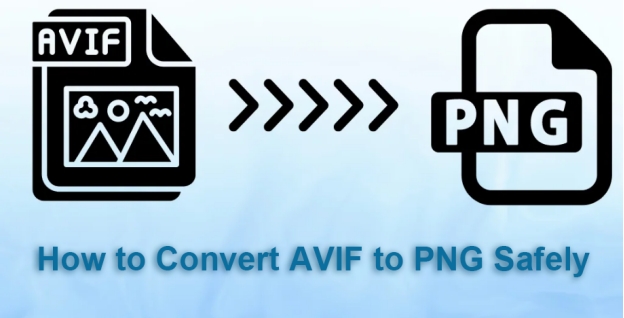
Part 1. Why Choose to Convert AVIF to PNG?
Before getting straight to how to convert from AVIF to PNG, it's essential to first understand both AVIF and PNG file and why should you convert them.
❓ What Is AVIF and PNG
AVIF stands for AV1 Image File Format; it is a new format of images that maintains its quality at much smaller files. Well, it makes files smaller, which is great for the sake of better website loading. However, not all devices can view or edit AVIF because it's not supported everywhere yet.
On the other hand, PNG is a pretty popular, widely used format that allows for transparency and retains image quality even upon editing. The PNG file format is probably one of the most forward and backward-compatible formats with almost every device and piece of software, and that makes it a go-to when sharing and editing.
⚖️ AVIF vs PNG
Here's a simple comparison to show the main differences:
- Feature
- AVIF
- PNG
- Compression
- Lossy and Lossless
- Lossless
- File Size
- Smaller
- Larger
- Transparency
- Yes
- Yes
- Compatibility
- Limited
- Wide
- Image Quality
- High (with small storage)
- High
- Editing Support
- Limited software support
- Widely supported
Part 2. How to Convert from AVIF to PNG on Mac/Windows/Linux 💻
You can convert AVIF to PNG on Mac or Windows by following two procedures. Let's discuss them in detail.
1. Converting AVIF to PNG with Adobe Photoshop
Adobe Photoshop (versions 23.2 or newer) supports AVIF files, making it relatively simple to convert them to PNG.
Here's how to convert AVIF file to PNG:
-
Open Adobe Photoshop. Go to File > Open and select an AVIF file that you'd like to convert.
-
Edit if Necessary: You can adjust the image quality or make any edits you need.
-
Save as PNG: When ready, go to File > Save As, within the drop-down menu, choose PNG, name your file and click Save.

2. Converting AVIF to PNG Using a Command-Line Tool on Linux
If you're more of a command-line kinda person, the most well-known tools out there, such as ImageMagick already support both AVIF and PNG on Mac and Windows. Here's how to convert AVIF to PNG free:
-
Install ImageMagick : Download and install it from the ImageMagick website .
-
Open Command Prompt or Terminal: The command-line interface should be opened on your computer.
-
Conversion Command: You can use the following command to convert your AVIF file to PNG:
magick input.avif output.png. -
Replace
input.avifwith your filename for the AVIF, and replaceoutput.pngwith the desired output filename.
Part 3. How to Convert AVIF File to PNG Online Free [Top 6 Online AVIF to PNG Converters] 🌐
If you prefer online conversion, here are some methods to convert AVIF file to PNG online free:
1. CloudConvert
CloudConvert offers an easy-to-use flexible interface that comes with high-quality output, besides allowing the settings for image resolution and quality. This AVIF to PNG converter allows a wide range of formats and does not have watermarks.
- Pros
- Cons
-
- High output quality
- Customizable settings
- No watermark
-
- Free usage is limited to 25 conversions per day, after which a subscription is required
-
Visit CloudConvert and click "Select File."
-
Upload the AVIF file from your computer or connect to Google Drive, Dropbox, or a URL.

-
(Optional) Adjust settings like resolution and quality by clicking the "wrench" icon.
-
Click “Convert” and wait for the process to complete.
-
Download the PNG file by clicking "Download."
2. FreeConvert
FreeConvert also features an easy, free website that can handle large file sizes. Optional quality settings are available in this AVIF converter to PNG, as well as image resizing and compression options.
- Pros
- Cons
-
- Handles large files
- Adjustable quality settings
- Free to use
-
- Conversion speed may vary depending on file size
-
Go to FreeConvert's AVIF-to-PNG page and select “Choose File”.

-
Upload your AVIF file or link from Google Drive, Dropbox, or via URL.
-
Under "Advanced Settings," adjust resolution, compression, and image size if desired.
-
Click “Convert to PNG” and let the tool process the file.
-
Download your converted file by clicking "Download PNG."
3. Convertio
Convertio features a very fast and user-friendly platform to convert AVIF format to PNG, and storage options are available from URL, Dropbox, and Google Drive.
- Pros
- Cons
-
- Cloud storage integration
- Easy-to-use interface
-
- Limited to 100MB file size for free users, ads are displayed
-
Visit Convertio's AVIF-to-PNG tool and click "Choose Files."

-
Upload the AVIF file or import it from Google Drive, Dropbox, or URL.
-
Simply click “Convert” and allow the tool to process.
-
Click “Download” to save the PNG to your device.
4. Ezgif
Ezgif specializes in the editing of GIFs, but it also supports converting from .AVIF to .PNG. Great for simple, fast conversions without extra frills.
- Pros
- Cons
-
- Fast conversion speed
- No account required
- At no cost
-
- Limited customization
- Basic output quality
-
Open Ezgif's AVIF-to-PNG converter and click “Choose File” to upload your AVIF image.

-
Click “Upload!” to initiate the upload process.
-
Click “Convert to PNG!” to process the image.
-
Right-click the result image and select "Save image as" to download your PNG file.
5. Cloudinary
Cloudinary is a powerful AVIF to PNG converter free for both web developers and designers alike, allowing for high-quality conversions that can be highly customized.
- Pros
- Cons
-
- High-quality results
- Customizable output options
-
- Requires sign-up
- Not entirely free
-
Go to Cloudinary's AVIF-to-PNG converter .

-
Sign in or create an account to access the file upload feature.
-
Upload your AVIF file via drag-and-drop or choose from connected storage services.
-
Configure any desired image settings, including compression and resolution.
-
Click “Convert” and download the PNG result from your Cloudinary media library.
6. Online-Convert
The online converter reflects a versatile approach to converting AVIF to PNG bulk because it includes optional settings related to quality, color adjustments, and image resizing.
- Pros
- Cons
-
- Many customization options
- Simple to use
-
- With annoying ads
- Slow processing for large files
Steps:
-
Visit Online-Convert's AVIF-to-PNG converter and click “Choose File” to upload.

-
(Optional) Adjust settings, including DPI, quality, resizing, or apply color filters.
-
Click “Start conversion” and let the tool process the file.
-
Download your PNG file by clicking "Download."
That's it about AVIF to PNG converter online.
Part 4. What To Do If Cannot Open PNG/AVIF File After Conversion 🔥
If you cannot open AVIF files or PNGs that have been converted, then 4DDiG Photo Repair is the right option to rapidly cure these problems. Advanced AI in this software makes the repair of damaged and blurry photos, improving their quality while restoring commonly lost information in corrupted photos.
Secure Download
Secure Download
☘️ Key Features of 4DDiG Photo Repair:
- Supports Various Formats: Repairs AVIF, PNG, JPG, and many more popular image formats.
- Restores Clarity: Enhances resolution, clears blurriness, and can colorize black and white photos.
- Batch Processing: It is capable of processing up to 3,000 images in one go and hence very useful in bulk repairs.
- User-Friendly Interface: Easy to understand; step-by-step process for a beginner.
☘️ How to Repair Damaged AVIF or PNG Files Using 4DDiG:
Here are the steps you can follow:
-
Select Repair Option
Launch the 4DDiG File Repair tool and then select “Corrupted File Repair” > “Photo Repair”.
-
Add Damaged Files
Click "Add Photos" to add one or more AVIF/PNG from your computer.
-
Start Repair Process
Once you've added the files, click the "Repair All" button. The software will start repairing each of your images one at a time.
-
Preview and Store Repaired AVIF/PNG Files
When the repair is complete, click the "Preview" button to check the repaired images. Lastly, click on "Save" or "Save All" to export all of the repaired images at once on your computer.
Note:
You can find more solutions to fix the PNG not opening error from this full guide: Can't Open PNG File? 7 Solutions You Must Try .
Part 5. Which Is the Best Way to Convert .avif to .png ⛳
If you don’t want to walk through the text before, you can opt to take a look at the comprehensive comparison table to make a quick decision.
- Method
- Ease of Use
- Speed
- File Size Limit
- Output Quality
- Custom Options
- Photoshop
- Moderate
- Fast
- None
- Excellent
- Yes
- Command Line Tool
- Advanced
- Fast
- None
- Excellent
- Yes
- CloudConvert
- Easy
- Moderate
- 100 MB
- Very Good
- Yes
- Free Convert
- Very Easy
- Fast
- 100 MB
- Good
- No
- Convert.io
- Easy
- Moderate
- 100 MB
- Very Good
- Limited
- Ezgif
- Easy
- Moderate
- 35 MB
- Good
- No
- Cloudinary
- Moderate
- Fast
- 100 MB
- Very Good
- Yes
- Online-Convert
- Very Easy
- Moderate
- 100 MB
- Good
- No
Conclusion 💡
In conclusion, that's all you need to know about how to convert AVIF to PNG . You have several methods at your disposal, from using software like Adobe Photoshop to other web-based alternatives such as CloudConvert.
If your AVIF or PNG files are corrupted and refuse to open, we recommend using 4DDiG Photo Repair . That is an easy-to-use utility that will help in fixing the damaged images in a snap.
With it, rest assured your photos will be easily recovered, and you need not worry when sharing or editing.
Secure Download
Secure Download
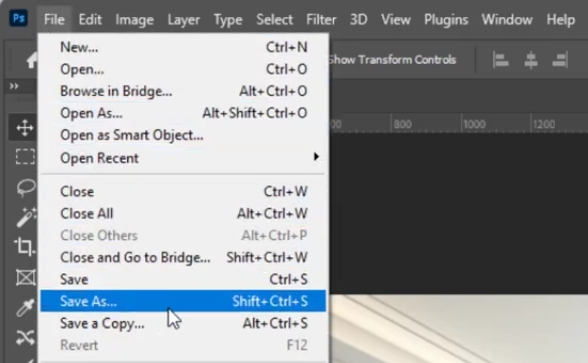
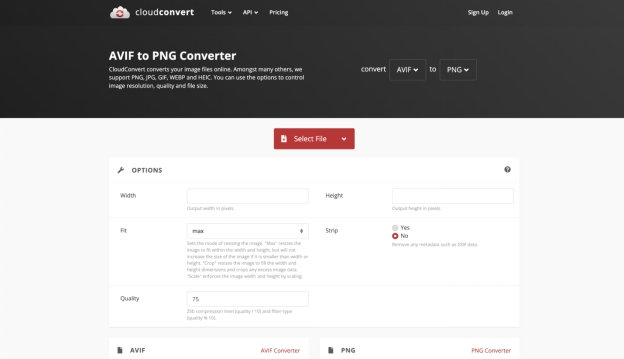
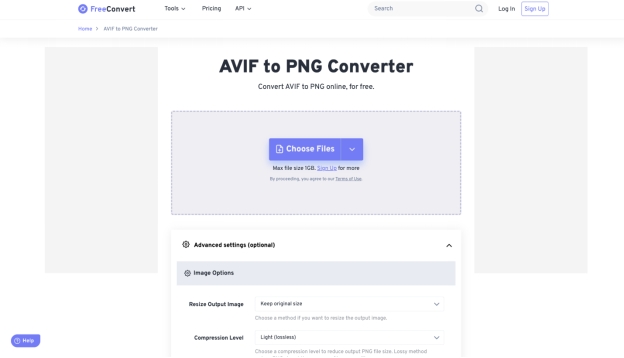
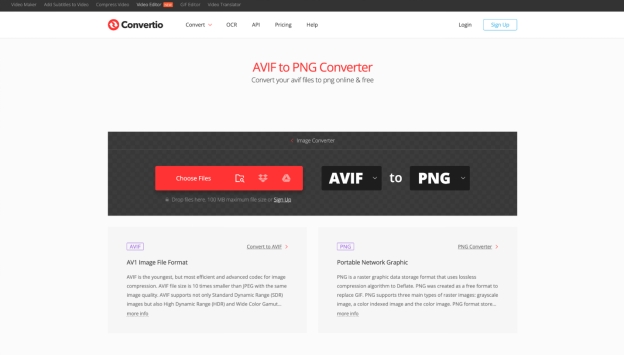
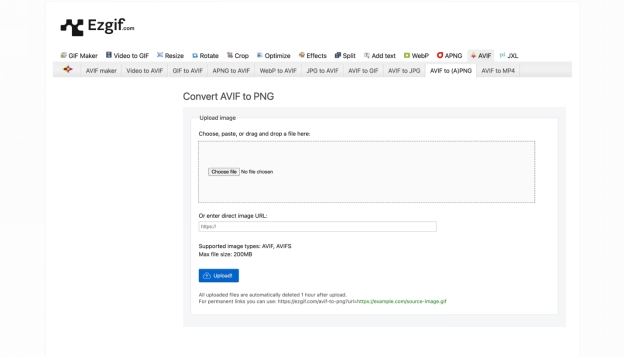
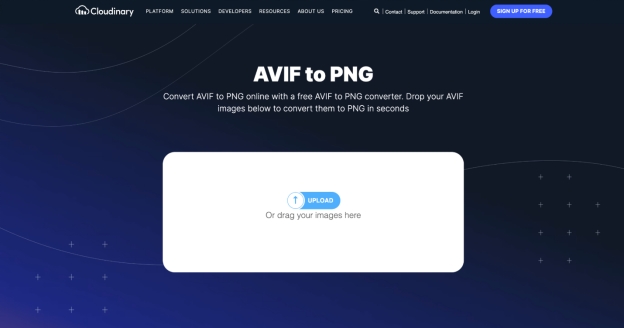
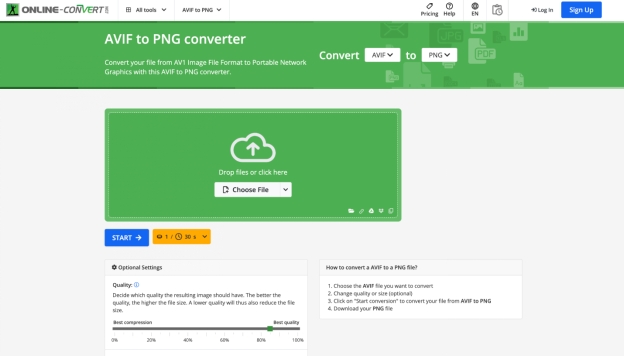

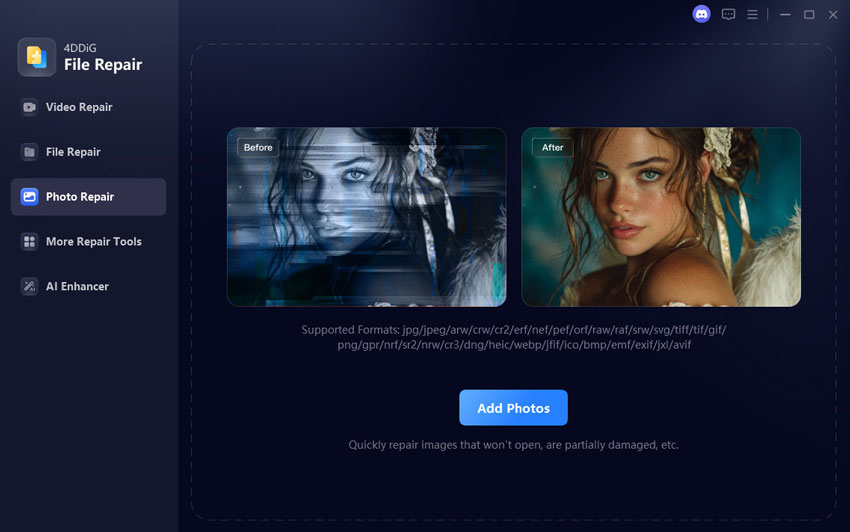
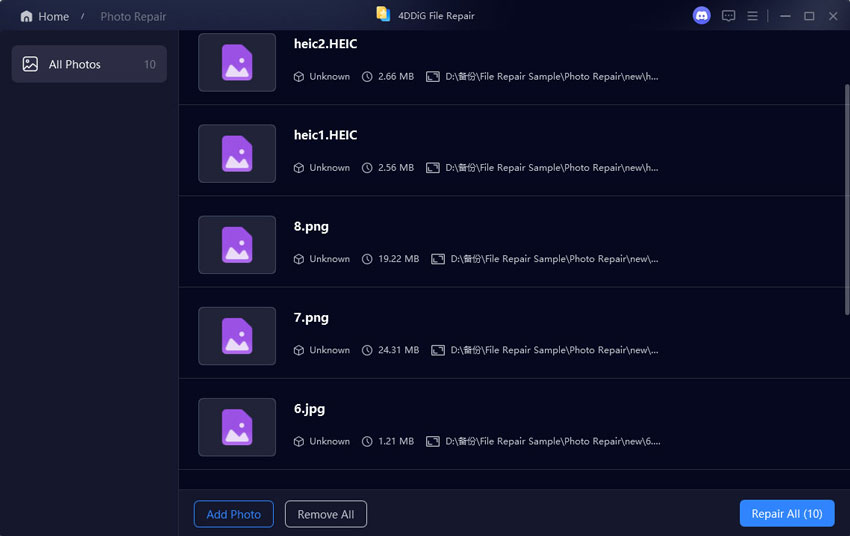
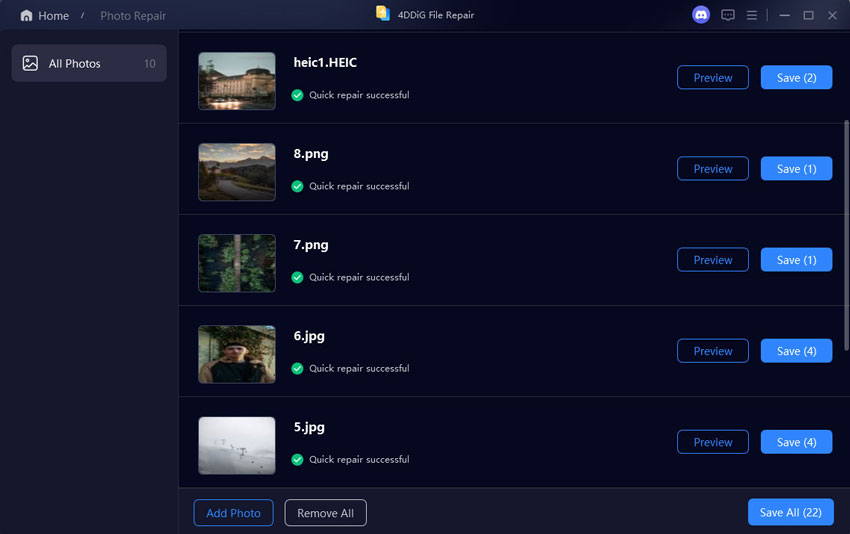
 ChatGPT
ChatGPT
 Perplexity
Perplexity
 Google AI Mode
Google AI Mode
 Grok
Grok