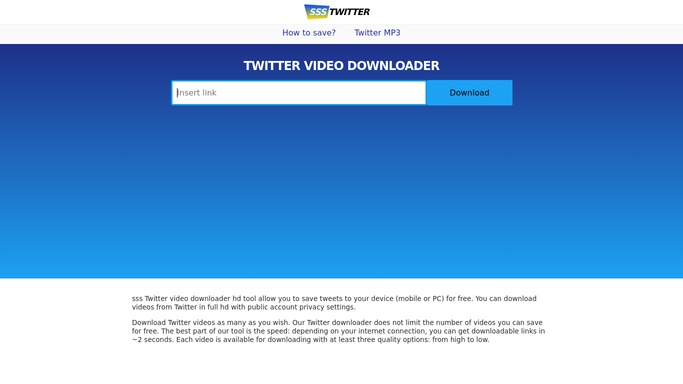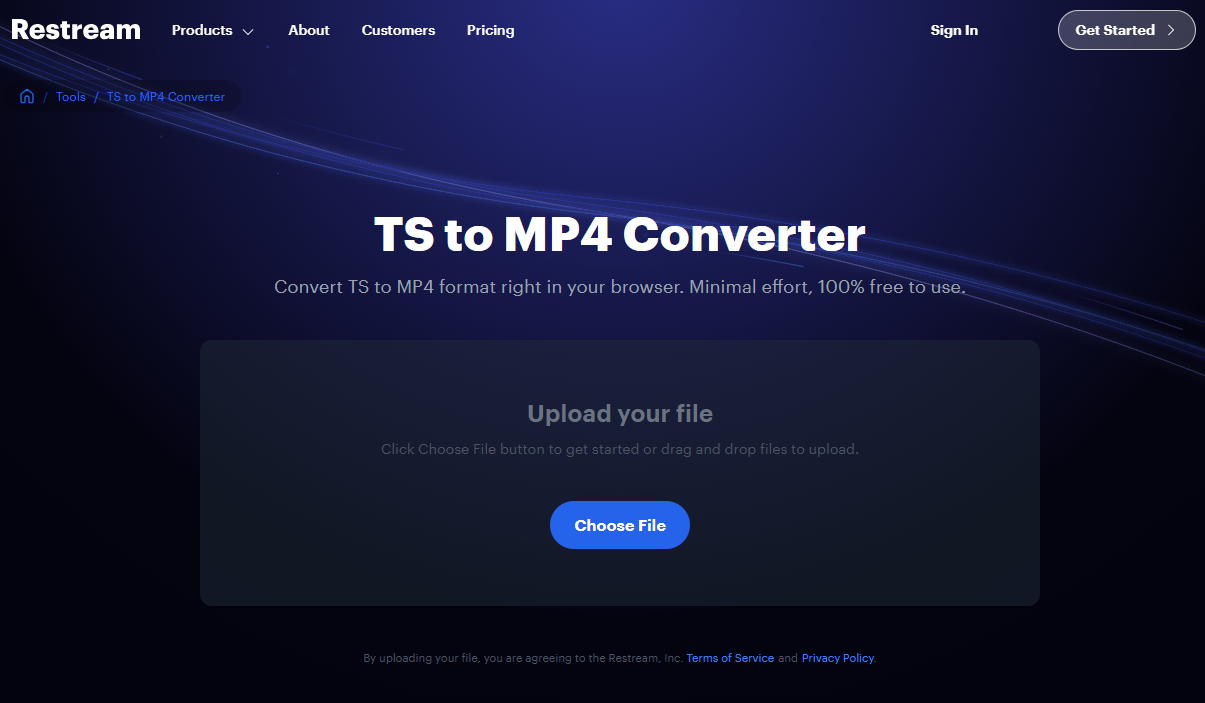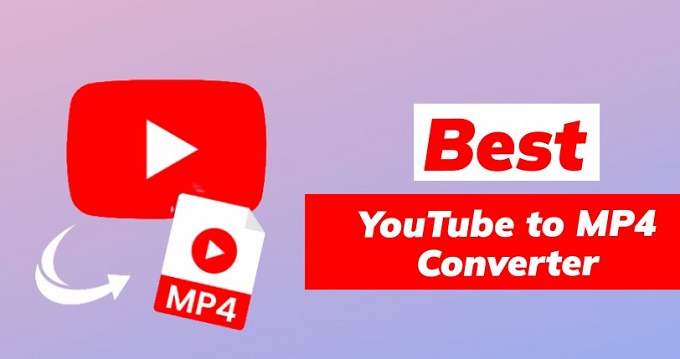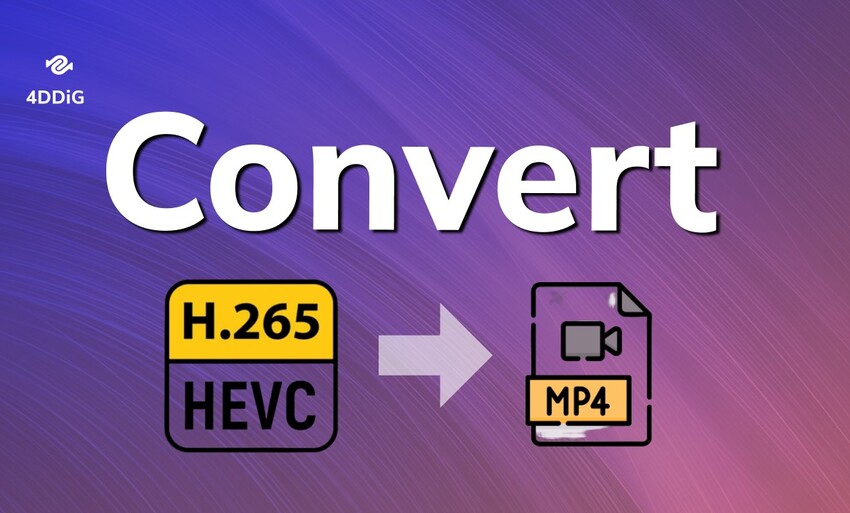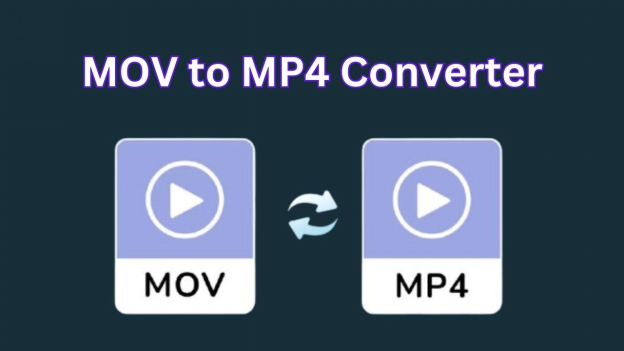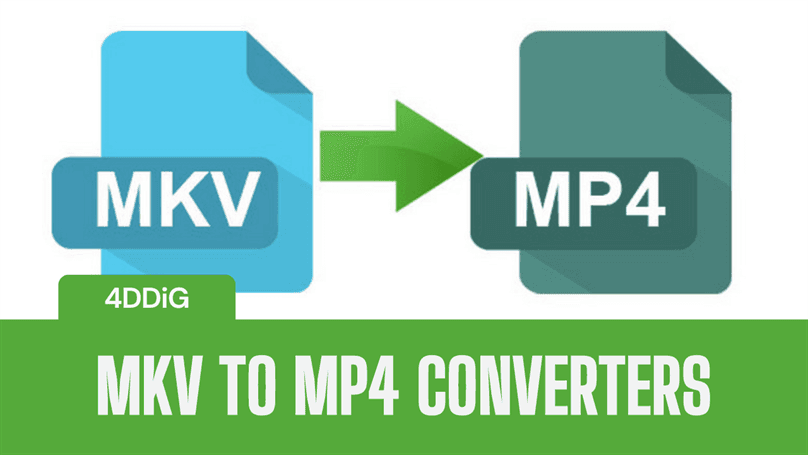5 Choices to Convert M4V to MP4 on Different Devices
Users who possess numerous M4V video files while seeking a solution to convert M4V to MP4 are among many others facing this challenge. The M4V file causes playback difficulties which mainly affect non-Apple hardware devices. We provide a complete tutorial for free online tools and desktop applications for Mac/Windows users that includes repair instructions to fix corrupted M4V or MP4 files.
Part 1. Which Is Better: M4V vs MP4
M4V to MP4 for greater compatibility. Nominal differences between M4V and MP4 formats affect their utilization since undergoing conversion particularly impacts usage scenarios.
What Is M4V File?
M4V represents a video format that Apple introduced through its creation specifically for movies and TV shows and other video material obtained from the iTunes Store. Files that use M4V rely on DRM (Digital Rights Management) protections that prevent watching unauthorized Apple products and software platforms.
Non-Apple platforms face difficulty when attempting to share and display M4V files due to built-in restrictions.
Comparison Table: .M4V vs .MP4
To illustrate the M4V format differences from MP4 simply read this brief overview.
- Feature
- M4V
- MP4
- Developer
- Apple
- MPEG international standard
- DRM Protection
- Often protected
- No DRM protection
- Compatibility
- Apple devices mostly
- All devices and media players
- File Extension
- .m4v
- .mp4
Why Convert M4V to MP4?
M4V files convert to MP4[Integration of M4V to MP4 resolves play and edit or share flexibility on all media platforms. Users should choose MP4 files given their flexibility and high-quality features which make them ideal for long-term storage and sharing needs.
Part 2. Recommended M4V to MP4 Converter Free Online
The online conversion tools serve as excellent solutions for quick M4V to MP4 transformations when you want to avoid weighty software installation processes. The following list includes two trustworthy free web-based tools:
1.CloudConvert M4V to MP4 Converter
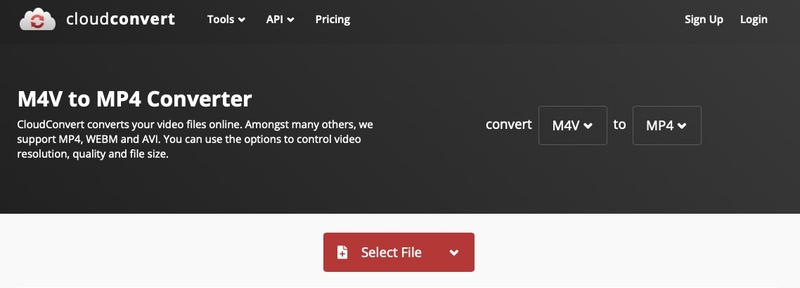
The trusted platform CloudConvert enables users to convert M4V files to MP4 through its online file conversion service. This tool contains sophisticated options to vary video resolution alongside aspect ratio selection and codec choice and file size adjustment capability.
The program enables file uploads through local computer storage and URL entries and Google Drive and Dropbox platforms. CloudConvert is a widely chosen file converter because users value its excellent output quality alongside assurance of file privacy protection while the conversion process runs.
- Pros
- Cons
-
- Batch conversion supported
- Watermark and subtitle options are available
- Edit audio and video codecs when converting
- Supports 200+ file formats for conversion
-
- 10 daily free conversions
- Maximum 1GB file size allowed
2.Wreally M4V to MP4 Converter
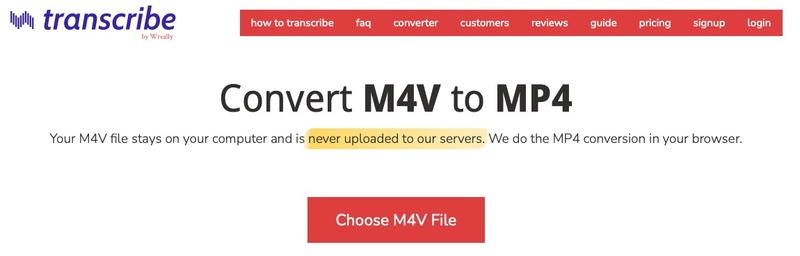
Browser users can convert video files directly through Wreally’s M4V to MP4 Converter which delivers a fast user-friendly conversion experience. The converter operates in a simple manner since it was built to help with transcription services while maintaining quick processing times without demanding complex configurations.
This converter suits users who need to upload M4V files and receive functional MP4 downloads in a seamless process.
- Pros
- Cons
-
- Simple and user-friendly interface
- High-quality outputs
- Supports transcribing videos.
-
- Takes around half of the video duration time to convert.
- No file size limitations or daily usage limitations were mentioned.
- Does not support a lot of file formats
Part 3. How to Convert M4V to MP4 on Mac/Windows
If you want offline file conversion access, these 3 tools will be perfect for all your requirements to convert m4v to mp4.
1. via Handbrake
Supported OS: Windows, Mac, and Linux
Free and open-source video transcoder Handbrake provides users with simple operations to transform M4V files into MP4 format without charging any fees. Users who prioritize complete control of their video conversions alongside free usage can benefit from Handbrake because it enables extensive customization of output specifications.
-
Open Handbrake, and click “File” > “Open Source” to select your M4V file.
Under “Format”, select MP4 to convert M4V to MP4.
-
Choose output settings and click Start Encode.

convert m4v to mp4 via handbrake
2. via VLC Media Player
Supported OS: Windows, Linux, and Mac
The M4V file conversion to MP4 functionality makes VLC a multi-purpose media program apart from its basic video playback capabilities. Users who seek basic format conversion through an easy-to-use interface along with built-in conversion features should select this program because it eliminates the need for extra software installation.
-
Open VLC Media Player and go to Media then choose Convert/Save.
Import your M4V file.
-
Click “Convert/Save” and choose MP4 as the output format to convert M4V to MP4.
-
Start the conversion.

3. via FFmpeg
Supported OS: MacOS, Windows, and Linux
By using the command-line application known as FFmpeg advanced users gain advanced control for transforming M4V files into MP4 format. Developers alongside experienced users will benefit from its complete encoding control system because this platform supports all video formats.
-
Install FFmpeg on PC via an package manager such as Chocolatey (Mac) or Homebrew (Windows).
-
Ensure FFmpeg is added to your system’s PATH so you can run it from the command line.
-
Open CMD/Terminal and navigate to the folder containing your M4V file using cd.
-
Enter the command: "ffmpeg -i input.m4v output.mp4" you will replace input and output with your file name.
Press Enter, and your M4V will be converted to MP4.
Part 4. How to Repair Corrupted M4V or MP4 Video Files
The M4V and MP4 video file types can become damaged by a combination of download problems, file conversion issues, movement between systems, and sudden system shutdowns. Such video corruption causes playback issues, which prevent a complete video display or result in an incomplete file.
There is hope to retrieve your files in this situation. With its user-friendly nature, 4DDiG Video Repair software offers strong capabilities to rehabilitate broken video content. The software enables the repair of M4V, MP4, AVI, MOV, and more file formats. Using this specific tool, users can repair damaged videos whose condition ranges from blurry to choppy to unopenable while performing bulk repairs through batch processing.
Secure Download
Secure Download
Steps to fix corrupted M4V or MP4 with 4DDiG Video Repair
Repairing your corrupted MP4 or M4V video files with 4DDiG is simple. It does not require any technical video editing or repairing experience while the graphical interface makes the process quick and easy. Below are the steps on how you can fix your corrupted files:
-
Launch the 4DDiG File Repair software and pick its “Corrupted File Repair” option from the left menu. Now you will select the "Video Repair" option to proceed.

-
Click the "Add Videos" button and select your corrupted M4V or MP4 videos from File Explorer.

-
After selecting and importing all your videos, you will click the "Repair All" button since 4DDiG supports batch processing for video repair.

-
Your videos will be repaired within a few seconds and now you can check their preview by clicking “Preview”. Click "Save All" to save all videos at once or "Save" to individually save your desired videos.

Part 4. People Also Ask about M4V Convert to MP4
Q1: Can Handbrake convert M4V to MP4?
You can use Handbrake to transform M4V files into MP4 formats unless DRM protection exists in the M4V video.
Q2: Can VLC convert M4V to MP4?
Absolutely. The built-in converter of VLC Media Player allows users to process M4V files into MP4 files through a single platform without requiring external plugins.
Q3: Can I just change M4V to MP4?
Renaming a non-DRM-protected M4V file to a .mp4 extension provides a limited guarantee for complete playback compatibility and reliability.
Q4: How to open M4V files on Windows?
The M4V file conversion to MP4 is possible through VLC Media Player or Windows Media Player with codec packs or a direct transfer to MP4 files for broader platform support.
Conclusion
Modern users can convert M4V to MP4 files through two options that include desktop applications Handbrake and VLC and web-based solutions including CloudConvert. Users find 4DDiG Video Repair to be a simple yet powerful solution which repairs corrupted video files that still cannot be opened after conversion. This video repair software stands as the best video health solution for widespread device compatibility.
Secure Download
Secure Download
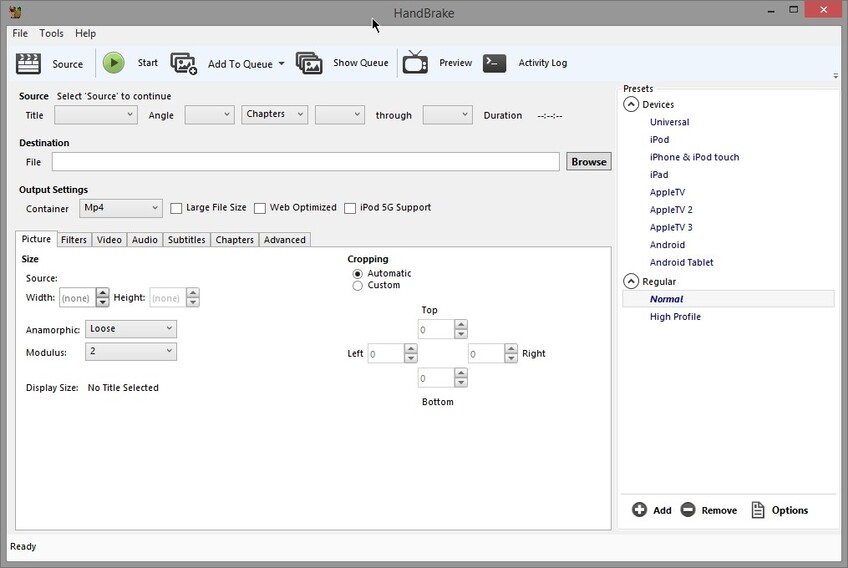
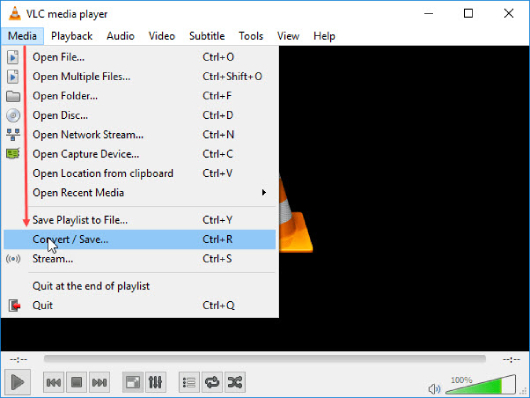




 ChatGPT
ChatGPT
 Perplexity
Perplexity
 Google AI Mode
Google AI Mode
 Grok
Grok