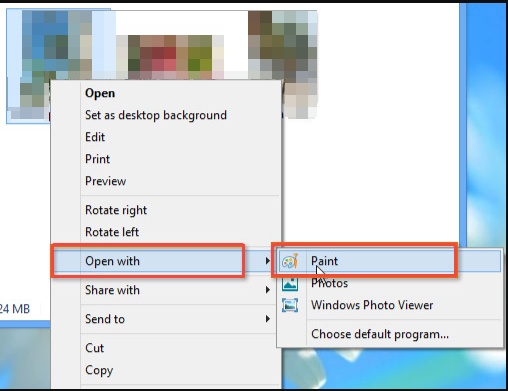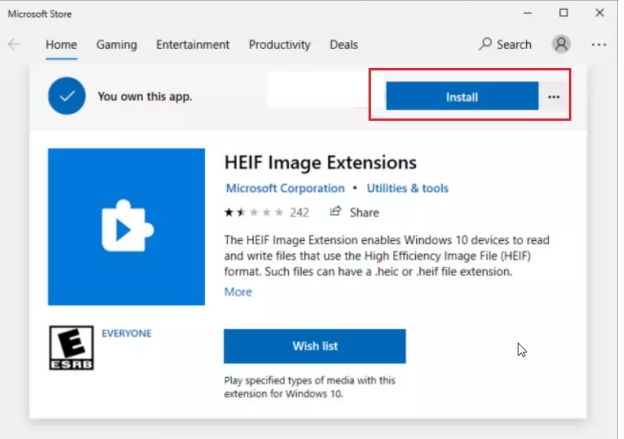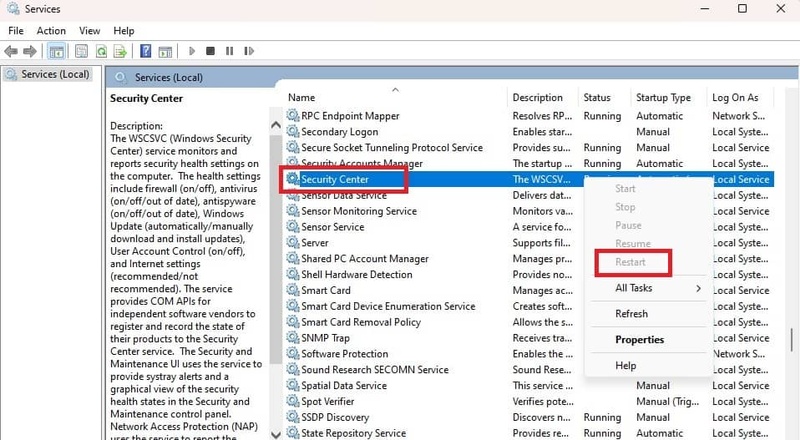How to Fix Plex Not Enough Disk Space to Convert This Item on Different Devices
Playing on Roku, Apple TV, Samsung TV, Android, iPhone, or Shield TV and, during playback, all of a sudden gets an error of Plex not enough disk space to convert this item? It can stop your binge-watch and scratch your head. This error implies that Plex fails to transcode because of insufficient space either on the local storage, temp/transcode cache, or in RAM.
In this article, we will discuss what it is, what causes it, and go through guaranteed solutions. Plus, you'll learn how 4DDiG Duplicate File Deleter can help prevent it.
Part 1. What Does It Mean When It Says There Is Not Enough Disk Space on Plex.
The Plex not enough disk space to convert this item error usually occurs when they play items or when they are syncing between devices or Roku, Samsung TV, Shield TV, Android, or iPhone. This means that Plex cannot transcode the file, i.e. make it playable by converting it to a playable format, due to insufficient available storage to save, temporally, transcoded files.
Once Plex has played a media file that is not native to the device, it will work with the file by creating a new copy in a folder (typically a cache or RAM disk). This error is caused by Plex when that drive is too full or is bad because of the way it was configured. It may also occur on remote access or mobile sync where Plex attempts to optimize the size of the content.
This fault can be very frustrating to the user in the middle. It is particularly common in high-bitrate 4K streaming. Plex requires adequate disk space either in the system storage itself, a RAM-backed transient storage area, or in the transcoding folders. Once it runs out, stuttering would be observed. The video will not play or the message with this warning would appear.
Part 2. Why Does It Say Not Enough Disk Space on Plex
Multiple factors can cause the "plex playback stopped not enough disk space" error when playing or transcoding.
The following are the best reasons as to why the error was committed:
- Plex will by default use a system temp folder or RAM disk (such as /tmp on Linux) to perform transcoding. With a small amount of space available or mounted in RAM, this drive will consume files quickly with large files.
- Plex saves thumbnails of the images in the PhotoTranscoder folder which eventually may become huge. Instances of this cache being inflated to gigabytes noiselessly may be recorded by some users.
- Duplicates of films or metadata files take up space and constrain the amount available to transcode.
- RAM disk-based devices such as Shield TV or servers with RAM disks (speed reasons) tend to reach their limit when converting large files (such as 4K or HDR material).
- Plex can be configured to create temp files on a drive that is almost full, or too small (such as a boot drive or USB stick).
Learning the reason behind this will guide you in applying the appropriate fix, be it clearing your cache, editing folder paths, or even deleting the files you never use.
Part 3. How to Fix Plex Not Enough Disk Space to Convert This Item
If Plex throws a disk space error while converting media, it's likely running out of space in its cache, temp, or transcoding folders. The following are clinically tested solutions that can clean junk, reset settings, and put your media player in a smooth state in seconds.
Clear Plex Cache and Temporary Files (Immediate Fix)
Plex includes temporary files such as thumbnails, metadata, etc, which may rapidly fill up the storage. Cleaning this cache assists in clearing much-needed disk space during transcoding and playback. This is an easy but practical solution to make an urgently needed disk space error fix.
Open the Plex app on your smartphone, and go to “Settings”
-
Go to Advanced and choose “Reset Cache” to fix Plex not enough disk space error.

Remove Duplicate Files to Free Up Disk Space
Computers that contain duplicated files eat up massive space without warning. Their elimination will free up space that is required in the transcoding process of Plex. To find and delete these duplicate files, one can use a tool such as 4DDiG Duplicate File Deleter, which will take minimal effort and time.
Secure Download
Secure Download
Remove Duplicate Files with 4DDiG
-
On 4DDiG Duplicate File Deleter, click “Get Started” to proceed. Then choose “Local Drive”.

-
On the next screen, specify the folders in Local drive then click “Scan”.

Note:
Before scanning, you can adjust scanning settings from the lower “Settings” tab. For instance, pick important folders to skip scan or specific file type to detect duplicate files.

-
It will take a moment to scan your storage. Then you can click “Smart Remove” or “Review Duplicates” to auto-delete all duplicates simultaneously or check the scan details.

-
Manually review the duplicates and select the files you want to delete. After selecting all duplicate files click "Remove" and with a single click, you will clean your drive from duplicates. This will fix issues like Plex, not having enough disk space to convert.

Close the Plex Server & Delete the PhotoTranscoder Folder
The PhotoTranscoder folder will get bloated with time so Plex cannot convert media very well. This will shut down the server and clear this folder cleaning up old, cached data and freeing up space to do new transcoding processes and help solve space errors in the conversion process.
-
Close your Plex server and go to “{plex_data_directory}/Cache/PhotoTranscoder”
-
Delete all the contents of this folder. Alternatively, you can delete this folder and create a new one with the same name.
-
Restart your Plex server with the command “service plexmediaserver restart” to fix Plex not having enough space to convert this item issue.

Change Plex Transcoding Directory Location
Plex can be configured to either transcode media in either a small or full drive. By switching its transcoding folder to a larger or faster storage location, you improve both space availability and processing speed, eliminating the "not enough disk space" issue.
-
Open your Plex web interface and sign in to your Plex account.
-
Click the Settings icon (wrench/gear) in the top-right corner and go to "Server" settings.
-
Click on "Transcoder" in the left sidebar. Look for "Transcoder temporary directory" setting.

-
Click the folder icon next to the current path. Browse to your desired location (preferably on an SSD or fast drive)
Select the new folder and click "Save Changes".
Configure Dynamic Disk Management (Windows)
A dynamic disk on Windows enables you to create more flexible storage management by converting your disk. This will assist Plex in using disk space much more efficiently and prevent space-based playback or conversion problems, particularly useful to those users who may put Plex on a small system disk.
-
Click “Start” and type “diskmgmt.msc” then hit Enter to go to disk management.
-
Select the disc with Plex and right-click to select "Convert to Dynamic Disk" to fix PLEX playback stopped not enough disk space.

Part 4. Preventing Future Disk Space Issues in Plex
Remember the following best practices:
- Want to perform a regular space audit? Use 4DDiG Duplicate File Deleter
- Periodic clearing of the cache is also advised (this includes PhotoTranscoder contents)
- Move the temp directory of the transcoder to a large drive
- Turn off unwanted thumbnail/ preview creation
Such minor routine practices can prevent greater problems later on.
Conclusion
The Plex does not have enough disk space to convert this item error stops playing since Plex has no space to transcode or cache media. It is possible to resolve it by emptying temp files, moving caches, or utilities such as 4DDiG Duplicate File Deleter to recapture concealed space.
Periodic cleanup and more intelligent temp file handling help guarantee that you're streaming on Roku, Apple TV, Samsung TV, Android, iPhone, or Shield TV is smooth. Obtain the 4DDiG free trial right now, and you will never have any concerns about disk space.
Secure Download
Secure Download
💡 Summarize with AI:
You May Also Like
- Home >>
- Remove Duplicates >>
- How to Fix Plex Not Enough Disk Space to Convert This Item on Different Devices
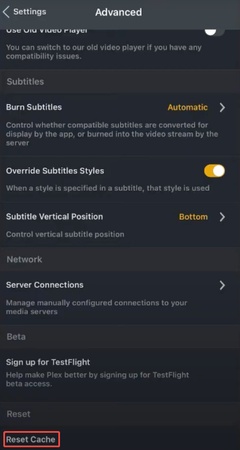
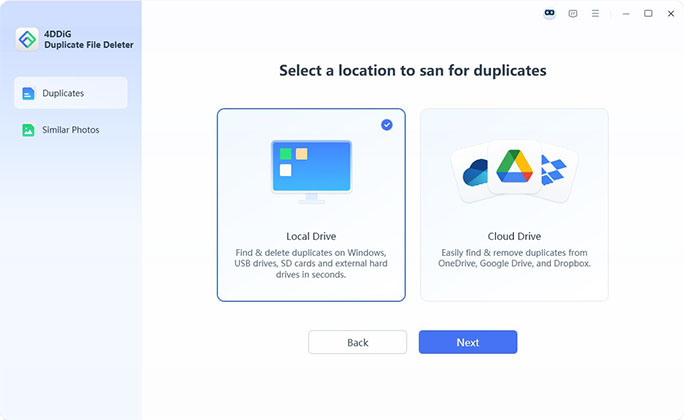
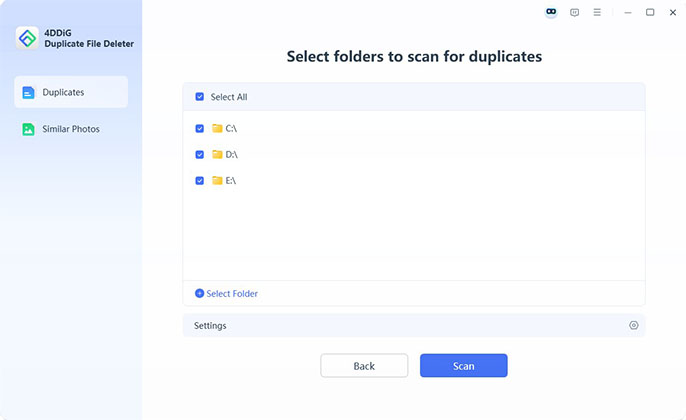
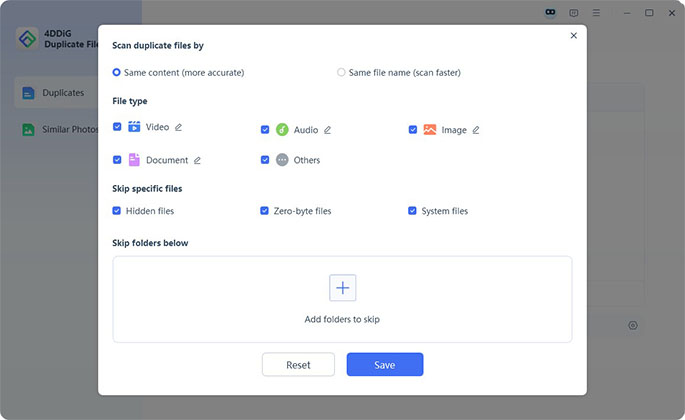
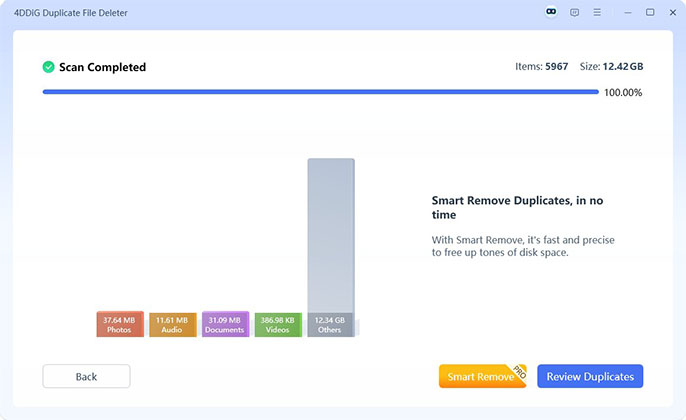


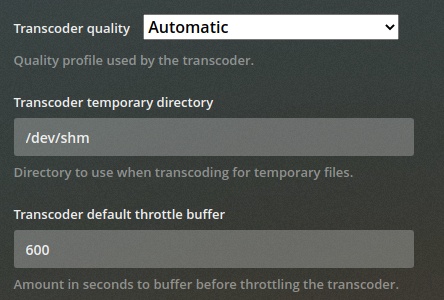
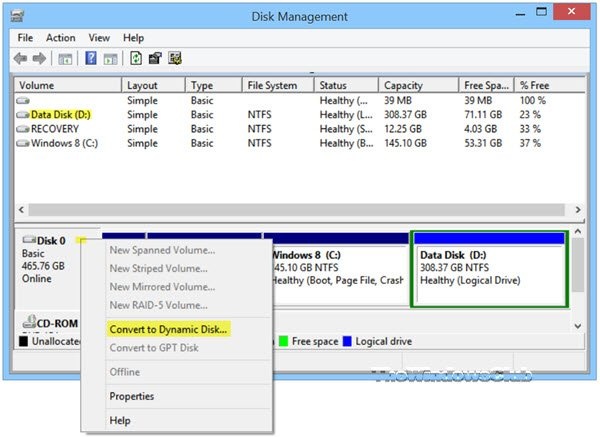
 ChatGPT
ChatGPT
 Perplexity
Perplexity
 Google AI Mode
Google AI Mode
 Grok
Grok