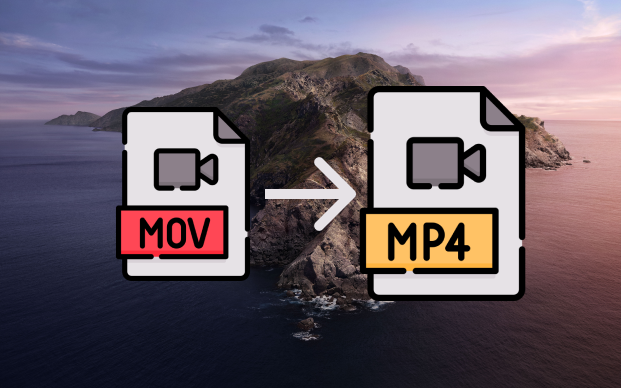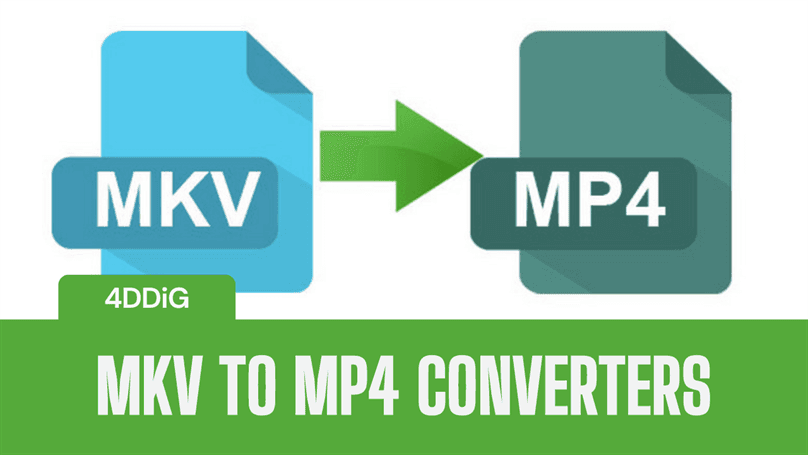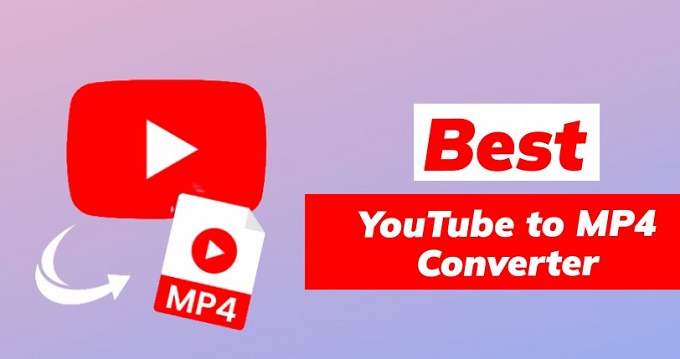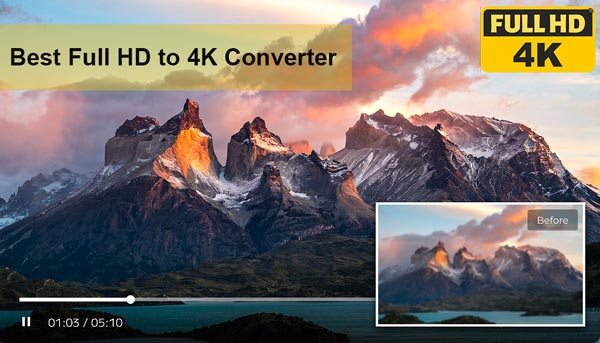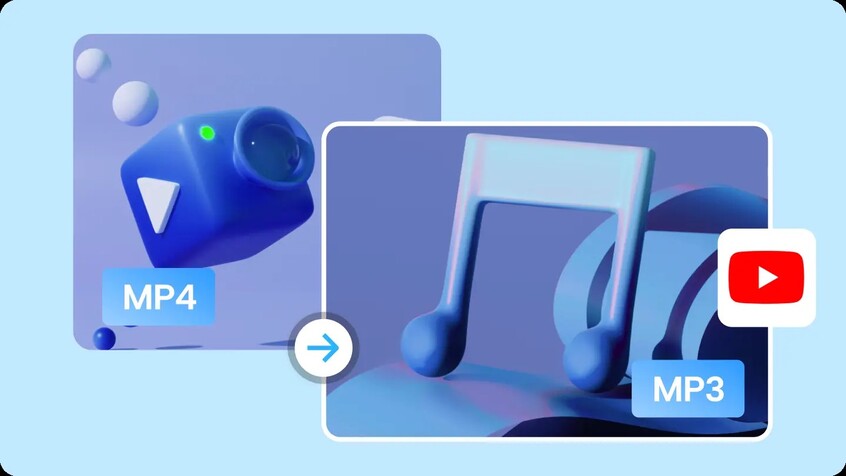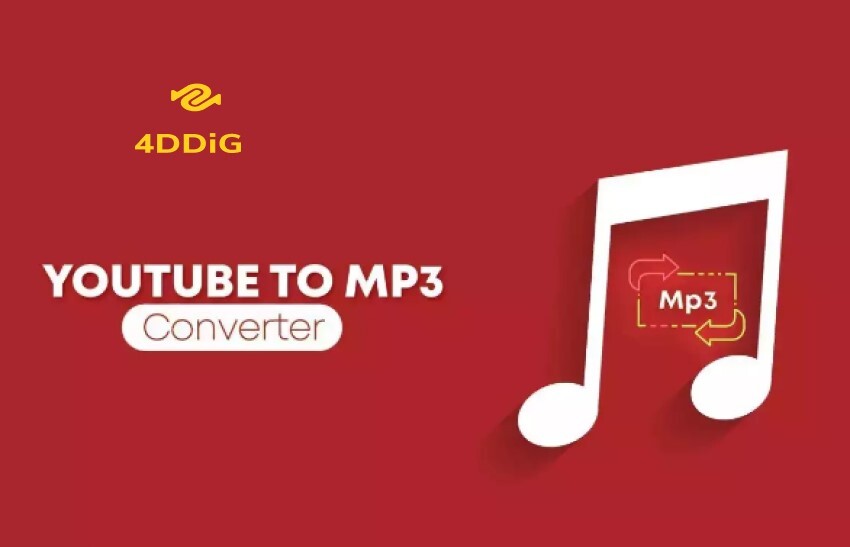Top 6 Best MOV to MP4 Converter (Online&APP)
In this digital era, video compatibility is key. MOV files used by Apple devices can be a pain to play on non-Apple platforms. That’s where a MOV to MP4 converter comes in. MP4 is a more universal format so your videos can be played on any device without the hassle.
Whether you want to share videos online or for presentations, converting from MOV videos to MP4 is a no brainer. Here are the top converters with detailed steps attached.
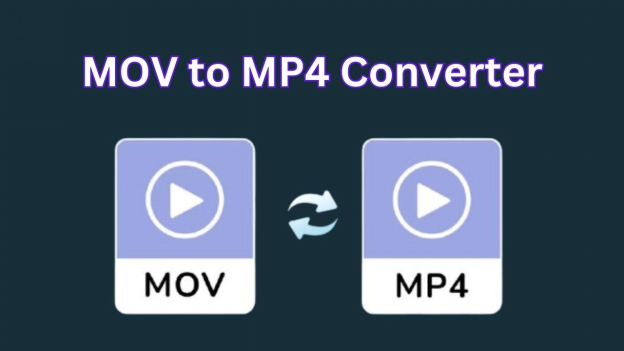
Part 1: What is a MOV to MP4 Converter?
A MOV to MP4 converter is a tool that converts the MOV file format (used by Apple devices and professional video editing) into MP4 format. Because MOV is not supported by a wide range of players and devices as MP4. Moreover, MP4 format is known for its smaller file size and decent video quality so it’s perfect for sharing or streaming videos online.
Before converting, make sure your MOV files are not corrupted—many tools can also repair MOV files if needed.
Here are the reasons why you need to convert a .mov file to mp4:
- Compatible: MP4 can be played on any device or media player.
- File Size: MP4 compresses videos more than MOV so it’s easier to share.
- Quality Retention: Many converters retain the original video quality during the conversion process.
Whether you have high quality videos from an iPhone or editing files in a video editor, a good MOV converter to MP4 can make the process easier.
Part 2: Top 6 Free MOV to MP4 Converter (Online & APP)
There are many tools to convert MOV files to MP4, online and as desktop apps. Below are the top 6 MOV to MP4 converters, with pros and cons so you can choose the right one for you.
Online Converters
1️⃣ CloudConvert
CloudConvert is an all in one online file conversion tool that supports over 200 formats including MOV and MP4. It’s known for its high quality output and can tweak conversion settings like video resolution, quality and file size. You can convert files from your computer or cloud storage services like Google Drive and Dropbox.
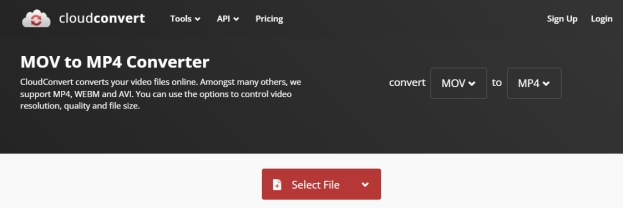
- Pros
- Cons
-
- Supports 200+ formats
- High-quality output
- Customizable settings for file conversion
- Integrated with cloud storage services
-
- Limited free conversions per day
- Conversion speed depends on file size
- Requires sign-up for extensive use
2️⃣ VIDEOCandy
VideoCandy is an online video converter that’s easy to use. You can convert .MOV to .MP4 in just a few clicks. It has a simple interface and basic editing features like trimming and adding text to videos. No sign-ups are required and works directly from your browser.
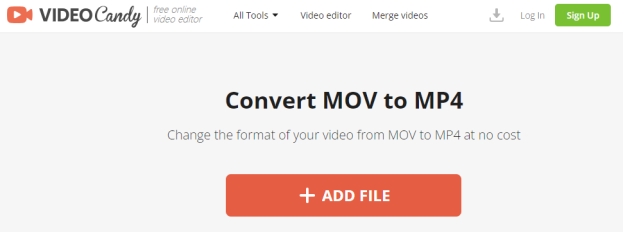
- Pros
- Cons
-
- No registration required
- Simple and intuitive interface
- Quick conversion process
- Works on various devices
-
- Limited features compared to some tools
- File size restrictions for free users
- Ads may distract during use
- Can be slower during peak times
3️⃣ CapCut
CapCut is a video editing tool, but it also has a built-in MOV to MP4 converter. It has editing features and conversion capabilities, you can edit the video before converting. The platform is easy to use and supports multiple output settings.
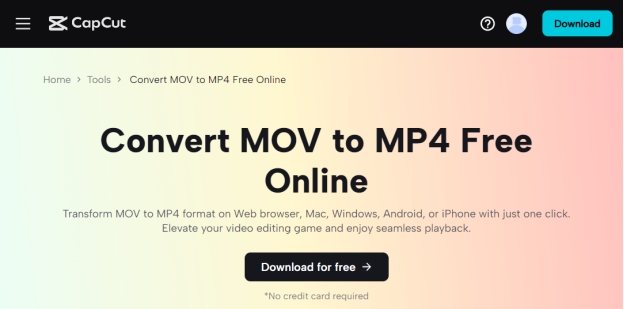
- Pros
- Cons
-
- Combines editing and conversion
- Easy-to-use interface
- Fast processing
- Mobile-friendly
-
- Requires sign-up for full features
- Limited export quality options in the free version
- May have ads in the free version
- Internet connection required
4️⃣ XConvert
XConvert is a fast and free online video converter that supports batch conversion of MOV to MP4. It’s fast and allows you to compress file size while keeping video quality. Perfect for bulk conversions.
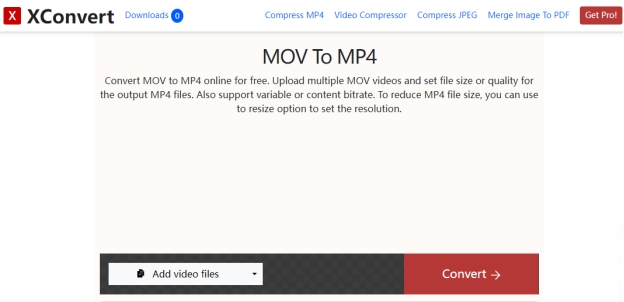
- Pros
- Cons
-
- No installation required
- Supports multiple formats
- Simple drag-and-drop interface
- Fast conversion speed
-
- The free version may have limitations
- Limited editing features
- May have ads
- File size limits for free users
APP-Based MOV to MP4 Converters
5️⃣ HandBrake
HandBrake is a free video converter that you can use on Mac, Windows, and Linux. It can convert MOV to MP4 free and many other formats. HandBrake has advanced settings for video compression, quality adjustment and more. Suitable for techy users.
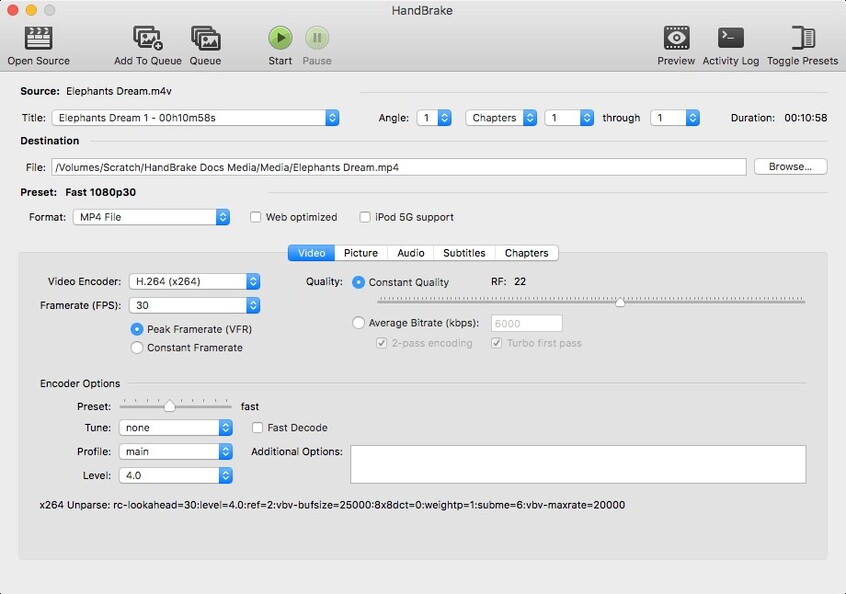
- Pros
- Cons
-
- Free and open-source
- High-quality output options
- Batch conversion capability
- Active community support
-
- The steeper learning curve for beginners
- Limited preset formats
- Requires software installation
- Performance depends on hardware
6️⃣ VLC Media Player
VLC Media Player is more than a media player—it can also convert video files from MOV to MP4. Available for all platforms, VLC has basic conversion with easy to use interface but no customization options. It’s a reliable one with many supported formats.
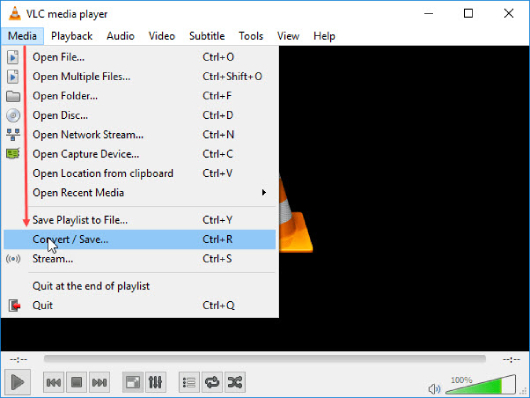
- Pros
- Cons
-
- Free and open-source
- Supports a wide range of formats
- No file size limits
- Regular updates
-
- The interface might be confusing for beginners.
- May not preserve all original file quality
- Requires installation
- Can be slow with large files
Part 3: How to Convert MOV to MP4?
To convert your videos to MP4 from MOV format using CloudConvert, follow these steps:
-
Visit the CloudConvert MPV to MP4 Converter website .
-
Click on the “Select File” button and choose your MOV videos wished to convert.
-
Make sure MP4 is selected as the output format. Then hit the “Convert” button.

-
After converting, hit the “Download” button to save the MP4 conversions.

Bonus Tip: How to Resolve MP4 Not Playing After Conversion?
MP4 files may not play after conversion due to corruption or codec incompatibility. This can happen if the file gets damaged during conversion or software issues. If you’re facing this problem, 4DDiG Video Repair is the best tool to fix corrupted MP4 files.
Secure Download
Secure Download
4DDiG Video Repair is a powerful AI-powered tool that can handle various video corruption issues including MP4 files that don’t play after conversion. It supports all popular video formats like MP4, AVI, MKV, and MOV so your video files will be restored to their original state no matter how it was damaged.
4DDiG Video Repair Features
- Supports MP4, MKV, AVI and more.
- Boosts video quality up to 8K.
- Fixes video corruption due to file damage, conversion errors or playback issues.
- Repairs videos from cameras, mobile phones, drones and other devices.
- Batch repair to fix multiple files at once.
- User friendly interface and easy to follow repair process.
How to Fix Corrupted MP4 Files
-
Open a video repair software of 4DDiG. Go to the “Corrupted File Repair” section and choose "Video Repair."

-
Click "Add Videos" or drag your videos to upload your unplayable MP4 files.

-
Click "Repair All" to begin the repair process for all selected MP4 videos.

-
After the repair, click "Preview" to check if the videos play correctly. Afterward, click "Save" or "Save All" to export all repaired files to your desired location.

MOV to MP4 Converter FAQs
Q1: How do I convert a MOV file to MP4?
Use free tools like CloudConvert or apps like HandBrake. Go to their websites, upload your file, set the options and convert.
Q2: Can Google Drive convert MOV to MP4?
No, Google Drive doesn’t have built-in conversion tools. But you can upload your MOV file to Google Drive and use CloudConvert to convert it.
Q3: How to convert iPhone videos to MP4?
iPhone videos are in MOV format. You can transfer the video to a PC and use an app like VLC or HandBrake to convert it to MP4. Alternatively, use an online video converter MOV to MP4 directly from your iPhone’s browser.
Q4: How to Convert a .MOV file to MP4?
You can convert .MOV to MP4 using online tools like CloudConvert or software like HandBrake. Upload your .MOV file, select MP4, adjust settings if needed and hit “Convert”. This works on all platforms.
Q5: How to Convert MOV to MP4 on Mac?
Use HandBrake or VLC Media Player to convert MOV to MP4 on Mac. Open your MOV file in the app, select MP4, adjust conversion settings and click “Start”. Both are free and easy to use for Mac users.
Conclusion
In short, a changing video format from MOV format to MP4 is necessary for cross device and cross platform compatibility. The MOV to MP4 converters above, including online tools like CloudConvert and apps like HandBrake, have different features to suit your needs.
If you encounter issues with your MP4 files after conversion, use 4DDiG Video Repair to fix them. With these tools, you can manage your video files and have a smooth playback.
Secure Download
Secure Download
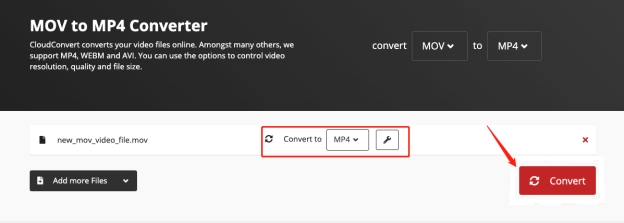
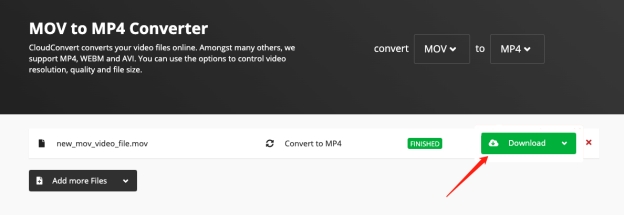




 ChatGPT
ChatGPT
 Perplexity
Perplexity
 Google AI Mode
Google AI Mode
 Grok
Grok