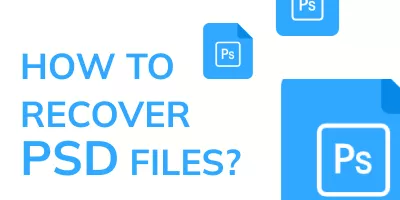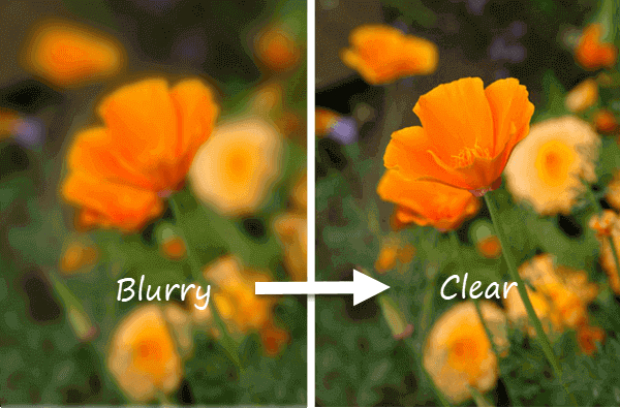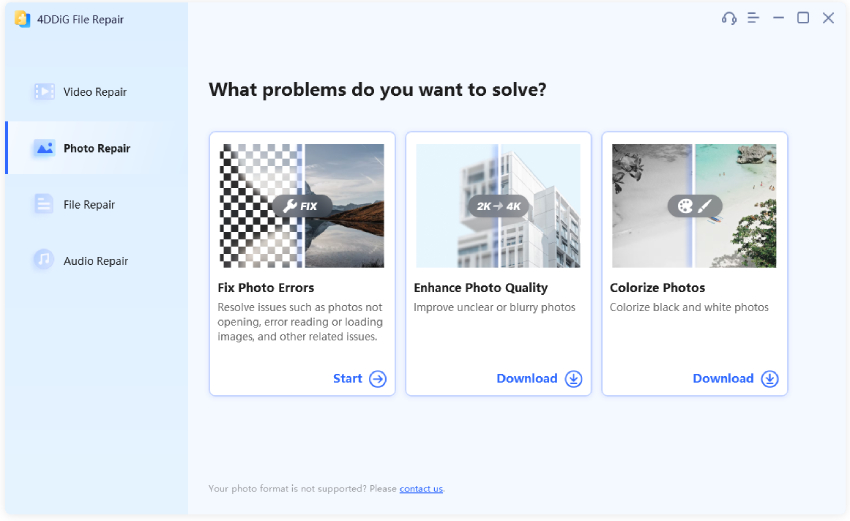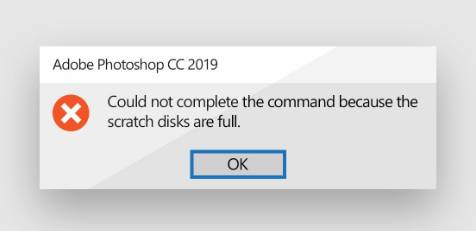Photoshop file corrupted. Please help!"My psd file is somehow corrupted, it says "unexpected end of file was encountered" everytime I try to open it. However, when I import it into indesign, the thumbnail preview appears before placing it. But once I place it, the image is entirely black. Please help! Thanks."
Dealing with a corrupted Photoshop file or encountering unexpected errors while working with Photoshop can be a common yet unwelcome experience for graphic designers and photographers. These issues can disrupt your creative flow and require prompt solutions. But fear not, for in this article, we will guide you on how to fix corrupted Photoshop file and help you restore your precious work quickly and efficiently.
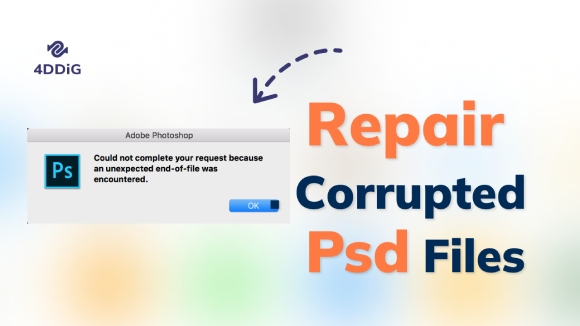
Part 1. Why is PSD Corrupted in Photoshop?
A corrupted Photoshop file typically results from one of two main causes: a system crash or a software crash. When examining the various potential scenarios, PSD file corruption can occur due to:
- Sudden Power cut or failure while working or saving your PSD file.
- Unhealthy hardware or file system.
- Issues with storage devices or hardware components.
- Technical issues or bugs in Photoshop itself.
- Problems with the computer's hardware, like RAM.
In the advent of any of the above possibilities, file progress is terminated rather than saved. If you encounter a prompt saying, "Unable to open a Photoshop file due to corruption," you'll need to choose one of the following methods to repair the corrupted PSD file.
Part 2: How to Fix Corrupted Photoshop Files?
When dealing with PSD corrupted file repair, you have several options to restore your files to a usable state. Let's explore how to fix corrupted photoshop file and recover your valuable Photoshop projects.
Fix 1: Repair Corrupted PSD File via 4DDiG File Repair
There are specialized PSD file repair software programs available that can automatically detect and fix corruption issues in Photoshop files. One of the top choices is 4DDiG File Repair. Whether your PSD file has become inaccessible, displays errors, or exhibits unexpected behavior, 4DDiG File Repair can often salvage your work and bring it back to its original state.
Here's what makes 4DDiG File Repair stands out in repairing corrupted Photoshop files.
- Offers intuitive and easy-to-use interface for both beginners and experts.
- Supports various file formats, not limited to PSD files.
- Repairs Photoshop files with just a few clicks, regardless of the extention of the corruption.
- Can repair multiple files simultaneously, which saves time and effort.
- Allows users to preview repaired Photoshop files before saving.
- Available on both Windows and macOS platform.
Now let's learn how to fix a corrupted Photoshop file using 4DDiG File Repair.
-
Get the PSD repair tool installed on your Windows PC or Mac. Launch the tool, choose the "File Repair" option and click "Add Files" to choose the corrupted PSD file.
Free DownloadFor PCSecure Download
Free DownloadFor MACSecure Download

-
Initiate the PSD repair process by clicking the "Repair" or "Repair All" button.

-
After the repair is complete, the software will provide previews of the repaired PSD file within its interface. Preview the files to check if they have been successfully restored. Then select the PSD files you want and save them to a preferred location.

That's how you can fix corrupted PSD file Mac or Windows.
Fix 2: Restore PSD File from Previous Version
If you've enabled version history or backup functionality on your computer, you may be able to restore a previous version of the corrupted PSD file. Follow the following steps to learn how to recover corrupted Photoshop file from the previous version:
Step 1: Select the Photoshop file, and right-click to preview the drop-down option.
Step 2: Select the "Restore previous versions" option.
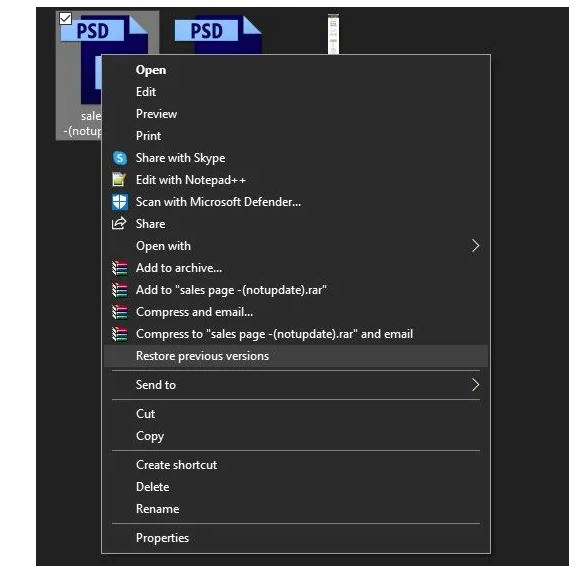
Step 3: Find the earlier version of the corrupted file and click on Restore.
Step 4: Select the most recent version and run on photoshop.
Step 5: While running on Photoshop, accept all prompt message and save as a new PSD file.
Fix 3. Access Auto-Recovery PSD File
Adobe Photoshop automatically creates auto-recovery files as you work on a project. These files can be accessed to recover your work in the event of a corruption issue. To access those auto-recovery files, follow these steps:
- Open the Photoshop application and "Edit" on the top toolbar of the left hand side.
- Click preferences and then file handling.
Check in the box for automatically recovering files every minutes.

- Note the path of recovery and restore a version of the corrupted PSD file.
Fix 4: Try to Open a Flat Copy
In case you don't know– A flat copy of your Photoshop file is a reduced file size of your original file size. You can create a flat copy by merging layers to become background layers. In the use of Photoshop, due to file error or corruption, you can quickly recover a copy of a file through a flat copy. Looking like an interesting method to try? You can only use this method for a file that has an existing file copy. The how to recover corrupted psd file with a flat copy is quite simple. Even though the effectiveness of this solution is in doubt. To recover a flat copy:
- On Windows, click on ALT[Win] + SHIFT while clicking on the file to open and recover.
- On Mac, click on Option[Mac] + Shift while clicking on the file to recover a non corrupted psd file.
Fix 5: Recover Corrupted PSD from .temp File
Temp files are folders on your system or PC where files still in operation are stored till they are permanently saved. While you can also use this recovery pathway to recover your PSD files, it's advisable not to overly rely on the .temp file because a deletion of the file will lead as in the case of system crash to total loss of files. However, if you will like to try out this process on how to fix corrupted Photoshop file, follow the steps below:
Step 1: Open your .temp folder or locate it by inputting the term in the search bar.
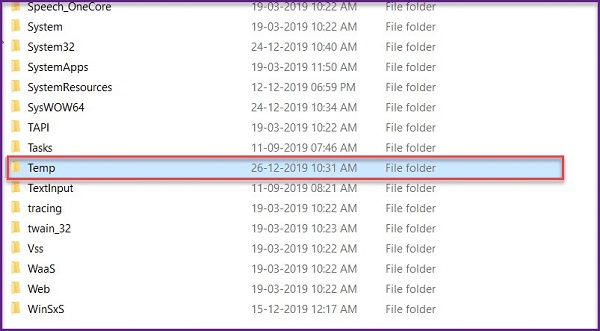
Step 2: Find the similar file related to your corrupted psd file you will like to recover.
Step 3: Rename the file extension to .psd to make it become a photoshop file.
Step 4: Finally open and recover the photoshop file.
Fix 6. Recover Corrupted Photoshop File via 4DDiG Data Recovery
If all the above-mentioned solutions fail to work and you're still faced with a corrupted PSD file, consider turning to a reliable data recovery tool to recover your corrupted PSD file. We highly recommend using Tenorshare 4DDiG Data Recovery software. This software specializes in retrieving lost or deleted files, including corrupted Photoshop files. It scans your storage device for traces of the corrupted file and attempts to recover it. Here are its key features:
- Support various files types like PSD files, photos,documents including Excel, Word, PPT, PDF and others.
- Restore lost or deleted data from Windows/Mac/SD card/USB flash drive and more.
- Recover corrupt or damaged PSD files, videos and photos.
- Get files back by accident, formatting, corruption, etc.
- Simple, secure and free of malicious pop-ups.
To get started with the 4DDiG software, follow this three steps:
Select The Path
Download and install Tenorshare 4DDiG on your computer. After launch, select the path that usually contain PSD file to select corrupted PSD file.
FREE DOWNLOADSecure Download
FREE DOWNLOADSecure Download

Scan PSD Files
The scanning process starts and the files you have selected to scan are displayed on your screen, you can find the PSD file you need to recover among all the files displayed.

Preview and Recover Your PSD Files
After the scan is complete, you can choose a file to preview and then click "Recover" to save them to a safe new location.

How to Avoid Corruption Of PSD Files?
While corruption to a psd file, can render you to seek for options to recover files. Preventing such occurrences is advisable. Not only does it leave you with smooth operation while working on your project, it ensures you are proactive and not reactive in protecting your psd files or trying one of the too many methods on how to fix corrupted photoshop files. Note and activate the following:
- Install an antivirus
- Back Up
- Install extra power backup
- Update photoshop regularly
Antivirus software helps to protect your computer and its file against viruses and malwares that might want to take over your device. If you have experienced a partial or complete computer crash you will find an installation, but you do not have to wait for this to happen.
Backups are plan B security options available for Both local and cloud recovery are important for psd file usage especially if they are those you cannot afford to lose or willing to risk. These days it is easy to set up, so go ahead to try it today.
Using software like photoshop that requires a continuous supply of electricity to be safe is safer to have alternative or backup energy sources in case of a sudden power outage. However, check the specification of your system before installing extra power sources to find if it is compatible.
Since bugs and virus malware is a constant threat to your system of operation, updating your software regularly keeps you protected with the latest security features. To update your photoshop:
Step 1: Double click on the icon to launch the software.
Step 2: Select the Help option, then updates.
Step 3: If your system is in the latest version, you will get a prompt message displaying that. If not, follow the guide link to update your photoshop.
FAQs about PSD Corrupted File Repair
1. Can you uncorrupt a Photoshop file?
The answer to this is simple. Yes, you can. To get a satisfactory result, install the Tenorshare 4DDiG File Repair software and follow our simple steps.
2. How does a Photoshop file get corrupted?
A Photoshop file can get corrupted in a number of ways and reasons, namely:
- Faulty Hard disk and RAM modules
- Photoshop Software malfunction
- Unhealthy hardware or file system
- Power cut or failure while working on a Photoshop file
- Malware attack on a Computer system or device
Generally, a Photoshop file gets corrupted through a Computer or Photoshop malfunction.
3. How do I fix a corrupted PSD file online?
To fix a corrupted PSD file online, you can consider using the 4DDiG online document repair tool, which is designed to repair various types of document files, including PSD files, via a web-based interface.
4. Can you fix a corrupted file?
Yes, corrupted files can often be fixed using appropriate PSD repair software or recovery techniques, depending on the extent of corruption and the file type.
Conclusion
We've explored a range of method to help you fix corrupted Photoshop file. Among them, one solution stands out as both powerful and user-friendly: 4DDiG File Repair. This specialized software is designed to effortlessly detect and repair corrupted PSD files. Its user-friendly interface and powerful algorithms make it the top choice for PSD corrupted file repair. Don't wait—take action to try it today and rescue your creative Photoshop projects.



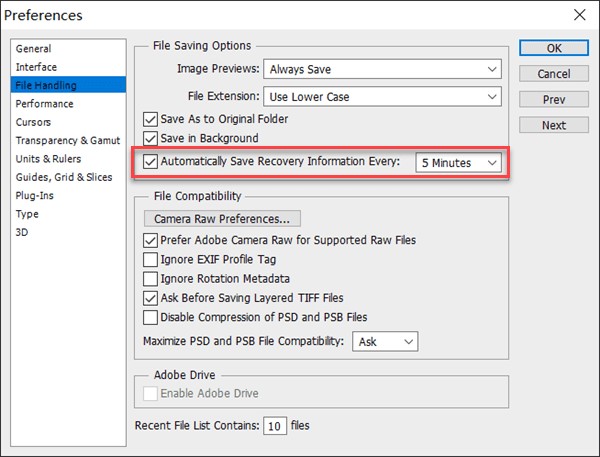



 ChatGPT
ChatGPT
 Perplexity
Perplexity
 Google AI Mode
Google AI Mode
 Grok
Grok