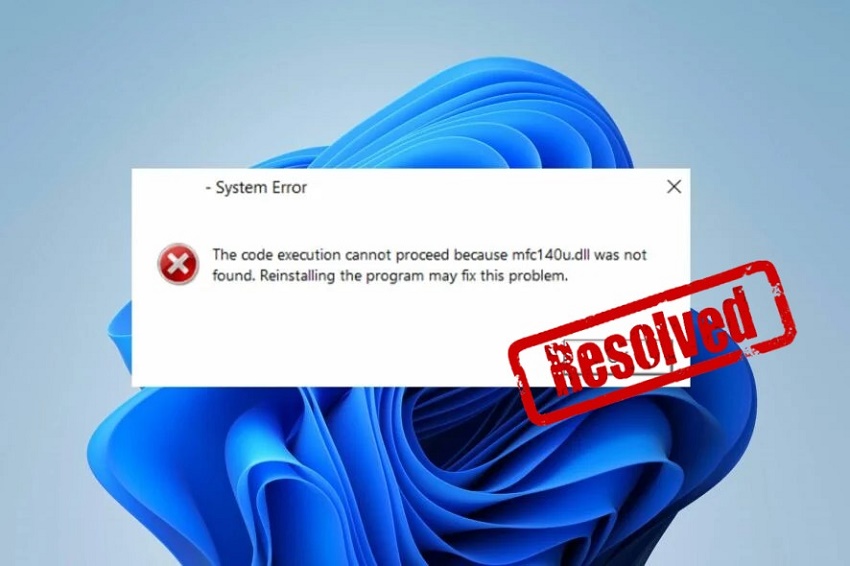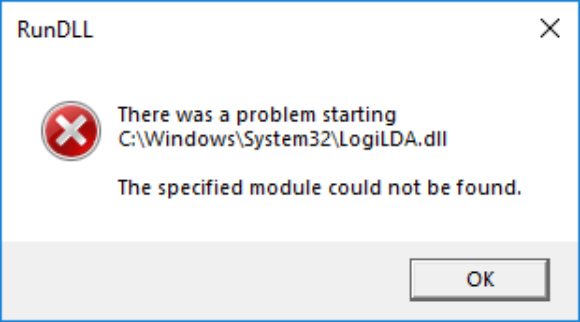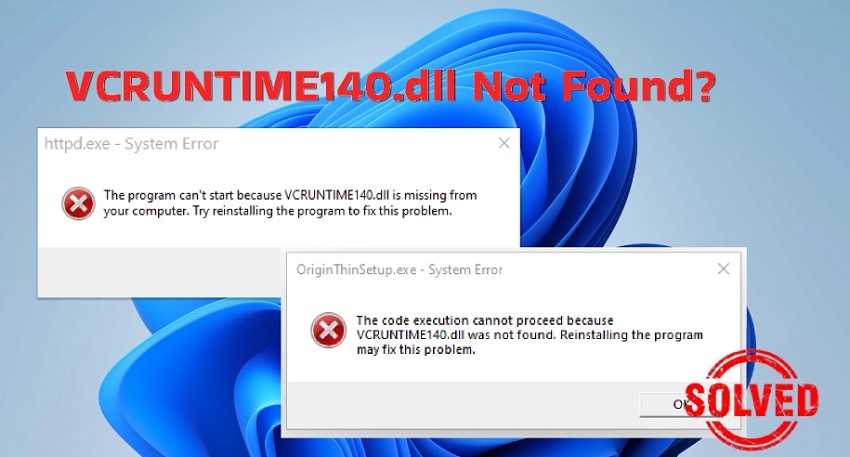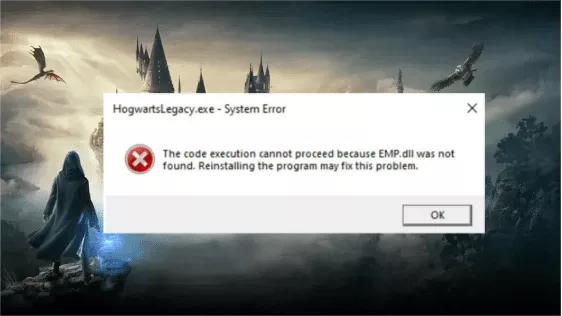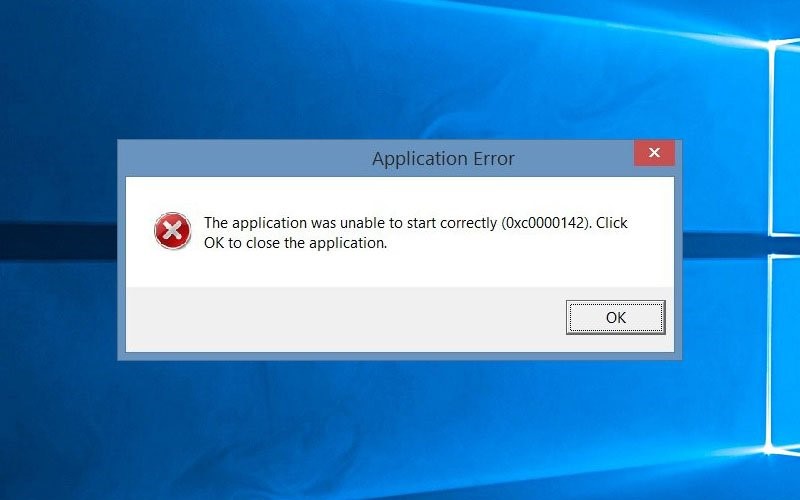Fix Xinput1_3.dll Not Found Error with 7 Working Solutions
Struck by the 'Xinput1_3.dll not found' error when trying to start a game or other software program? Don't sweat it. Learn seven quick fixes for this common Windows 10/11 issue.
"I got Call of Duty World at War from OvaGames and did the setup. But now I'm receiving an error 'the code execution cannot proceed because xinput1_3.dll was not found' error when I try to launch it. Is there any way to fix it?"
The Xinput1_3.dll not found or missing error may pop up when you launch a game or software relying on Microsoft DirectX, typically seen with video games. It can cause various troubles like program crashes, error messages, or even system stability. Therefore, it's worth fixing to keep things running smoothly. In this article, we've given a lowdown on why this error happens, helping you figure out what's going wrong and how to fix it. Now, let's take a closer look at all the available fixes for the xinput1_3.dll file error.
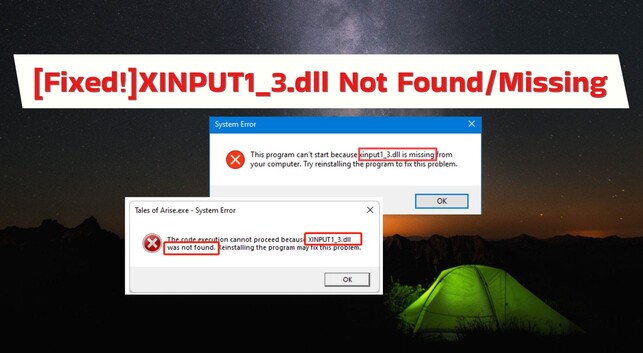
Part 1: Why Is XINPUT1_3.dll Not Found in Windows 10/11?
Here are the underlying reasons why xinput1_3.dll was not found or missing from your computer:
- Xinput1_3.dll is either missing or moved
- Improper installation of a new game/app can cause this issue.
- DirectX might not be installed properly or might be outdated.
- Virus or malware can corrupt dll file.
- Registry issues can cause this error.
- Outdated graphics/game controller drivers.
Part 2: How to Fix Xinput1_3.dll Not Found Error?
Here's how to fix xinput1_3 dll not found or missing errors in seven ways depending on various situations. Try them individually to find one that works to resolve your dll file issue:
Way 1: Restart Your PC
More often than not, 'Xinput1_3.dll was not found' error is resolved by simply restarting your PC. This is because this error might occur by accident, and a computer restart can give all system files a fresh start, removing this issue. After restarting, open program with Xinput1_3.dll error again and see if the issue reoccurs.
Way 2: Download Xinput1_3.dll
You can also download Xinput 1_3 dll file from a trusted source manually if it's missing or damaged and paste it into Windows System folder. Here's how:
- Visit DLL‑files.com and search for Xinput1_3.dll to get Xinput 1_3 dll download of 64-bit or 32-bit depending on your system.
- Extract Xinput 1_3.dll file from zip folder to your "Desktop,"
-
Next, copy and paste it to "C:\Windows\System32" if you're using a Windows 32-bit system.

For 64-bit systems, paste it to this file path: "C:\Windows\sysWOW64>."

-
Now to register Xinput 1_3.dll file, type "cmd" in Windows search bar, right-click on "Command Prompt" and open it with admin rights.

-
For 32-bit system, type "%windir%\System32\regsvr32.exe /u xinput1_3.dll>" and hit enter.

As for 64-bit system, enter "%windir%\SysWoW64\regsvr32.exe /u xinput1_3.dll" and press "Enter" and exit.

Reboot your computer, relaunch your game or program to see if the xinput1_3.dll not found error disappears or not.
Way 3: Use a DLL Fixer Tool
Not a fan of manual way? 4DDiG DLL Fixer tool offers an automatic solution to issues related to DirectX component, installation and configuration. It not only comes with a huge library of DirextX and DLL files and can install them with just one click but can also fix various DLL issues including the Xinput1_3.dll not found error. Check out this tool's awesome benefits below:
>- Repair or replace corrupted, damaged, or missing DLL files with just one click.
- Restore missing DirectX files and runtime libraries.
- Offer a high success rate and free technical support.
- No technical knowledge or manual tweaking required.
- Scan computer swiftly for DLL errors causing program glitches.
- Fix startup problems in Windows programs and games.
-
Install and open 4DDiG DLL Fixer tool on your system.
FREE DOWNLOADSecure Download
-
Head to "DirectX Repair" and choose "Full Scan" The tool will scan for system issues. Once done, you'll see a list of DLL files needing repair, including Xinput 1_3.dll file.

-
Click "Repair" and wait for tool to finish replacing faulty DLL files with clean, updated ones.

-
Click "Done" and close 4DDiG DLL Repair tool. Then restart your game or application. This time it should open and run without any issues.

Way 4: Update Microsoft DirectX
An old version of Microsoft DirectX could also lead to 'Xinput1_3 dll not found Windows 11/10' error. Microsoft frequently updates DirectX without changing version number or letter. Even if your current version seems same, it's wise to upgrade DirectX to latest release to ensure you have all updates and improvements. Follow steps below to upgrade it:
-
First check which version of DirectX is installed on your Windows. For this, press "Windows + R" keys then type "dxdiag" and hit "OK."

-
Head to "System" to find your DirectX version.

- If it's not latest, visit "Microsoft DirectX End-User Runtime Web Installer" page.
-
Click "Download" to get "dxwebsetup.exe."

-
Next, follow on-screen instructions to install the latest version of DirectX and restart your PC.

Way 5: Uninstall and Reinstall Visual C++ Redistribution
If updating DirectX doesn't resolve the Xinput1_3 dll not found Windows 10/11 issue, you can try reinstalling Visual C++ redistributions if it's caused by an outdated package. Here's what you need to do:
-
Click on the Start menu and head to Settings > Apps > Apps & Features.

-
Remove all VC++ packages by right-clicking on them one by one and selecting Uninstall, starting with newest and working backward.

- Next, go to "Visual C++ Redistributable downloads" to get latest packages.
-
Download all the necessary C++ packages and installing each one individually.

- After installing each package, restart your computer and check your program.
Way 6: Update Game Controller Driver
The 'Xinput 1_3.dll missing file' error might be due to an outdated game controller driver. The game you're launching needs this driver, but since it's outdated, you're encountering this error. Simply scroll down for instructions to update game controller driver:
- Type "dev" in "Windows search bar," right-click on "Device Manager" and open it.
-
Press "Sound, video and game controller" to expand it, right-click on driver, and select "Update driver."

- Select "Search automatically for updated device software." You can also download latest version of driver from manufacturer's site and install it manually.
- Restart your system.
Way 7: Uninstall and Reinstall Program With Error
Sometimes, if a program or game isn't installed properly, it can lead to 'Xinput1_3.dll not found' error on Windows 10/11. So, try uninstalling and then reinstalling affected program. This should install a fresh Xinput1_3.dll file. Here's how to fix Xinput1_3 dll was not found by uninstalling and reinstalling program:
- Type "Settings" in "Windows search bar," and right-click on it to open.
- Head to "Apps" and click on "Apps & Features."
-
Find the program giving you the Xinput1_3 dll error, right click on it and hit "Uninstall."

- Try reinstalling program to check if Xinput1_3.dll missing error comes back.
Xinput1_3.dll Not Found FAQs
Q1: Where to put Xinput1_3.dll in Windows 11?
If you're using a 32-bit system, your Xinput1_3.dll should go in "C:\Windows\System32" folder on Windows 11. For a 64-bit version it should be place in "C:\Windows\SysWOW64" directory.
Q2: What is the meaning of Xinput1_3.dll?
The Xinput1_3.dll file is a vital part of Microsoft DirectX, essential for running games and multimedia apps using DirectX. It enables support for Xbox 360 controllers and similar gamepads on Windows. Without it, games and apps relying on DirectX might not work correctly, leading to malfunctions or crashes.
Q3: Why is Xinput1_3.dll not found in Windows 10?
If your Xinput1_3.dll file is missing in Windows 10 it could be due to corruption, deletion, or misplacement of the file. Furthermore, outdated DirectX versions, improper program installations, or missing Visual C++ redistributable packages could also cause this issue.
Final Words
So there you have it - seven ways to fix 'Xinput1_3.dll not found' error in Windows 10/11. Whether it's updating DirectX, reinstalling Visual C++ redistributions, or fixing registry errors, there's a solution tailored to your needs. But if you're looking for a manual-free fix, consider trying out 4DDiG DLL Fixer. With its automatic repair feature and extensive library of DLL files, it offers a convenient way to resolve issues caused by corrupt or missing DLL files, ensuring smooth system performance.

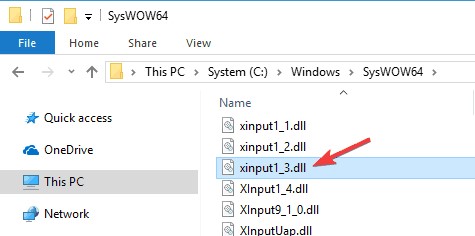
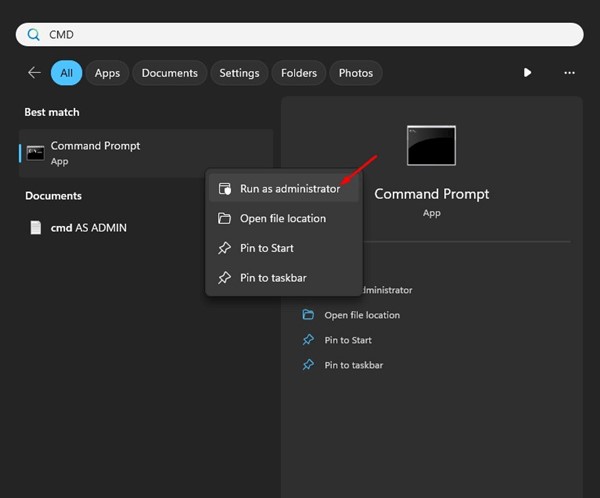

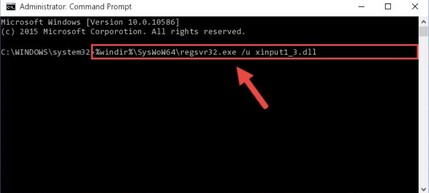
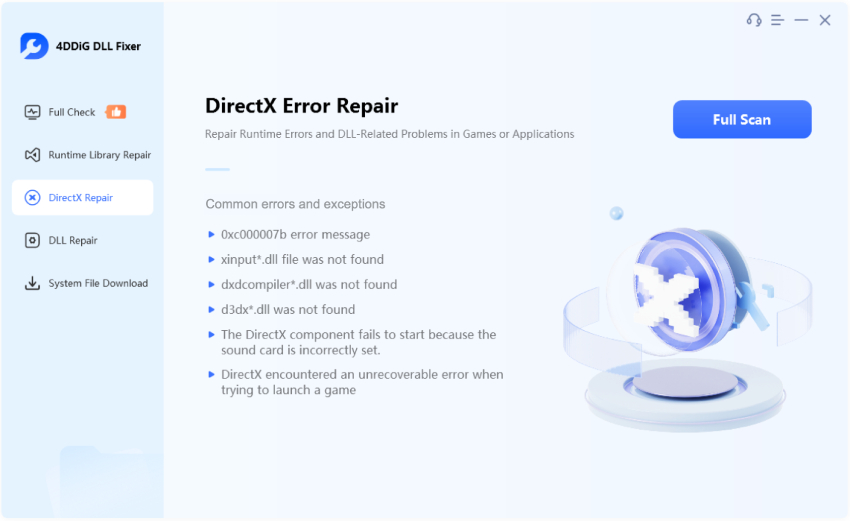
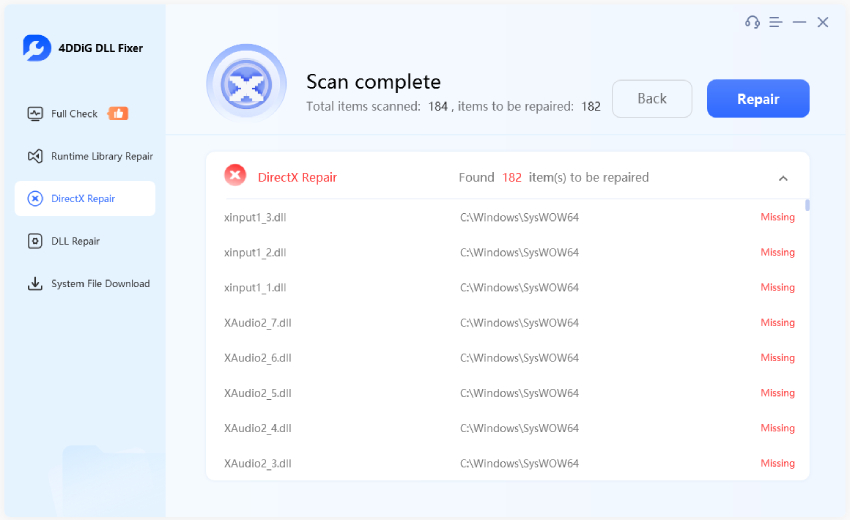
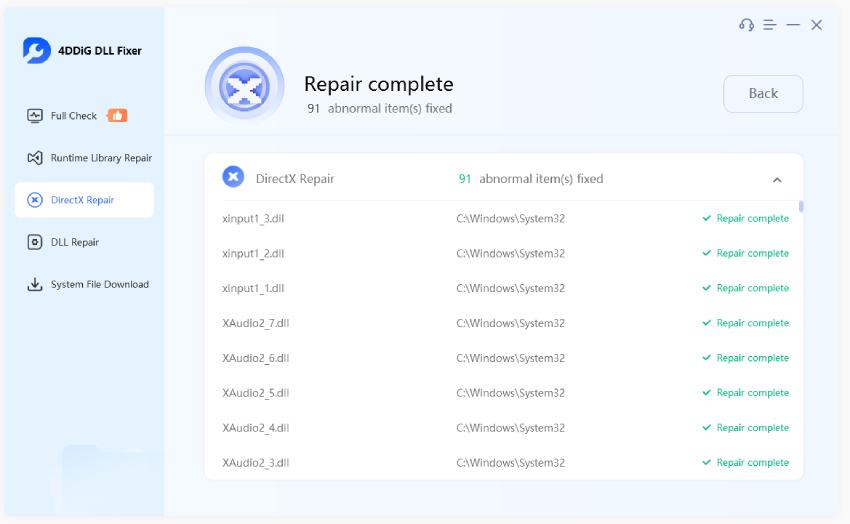
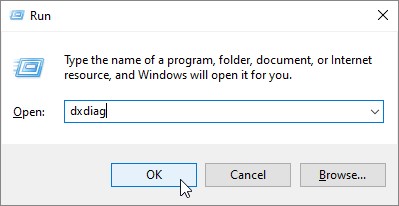
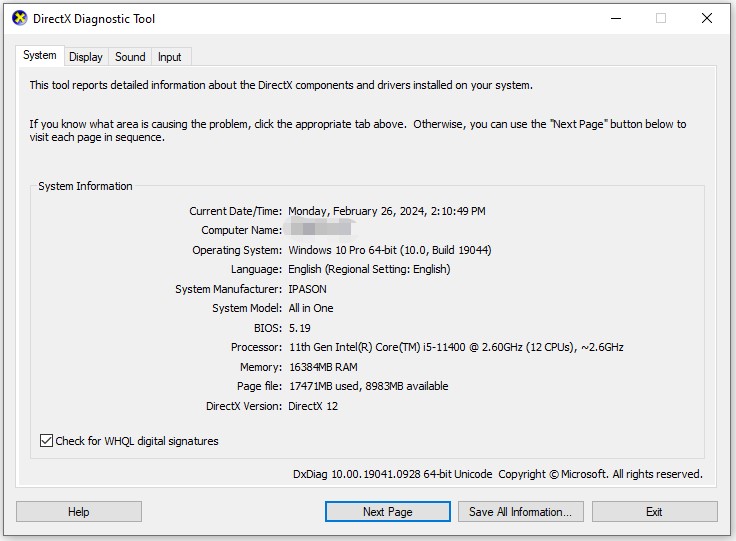
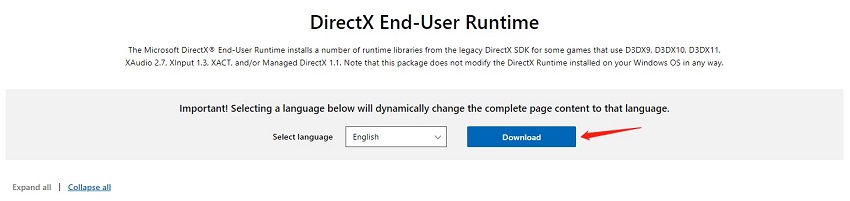

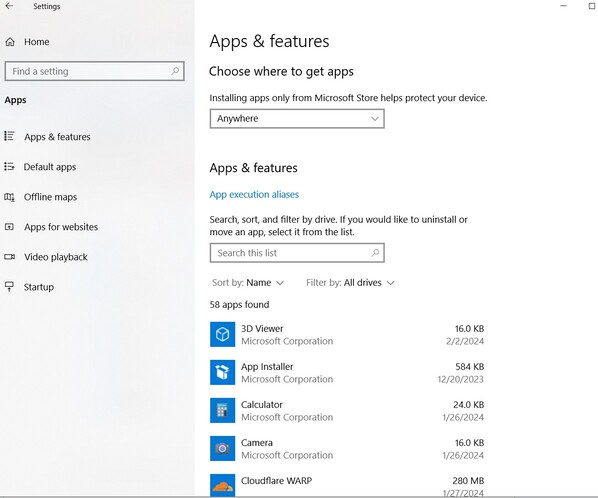
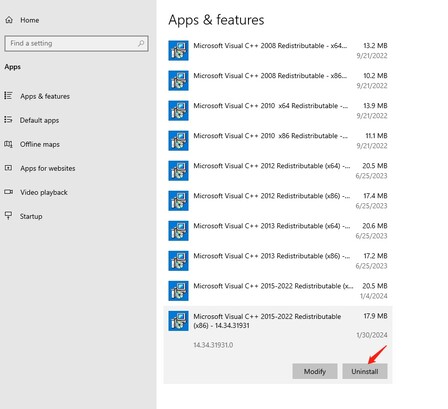
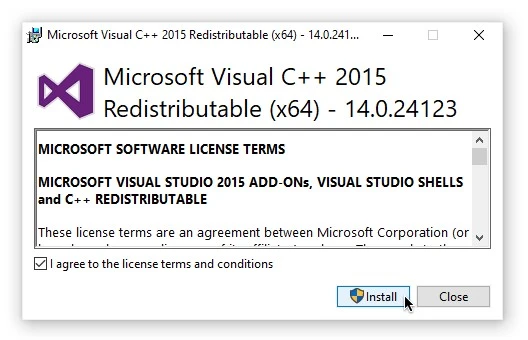

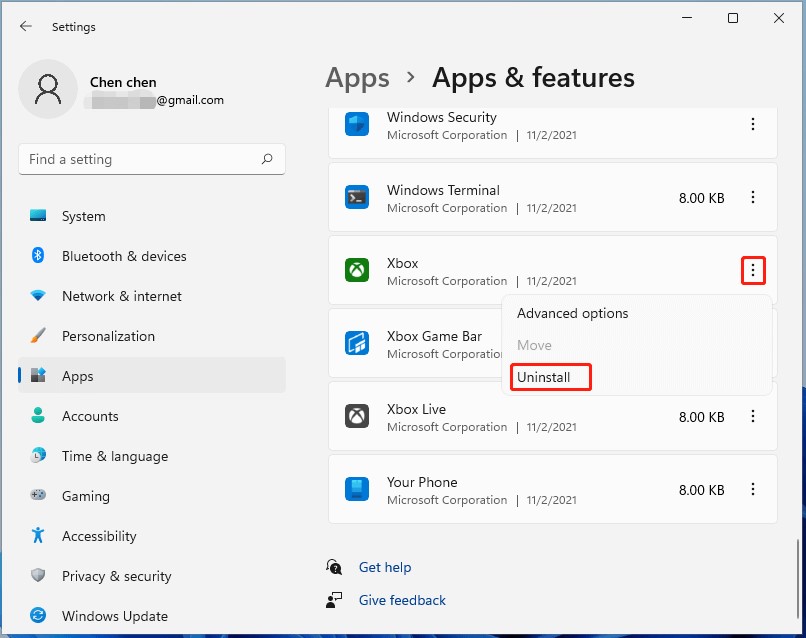
 ChatGPT
ChatGPT
 Perplexity
Perplexity
 Google AI Mode
Google AI Mode
 Grok
Grok