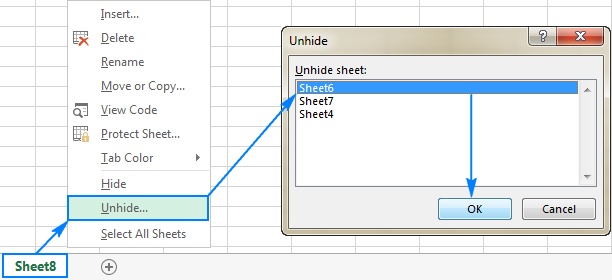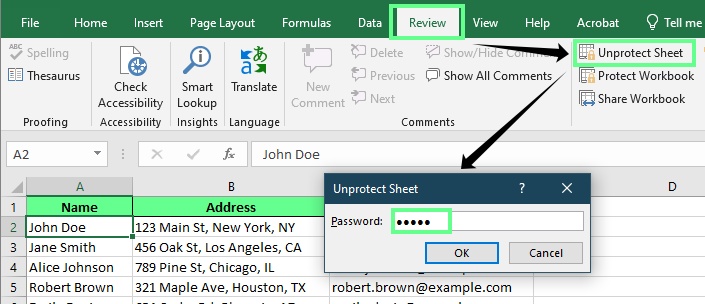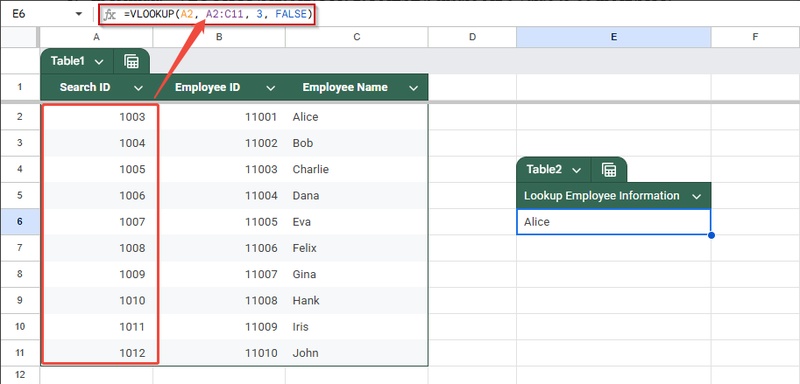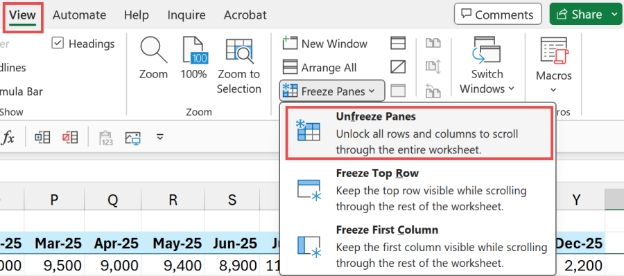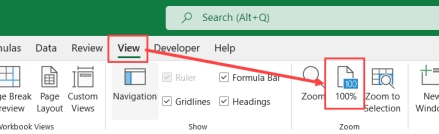How to Fix 'Excel Ran Out of Resources While Attempting to Calculate' Error
If you've ever encountered the frustrating message "Excel ran out of resources while attempting to calculate", you're not alone. This issue is especially common in Office 365 or when dealing with large spreadsheets full of formulas and links. It often interrupts your work, freezes Excel, or prevents calculations from completing. This article explores what causes this error and shows you how to fix "Excel ran out of resources while attempting to calculate" effectively.
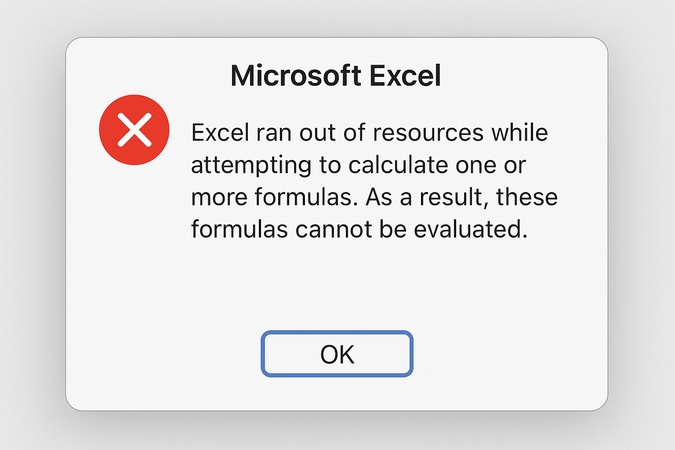
Part 1. What Does "Excel Ran Out of Resources" Mean? Why Is Excel Saying This Error?
1. What Does It Mean Excel Ran Out of Resources?

When you see "Excel ran out of resources while attempting to calculate", it means Excel can't finish a calculation because of insufficient memory, too many concurrent threads or internal limits. In simple terms, Excel's engine has hit its calculation limit while trying to compute a formula.
This happens a lot in complex spreadsheets with thousands of formulas, pivot tables or volatile functions (like INDIRECT or OFFSET). Even if you have plenty of RAM, Excel can still hit an internal bottleneck and fail to complete the process.
You might see these phrases:
- "Excel ran out of resources while attempting to calculate one or more formulas."
- "The calculation limit was reached while trying to compute this formula."
2. Why Is Excel Saying "Ran Out of Resources While Attempting to Calculate"?
This error shows up when Excel is trying to calculate complex or large formulas but hits its calculation limit. Common reasons are:
- Huge datasets with thousands of formulas
- Circular references or volatile functions like OFFSET, VLOOKUP, INDIRECT, or RAND
- Not enough RAM on your system
- The calculation limit was reached while trying to compute this formula.
- Using 32-bit Excel which limits available memory
- Multi-threaded calculations are overwhelming CPU threads
When these combine, Excel formulas won't calculate and struggles to compute efficiently. Then you get the "ran out of resources" error. In short, Excel is telling you it can't finish the math because it's running out of brainpower (RAM or processing capacity)
Part 2. How to Fix "Excel Ran Out of Resources While Attempting to Calculate" Error
When Excel formulas can't calculate due to limited resources, try these solutions. Each method reduces resource usage, optimizes calculations or expands system capacity.
1. Roll Back to Excel 2016 Version 2209 & Disable Office Updates
Newer versions of Excel can sometimes cause formula calculation issues. Many users found that rolling back to Excel 2016 Version 2209 fixed the "Excel ran out of resources" problem. This version is more stable and handles memory better when doing large calculations.
Steps:
Close all Office apps.
Open Command Prompt (Admin).
-
Run the following command to roll back Excel:
cd %programfiles%\Common Files\Microsoft Shared\ClickToRun officec2rclient.exe /update user updatetoversion=16.0.15629.20208 -
Once the rollback is complete, open "Excel", go to "File", then "Account", then "Update Options", and choose "Disable Updates".

Restart "Excel" and try opening your file again.
2. Upgrade to 64-bit Excel/Office
If your Excel formulas won't calculate or files are huge, the 32-bit version of Excel may not have enough memory to handle them. Upgrading to 64-bit Excel allows Excel to use more system RAM and prevents the error code "Excel ran out of resources while attempting to calculate".
Steps:
-
Open Task Manager by pressing CTRL + SHIFT + ESC and check if Excel shows (32-bit) next to its name.
-
Click Start, open "Settings", then Apps, find "Microsoft Office 365", and select "Uninstall".

-
Go to stores.office.com, sign in, open My Account, choose "Install options", and select "Office 64-bit".

Install it, then open Task Manager again to confirm the (32-bit) label is gone. You're now using 64-bit Excel/Office. You should now notice smoother performance and faster calculations.
3. Disable Multi-threaded Calculation and Limit to 1 Processor
Excel uses multiple processors to calculate large datasets faster but this can sometimes overload the system. You can reduce CPU strain and prevent resource-related errors by limiting calculating threads in Excel to just one.
Steps:
-
Open Excel and go to "File", then "Options", then "Advanced".
Scroll to the "Formulas" section.
-
Uncheck "Enable multi-threaded calculation" or select "Manual" and set 1 as the number of Excel calculating threads.
-
Click "OK" and restart Excel.

4. Set Calculation to Manual
By default, Excel recalculates automatically after every change. This can overload the program and trigger the Excel run out of resources message. Setting it to Manual calculation lets you control when calculations happen, great for complex workbooks.
Steps:
Open Excel and go to "File", then "Options".
-
In the pop-up Excel Options dialog, select "Formulas" from the left sidebar.
-
Under Calculation Options, select "Manual".

-
Press F9 whenever you want to calculate your formulas manually.
-
This will prevent unnecessary recalculations and save system resources.
5. Increase System RAM
Sometimes, your computer simply doesn't have enough memory to handle large Excel files. Adding more RAM can completely eliminate the Excel run out of resources while attempting to calculate problems, especially if you frequently work with big datasets or pivot tables.
Steps:
-
Check your system's current RAM by right-clicking on "This PC" and selecting "Properties". Then you can check the detailed RAM from the "Installed RAM" tab.

Buy and upgrade to 16GB or more, depending on your workload.
Restart your computer after installation.
-
Open Excel again and try running your formulas. This often fixes the issue permanently.
- Use Case
- Recommended Kit
- Price
- Budget Desktop
- Crucial 32GB (2x16GB) DDR4-3200
- $65
- Gaming/Excel Pro
- Corsair Vengeance 64GB (2x32GB) DDR5-6000
- $220
- Laptop Upgrade
- Kingston 32GB (2x16GB) DDR4-3200 SO-DIMM
- $70
These methods are the best solutions to stop Excel from running out of resources while attempting to calculate. Each solution addresses the root cause of resource errors whether you roll back your version, switch to 64-bit, change settings for calculating threads in Excel or upgrade your RAM.
Part 3. Advanced Solution: Fix Corrupted Excel Files Using 4DDiG File Repair
Sometimes, even after trying all the manual fixes, Excel may still display the message "Excel ran out of resources while attempting to calculate". In many cases, this happens because the file itself is corrupted. When your workbook won't open, shows blank cells or displays gibberish instead of your data, it's time to use a professional Excel file repair tool.
One of the best solutions today is 4DDiG File Repair. It is a powerful and easy-to-use software to fix corrupted Excel files and restore them to their original state. 4DDiG File Repair can deal with all types of Office documents, including Excel, as well as Word, PowerPoint, PDF, ZIP and Photoshop files(PSD, PSB). It's built with advanced algorithms that identify and fix both minor and severe corruption issues in just a few clicks.
Secure Download
Secure Download
Why 4DDiG File Repair Stands Out:
- Fixes heavily damaged Excel files with its Advanced Repair mode
- Supports multiple Excel formats: .xlsx, .xls, .xlsm and more
- Also fix RAR, ZIP, Word, PPT, PDF, PSD, PSB, AI, and more file types
- Repairs unreadable, blank or gibberish Excel files
- Restores lost tables, pivot tables, charts and formulas
- Processes multiple Excel files in batch to save time
- Let's you preview repaired files before saving
- Works with Excel 2019, 2016, 2013 and older
- Simple and secure process, perfect for both beginners and professionals
With 4DDiG File Repair, you can get back your important spreadsheets without losing data or formatting.
Steps to Fix Excel Files Using 4DDiG File Repair
-
Open 4DDiG File Repair software. Select "File Repair" from the left panel. Click "Add Files" and upload one or more damaged Excel files to the Excel repair software.

-
Once the files are added, click "Repair All". The program will start analyzing your Excel files for corruption and automatically repair all detected issues.

-
Click the "Preview" button to see the restored content after the repair completes. You can verify that your tables, formulas, and data are fully recovered.

-
Click "Save" or "Save All" to store your repaired Excel file(s) on your computer. Choose a safe location for easy access later.

That's it! Your Excel files are now fully restored and ready to use again without any calculation or formula errors.
People Also Ask about the Excel Ran Out of Resources Error
Q1: What if Excel keeps showing "Ran out of resources" and won't open my workbook?
Try opening Excel in Safe Mode by holding Ctrl while launching it. If it opens successfully, disable add-ins and check for file corruption. If that fails, repair the workbook using 4DDiG File Repair to fix any underlying corruption.
Q2: How to fix the formula?
If a specific formula is causing the error, simplify it by breaking it down into smaller parts or check for circular references. You can also switch to manual calculation mode to isolate the problematic formula.
Q3: How to get rid of calculating threads?
Go to File, then Options, Advanced, Formulas and limit Excel to 1 processor in this section. This stops multiple threads from overloading CPU resources.
Q4: How to fix not enough resources to display completely?
This is a memory overload issue. Try switching to 64-bit Office, increase RAM or split large sheets into smaller ones.
Q5: How to clear cache memory?
Close Excel, then delete temporary files from: C:\Users<username>\AppData\Local\Microsoft\Office. Reopen Excel afterward. You can also use Disk Cleanup to remove cached data.
Q6: How to fix Microsoft Excel's inability to calculate formulas?
Set calculation mode to Manual, press F9 or review formula syntax errors. If it still fails, repair the file using 4DDiG File Repair.
Conclusion
What to do when Excel ran out of resources while attempting to calculate? Now you know the answer. Such an error means your spreadsheet or system has hit its limits. The solutions range from rolling back Office versions and upgrading to 64-bit Excel to adjusting settings like multi-threaded calculations or increasing RAM.
But if the error is caused by file corruption, the safest and most efficient solution is to use 4DDiG File Repair. It repairs your Excel files seamlessly. It keeps all your formulas, data and formatting intact. Don't let this error slow you down. Repair, optimize, and get back to work smoothly.
💡 Summarize with AI:
You May Also Like
- Home >>
- Corrupted File Repair >>
- How to Fix 'Excel Ran Out of Resources While Attempting to Calculate' Error
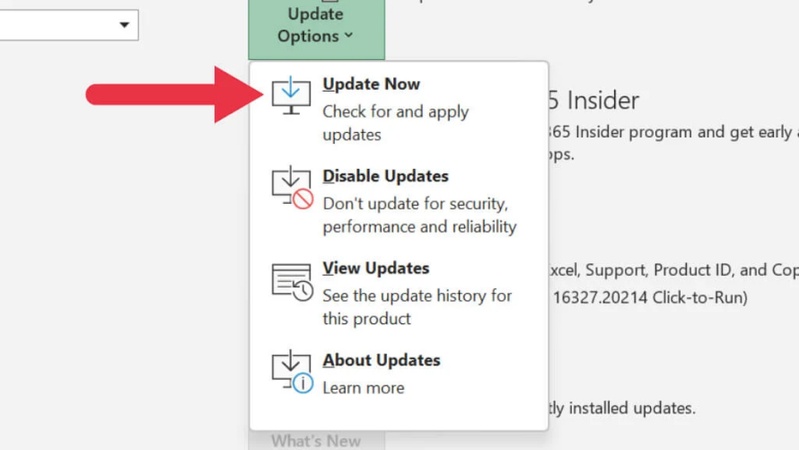
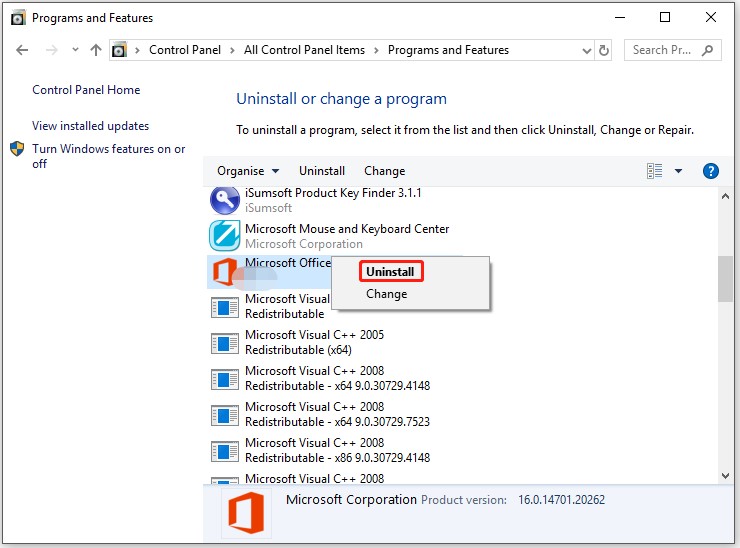
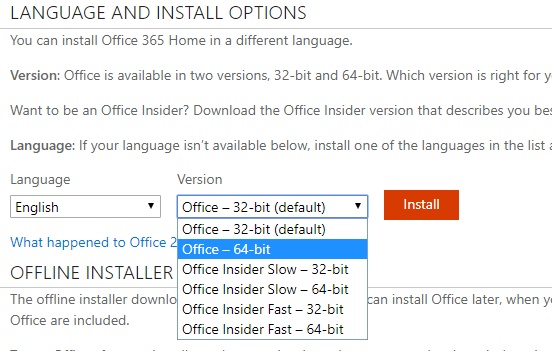
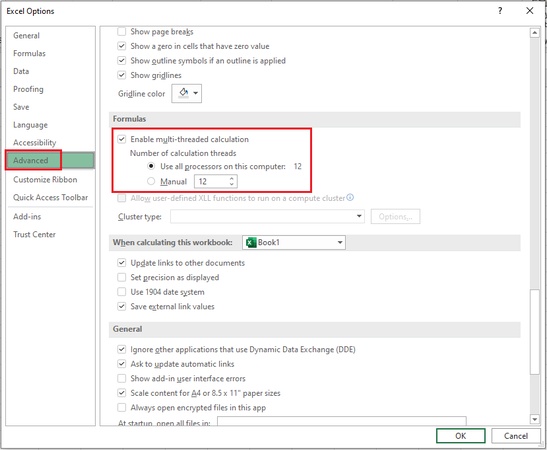
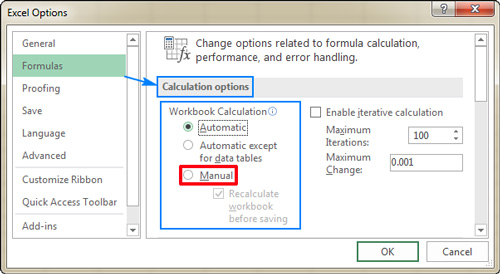
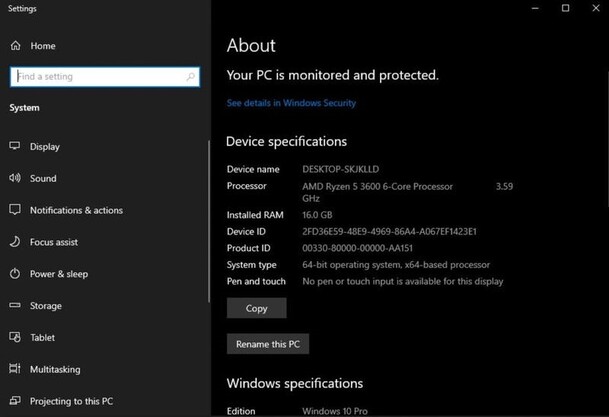
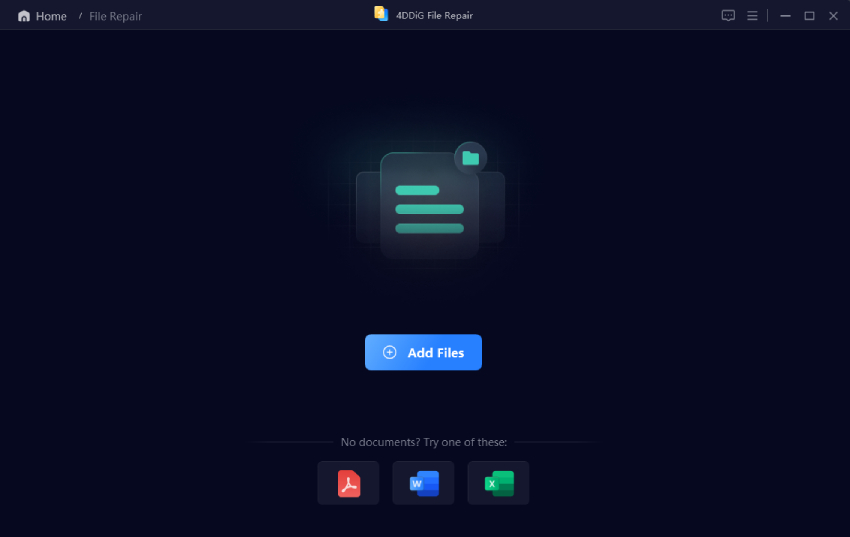
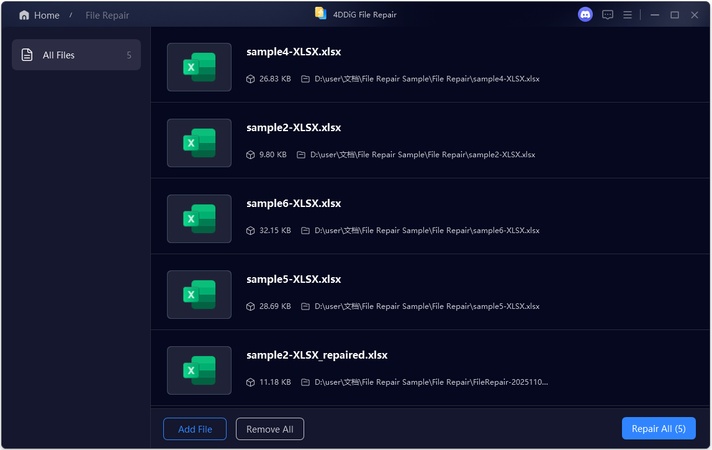
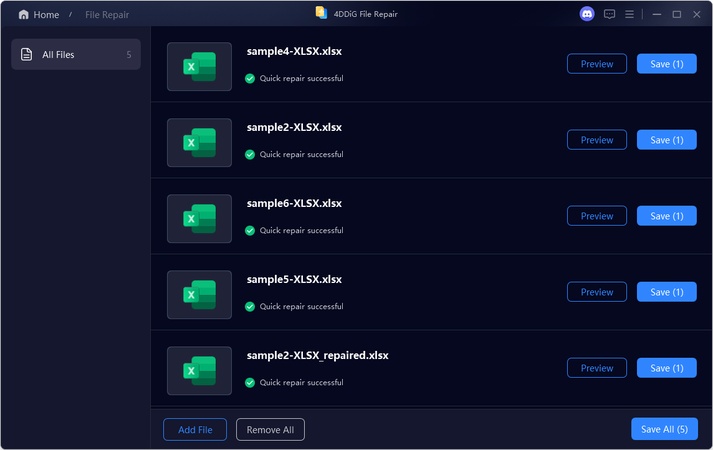
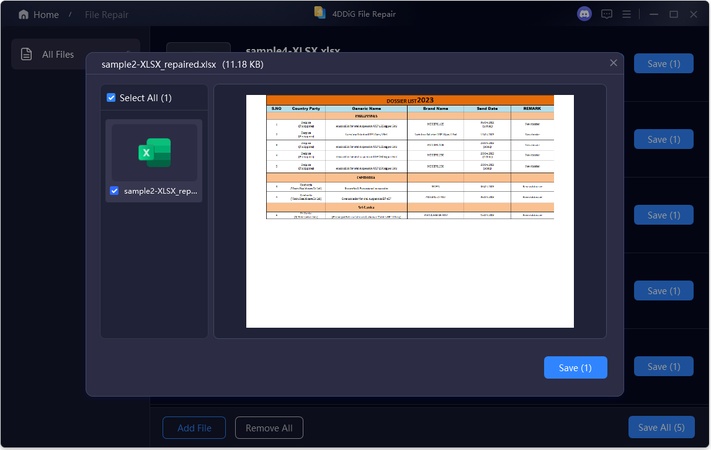
 ChatGPT
ChatGPT
 Perplexity
Perplexity
 Google AI Mode
Google AI Mode
 Grok
Grok