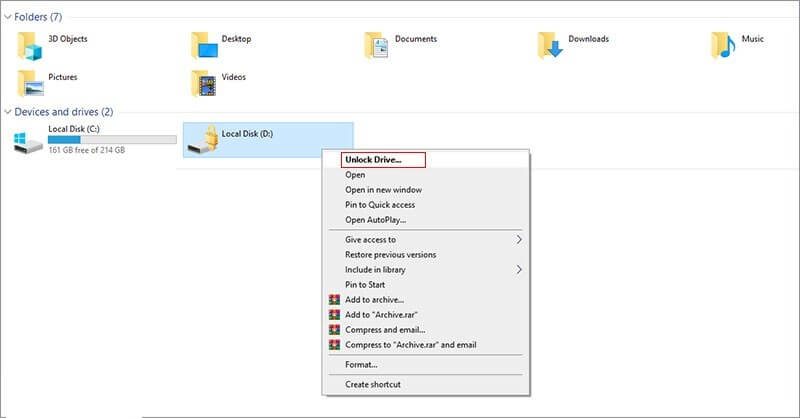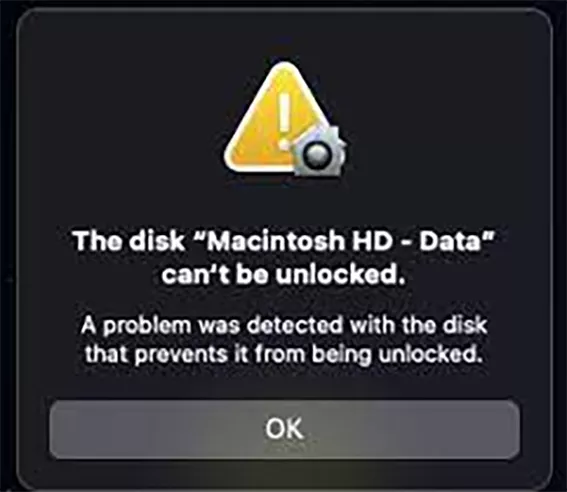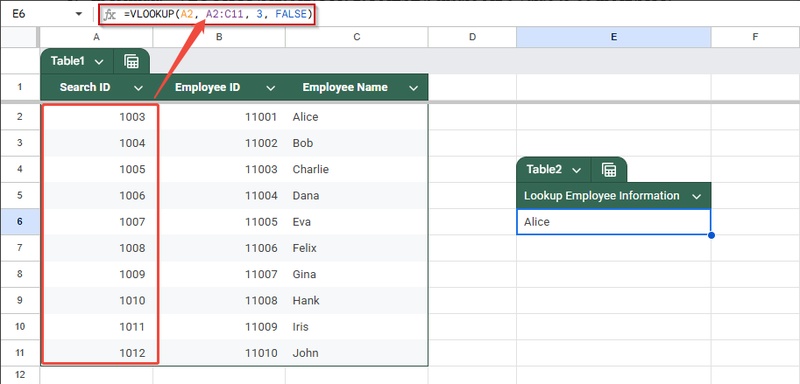How to Unlock Excel Protected Sheet in N Ways (with/without Password)
Excel sheet protection is a powerful feature that prevents unauthorized modifications to your valuable data. However, situations arise where you need to unlock Excel protected sheet - perhaps you've forgotten the password, inherited a file from a colleague, or simply need to edit locked content. This comprehensive guide explores multiple proven methods to unprotect Excel worksheets, whether you have the password or not, ensuring you regain access to your data efficiently.
Part 1. What Is an Excel Protected Sheet and Why Need to Unlock It?
Meaning of Excel Protected Sheet
An Excel protected sheet locks cells or the entire worksheet to prevent unauthorized edits, formatting, or viewing, ensuring data security and integrity in shared files. Activated via the Review tab, it's ideal for formulas and confidential reports.
Reasons for Unlocking an Excel Sheet
- Users often need to unlock a protected Excel sheet for the following reasons:
- Forgotten passwords that block access to essential data during critical tasks like audits or deadlines.
- Urgent edits required on inherited files from colleagues or previous projects.
- Collaboration challenges in shared workbooks where protection restricts team input.
- Customizations, such as adding new formulas or reformatting, without altering the original structure.
Is It Legal to Unprotect an Excel Sheet?
It's legal to unprotect your own Excel sheet or with permission, but bypassing locks on others' files without consent may violate privacy laws like GDPR. Always seek the password ethically first.
Part 2. How to Unprotect Excel Sheet with Password [Easiest]
If you remember the password, unprotecting a protected Excel sheet is straightforward and takes just seconds. This method is the safest and most reliable, preserving your file's integrity without third-party tools. Follow these steps to how to unprotect a protected Excel sheet without hassle:
-
Launch Microsoft Excel and open the protected file. Navigate to the locked worksheet tab at the bottom.
-
Click on the "Review" tab in the Excel ribbon at the top of the screen. This houses all protection-related commands.
-
In the Changes group, click "Unprotect Sheet." A dialog box will prompt you to enter the password.
-
Type the exact password (case-sensitive) and click "OK." The sheet will unlock immediately, allowing full editing access.

Part 3. How to Unlock Excel Protected Sheet without Password [If Forgot Password]
Forgetting an Excel password can be frustrating, but there are ways to unlock the protected sheet even if you don't have the password. Here are a few methods you can try:
Method 1: VBA Macro Code (Unprotect Excel Workbook without Password)
-
Use Excel's built-in VBA editor to generate a code that bypasses the lock, ideal for repeated tasks like unprotecting worksheets.
-
Press Alt + F11 in Excel to launch the Visual Basic for Applications window.
-
Right-click your workbook in the Project pane, select Insert > Module.
-
Copy and paste this script:
Sub PasswordBreaker()Dim i As Integer, j As Integer, k As IntegerDim l As Integer, m As Integer, n As IntegerDim o As IntegerDim password As StringOn Error Resume NextFor i = 65 To 66: For j = 65 To 66: For k = 65 To 66For l = 65 To 66: For m = 65 To 66: For n = 65 To 66For o = 65 To 66password = Chr(i) & Chr(j) & Chr(k) & _Chr(l) & Chr(m) & Chr(n) & Chr(o)ActiveSheet.Unprotect passwordIf ActiveSheet.ProtectContents = False ThenMsgBox "Password is " & passwordExit SubEnd IfNext: Next: Next: Next: Next: Next: NextEnd Sub
Method 2. Use Excel Password Recovery Tools
Several third-party password recovery tools can help recover or remove the password. These tools typically use brute force or dictionary attacks to guess the password. Some popular options include:
- Excel Password Recovery Lastic
- PassFab for Excel
- Excel Key
Make sure to use reputable tools to avoid potential security risks.
Method 3. ZIP File Extension Trick (No Software Needed)
This hack exploits Excel's ZIP-based structure to edit the underlying XML and remove protection. Here's how to unlock a protected Excel sheet without password:
-
Close Excel, then right-click the .xlsx file in File Explorer (Windows) or Finder (Mac). Select "Rename" and change the extension from .xlsx to .zip.
-
Double-click the .zip file to open it like an archive. Navigate to the xl/worksheets folder and locate the XML file for your protected sheet (e.g., sheet1.xml).
-
Open sheet1.xml in Notepad (or TextEdit). Search for "<sheetProtection" and delete the entire line, including the closing "/>" tag. Save the file.
-
Zip the contents back into a .xlsx file, then rename it. Open in Excel—the sheet is now unprotected.
This method is quick for how to unprotect Excel sheet on Mac without password and works offline.
Part 4. How to Unlock Protected Excel Sheet Online (No Software Required)
If you need to unlock an Excel protected sheet without installing any software, there are various online tools available. These services allow you to upload your protected file and remove the password or restrictions directly from the browser. Popular online tools for this include:
- Password-Find Online Password Remover: Launched in 2002, Password-Find.com excels at online Excel password removal and recovery for sheets, workbooks, and VBA projects, with an 80% success rate across 200+ countries and 2M+ files unlocked. Compatible with Mac, Windows, Android, iOS, and Unix—no installs needed.
Though these tools can be convenient, ensure you use a trusted service to safeguard your data. Additionally, sensitive information should be handled carefully when using online services.
Bonus: How to Repair Corrupted Excel File After Removing Password
Once you've unlocked your Excel sheet, there may be a chance that the file has become corrupted due to repeated attempts to bypass the password or other reasons. In such cases, repairing the file is crucial.
Introducing 4DDiG File Repair, a tool that not only helps you repair corrupted Excel files but can also handle other file issues. Whether your file has been damaged from failed password removal attempts or from other errors, 4DDiG offers an advanced repair mode to fix even heavily broken or corrupted Excel sheets and workbooks. This tool ensures your valuable data is restored to its original condition with minimal hassle.
Secure Download
Secure Download
-
Install and fire up the 4DDiG File Repair program. Then head to “File Repair” > “Add Files” to import the corrupted Excel files.

-
Upon importing, kick off the repair process by touching on the bottom “Repair All” button.

-
When the software completes the repair process, tap “Preview” to check the repaired result and click “Save All” to export the fixed files.

People Also Ask Excel Protected Sheet/Workbook
Q1: Is it legal to use an Excel XLSX password remover?
It is legal to use a password remover if you own the file or have permission from the owner. Unauthorized removal of passwords may violate copyright laws or data privacy policies.
Q2: How to find Excel unprotected password?
There are various tools, including Excel Password Recovery software or online password cracking services, which can help you recover forgotten passwords, assuming you have the legal right to access the file.
Q3: How to unlock an Excel spreadsheet that is locked for editing by someone else?
If the file is locked by another user, you will need to request access from the file owner. Alternatively, if you have administrative rights, you can remove the lock using Excel’s "Share Workbook" feature or through a network administrator.
Q4: How to unprotect hidden worksheets in Excel?
To unprotect hidden worksheets, you may need to use a password remover or apply a VBA macro to reveal and unprotect the hidden sheets.
Q5: How to prevent Excel sheets from being locked in the future?
To avoid your Excel sheets being locked in the future, ensure you keep your passwords safe and consider using encrypted backups. Additionally, setting clear permission levels for collaborators can help prevent accidental protection.
Conclusion
Unlocking a protected Excel sheet doesn’t have to be a complicated process. Whether you have the password or not, there are multiple methods to regain access to your data, including using online tools, VBA macros, or specialized software. Always ensure you have the necessary permissions to unlock a sheet, and remember to securely manage your passwords to prevent future issues.
Meanwhile, it may comes with file corruption during worksheet or workbook unprotection. Amid this, you can utilize 4DDiG File Repair to repair and restore your Excel files.
Secure Download
Secure Download
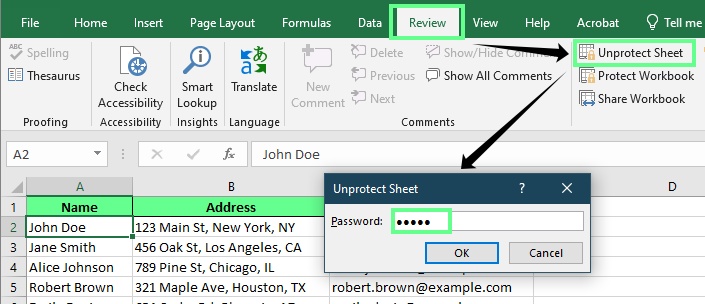
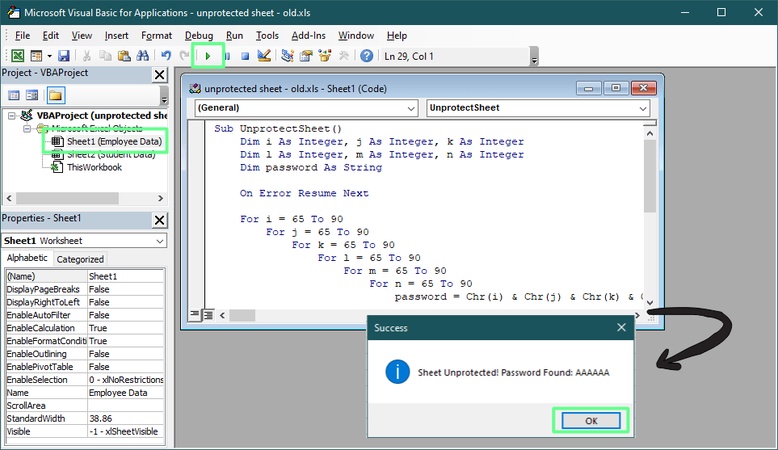
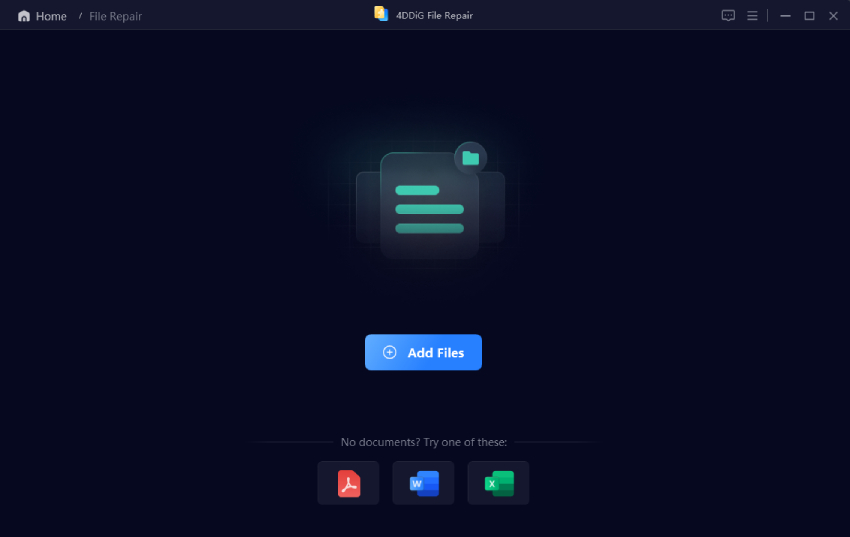
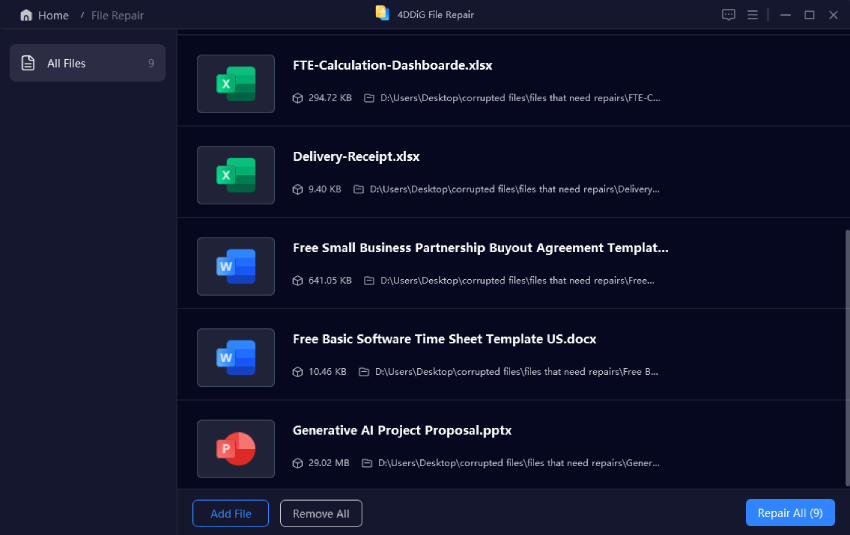
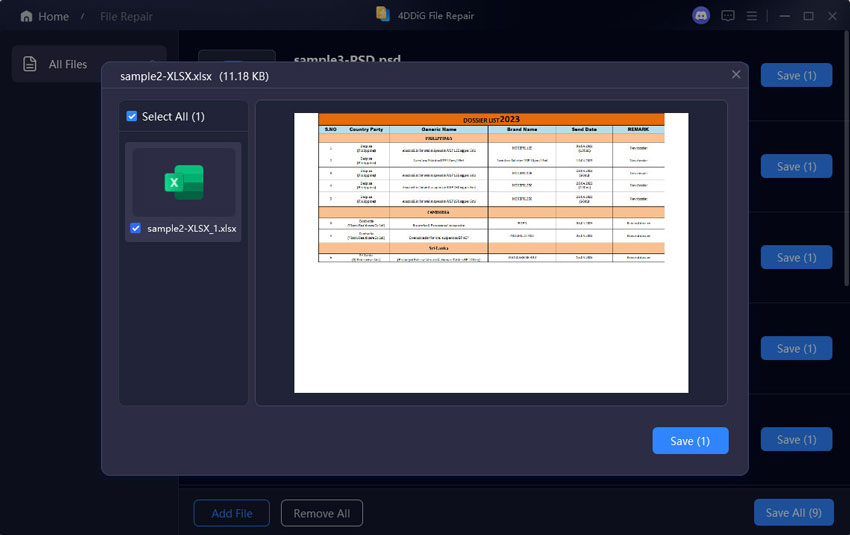
 ChatGPT
ChatGPT
 Perplexity
Perplexity
 Google AI Mode
Google AI Mode
 Grok
Grok