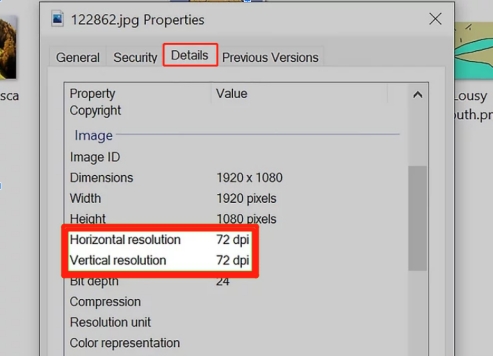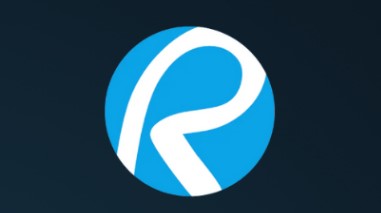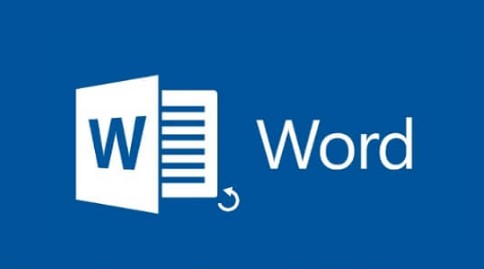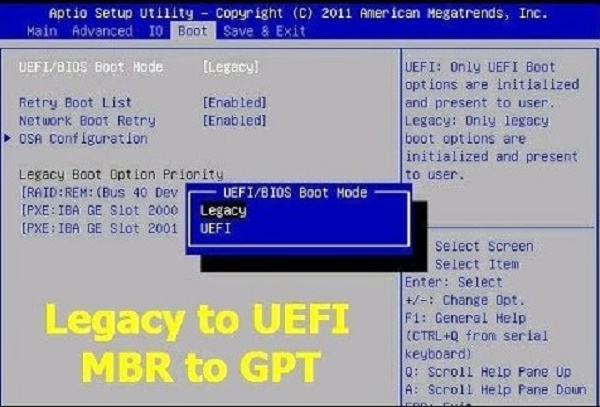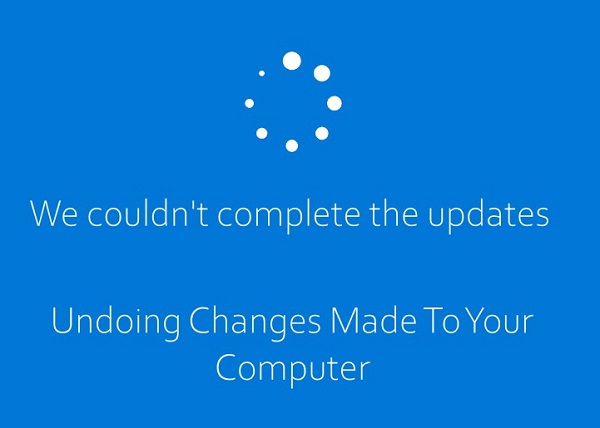How to Change Proxy for Video Files [5 Quick Ways]
Wondering how to change proxy for video files? Proxies are essential tools for bypassing geo-restrictions, maintaining privacy, and improving video streaming performance. Whether you're using a proxy that plays video or adjusting system settings for optimal playback, this guide offers practical solutions to meet your needs. Let's dive into five quick ways to change proxies and significantly enhance your video playback experience.
Part 1: What Is a Proxy & How It Works?
A proxy acts as an intermediary between your device and the internet, masking your IP address and routing traffic through a different server. This makes it ideal for bypassing regional restrictions and maintaining privacy.
☞ Benefits of Using Proxy for Playing Video
- Bypass geo-restrictions: Access video content unavailable in your region.
- Improve streaming speed: Reduce buffering by connecting to optimized servers.
- Maintain privacy: Mask your location while accessing proxy video websites.
☞ Common Types of Video Proxy Servers
- HTTP Proxy: Suitable for browsing and streaming.
- SOCKS Proxy: Ideal for handling complex traffic, including video streaming.
- Transparent Proxy: Automatically redirects traffic without requiring manual configuration.
Part 2: How to Change Proxy for Video Files in Windows/macOS
Changing proxies for video files can seem daunting, but with the right tools and guidance, it becomes a straightforward process. Whether you're looking to configure settings in players, browsers, or operating systems, this section will walk you through the steps.
Way 1: Use Video Proxy Players
Using video proxy player is ideal when you want a seamless way to stream or edit videos while maintaining proxy configurations. This method is particularly useful for users who frequently watch or manage video files and need a tool that integrates directly with proxy servers. It's also beneficial for reducing buffering and ensuring better privacy during playback.
In VLC Media Player
VLC Media Player is a versatile tool for video playback and proxy configuration. It's particularly useful when you need a simple, user-friendly way to stream videos while maintaining proxy settings for privacy and accessibility.
-
Open VLC and head to the "Tools" tab and then the "Prefences" option.
-
Select "All" from the bottom left and display advanced settings.
Then tap on "Input/Codecs" > "Network".
From the "HTTP(S) Proxy" section, input your proxy details.
-
Save and restart the player.

In Plex Player
Plex Player is a powerful media streaming tool that supports proxy configuration. It's ideal for users who need a centralized platform for managing and streaming video content while ensuring smooth playback through proxy servers.
-
Go to http://
:32400/web to launch the Plex Web App on a browser. Then sign into your account. -
Tap the Settings icon at the top right and click "Network" or "Server" from the left sidebar.
-
If your Plex server supports proxy settings, you should find an option to configure it here.
-
Enter your proxy server that plays videos in the designated field.
Apply changes and refresh.
Way 2: In Video Editing Software
This method is ideal when you need precise control over video files and require proxies for smoother editing workflows. Use this approach if you're working on high-resolution videos or collaborating on projects that demand optimized performance with proxy settings.
In Premiere Pro
Premiere Pro is a professional-grade video editing software widely used for creating high-quality videos. This tool is perfect when you need to set up proxies to ensure smoother editing workflows for large or high-resolution files.
On Premiere Pro, go to "File" > "Project Settings".
-
Righ-click on your added video. From the popup, pick "Proxy" and then "Create Proxies".
-
From the Create Proxies" window, enter the location details of your proxy.
-
To change proxy for videos, just tap on the "File" tab and then "Project Settings" > "Ingest Settings".
-
Click the "Add Ingest Preset..." button.

In FFmpeg
FFmpeg is a command-line tool widely used for video processing and proxy configuration. It's perfect for advanced users who need precise control over video files and proxy settings.
Instll the FFmpeg from its official website.
Open Terminal on Mac or Command Prompt on Windows.
-
Use the command line to set up proxies: ffmpeg -i input.mp4 -filter_complex "proxy=ip:port" output.mp4
Way 3: In Proxy Web Browser
Using a proxy web browser is a convenient method when you need to access region-restricted video content or maintain privacy without altering your system-wide settings. It's ideal for users who prefer flexibility and quick changes to proxy configurations.
Change Proxy Settings in DuckDuckGo
DuckDuckGo is a privacy-focused browser with built-in proxy settings. It's perfect for users who prioritize security and need quick proxy adjustments without compromising online anonymity. We cannot edit proxy settings from DuckDuckGo settings but we can make it from Windows.
-
Search for and open "Proxy settings" from the bottom-left Start menu.
-
Then turn on "Automatically detect settings" under the Automatic proxy setup section.
-
Hit the "Set up" button next to "Use a proxy server" and enter the proxy details.
-
Once done, click "Save".

Edit Proxy Settings in Google Chrome
Google Chrome provides straightforward proxy configuration options for users looking to enhance their browsing and streaming experience. It's an excellent choice for quick setup and compatibility with most systems.
Go to "Settings" > "Advanced" > "System" on Chrome.
-
Tap "Open your computer's proxy settings" or "Open proxy settings" to open the proxy settings dialog.
-
Then type the details of your proxy and hit "OK".

Change Proxy Settings in Yandex
Yandex is a feature-rich browser with proxy configuration options, making it suitable for users who need enhanced privacy and regional content access. It's a great choice for balancing usability and security.
-
On Yandex browser, tap the top three-dot icon and choose "Settings".
-
Tap "Proxy" from the left panel and click on "Proxy server settings" under the Network section.

-
Make sure you have set up the Windows system proxy server. (like for DuckDuckGo).
Then enter the proxy server details.
Way 4: In Operating System Settings
This method is perfect when you want to apply proxy settings system-wide, ensuring all applications and services benefit from proxy functionality. It's especially useful for users requiring consistent proxy use across devices or applications without manual configuration for each tool.
In Windows Settings
Windows Settings offer a straightforward way to configure proxy settings system-wide. This method is ideal for users who want all their applications to consistently use the same proxy configuration for both security and convenience.
Open Settings > Network & Internet.
Navigate to Proxy and enable manual proxy setup.
Enter the proxy address and port.
-
Use check proxy settings windows command line to verify: netsh winhttp show proxy
In macOS Settings
macOS Settings provide a centralized way to configure proxy settings, perfect for users looking to ensure all system applications seamlessly use the same proxy configuration.
Open System Preferences > Network.
Select your active connection and click Advanced.
Configure the proxy under the Proxies tab.
Way 5: Use Trusted Proxy Websites for Videos
Trusted proxy websites are an excellent option when you need a quick and reliable way to access region-restricted video content without configuring advanced settings. This method is perfect for casual users seeking simple solutions for uninterrupted video playback.
Here are some recommended proxy websites for videos:
-
Hide.me: Free and reliable.
-
ProxySite.com: Optimized for streaming.
-
4everproxy: Fast and secure for video playback.
Part 3: Bonus Tip: How to Repair Corrupted Videos While Playing with Proxy?
Changing proxies can sometimes lead to unexpected challenges, such as corrupted video files. Fortunately, there is an effective solution to address this issue and ensure uninterrupted playback with a proxy that can play videos. That is 4DDiG Video Repair. Using proxies may sometimes corrupt video files due to incomplete downloads or interruptions. 4DDiG Video Repair offers a robust solution for restoring damaged videos across various formats, such as MP4, MOV, MKV, and more. No matter how severely your video is corrupted, this powerful software can fix it with a high success rate.
Secure Download
Secure Download
4DDiG Video Repair Features
- Supports diverse video formats: Ensures compatibility with a wide range of file types.
- Repairs severe corruption levels: Handles minor glitches to heavily damaged files effectively.
- User-friendly interface: Simplifies the repair process for all users.
- Fast processing speed: Minimizes waiting time for video restoration.
- Exceptional results: Guarantees high-quality video repairs, making it indispensable for video enthusiasts.
Steps to Fix Corrupted Proxy Video
-
Download and install the 4DDiG File Repair executable and choose "Corrupted File Repair" > "Video Repair" from it.

-
Import the corrupted video files by clicking the "Add Videos" button or drag them directly.

-
Click "Repair All" at the bottom right to begin the process once the videos are added.

-
Preview and play each repaired video to ensure it functions correctly. If satisfied, save the repaired files at once by tapping "Save All".

Part 4: People Also Ask About Proxy Video
Q1: What Are the Best Proxy Settings for iPhone 4K Video?
The best settings include using an HTTP proxy and configuring the settings in your iPhone's Wi-Fi options for optimal streaming.
Q2: How to Make a Proxy?
You can create a proxy server using tools like Squid Proxy or by setting up a VPS with proxy software.
Q3: How to Test Proxy Server for Video Playback?
Use online tools like Proxy Checker or run the following command: curl -x proxy_ip:port http://example.com
Conclusion
Now you know how to change proxy for video files. Changing proxies can greatly enhance your video playback experience. From using video proxy players to adjusting OS settings, these methods provide reliable solutions. Additionally, tools like 4DDiG Video Repair ensure seamless playback by fixing corrupted videos. Now that you know how to change proxy for video files, start exploring and enjoy uninterrupted streaming!
Secure Download
Secure Download
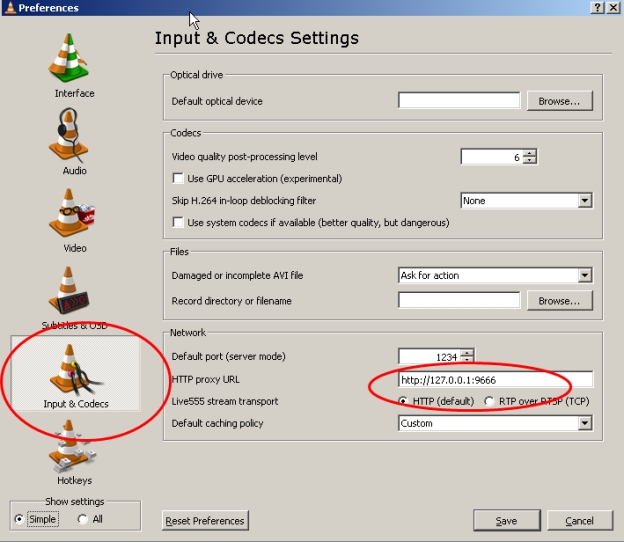

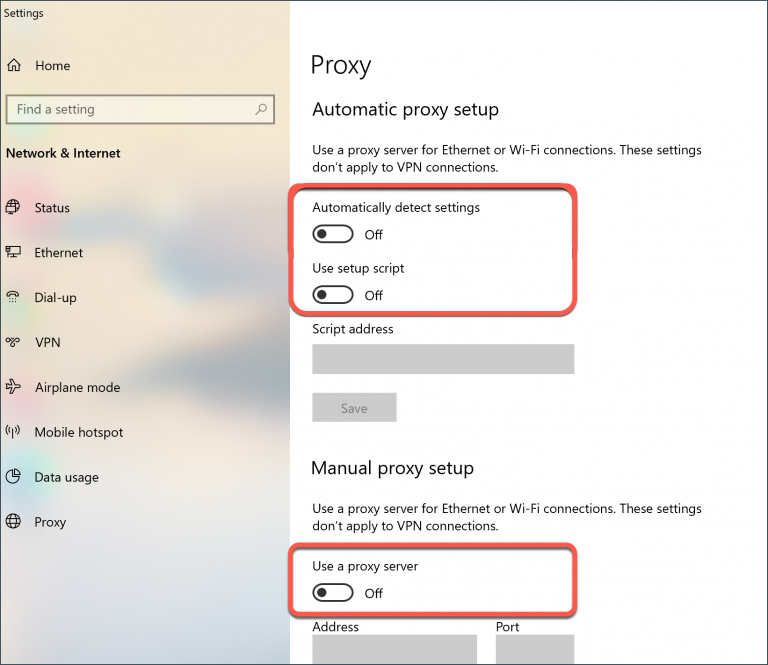
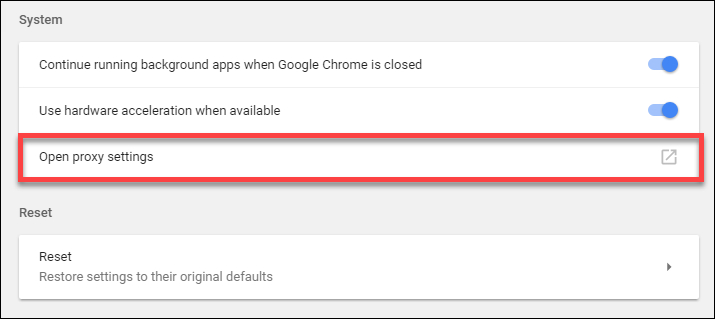
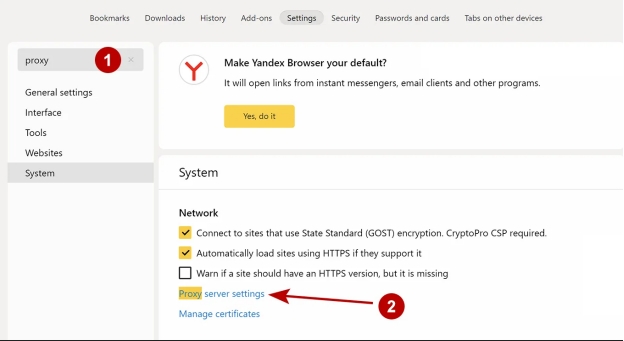




 ChatGPT
ChatGPT
 Perplexity
Perplexity
 Google AI Mode
Google AI Mode
 Grok
Grok