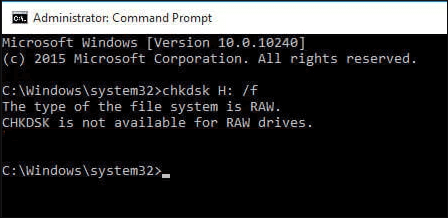How to Recover Raw Drive?
Witnessing a disc filled with data turn RAW can be a traumatic experience, particularly if you don't have any backups. Things might be better than they are because RAW drive recovery can be made at home without needing specialized equipment or skilled personnel. This guide is exactly what you need if you've never successfully recover raw drive to get your files back quickly.

💡 Summarize with AI:
Part 1: What Is Raw Drive?
When you attempt to open a non-system disc in Windows Explorer, a dialogue requesting that you format the disc before using it appears. The disc most likely has file system issues.
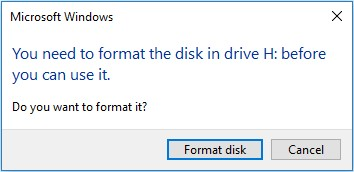
The "Format disc" removes data from the hard drive but typically resolves the recover data from raw drive. You will receive an error notice stating that "The volume does not contain a recognized file system" if you choose not to format the disc. "Please ensure the volume is not corrupted, and the necessary file system drivers are loaded."
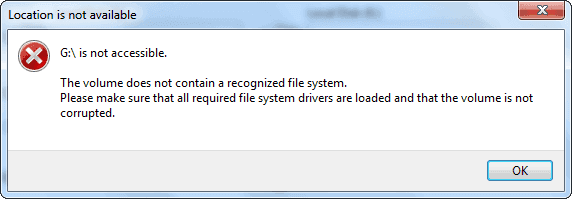
With Windows 10/8.1/8/7, this complex disc problem is relatively frequent. Do not panic if you cannot open a detachable disc or local drive, such as an SD card or USB flash drive, in this manner. Usually, this occurs due to the hard disc file system going RAW. The RAW drive will appear as follows when you use Windows Disc Management (This PC/My Computer - Manage - Disc Management):
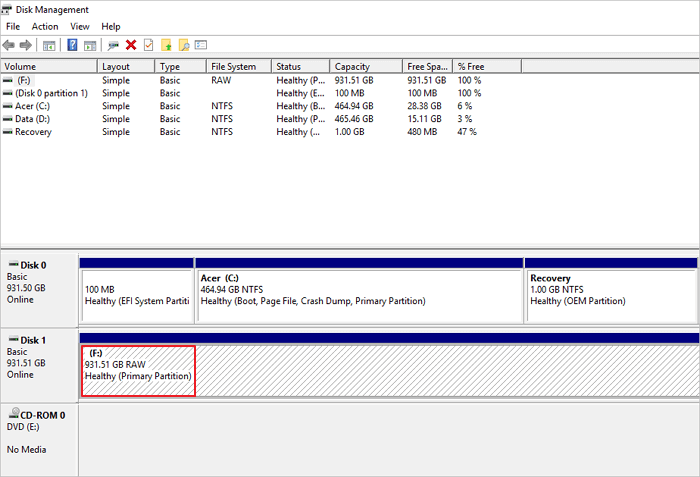
Numerous other signs indicate your hard drive has turned RAW as well. For example:
Execute the command chkdsk. "The file system type is RAW," it will state. For RAW drive, CHKDSK is not available."

The message "Operating system not found" appears when the machine tries to boot from the system disc.
In conclusion, a fresh or used hard disc may become RAW for a variety of causes; we enumerate several common ones here:
- System breakdown
- Power-related problems
- Cutoff without a safe ejection
- Turning off a PC incorrectly
- Malfunctioning HDD, USB, or memory card, damaged data, or poor sectors
If it's a brand-new hard drive you have yet to use, format it straight and follow the instructions to convert the RAW file system to NTFS or another format. It will return to normal as a result. To recover data from a RAW disc or partition, you must utilize specialized RAW drive recovery software if the hard drive is large in capacity.
Continue reading to learn how to use a specialized RAW disc recovery program to recover data from a RAW drive. Additionally, we provide practical ways to fix a RAW HDD, USB flash drive, pen drive, or SD card without erasing any data. We hope everyone can quickly solve the RAW drive issue with this instruction.
Part 2: How to Recover Raw Drive?
Method 1. Use Data Recovery Tool to Recover Raw Drive
Drive is raw how to recover? Your initial reaction should be to employ data recovery software to retrieve as many lost files as possible when you come across a drive that has turned RAW. Because data recovery software searches for signatures and other indicators of recoverable data, it can locate files even on a device with a broken file system.
4DDiG Windows Data Recovery is one data recovery software program that works very well for RAW data recovery. This user-friendly tool can identify and recover many file formats with only a few easy clicks.
Tenorshare 4DDiG Windows Data Recovery allows you to recover data from various loss scenarios, including deletion, formatting, RAW, and more, on Windows PCs and Windows-based devices, including USBs, SD cards, and external devices. It also has the highest success rate. The instructions in the guide below will help you repair photos and videos as well as recover data from crashed computers, external drives, lost partitions, Recycle Bin, and Bitlocker encrypted drives.
Secure
Download
Secure
Download
Choose a Local Disc
You will see the home interface, which includes Data Recovery & Advanced Options, after installing and starting Tenorshare 4DDiG Windows Data Recovery. In this case, choose the local disc where you lost your data from a list of hard drives, then click Start to get started.
Alternatively, you can select the desired file formats in the top-right corner before scanning.

Scan Your Local Drive
4DDiG starts scanning the chosen disc immediately for lost data; after you've found the files you wish to recover, you can halt or end the search. Under the Tree View, there are categories such as Deleted Files, Existing Files, Lost Location, RAW Files, and Tag Files. To inspect file kinds, including photos, videos, documents, audio files, emails, and others, you may also go to File View. In addition, the right side of the panel offers the option to filter your search or look for target file

Examine and Retrieve Data from the Local Drive
Once the target files have been located, you can preview your files and when everything is good, click Recover. Please avoid saving to the same partition where you lost data to prevent disc overwriting and irreversible loss.

Method 2. Recover Raw Drive via Data Recovery Service
When facing a external hard drive raw recover data issue, data recovery software like 4DDiG Windows Data Recovery is a viable option for many users. However, in some cases, when the drive is severely damaged or the software approach doesn't yield satisfactory results, opting for a professional data recovery service becomes essential.

Data recovery services are specialized solutions provided by professionals with advanced tools and expertise to recover data from damaged or corrupted storage devices. These services can handle various types of storage media, including hard drives, SSDs, USB drives, and memory cards, especially when conventional recovery methods fall short.
Part 3: How to Fix Raw Drive Without Data Lost?
Method 1: Fix Your RAW Drive without Formatting
A helpful tool called CHKDSK is included with the Windows operating system and is used to verify a volume's file system and file system metadata for logical and physical faults. The "/f" parameter, which corrects errors on the designated drive, is one of the many parameters that CHKDSK recognizes, just like many other command-line programs. It is how to apply it:
- Search for "cmd" in the Start menu to open the Command Prompt as administrator.
- Copy and paste the command into the Command Prompt: chkdsk X: /f (substitute the letter designating the RAW drive for X).
- Press Enter on your keyboard and let CHKDSK run through its course.
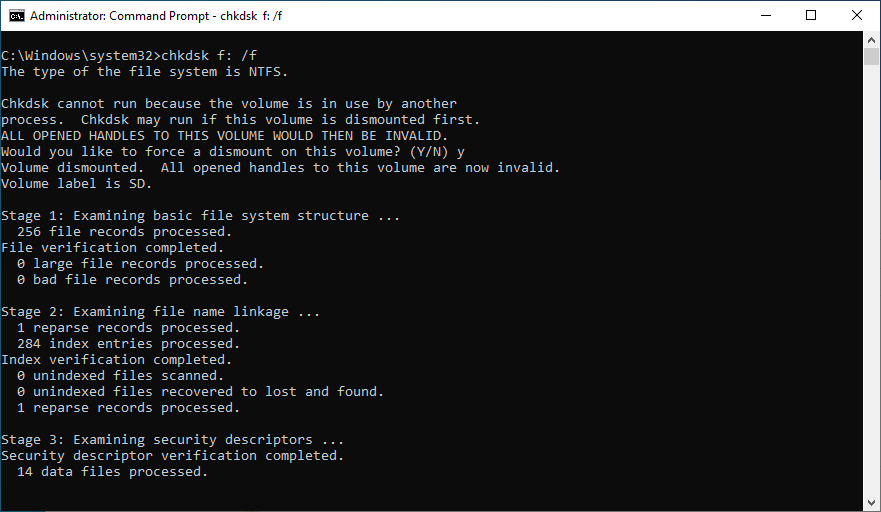
Part 4: The FAQs about Recover Raw Drive
Can a raw drive be repaired?
Yes, a raw drive can often be repaired, but the process depends on the nature of the issue. A raw drive typically indicates that the file system is corrupted or missing and the operating system does not recognize the drive.
How do I fix a raw drive without losing data?
Refrain from formatting the drive to fix a raw drive without data loss. Instead, use data recovery software to extract files or seek professional assistance.
How do I restore a raw partition to NTFS?
You can convert a raw partition to NTFS using tools like Disk Management or command-line utilities, ensuring that data recovery is attempted before any conversion to preserve existing files.
Conclusion
Recovering data from a raw drive demands a systematic approach and the right tools. 4DDiG Data Recovery . emerges as a reliable solution, offering efficiency and user-friendly features to restore lost data effectively. Whether through software solutions or professional services, addressing a raw drive promptly can minimize data loss and restore access to valuable information.By understanding the nature of raw drives and employing appropriate recovery methods, users can effectively recover raw drive and mitigate the impact of storage device failures.
Secure
Download
Secure
Download
 ChatGPT
ChatGPT
 Perplexity
Perplexity
 Google AI Mode
Google AI Mode
 Grok
Grok