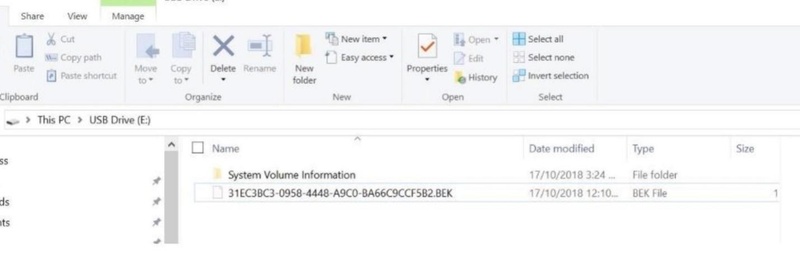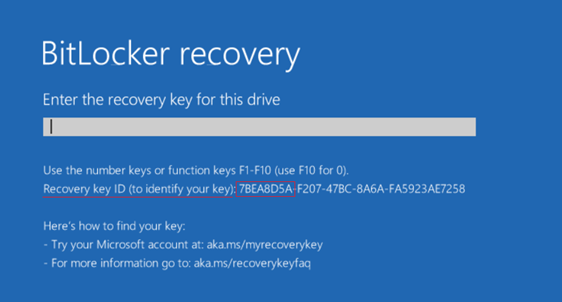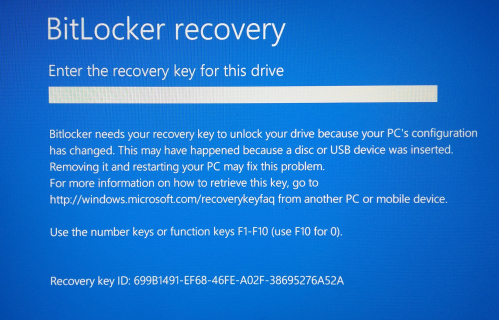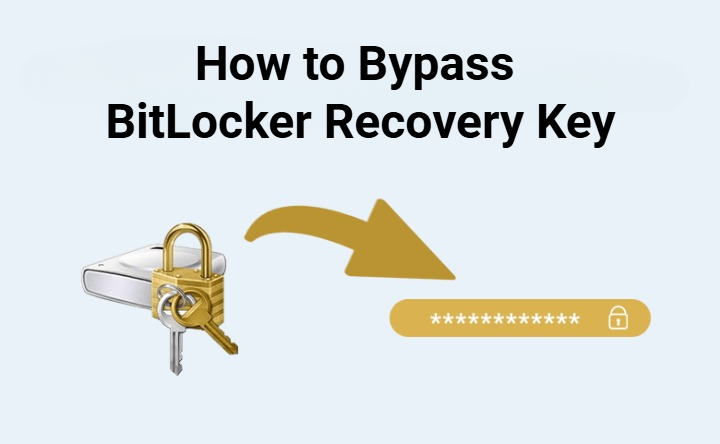How to Unlock BitLocker Without Password and Recovery Key?
Losing access to a drive encrypted with BitLocker can be a disaster, especially when you do not have the password and have forgotten the recovery key. But don’t worry, there are reliable methods to get back in.
We will show you in this guide how to unlock BitLocker without password and recovery key with tips specifically designed to fix your issue.
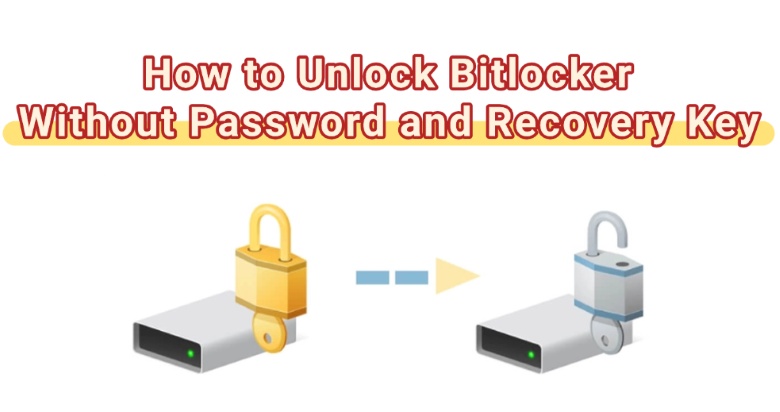
How to Unlock BitLocker Without a Password and Recovery Key? [2 Quick Checks]
Before jumping into complex solutions, start with these two fast checks. They save you time and hassle.
Try Your Usual Passwords
Sometimes, the simplest fix works. People often reuse passwords across accounts. Test variations of your Windows login, email, or common ones like "password123" or your birthday. If it clicks, you're in—no further steps needed.
Search for Your BitLocker Recovery Key on Your PC
Your recovery key might already be saved on your system. Here's how to find it:
1. From Your Microsoft Account:
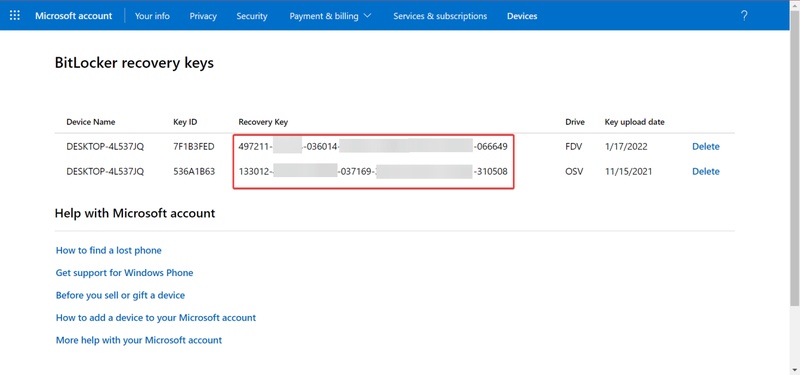
-
Visit Microsoft’s offcial account from another device.
Sign in with your Microsoft account credentials.
Look for your device name in the list.
Copy the 48-digit recovery key displayed.
-
Use this key to unlock your encrypted drive.
2. From External Storage Sources
- Check all USB drives and external hard drives.
- Search for files named "BitLocker Recovery Key.txt".
- Look in your Documents, Downloads, and Desktop folders.
- Search your email inbox for "BitLocker" or "recovery key".
- Check cloud storage services like OneDrive or Google Drive.
- Review any printed documents you might have saved.
If these methods don't reveal your BitLocker recovery key on Microsoft or other places, additional advanced techniques can help you regain access to your encrypted drive.
How to Unlock BitLocker Without Recovery Key? [4 Expert Methods]
If quick checks don’t work, you can try other ways to remove BitLocker without the key. Be careful, as this can cause data loss.
Use CMD to Remove BitLocker Without a Key
Command Prompt can suspend protection temporarily and help you unlock BitLocker without a key. Here’s how to unlock BitLocker from CMD.
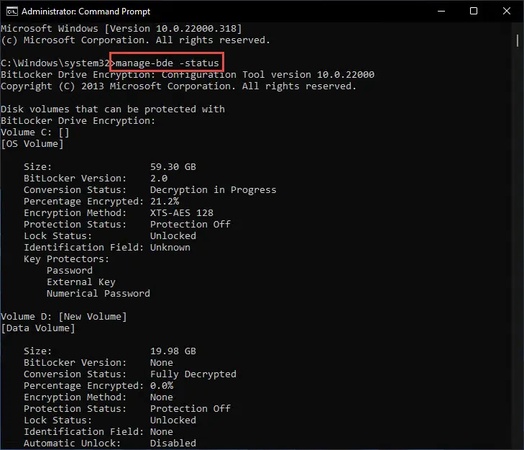
In the install window, hit Shift + F10 for CMD.
Type manage-bde -status to check the drive (i.e., C:).
-
Then enter manage-bde -unlock C: -RecoveryPassword YOURKEY (if you find it) or manage-bde -off C:
Wait for the decryption process to complete
If you want to disable BitLocker, this is the best way to get past it without a key, yet it requires admin access.
Check Backups to Unlock BitLocker Drive Without Recovery Key
Old system images or backups might hold the key. And you can check and find the key there to unlock the BitLocker drive.
Open “File Explorer” and navigate to backup locations.
-
Check Windows backup folders in C:\Windows\System32\Recovery.
-
Look for “Active Directory backups” if you're on a domain network.
Search external backup drives for recovery key text files.
Review system restore points that might contain saved keys.
Format the Drive to Get Past BitLocker Without a Key
Another way to unlock BitLocker is by formatting the drive. All your files and data will be wiped clean here, please be careful with this method.
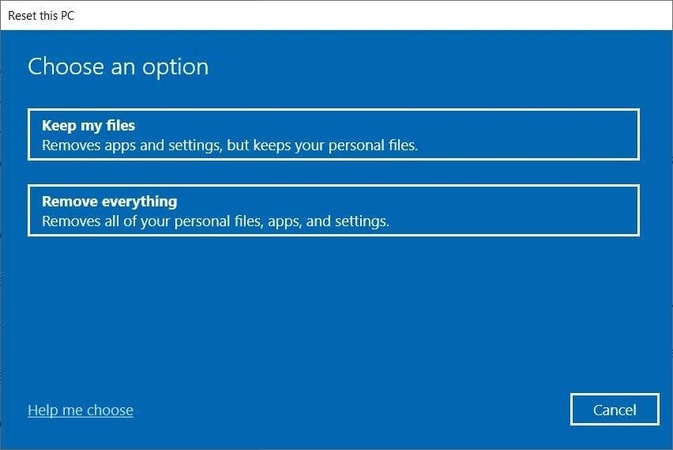
Right-click on the locked drive in File Explorer.
Select "Format" from the context menu.
Choose file system (NTFS recommended).
Uncheck "Quick Format" for thorough formatting.
Click "Start" and confirm the operation.
-
Wait for formatting to complete, BitLocker encryption will be removed.
Reinstall Windows to Open BitLocker Without a Password and Recovery Key
The last resort when nothing else works is to reinstall Windows. This method is proven to be helpful for many users, but it can result in all data loss. So please be careful.
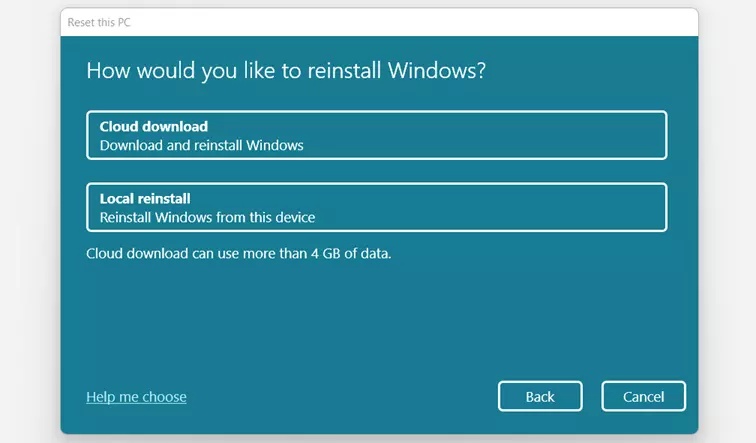
Create a Windows installation media USB drive.
Boot from the USB drive (press F12/F2 during startup).
Select "Install Now" and choose "Custom installation".
Delete all existing partitions on the encrypted drive.
-
Create new partitions and proceed with a fresh Windows installation.
-
Complete the setup process—all previous data and BitLocker encryption will be gone.
How to Recover Data from a BitLocker-Encrypted Drive?
When you can’t unlock your BitLocker drive, getting your files back becomes the main priority. Even though BitLocker protection limits access without a password or recovery key, you can still recover your data once the drive is unlocked.
With 4DDiG Windows Data Recovery, you can scan BitLocker-encrypted drives and restore lost or deleted files securely, ensuring your important data isn’t permanently gone. With 99% success rate, you can get back all the lost photos, videos, audio, docs without hassle.
Secure Download
Secure Download
-
Open 4DDiG after installing it, and you’ll see all your available drives on the main screen. Find the BitLocker-encrypted drive marked with a lock icon and click it to start scanning.

-
A pop-up will ask for the password to unlock the drive. If you don’t have your recovery key or password, use “One-click auto unlock.” This feature automatically searches for your recovery key in your Microsoft account or C drive and unlocks the drive instantly.

-
4DDiG will then scan the BitLocker drive to find all your lost files. Once the scan is finished, use the available options to quickly find what you need.

-
Finally, click Recover to restore your lost or deleted files from the BitLocker partition, and save them safely to your local disk or cloud storage.

FAQs About Unlocking BitLocker
Why does BitLocker require a password or recovery key?
BitLocker is configured to save the recovery key in one of the following locations when it is initially enabled:
Your Microsoft Account (Online).
A printed physical document.
A text file on a USB flash drive.
-
In Azure AD or a local domain controller (for business environments).
Can IT reset a BitLocker-encrypted drive without a key?
The repository of central recovery keys (the AD console) is often available to the IT administrator when the drive is a part of a corporate network and has been encrypted with Active Directory/Group Policy.
Can I recover files from a BitLocker drive if I forget the password but still have backups?
You can still restore your files without touching the locked BitLocker drive, as long as you have correctly saved your files and system before the lockout.
How Can I Prevent Losing Access to BitLocker in the Future?
Being denied access to your data is expensive, act now so you never have to Google how to unlock BitLocker without a password and recovery key.
-
Save the Key in Multiple Safe Places: Never rely on just one location. Print the key and store the paper in a fireproof safe. Also, save the digital key file on a second external USB disk off-site or on an encrypted cloud service.
-
Use a Password Manager: Save the BitLocker password and a digital copy of the 48-digit recovery key in a specialized, secure password manager, such as LastPass, 1Password, or Bitwarden.
-
Regularly Verify Microsoft Account Access: Log into your Microsoft account periodically to confirm your recovery key still appears correctly under the device section.
-
Create System Image Backups: Make full system-image backups on a regular schedule. If BitLocker ever locks you out or fails, you’ll be able to restore your drive to a point when access was working.
-
Use a strong, unique password: When setting up BitLocker initially, use a complex password that is memorable only to you and not commonly used for other services.
Conclusion
That’s how to unlock BitLocker without a password and recovery key by using CMD commands, reformatting, or other hacks. If you value the files, avoid risky workarounds and consider safe unlocking options.
If you’re trying to recover specific files after a system crash, disk format, or corruption on a secured volume, Tenorshare 4DDiG is your best choice. It’s a simple yet powerful tool for restoring data from BitLocker-encrypted, corrupted, or damaged partitions, without risking the loss of your valuable files.
Secure Download
Secure Download
💡 Summarize with AI:
You May Also Like
- Home >>
- Windows Update >>
- How to Unlock BitLocker Without Password and Recovery Key?
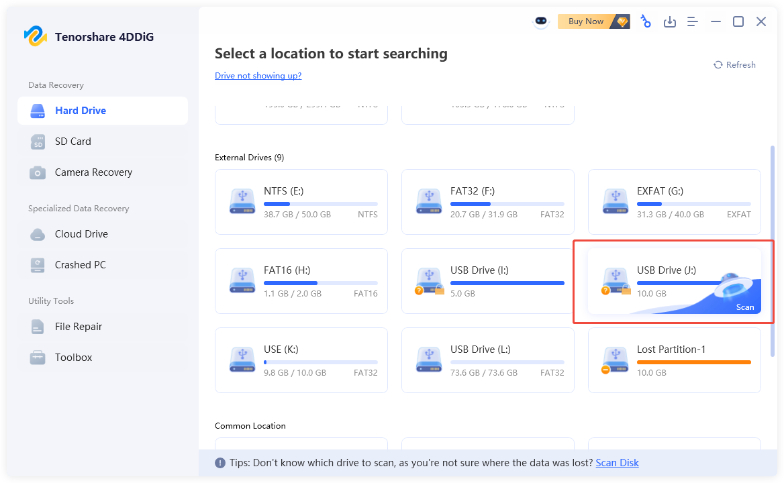
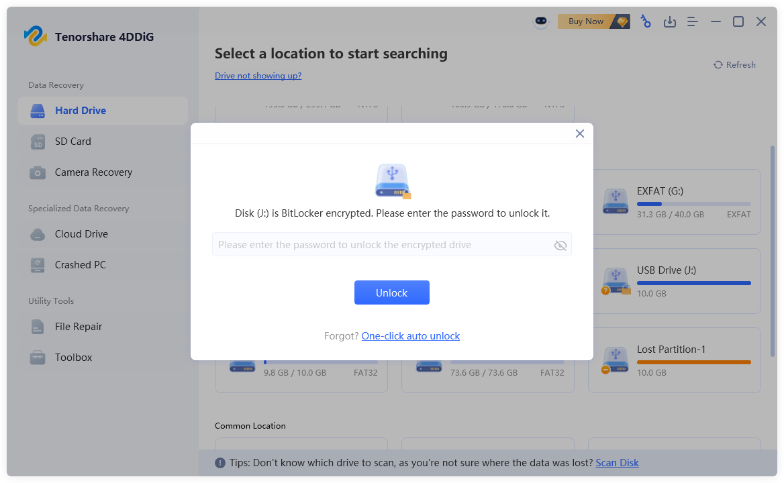
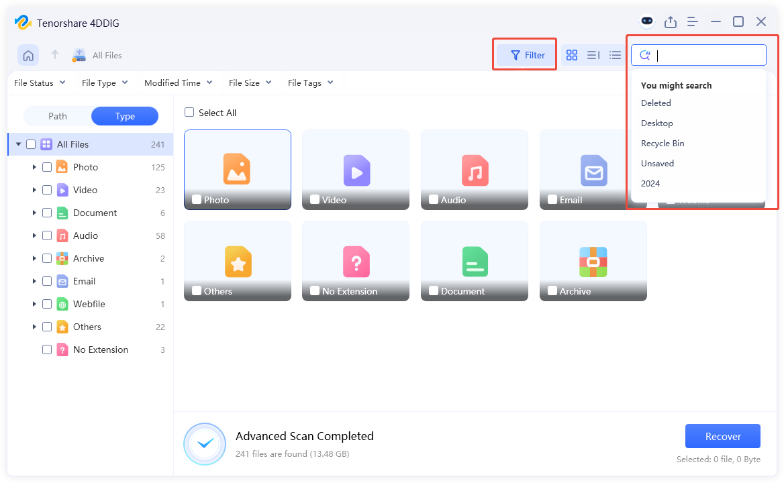
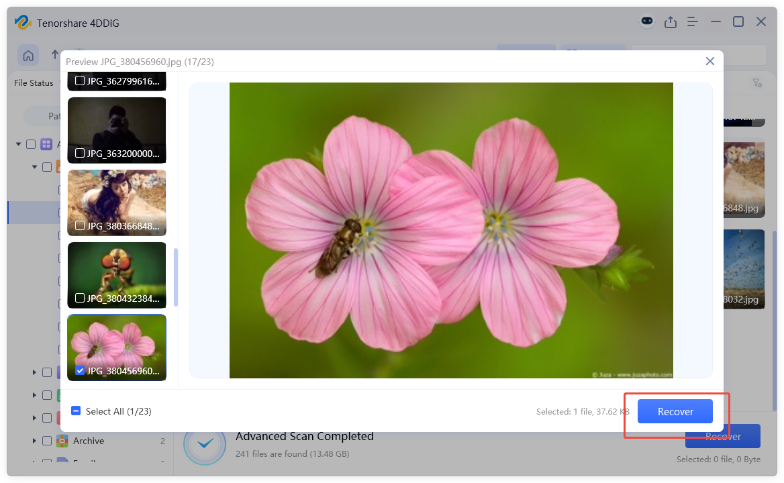
 ChatGPT
ChatGPT
 Perplexity
Perplexity
 Google AI Mode
Google AI Mode
 Grok
Grok