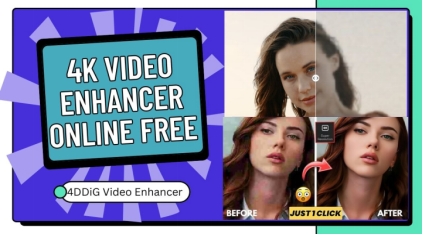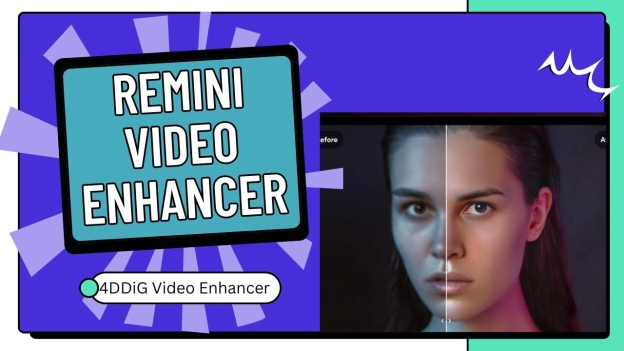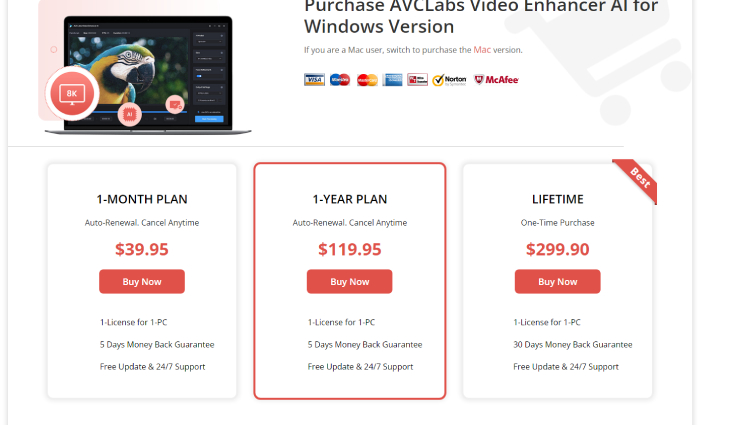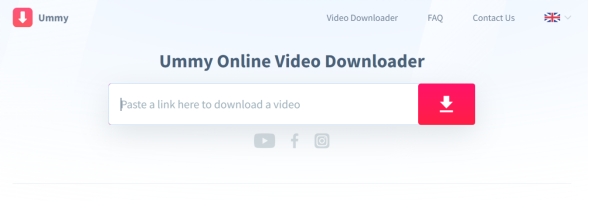Hitpaw Video Enhancer Review(2026): Features,Pricing & More
Are you tired of low-quality videos that fail to capture your favorite moments? In this HitPaw Video Enhancer review , we will explore a tool designed to improve your video quality easily.
This article will help you understand the features, pricing, and how to use HitPaw Video Enhancer, be it for creating content on Social Media or simply wanting to enjoy your memories in better clarity.
By the end, you will feel ready to transform your videos into beautiful pieces that reflect what you want to share with others. So, let's begin.
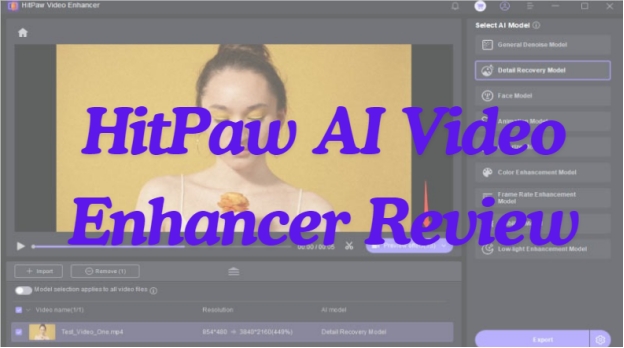
Part 1: What Is HitPaw Video Enhancer AI?
HitPaw Video Enhancer AI is one of the best AI video upscaler for 4K solution powered by artificial intelligence. It comprises different tools to cater to a wide range of needs in video enhancement like resolution enlargement, white noise removal, and coloring of greyscale videos.
HitPaw uses the power of AI to make video enhancement easy for any user from content creators to marketers.
Key Features of HitPaw Video Enhancer AI:
- AI Upscaling: Boost video resolution up to 4K and 8K, giving new life to lower-resolution footage.
- Noise Reduction: Minimize visual noise in videos for clearer output.
- AI Restoration: Fix poor-quality or low-grade videos with the help of advanced AI algorithms.
- Colorization: AI in deep learning adds real colors to a black-and-white video.
- Batch Processing: The facility to process multiple videos at a time, saving time and hassle.
- User-Friendly Interface: Ease of navigation and operation, be it for a computer literate or not.
- Diverse AI Models: Choose from diverse AI models serving different video types and problems.
- Pros
- Cons
-
- Upscaling video to 4K/8K resolution, while maintaining high output quality.
- Excellent noise reduction for clarity.
- Simple interface that serves professionals and beginners alike.
- Intelligent AI features for efficient video enhancements.
- There are various models proposed for different problems related to AI-based video analysis.
-
- Limited compatibility with some video formats.
- Fewer editing options compared to professional video editing programs.
Part 2: Is HitPaw Video Enhancer Free to Use?
HitPaw Video Enhancer is not free. The tool offers a trial version with which customers can try some features for free. However, all the functions of this software can be unlocked only by subscription.
Pricing Details:
- Monthly Subscription: $42.99
- Annual Subscription: $99.99
- Lifetime License: $349.99 (one-time payment for unlimited use)
The HitPaw Video Enhancer free version is more of a taste of using HitPaw, so paying for a subscription to HitPaw will give you all-featured benefits that you may desire when enhancing your videos.
Part 3: How to Use HitPaw Video Enhancer?
The HitPaw AI Video Enhancer is user-friendly and takes just a few steps to enhance the video quality. Whether you want to make your video clearer, get rid of noise, or colorize black-and-white clips, this enhancement software proves to be a breeze in helping users.
Here are the steps that will help you:
-
Download and Install
First and foremost, download HitPaw Video Enhancer from the official website and follow the instructions to install it on your computer. -
Upload the Original Video
After installation, launch the tool and import the video you want to enhance. You can either click the "Import Video File" button or drag and drop it within the program. HitPaw Video Enhancer supports the importation of over 30 formats, including MP4, AVI, MOV, MKV, M4V, and many more.
-
Select an AI Model
Choose the appropriate AI model for your application, such as:
select ai model hitpaw video enhancer
- General Denoise Model
- Face Model
- Animation Model
- Detail Recovery Model
- Colorize Model
- Color Enhancement Model
- Frame Interpolation Model
- Stabilize Model
- Low-light Enhancement Model
-
Preview the Effect
After you've selected your model, click on the "Preview" button. This will show you what the enhancement looks like. Wait for a moment while it finishes processing.
-
Export the Enhanced Video
Once you are satisfied with the preview, click the "Export" button to save an enhanced video to your computer. You can greatly improve the look of your videos in just three easy steps!
Part 4: What's the Best HitPaw Video Enhancer Alternative?
If you're looking for a HitPaw Video Enhancer alternative, the 4DDiG AI Video Enhancer from is a great choice. This tool is aimed at improving the quality of visual time coupled with intelligent AI mechanisms. It helps users easily enhance their videos, whether for personal memories or professional projects.
Secure Download
Secure Download
Key Features of 4DDiG Video Enhancer
- AI-Powered Enhancement: Leveraging the latest in AI for clearing up videos.
- Wide Format Support: Compatible with many file formats of video types such as: MP4, MOV, AVI.
- Batch Processing: You can enrich several videos at the same time, each containing a lot of tracks.
- Up to 4K Resolution: Upscales video quality to sharp 4K resolution.
- AI Colorization: Colorizes old black-and-white videos .
- Flexibility: It can be used with other storage devices like SD cards and USB drives.
How to Use 4DDiG AI Video Enhancer
Here are the steps that will help you:
-
Select Video Enhancer
Open the 4DDiG File Repair software. On the left side, click on "AI Enhancer" and then choose the "Video Enhancer" option.
-
Add Videos to Enhance
Click "Add Videos," then select the videos you want to enhance from the computer or drag and drop the video files into the software window.
-
Select AI Model & Output Resolution
You'll find three models of AIs that work for different video types: General Model, Anime Model, Face Model. Also, you can adjust the Resolution: X2, X3, X4.
-
Build AI Model and Enhance Videos
This will start applying the selected AI model to your video. It might take some time since the video footage works on noise reduction and clarity. Once it is done, it will offer you a preview of the first 10 enhanced frames.
-
Preview & Save Enhanced Videos
Change the view and zoom in to check the results. You can change the AI model if you are not satisfied or change the resolution. Once you like how it looks, click "Save" to keep the enhanced video on your computer.
Hitpaw Video Enhancer Review FAQs:
Q1: Is Topaz better than HitPaw?
Both Topaz and HitPaw have certain strengths. Topaz has all the advanced features and options for customization, so it can be perfectly good for experienced users. HitPaw would be great for newbies who want to hurriedly churn out enhanced videos. Your choice will depend on what you need and your experience level.
Q2: Is HitPaw Video Enhancer free?
HitPaw Video Enhancer is not fully free. It has a free trial version with limited features so you can try it out. To access all the features, you need to buy a subscription or a one-time license.
Q3: How much does HitPaw Video Enhancer cost?
The prices for HitPaw Video Enhancer differ according to the chosen plan. Prices are around $42.99 for one month, $99.99 per year, and about $349.99 lifetime in 2024. Prices change from time to time, so it is best to check the official website for up-to-date information.
Conclusion
In this HitPaw Video Enhancer review , we looked at how this software can improve your video quality using AI technology. Using HitPaw Video Enhancer is pretty straightforward, making it perfect for novices and more advanced users who aim to enhance their videos in various ways.
If you want an alternative that can serve with great power, then 4DDiG AI Video Enhancer is a good option. Whether it's a personal video enhancement or a professional project, 4DDiG File Repair does a pretty good job at it.
Secure Download
Secure Download
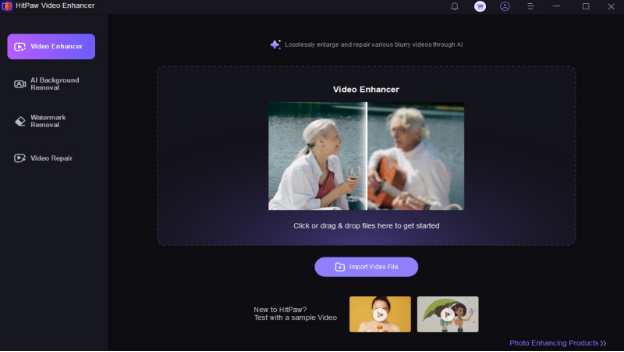
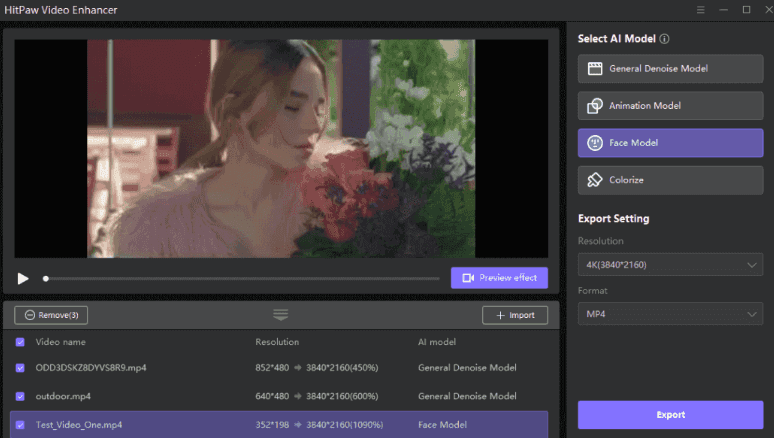
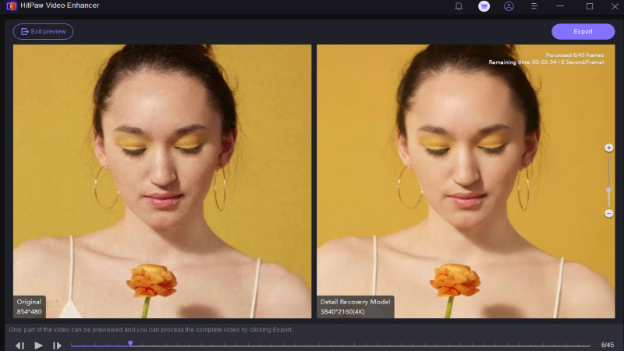

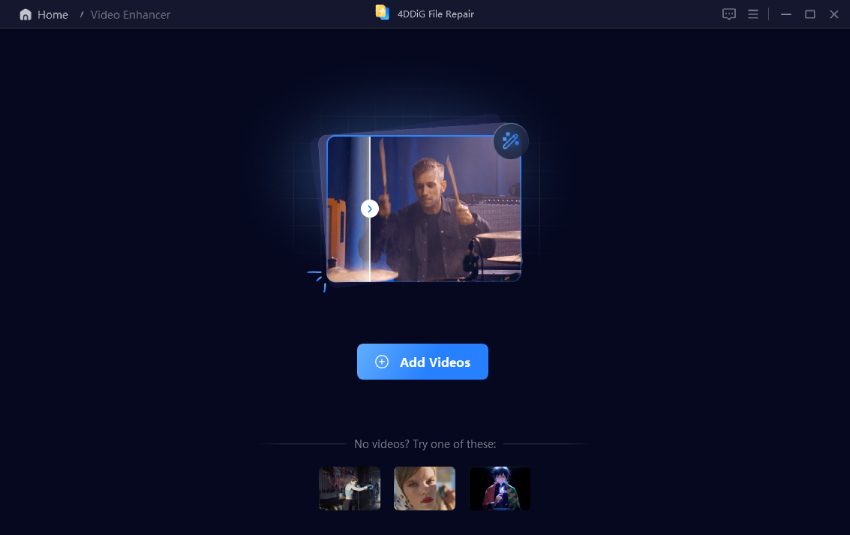
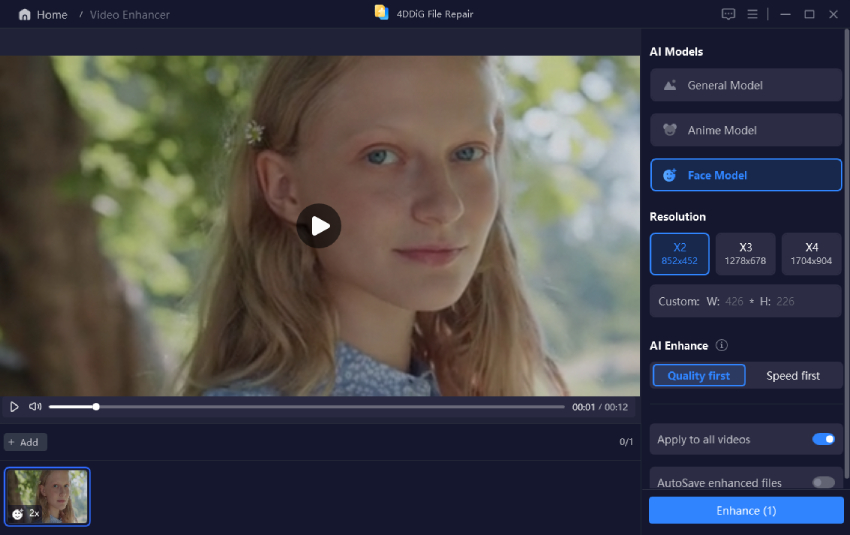
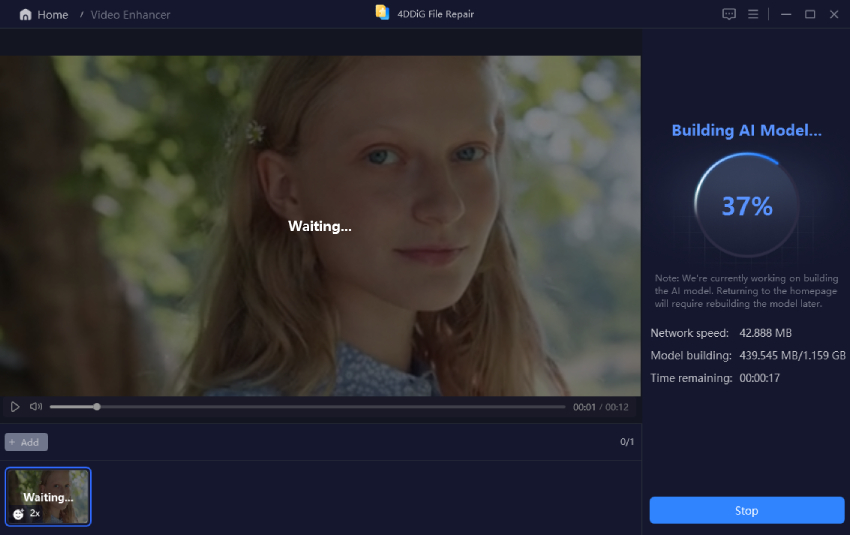
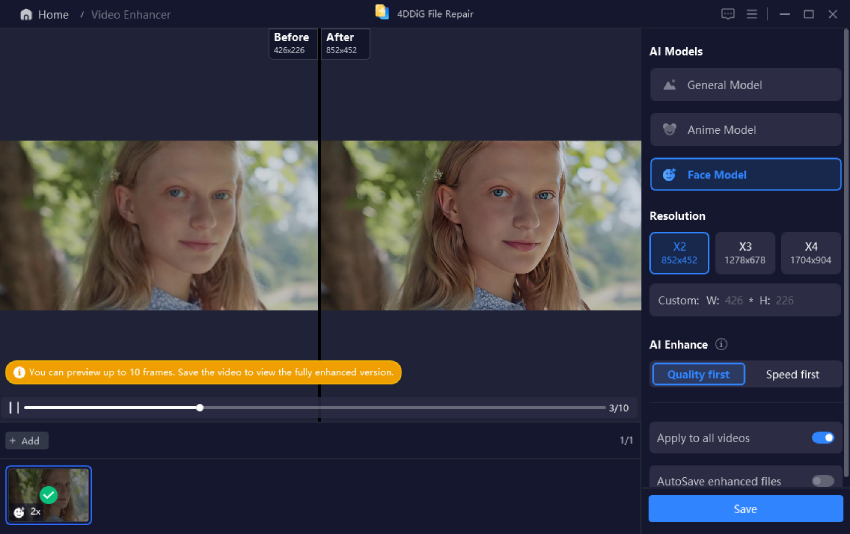
 ChatGPT
ChatGPT
 Perplexity
Perplexity
 Google AI Mode
Google AI Mode
 Grok
Grok