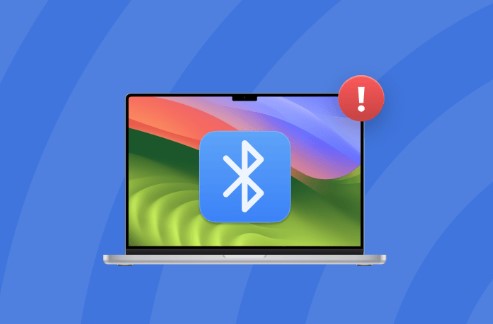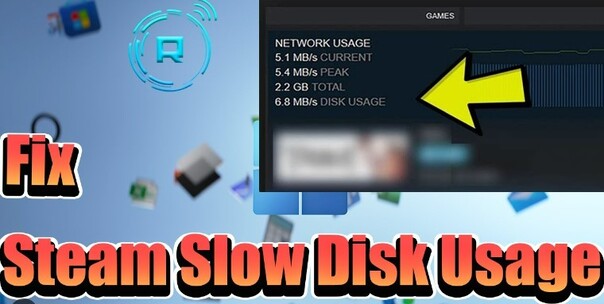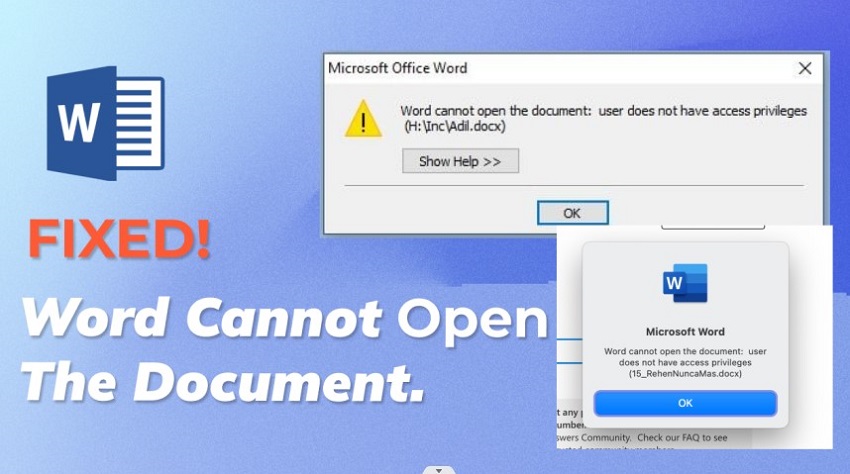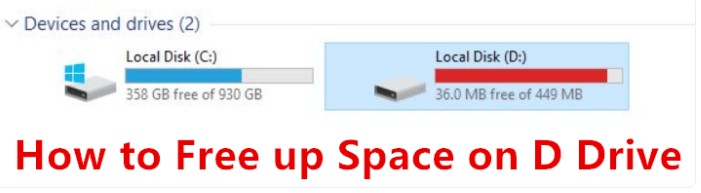Flyoobe Explained: What It Is & How to Bypass Windows 11 25h2 Restrictions
Going to Windows 11 25H2 can be a pain for those who have unsupported computers because Microsoft has strict requirements, such as TPM 2.0 and secure boot. Fortunately, the upgrade is achievable with the help of such tools as Flyoobe, which simply avoids these limitations.
In this guide, we shall define what Flyoobe is and how it compares with the other alternatives. We will also provide you with step-by-step instructions on how to use Flyoobe to bypass Windows 11 25h2 upgrade requirements and complete system upgrade safely.
Part 1. What Is Flyoobe?
Flyoobe is an open source that allows customization of the Windows Out-of-Box Experience (OOBE) and skips some of the limitations during installation. With time, a number of these versions have been released, including Flyoobe 1.6 and Flyoobe 1.11, which have optimized the process of upgrading to Windows 11.
The new version is more compatible with Windows 11 25H2, as users with older CPUs or without a TPM module can now easily install the operating system.

Is Flyoobe Safe?
Yes, Flyoobe is known to be secure because it is open-source and is kept in GitHub, where people can review the code.
The issue with this is, however, that it changes the OOBE process, which always brings in the slight possibility of instability or incompatibility after the Flyoobe review code. It is best used by advanced users who understand the risks.
Is Flyoobe Free?
Yes, Flyoobe is an application that is free to use. It does not need a license, as opposed to some third-party utilities that are paid for. This is why it has become a very appealing alternative to users who are trying to use Flyoobe Windows 11 patching without investing money, but are willing to spend.
Part 2. Flyoobe vs. Flyby11: Which One Should I Use?
Another popular tool for bypassing Windows 11 requirements is Flyby11. Let’s compare:
- Flyby11 modifies the installer to skip checks before installation.
- Feature
- Flyby11 (Classic)
- Flyoobe
- Primary Focus
-
In-place upgrades from Windows 10 to 11 on unsupported hardware
- Flyoobe 1.6 and Flyoobe 1.11 focus on OOBE customization and requirement bypass during installation.
- Hareware Bypass
Bypasses TPM, Secure Boot, and CPU checks using a Windows Server setup variant
- Same as Flyby11, plus a built-in compatibility checker (v2.3+) to warn about unsupported devices
- Customization Options
- Minimal; focused on upgrade only
-
Extensive tweaks, debloating, theme personalization, and scriptable extensions
- Footprint
- Lightweight and minimal
- More comprehensive but still efficient; includes Flyby11 as an embedded option
- Availability
- Included within Flyoobe or as a standalone download
- Main tool; actively updated with merges and improvements
If you prefer a lighter tool that customizes installation as you set up your device, go with Flyoobe. But if you want a pre-install patching solution, Flyby11 may suit you. Many users use both depending on their upgrade path.
✅ You May Also Like: How to Get and Enroll in Windows 10 Extended Security Updates (ESU) After End of Support
Part 3. How to Download Flyoobe & Install It
Before you can start using Flyoobe, you need to download the tool safely and prepare it on your PC. Considering that Flyoobe is an open-source utility that is available on GitHub, the download process is simple and does not include complex installations.
Here, we shall provide you with step-by-step instructions on how to get the Flyoobe tool from its original sources through the official GitHub Flyoobe repository and prepare it to be used.
As opposed to the conventional software, Flyoobe is portable, i.e., you can just execute it once you have extracted the ZIP file without the need for a setup wizard or registry modification.
Here are the steps you need to follow.
-
Visit the GitHub Flyoobe Releases page for its latest version 1.22.432
-
Scroll down to “Assets” and download the Flyoobe Windows 11 patching “ZIP” file by clicking “Code” and selecting the “Download Zip” option.

-
Extract the ZIP contents to a folder by right-clicking and selecting the "Extract" option.
-
Run the executable file directly by double-clicking it, and there is no Flyoobe app installation required.
Since Flyoobe is portable, it won’t create any issues with your system and can be removed anytime.
Part 4. How to Use Flyoobe to Bypass Windows 11 25h2 Requirements [Flyoobe Instructions]
After downloading Flyoobe, you need to know how to use it effectively. The primary function of Flyoobe is to bypass Windows 11 25H2 requirements, including TPM 2.0, Secure Boot, and unsupported CPUs during setup.
Here, we are going to follow the entire Flyoobe instructions for unsupported PC step by step, so that you can install Windows 11 without any complications.
-
Go to the folder where you extracted the Flyoobe file, and double-click the "Flyoobe.exe” file to run it.
-
On the home screen, you’ll see four install options. Click "Get Windows 11" to start the upgrade, and this bypasses system requirements.

-
Now, choose “Download using Fido” to download Windows 11 ISO file and after the download is complete, click "Continue”.

-
Now, the Flyoobe OOBE customization tool will begin installing Windows 11 on your PC, and you need to wait until the computer restarts and boots Windows 11.
Part 5. Easier Alternative to Upgrade to Windows 11 25h2 without Restrictions
While Flyoobe works well, it requires some technical skills. If you want a beginner-friendly, safer method, try 4DDiG Partition Manager as your easier Flyoobe alternative.
Why Use 4DDiG Partition Manager?
Here are the top reasons.
- Checks if your PC can upgrade to Windows 11 25H2.
- Bypasses TPM, CPU, and Secure Boot checks automatically.
- Downloads Windows 11 ISO directly without the Media Creation Tool.
- Creates WinPE bootable installation media in just one click.
With 4DDiG, even non-technical users can upgrade to Windows 11 without errors or failed updates.
Steps to Bypass Windows 11 Requirements with 4DDiG Partition Manager
-
Download 4DDiG Partition Manager and install it on your PC. Launch this software and go to "Windows Download and Upgrade" > “Windows 11 Upgrade”.

-
Now, click the "Detect and Upgrade” button to check if your system meets the minimum requirements.

-
You will see the report of your system meeting the minimum requirements. If it does not meet, you can simply click “Next” to bypass these requirements and use 4DDiG.

-
Now, select the language for Windows 11 and click “Start Upgrading” and click “Sure” to proceed.

-
The Windows 11 installation screen will appear. From here, you can click "Next" and follow the on-screen instructions to complete the installation.

People Also Ask about Flyoobe
Q1: Can I upgrade to Windows 11 with Flyoobe
Yes, Flyoobe enables you to bypass hardware authentication, such as TPM and Secure Boot, and thus you can install Windows 11 25H2 on the unsupported PC.
Q2: Can I upgrade to Windows 11 with FlyBy11?
Yes, it is another alternative to Flyoobe. It alters the installer before installation, but Flyoobe alters it instead of setting up OOBE customization. Both tools can bypass requirements.
Q3: Can Flyoobe bypass TPM and Secure Boot?
Yes. The primary goal of Flyoobe is to bypass the hardware requirements of Microsoft, like TPM 2.0 and Secure Boot, at install time.
Q4: Does Flyoobe remove AI features?
No. Flyoobe is designed to bypass requirements and personalize OOBE. It does not deactivate the AI capabilities of Windows 11.
Conclusion
You can easily upgrade to Windows 11 25H2 on unsupported hardware using tools like Flyoobe. It allows easy OOBE customization and bypasses requirements. Flyoobe is free and effective, but beginners may prefer a safer and easier alternative like 4DDiG Partition Manager.
4DDiG automates ISO downloads, bypasses TPM/CPU/Secure Boot, and creates bootable media. Whether you choose Flyoobe or 4DDiG, upgrading is no longer impossible.
Secure Download
💡 Summarize with AI:
You May Also Like
- Home >>
- Windows Fix >>
- Flyoobe Explained: What It Is & How to Bypass Windows 11 25h2 Restrictions
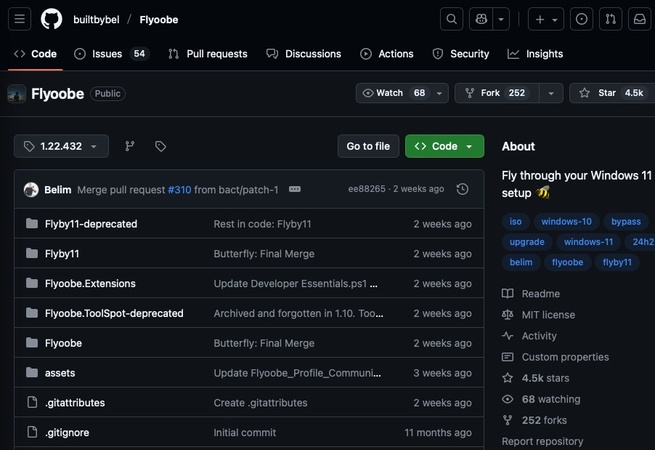
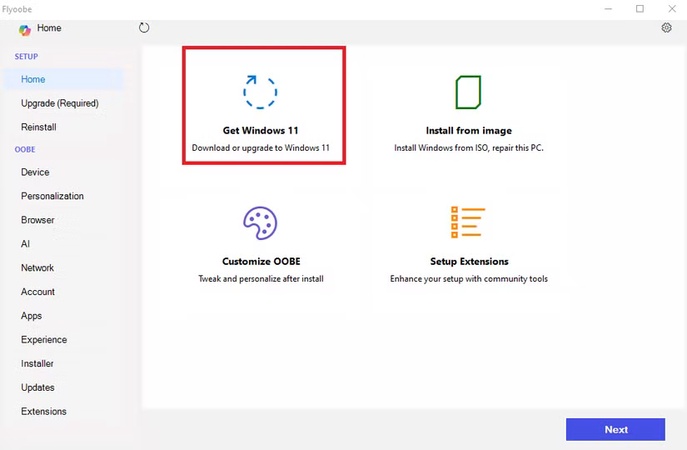
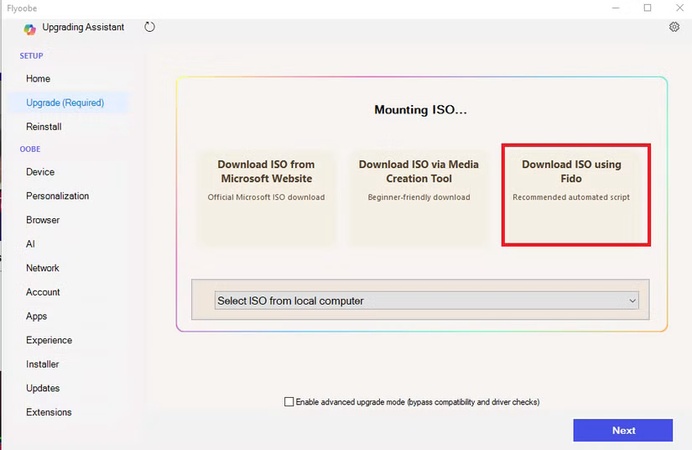



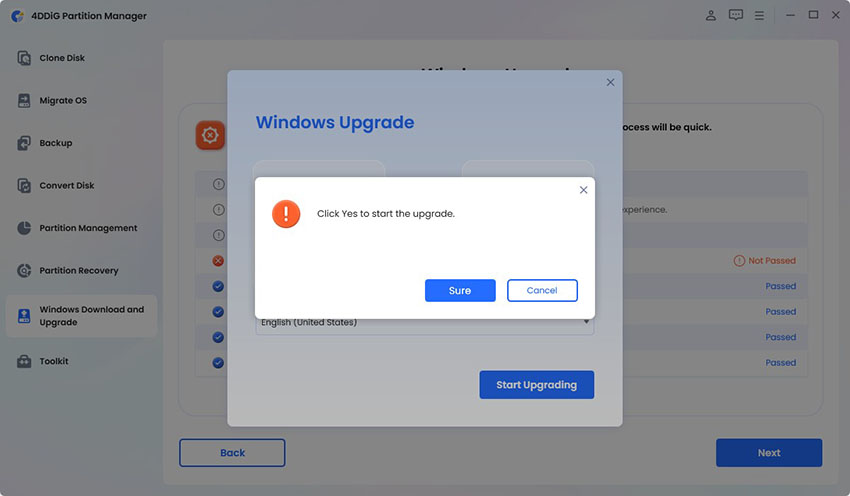

 ChatGPT
ChatGPT
 Perplexity
Perplexity
 Google AI Mode
Google AI Mode
 Grok
Grok