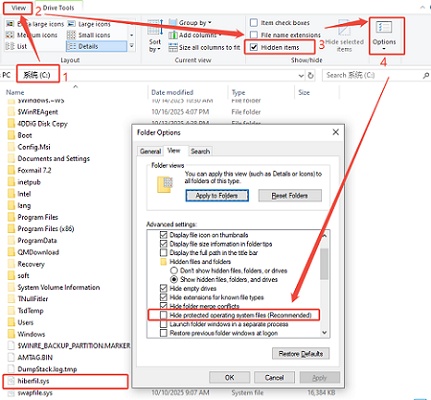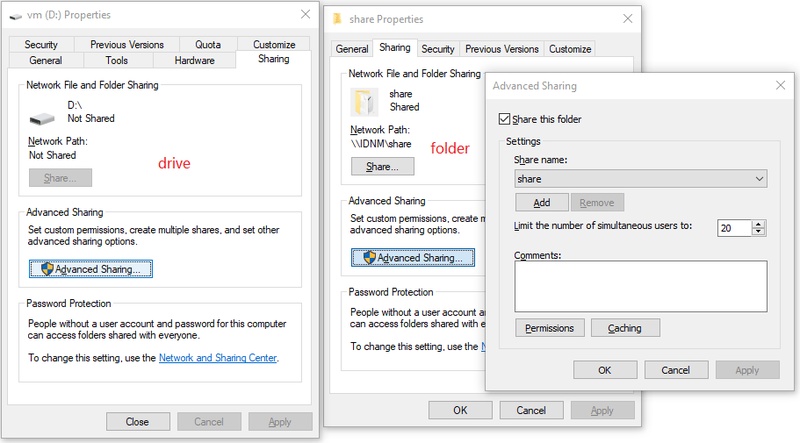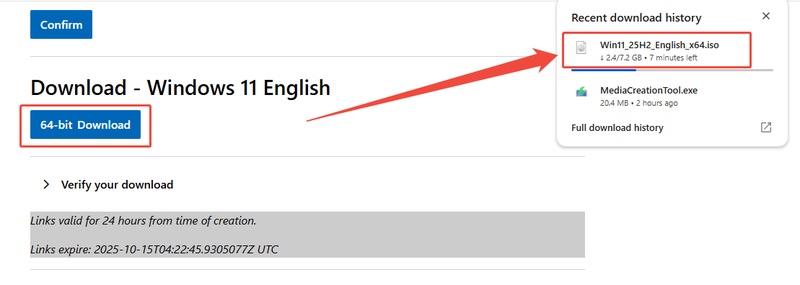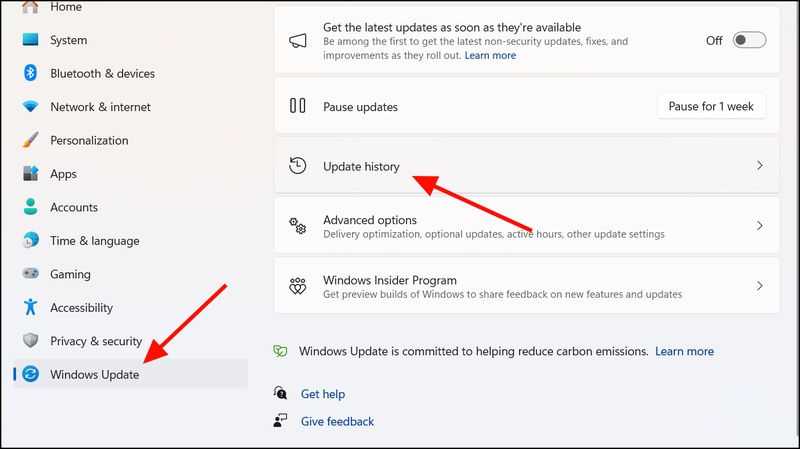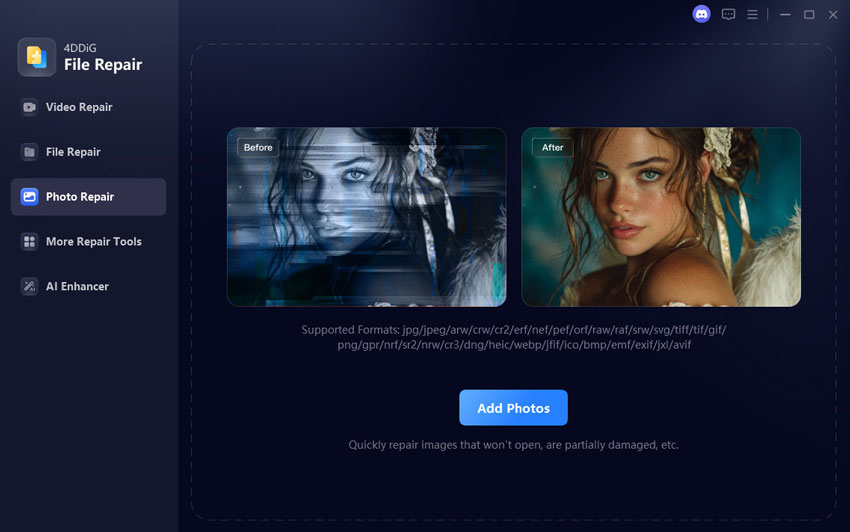How to Bypass Windows 11 25H2 Requirements?
The release of Windows 11 version 25H2 has excited many users with its new features and improvements. However, not every device meets the Windows 11 25H2 requirements. This can be frustrating for those wanting to upgrade. Don’t worry, in this guide, we will show you how to bypass the Windows 11 25H2 requirements to updating on unsupported hardware, all while maintaining system stability and performance.

What Are the System Requirements for Windows 11 Version 25H2?
Before diving into the methods to bypass the Windows 11 25H2 requirements, it’s important to know more about Windows 11 Version 25H2.
- CPU: Windows 11 25H2 processor requirements include a compatible 64-bit processor with at least 1 GHz clock speed and two or more cores.
- RAM: A minimum of 4 GB of RAM is needed to run Windows 11 25H2 smoothly.
- Storage: You’ll need at least 64 GB of available storage to install Windows 11 version 25H2.
- TPM: The TPM 2.0 requirement is one of the most notable changes in the Windows 11 25H2 requirements.
- Graphics: DirectX 12 compatible graphics or integrated GPU are needed to ensure proper graphical performance.
Comparing Windows 11 25H2 with the Windows 11 24H2, you’ll notice that the TPM 2.0 and Secure Boot requirements were emphasized more heavily in this update. And the Windows 11 25H2 features better AI integration, enhancing Copilot tools for improved user assistance, and performance improvements designed to make the system run more efficiently.
How to Bypass Windows 11 25H2 Requirements [Step-by-Step]
While meeting the Windows 11 25H2 system requirements is ideal, here are ways to bypass them if your hardware doesn’t meet the standard checks:
Fix 1: Registry Editing (Bypass TPM/Secure Boot checks)
-
Open the Registry Editor (press Windows + R, type regedit, and press Enter).
-
Navigate to HKEY_LOCAL_MACHINE\SYSTEM\Setup.

-
Next, right click “setup” and choose “New > Key” to create a new key called LabConfig.
-
Right click and choose “New>DWORD (32-bit) Value” to add two DWORD values under LabConfig:
BypassTPMCheck
BypassSecureBootCheck

-
Double-click BypassTPMCheck, and in the pop-up window, set the value data to 1, then click OK. And repeat the above steps for BypassSecureBootCheck.

This will bypass the TPM and Secure Boot checks, allowing you to install Windows 11 version 25H2 on unsupported hardware.
Fix 2: Manual Replacement of Appraiserres.dll in the ISO
Another method is to replace the appraiserres.dll file in the Windows 11 version 25H2 ISO file. This file is responsible for checking system compatibility during installation. By replacing it with a modified version, you can skip the compatibility checks.
-
First, download Windows 11 25H2 ISO from Microsoft official website. In "Download Windows 11 Disk Image (ISO) for x64 devices" section, select Windows 11 from the drop-down menu and click "Confirm." Next, choose your language and start the download.

-
Locate and replace the appraiserres.dll file with a modified one.

Lastly, install the Windows 11 version 25H2.
This method should bypass compatibility checks and allow you to install Windows 11 version 25H2 on unsupported devices.
Fix 3: Use a Dedicated Tool
Using a dedicated tool can make bypassing the Windows 11 25H2 requirements much easier. 4DDiG Partition Manager can help upgrade to Windows 11 version 25H2 on unsupported hardware. This tool can also resize your system partitions, format drives, and fix boot-related issues, making the Windows 11 upgrade process smoother.
Secure Download
-
Install and open 4DDiG Partition Manager. Go to the Windows Download and Upgrade section, then select the “Windows 11 Upgrade”.

-
Here, you can verify if your computer meets the minimum system requirements. Click Detect and Upgrade to continue.

-
A list will appear showing whether your PC can be upgraded to Windows 11. If your PC doesn’t meet the system requirements, simply click Next to skip.

-
Select your system language and region, then click Start Upgrading and confirm by selecting Sure to proceed.

-
Once the process completes, you will be able to upgrade to Windows 11.

More FAQs about Windows 11 Version 25H2
Q1: Is there Windows 11 25H2?
Yes, Windows 11 version 25H2 is the latest major update to the Windows 11 operating system.
Q2: What happens if I install 25H2 without meeting the requirements?
Installing Windows 11 25H2 on unsupported hardware can lead to performance issues, lack of support, or even system instability. It’s best to ensure your hardware meets at least the minimum requirements.
Q3: Can I still use Windows 11 24H2 safely?
Yes, Windows 11 24H2 is still supported, and you can continue using it if you prefer not to upgrade yet.
Conclusion
That’s all about bypassing the requirements of Windows 11 version 25H2, but it requires careful attention to detail to avoid potential issues. Whether you modify the registry, use an edited ISO, or opt for a reliable tool, like 4DDiG Partition Manager, it's essential to ensure a smooth and secure upgrade.
Secure Download
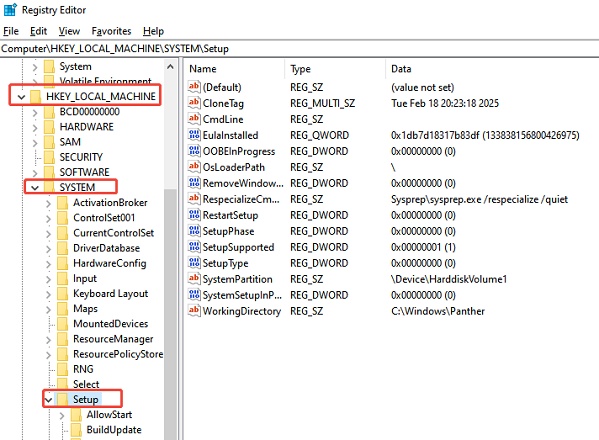
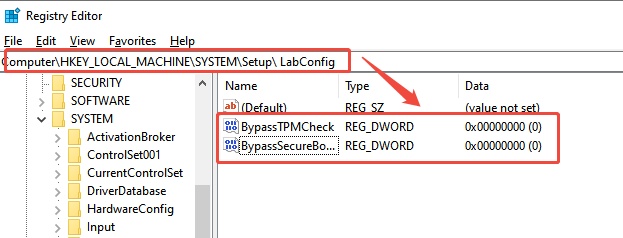

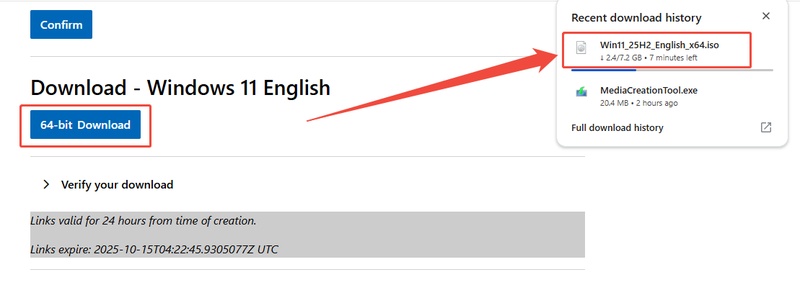
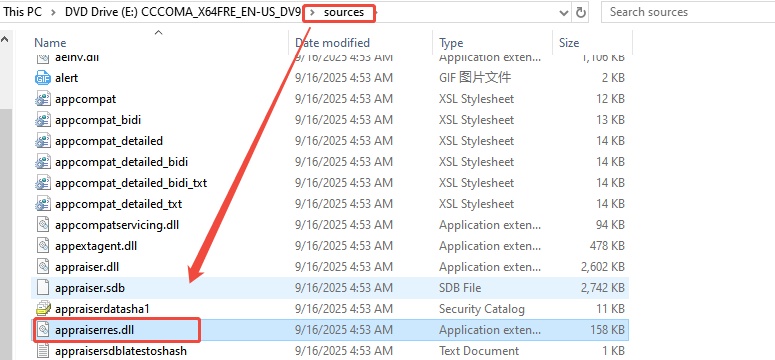



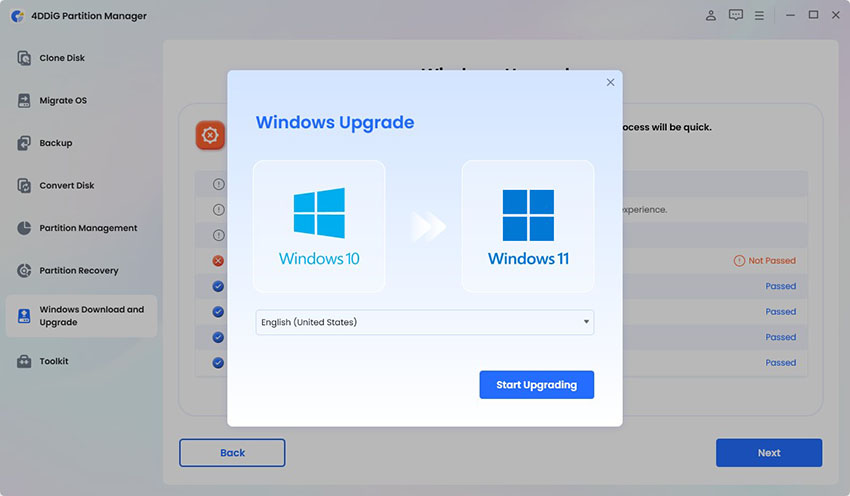

 ChatGPT
ChatGPT
 Perplexity
Perplexity
 Google AI Mode
Google AI Mode
 Grok
Grok