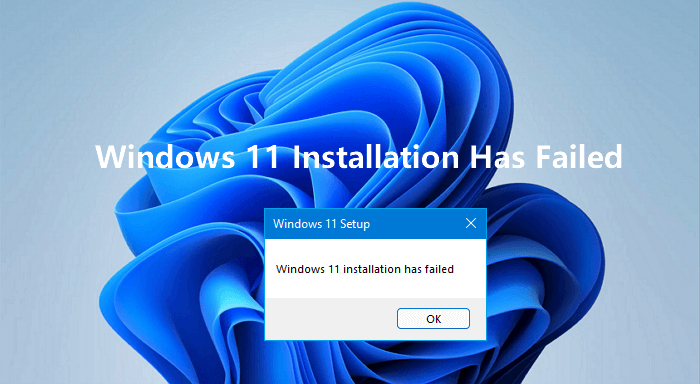Windows 11 25H2 Is Coming: Release Date, Features, Download Guide & More
Microsoft has begun preparing to launch Windows 11 25H2, the next update coming this year. While 24H2 brought many major changes, the Windows 11 25H2 preview version is coming out and it is all about keeping the system stable and making small progressive. If you want to learn about the new features, release info, and what changes Windows 11 25H2 brings, you’ll find everything here.
Part 1. When Is the Windows 11 25H2 Release Date?
A lot of users are excited about it and ask when is 25H2 coming out. Microsoft unveils its feature updates in October. As a result of this pattern and recent news, we expect the Windows 11 25H2 update to drop sometime between September and October 2025.
Part 2. What Is Windows 11 25H2?
Windows 11 25H2 will be released as the next feature update during the second half of 2025 (September-October). As with past Microsoft releases, 25H2 is intended to smooth out the user experience with a few upgrades.
⚖️ Windows 11 25H2 vs 24H2
With the Windows 11 version 24H2 update (October 2024), Microsoft changed the architecture by introducing a new Germanium platform, which brought great changes but also some stability issues. It comes with Copilot+ PC features, gaming improvements, and new AI capabilities. However, it is also plagued by bugs, including Bluetooth issues, File Explorer problems, and system crashes.
Windows 11 version 25H2 is likely to be a minor update to fix those issues based on 24H2. It is designed with additional features and is anticipated to focus on bug fixes, minor UI tweaks, further integration of AI features like Copilot, and new hardware info in Settings. Windows 11 25H2 will focus on stability and new features vs recoding and significant architectural changes.
| Aspect | Windows 11 24H2 | Windows 11 25H2 |
|---|---|---|
| Core Platform | Germanium platform | Identical to 24H2 |
| Update Method | Full feature update | Small enablement package (~200 KB) from 24H2; single restart |
| New Features | Gradual rollout (e.g., AI integrations, File Explorer tweaks) | Enables previously dormant features by default (e.g., AI Actions in File Explorer); enterprise Wi-Fi 7 support |
| Exclusive Improvements | Features often controlled rollout | IT admins can remove select pre-installed Microsoft Store apps via policy; enhanced security (better vulnerability detection) |
| Performance & Stability | Good, with ongoing monthly fixes | Slightly refined (faster search, quicker wake-from-sleep reported); inherits all 24H2 optimizations |
| Support Lifecycle | Home/Pro: Until October 2026 Enterprise/Education: Until October 2027 |
Reset: Home/Pro: 24 months (until ~October 2027) Enterprise/Education: 36 months |
Part 3. New Features of Microsoft Windows 11 Version 25H2
New Updates Included in Windows 11 25H2 don’t change things drastically, but they introduce several useful updates, making the system more reliable and easier to use.
- Revamped Start Menu: Option to disable the "Recommendations" section, with pinned apps and all apps displayed in a single, scrollable list.
- Compact Task Bar: Comes with a smaller app icons setting (Always/When full/Never) and an emoji panel icon in the System Tray. Display native battery percentage.
- File Explorer AI Actions: Right-clicking on files now offers AI-driven options like background blur, object removal, and content summarization. This AI-powered natural language search is across File Explorer, Taskbar, and Start menu
- Bug Fixes: Resolves issues like USB printer errors (unexpected text printing) and a factory reset bug incorrectly displaying build 26200 as 26100.
- Enhanced Hardware Info in Settings: New "About" section in Settings providing detailed CPU and memory information.
- Cross-Device Resume: Inspired by Apple's Handoff, this feature allows users to seamlessly continue tasks between devices, such as resuming Spotify playback from a phone to a PC.
While there are some subtle new features, there are some limitations of this new Windows update 25H2 as well, which are expected to be:
- Since it aims at stability, 25H2 doesn’t make any major changes or add new features.
- For those looking for the next big release, they may have to wait.
Part 4. Windows 11 25H2 Download Guide | Step-by-Step
If you are already running Windows 11, then downloading the Windows 11 25H2 version will be a breeze for you. The experience will be the same as updating to a newer version that will not require any complex steps.
So, if you are waiting for the new features from this latest version, this part of the guide explains how you can download and install it with ease:
-
You need to wait until Microsoft releases this version update for your hardware specifications. When the update is available, you will go to “Settings” and into the “Windows Update” section. Here, you will click “Check for Updates” to ensure that the Windows 11 25H2 version is available.

-
If this latest version is available, you will see it in the list of downloadable updates. You need to click “Download and install all” against it to begin the process.

-
Wait as the download completes. When it completes, you will be prompted to restart your computer. You just need to proceed with the on-screen steps. And when your computer restarts normally, this latest update from Microsoft will be installed on your computer with all the latest features.
It is important to note that to get this update to work on your machine, you must meet the minimum hardware specifications. If there are any incompatibilities between the update and your hardware, you will be unable to install it. However, even in that case, you can have the latest Windows 11 version running on your machine with the help of 4DDiG Partition Manager. More details on how to get that done are in the next section.
Part 5. How to Install Windows 11 on Unsupported Hardware
If your computer is not compatible with Windows 11 25H2 or previous versions, you can use 4DDiG Partition Manager to install it anyway. It offers you the option to test copy compatibility, collect Windows ISO files, and build bootable media without using the Windows 11 Media Creation Tool.
It can check if your PC can upgrade to Windows 11 latest version. Most importantly, it can bypass TPM/CPU check and Secure Boot to upgrade to Windows 11. Moreover, it can download Windows 11 25H2 ISO and create WinPE bootable installation media without the Windows 11 Media Creation Tool.
Secure Download
➡️ Steps to Bypass Windows 11 Requirements Using 4DDiG
Bypassing Windows 11 upgrade requirements is a seamless process when you are using the 4DDiG software. With the Partition Management tool, you can easily bypass these restrictions and install the official Windows 11 version with the following steps:
-
Open the 4DDiG Partition Management software on your computer. Later select the "Windows Download and Upgrade" section from the left pane and tap on “Windows 11 Upgrade”.

-
Now click “Detect and Upgrade” option on the screen to check if your computer meets the requirements for Windows 11 25H2 or not.

-
Whether your computer meets the requirements or not, you can click the "Next" button and choose the Windows version along with the language.

-
Afterward, click “Start Upgrading” and approve by clicking “Sure”. Now wait for the 4DDiG software to bypass the system requirements for you.

-
Once done, it will show the Windows 11 25H2 Setup on screen, and you can click “Next” to begin the process then follow the on-screen instructions to complete Windows 11 installation without any restrictions.

FAQs about Windows 11 25H2
Q1: Is Windows 11 24H2 end of life?
Windows 11 24H2 is still getting support. Starting on October 13, 2026, the Home, Pro, Pro Education, Pro for Workstations, and SE editions will no longer be available.
Q2: How long will Windows 11 24H2 be supported?
The amount of support you receive depends on which edition you get.
- Customers with Home, Pro, Pro Education, Pro for Workstations, and SE editions can keep using their copy until October 13, 2026.
- Until October 12, 2027, you can use the Enterprise, Enterprise multi-session, IoT Enterprise, and Education editions.
- Until October 9, 2029, Enterprise LTSC can be used, while owners of IoT Enterprise LTSC have until October 10, 2034.
Q3: When is the Windows 12 release date?
Microsoft has yet to announce the release date for Windows 12. While speculations say it might be launched in the future, there is still no fixed target date available.
Q4: Is Windows 11 23H2 end of life?
Windows 11 23H2 remains supported at the time of writing. The end of life here depends on the version you get. For example, the basic versions like Home, Pro-Ed, Pro, and SE editions will end their support in 2025 on November 11th. Meanwhile, the Enterprise versions will end their service on 11th November, 2026. ✅ You May Also Like: Windows 10 Extended Security Updates (ESU): Costs, Enrollment & Support Guide
Conclusion
Windows 11 25H2 is about making the user experience stronger by enhancing stability and introducing some small new features. Even though it doesn’t have major upgrades, the operating system aims to be smoother and more dependable. If your hardware is incompatible, 4DDiG Partition Manager lets you overcome those restrictions for updating.
So, if you want to experience the latest version of Windows 11 but you have outdated hardware, then use 4DDiG and easily bypass all the restrictions.
Secure Download
💡 Summarize with AI:
You May Also Like
- Home >>
- Windows Fix >>
- Windows 11 25H2 Is Coming: Release Date, Features, Download Guide & More
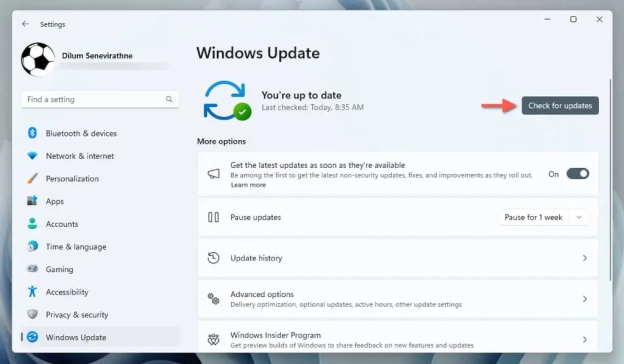
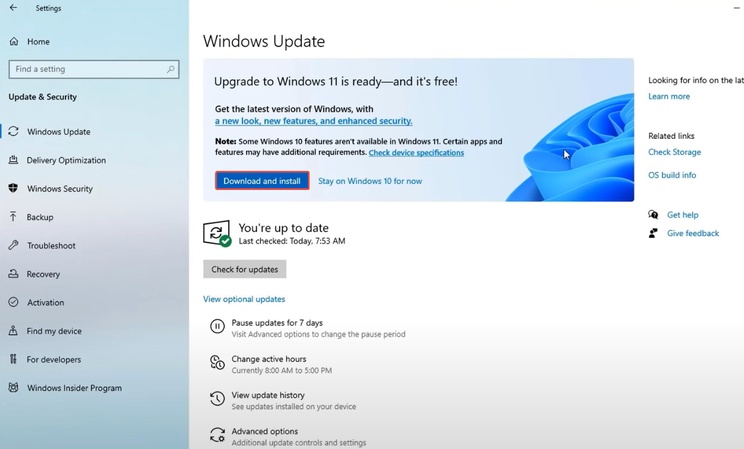


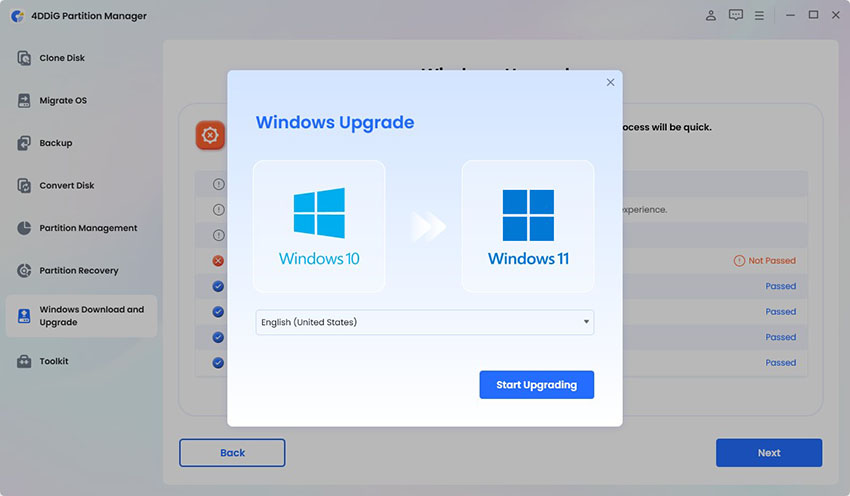
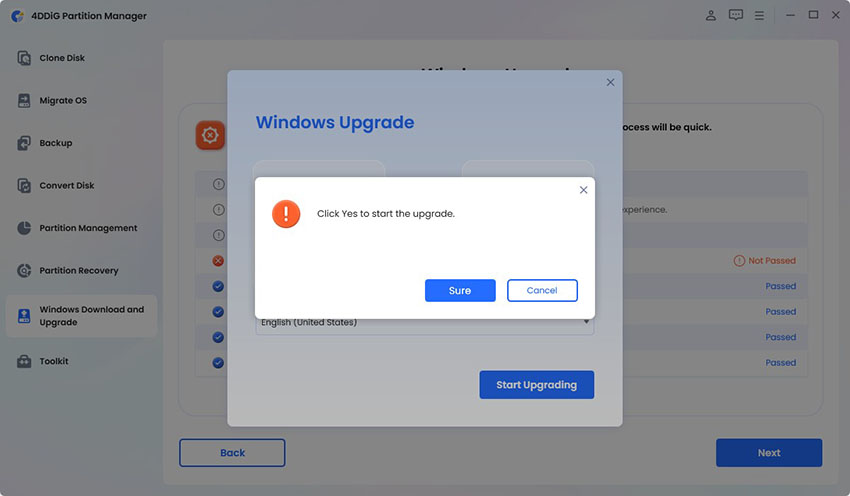

 ChatGPT
ChatGPT
 Perplexity
Perplexity
 Google AI Mode
Google AI Mode
 Grok
Grok