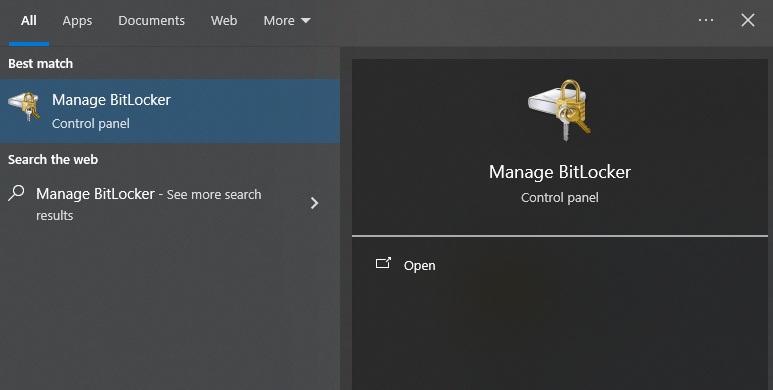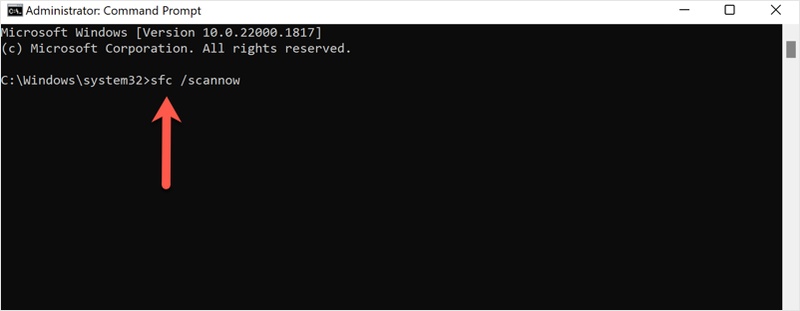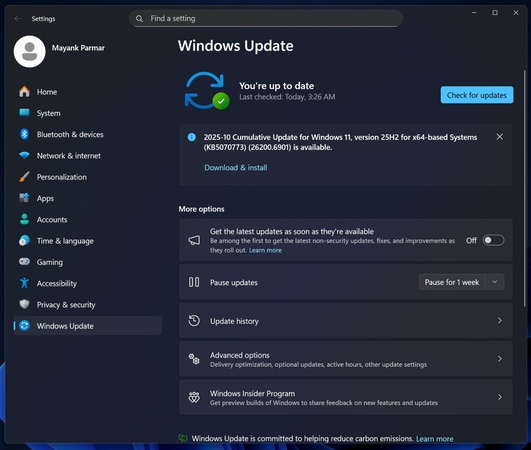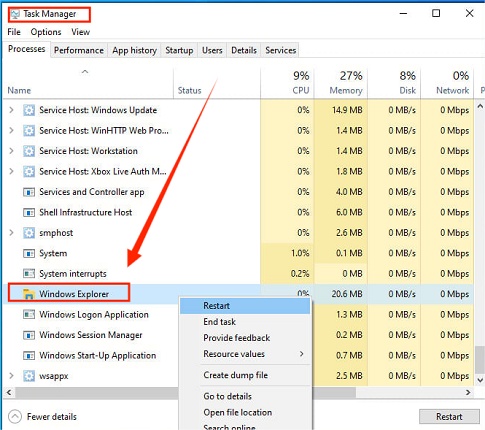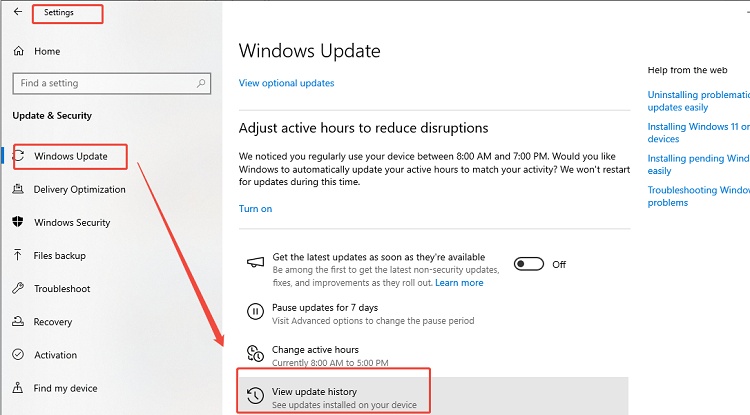Top 10 Best Windows 11/10 Debloater Tools: Remove Bloatware & Boost Speed
Windows 11/10 debloater tools have become essential for anyone wanting a clean, fast, and efficient PC. Modern Windows systems come with countless unnecessary preinstalled apps called bloatware that slow down performance and eat up disk space.
Whether you want a lightweight, debloated Windows 11 setup or to free your Windows 10 from clutter, the right debloater tool can transform your PC experience. This article explores the top 10 Windows 11/10 debloater tools in 2025 that help you remove unwanted software safely and optimize your system.

Part 1. What Bloatware to Remove from Windows 11/10 & Why Debloat Windows?
1. What Is Bloatware on Windows 11/10
- Meaning: Bloatware is unnecessary software that uses up valuable system resources without offering any real benefit.
- Causes: Manufacturers pre-install this type of software to reduce production costs through promotional partnerships. Amid this, your device arrives cluttered with unwanted apps.
- Disadvantages: Slow computer performance, consume storage, hijack your browser, modify system settings, create vulnerabilities that compromise your data security.
Essentially, bloatware deserves the same treatment as malware. It should be removed immediately. Using a professional bloatware remover ensures safe and efficient cleanup without harming vital system components.
2. Windows 11/10 Bloatware List (Bloatware Types)
Here's a list of common Windows 10/11 bloatware you can safely remove:
- Xbox Console Companion
- Cortana
- Microsoft Teams Chat
- 3D Viewer and Paint 3D
- Groove Music
- News and Weather widgets
- Microsoft OneNote (preinstalled version)
- TikTok, Instagram, or Candy Crush Saga trials
Removing these apps can improve startup time and system responsiveness.
3. Common Reasons Behind Windows Bloatware Removal
There are several compelling reasons to remove bloatware from Windows 10 or remove Windows 11 bloatware:
- Improve Speed and Performance: Unwanted apps load during startup and run in the background, using CPU and memory. Debloating speeds up boot time and overall responsiveness.
- Free Up Disk Space: Bloatware can occupy several gigabytes of storage. Removing them gives you more room for essential programs, documents, and games.
- Enhance Privacy and Security: Some pre-installed apps collect data or automatically connect to online services. Removing them helps protect your privacy.
- Reduce Clutter and Distractions: A streamlined system interface improves focus and productivity.
- Prevent Compatibility Issues: Redundant or outdated OEM apps can conflict with Windows updates or new software.
☞ You May Also Like: Fast 7 Ways to Debloat macOS Sequoia/Tahoe/More
Part 2. Top 10 Best Windows 11/10 Debloater Tools in 2025
Below are the ten most effective, trusted, and updated Windows 11/10 debloater tools in 2025. Each has been tested for safety, usability, and performance impact.
- 1. 4DDiG Duplicate File Deleter -- Disk Analyzer & Junk Purger for Post-Debloat Cleanup
- 2. Talon Debloater Tool -- Easiest 2-Click Debloater for Beginners
- 3. Chris Titus Tech Windows Utility -- Comprehensive System Optimization
- 4. WinHance Windows 11 Debloater Tool -- Customization and Performance Enhancements
- 5. Raphire Win11Debloat -- Lightweight & Easy-to-Use PowerShell Script
- 6. Windows 10 Debloater by Sycnex -- Advanced Script-Based Control
- 7. Windows 11 Debloater by FreeTimeTech -- User-Friendly GUI with Customizable Options
- 8. Revo Uninstaller Free -- Thorough Uninstallation and Cleanup
- 9. O&O AppBuster -- Uninstall Locked and Hidden Apps
- 10. WinPilot -- One-Click Automation for Advanced Users
1. 4DDiG Duplicate File Deleter -- Disk Analyzer & Junk Purger for Post-Debloat Cleanup
✨ Rating: 4.8 / 5
You may overlook some hidden apps that are space-hogging. And even after you remove Windows bloatware, leftover junk and duplicate files can still slow your PC. That's where 4DDiG Duplicate File Deleter comes in. It is an AI-powered cleanup tool designed to free up space and boost system performance. It's not just a duplicate file remover; it also features a Smart Disk Space Analyzer to help users quickly find large files, analyze disk usage, and safely remove unwanted data.
Its smart MD5 algorithm ensures 100% accuracy, while the AI-powered smart remove feature automatically identifies redundant files for one-click cleanup. This makes it perfect for maintaining a debloated Windows 11/10 environment.
4DDiG Duplicate File Deleter Makes It Easier:
- Smart Disk Space Analyzer to locate large or unnecessary files
- AI-powered duplicate file detection for 100% accuracy
- Find and remove similar images with an adjustable similarity threshold
- Duplicate reminder to alert you when new duplicates appear
- Supports multiple storage types (PC, USB, SD card, cloud drives)
- Safe deletion options to Move to Trash, Folder, or Permanent Removal
Steps to Debloat Windows 11/10 Using 4DDiG:
Follow these simple steps to perform a complete post-debloat cleanup:
-
Fire up 4DDiG Duplicate File Deleter after installation. Select "Disk Space Analyzer" and click "Get Started" from the left-hand menu.
FREE DOWNLOADSecure Download

-
Select the drive or folder you wish to analyze (e.g., C: for system cleanup or external drives). Then, hit "Analyze".

-
Once the scan completes, you'll see a detailed breakdown of disk usage by file size and type. Use the "Large Files" tab to instantly locate data hogs that survived your debloat process.

-
Right-click any unwanted files and select "Move to Pending Actions". This can include duplicate photos, temporary installation files, or outdated system logs. Afterward, click "Review & Remove" to confirm selections.

-
You can safely delete these files using Remove to Trash, Remove to Folder, or Remove Permanently, whichever suits your cleanup strategy.

For ongoing optimization, enable the AI Duplicate Monitor. It automatically detects and alerts you about new duplicate files, keeping your Windows system lean over time.
- Pros
- Cons
-
- 100% accurate AI+MD5 duplicate detection
- Smart Disk Analyzer quickly finds post-debloat junk/large files
- One-click safe cleanup (preview, trash, permanent)
- AI monitor prevents re-cluttering
- Supports PC, USB, cloud drives
- safe for system files
- Boosts speed & frees GBs long-term
-
- Advanced features requires Pro upgrade.
2. Talon Debloater Tool -- Easiest 2-Click Debloater for Beginners
✨ Rating: 4.7 / 5

Talon is a beginner-friendly Windows debloating utility developed by the Raven team. It simplifies the process of removing bloatware, disabling unnecessary services, and optimizing performance, all in just two clicks. Unlike traditional debloaters that require PowerShell knowledge, Talon automates everything through a clean, intuitive interface. Ideal for non-tech-savvy users, it offers a fast and hassle-free way to clean Windows without breaking essential apps.
Key Features
- Complete removal of Microsoft Edge (including update services)
- Cleans and simplifies the Start Menu
- Disables unnecessary background services
- Optional installation of Raven's lightweight software alternatives
- Integrates open-source community scripts (CTT WinUtil & Rafi's Windebloat)
- Free, open source, and actively updated
- Pros
- Cons
-
- Extremely beginner-friendly (two clicks only)
- Removes Edge and bloatware completely
- Community-supported with frequent updates
- Open-source transparency
-
- Limited customization options compared to advanced tools
- Requires disabling Windows Defender before use
- Still in active development, it may lack enterprise support
3. Chris Titus Tech Windows Utility -- Comprehensive System Optimization
✨ Rating: 4.8 / 5

Chris Titus Tech's Windows Utility (WinUtil) is a powerful, script-based optimization and maintenance tool for advanced users and system administrators. It allows users to debloat, tweak, troubleshoot, and manage Windows installations via a single PowerShell script. Built with modular components, it offers fine-grained control over system services, updates, and telemetry. It's ideal for power users who want transparency, flexibility, and a well-documented open-source solution.
Key Features
- Comprehensive debloat and system tweak options
- Built-in Windows Update repair tools
- Software installation and configuration management
- PowerShell-based automation
- Custom build and compile options via GitHub
- Community support through Discord and detailed documentation
- Pros
- Cons
-
- Extremely powerful and flexible
- Ideal for IT professionals and advanced users
- Well-documented with tutorials and community support
- Modular design makes it easily customizable
-
- Requires PowerShell admin privileges
- It can be overwhelming for beginners
- Risk of misconfiguration if used incorrectly
4. WinHance Windows 11 Debloater Tool -- Customization and Performance Enhancements
✨ Rating: 4.7 / 5

WinHance is a powerful Windows 10/11 x64 optimization utility designed to debloat, customize, and enhance performance. It offers users complete control over apps, system settings, and personalization options through an intuitive interface. With modules for software management, privacy tuning, and UI customization, WinHance provides a clean, optimized, and efficient Windows experience. Ideal for both casual and advanced users who want to declutter and streamline their system effortlessly.
Key Features:
- Remove or install Windows apps like Edge, OneDrive, and Copilot
- Speed up your PC and optimize Windows 11 for gaming privacy, gaming, and update settings
- Change themes, taskbar, and Start Menu look
- Save your custom settings for later use
- Switch between light and dark modes
- Pros
- Cons
-
- Intuitive and GUI-based for easy control.
- Offers both performance and cosmetic customization.
- Excellent configuration backup/restore options.
- Does not require coding or PowerShell knowledge.
- Supports both Windows 10 and 11.
-
- Larger file size compared to script-based tools.
- Requires manual installation on Windows x64.
- Advanced settings may confuse novice users.
5. Raphire Win11Debloat -- Lightweight & Easy-to-Use PowerShell Script
✨ Rating: 4.7 / 5
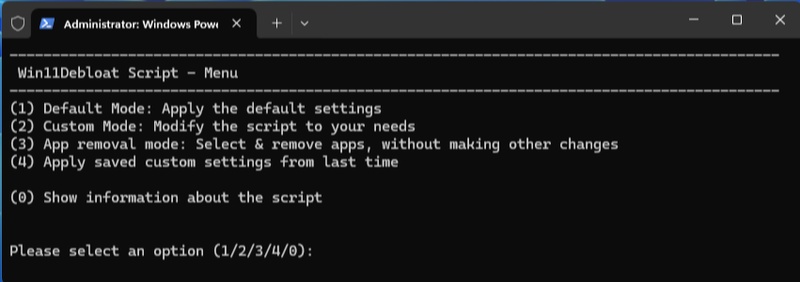
Raphire's Win11Debloat is an open-source, script-based utility for Windows 10 and 11 that removes unnecessary apps and optimizes system performance. It is built in PowerShell by developer Jeffrey (Raphire). It's designed for simplicity and transparency. Users can run it via a single command or batch file, with undo options and customizable modes. It's lightweight, fast, and ideal for users seeking a cleaner Windows experience without unnecessary software overhead.
Key Features:
- Removes pre-installed and unwanted apps
- Adds privacy and performance tweaks
- Offers Default, Custom, and App-only modes
- Creates an "Undo" folder to reverse changes
- 100% open-source and safe
- Pros
- Cons
-
- Extremely lightweight (just a script).
- 100% open source and transparent.
- Customizable with reversible tweaks.
- No installation or bloat of its own.
- Fast and resource-efficient.
-
- No graphical interface (command-line only).
- Beginners may find PowerShell intimidating.
- Some tweaks may revert after major Windows updates.
6. Windows 10 Debloater by Sycnex -- Advanced Script-Based Control
✨ Rating: 4.6/5
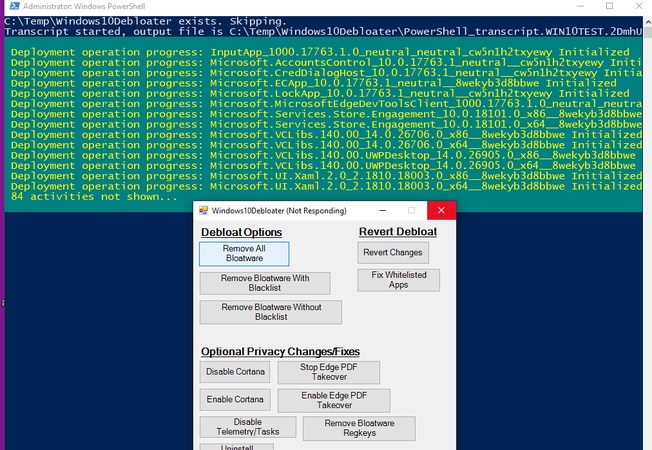
Windows 10 Debloater by Sycnex is a powerful PowerShell-based utility designed for advanced users who want deep control over their Windows environment. It removes unwanted bloatware, telemetry, and background tasks to optimize performance. The tool supports multiple modes, including interactive, GUI, and silent, allowing for flexible customization and automation. Its open-source nature and detailed control make it ideal for power users and IT professionals.
Key Features:
- Multiple operation modes: GUI, Interactive, and Silent (SysPrep)
- Revert option to restore removed apps or settings
- Open-source, actively maintained on GitHub
- Targets deep system bloat, including telemetry and scheduled tasks
- Advanced PowerShell scripting flexibility
- Pros
- Cons
-
- Exceptional control over system components
- Removes not just apps but deep-level tasks (e.g., OneDrive, Xbox services)
- Highly customizable through script parameters
- Supports silent deployment for enterprise setups
-
- Requires PowerShell familiarity
- Mistakes may cause feature loss or system instability
- Not beginner-friendly; limited visual feedback
7. Windows 11 Debloater by FreeTimeTech -- User-Friendly GUI with Customizable Options
✨ Rating: 4.8/5
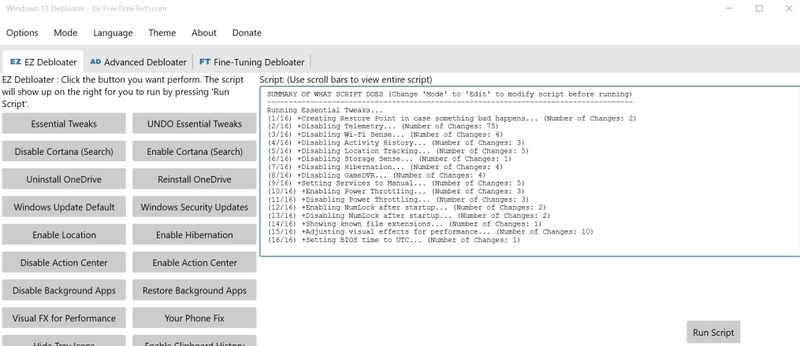
Windows 11 Debloater by FreeTimeTech is a free, GUI-based tool that simplifies Windows optimization through visual controls. It provides three modes: EZ Debloater, Advanced Debloater, and Fine-Tuning. It allows users to quickly remove bloatware, adjust privacy settings, and create custom PowerShell scripts. Built upon scripts from Chris Titus Tech and Sophia Script, it blends power with accessibility, making it ideal for both casual and advanced Windows users.
Key Features:
- EZ Debloater, Advanced Debloater, and Fine-Tuning modes
- Preset system: Desktop, Laptop, Minimal, VM
- Create, edit, and share custom PowerShell scripts
- Multilingual UI and ToolTips in 17+ languages
- Portable app, no installation needed
- Based on Chris Titus Tech and Sophia Script sources
- Pros
- Cons
-
- Intuitive, no-code GUI for ease of use
- Safe operation with restore points and undo options
- Multilingual and highly customizable
- Frequent updates with added presets and features
- Runs without installation
-
- Limited automation for bulk enterprise use
- Relies on text-based configuration files
- Slightly slower execution than raw PowerShell
8. Revo Uninstaller Free -- Thorough Uninstallation and Cleanup
✨ Rating: 4.7/5
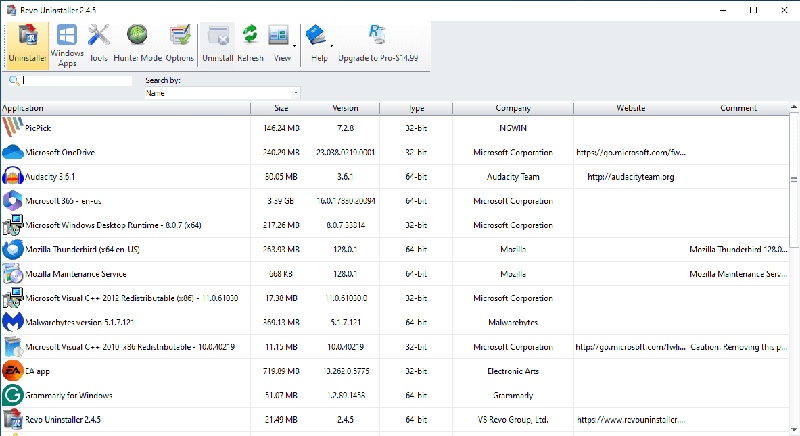
Revo Uninstaller Free is a powerful tool for completely removing software from your PC. It ensures that no residual files, folders, or registry entries are left behind after uninstallation. With an intuitive interface and advanced scanning technology, it goes beyond the default Windows uninstaller. The software also includes extra cleaning utilities and an innovative Hunter Mode for quick app removal and startup management.
Key Features:
- Complete removal of installed programs
- Advanced leftover scanning (files, folders, registry)
- Hunter Mode for drag-and-drop uninstalls
- 8 extra tools: Junk File Cleaner, Autorun Manager, Browser Cleaner, etc.
- Windows Apps removal support
- Pros
- Cons
-
- Deep and reliable cleaning process
- Intuitive interface with easy navigation
- Portable version available
- Includes additional cleaning utilities
-
- Lacks real-time system monitoring (Pro-only feature)
- Some advanced features are locked behind the Pro upgrade
9. O&O AppBuster -- Uninstall Locked and Hidden Apps
✨ Rating: 4.6/5
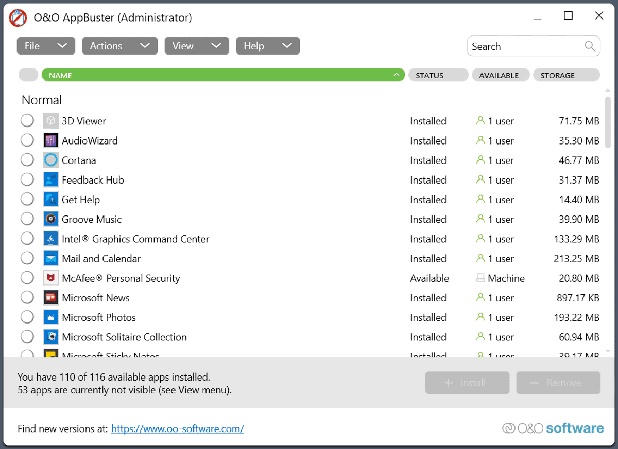
O&O AppBuster is a free, portable utility that lets users uninstall hidden or locked Windows apps easily. Designed for Windows 10 and 11, it removes built-in apps that Microsoft restricts from normal uninstallation. With features like System Restore integration and mass removal options, AppBuster provides a clean, organized, and safe environment for managing both native and user-installed applications without needing PowerShell commands.
Key Features:
- Uninstall locked native Windows apps
- Create System Restore points automatically
- No installation required
- Mass removal of apps (native and third-party)
- Detailed sorting and filtering by size, date, or publisher
- Pros
- Cons
-
- Safe with restore point support
- No installation needed (portable)
- Great for removing unwanted Windows Store apps
- Mass uninstall functionality
-
- Limited advanced cleaning options
- No registry or leftover scanning like Revo
- The interface may feel too minimal for some users
10. WinPilot -- One-Click Automation for Advanced Users
✨ Rating: 4.8/5
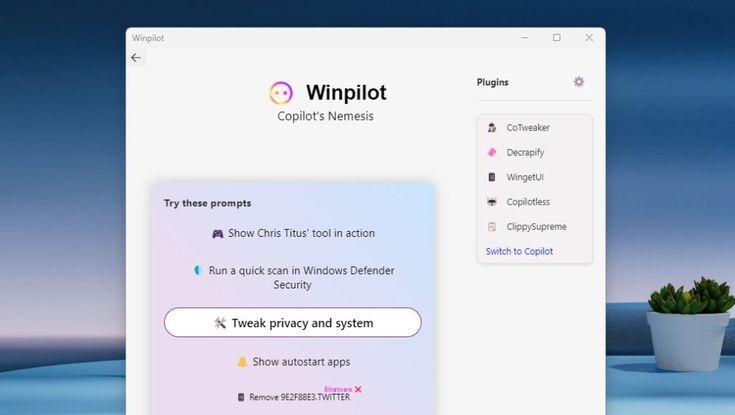
WinPilot, the successor to Bloatynosy, is a smart Windows optimization and automation tool designed for advanced users. It allows one-click actions like uninstalling bloatware, toggling system settings, managing privacy options, and disabling AI features. Its Clippy assistant offers chat-based control for system tasks, while plugins like CoTweaker and Decrapify enable powerful customization and cleanup. WinPilot is ideal for tech-savvy users seeking full system control.
Key Features:
- AI-driven bloatware detection and removal
- Clippy assistant for chat-based commands
- CoTweaker and Decrapify plugins for optimization
- Manage privacy and Windows Copilot settings
- Script support and third-party plugin integration
- Lightweight native Win32 app (no WebView2 needed)
- Pros
- Cons
-
- All-in-one automation for Windows tweaks
- Lightweight and fast
- Plugin system for advanced customization
- AI assistant enhances usability
- Removes bloatware and controls system privacy
-
- Interface may overwhelm beginners
- Occasional antivirus false positives
- Some plugins are still in early development
Part 3. Best Practices for Maintaining a Debloated Windows 11/10 System
Once you debloat Windows 11, it's essential to maintain that performance. Follow these tips to keep your PC running optimally:
- Use 4DDiG Duplicate File Deleter monthly to remove junk and duplicate files.
- Disable unnecessary startup programs using Task Manager.
- Regularly uninstall unused software.
- Keep Windows updates optimized, but avoid optional clutter updates.
- Periodically check for new background services or telemetry reinstalls.
- Avoid downloading freeware with bundled applications.
These habits ensure your debloated Windows 11 system remains fast, clean, and secure long-term.
People Also Ask about Windows 11/10 Debloat
Q1: Is debloating Windows 10/11 safe?
Yes, it's safe when using trusted tools like 4DDiG Duplicate File Deleter, WinPilot, or FreeTimeTech's Windows 11 Debloater. Always back up before removing system apps.
Q2: How to debloat Windows completely?
Use a Windows 11/10 debloater like WinPilot or Sycnex's script, then clean residual junk with 4DDiG's Disk Analyzer for complete removal.
Q3: Does debloating in Windows 11 make it faster?
Yes. Removing bloatware reduces background activity and improves speed, especially on low-spec systems.
Q4: What is the best Windows 10 debloater in 2025?
4DDiG Duplicate File Deleter for cleanup, WinPilot for automation, and FreeTimeTech for GUI-based control are top picks.
Q5: How to debloat Win11 ISO?
You can integrate PowerShell scripts like Raphire Win11Debloat or WinPilot automation before installation to create a debloated Windows 11 ISO.
Conclusion
Bloatware may be small individually, but together, they drain performance, privacy, and storage. Using a Windows 11/10 debloater is the easiest way to reclaim control. Tools like WinPilot and Windows10Debloater handle deep cleanups, while O&O AppBuster and FreeTimeTech Debloater provide user-friendly interfaces. For post-cleanup optimization, 4DDiG Duplicate File Deleter is the best choice. It cleans up junk, finds duplicates, and keeps your debloated Windows 11 running at top speed. A clean PC isn't just faster, it's smarter, safer, and far more enjoyable to use.
Secure Download
💡 Summarize with AI:
You May Also Like
- Home >>
- Remove Duplicates >>
- Top 10 Best Windows 11/10 Debloater Tools: Remove Bloatware & Boost Speed



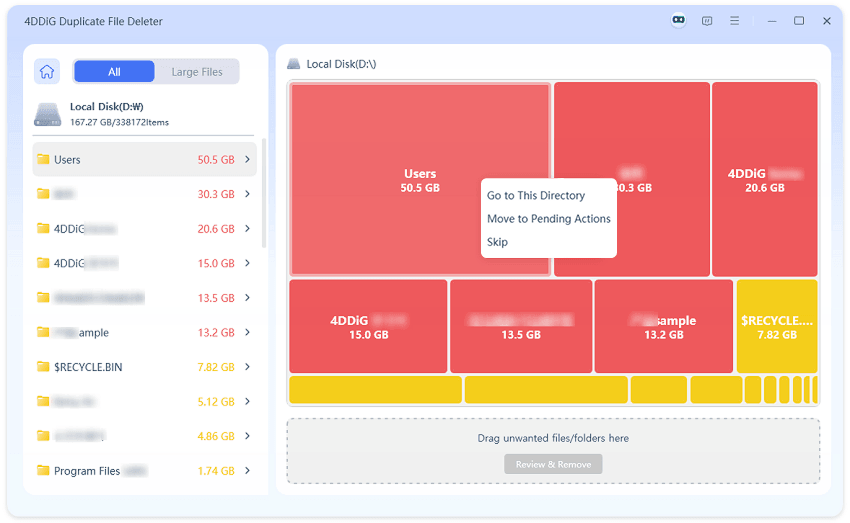

 ChatGPT
ChatGPT
 Perplexity
Perplexity
 Google AI Mode
Google AI Mode
 Grok
Grok