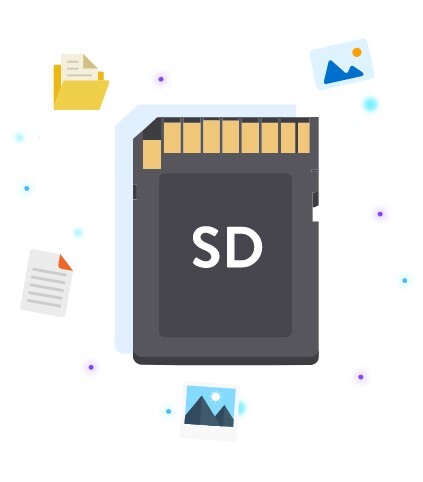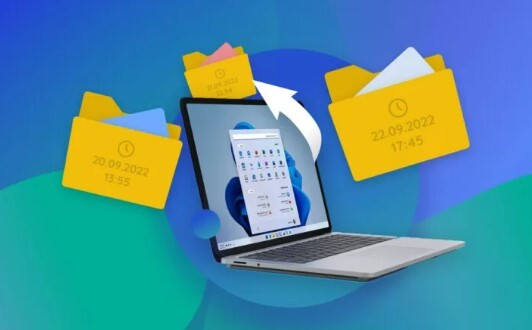What's the Best Mac Cleaning Software in 2026
Is your Mac performing sluggishly, has the launch time of apps increased, and does multitasking seem difficult or almost impossible? Is your Mac storage space full, but have no clue what’s covering a huge storage space? If you’re facing these problems on your Mac computer, you need a Mac cleaning software to declutter the junk stored in it. Users on online forums recommend using the Terminal to perform the cleanup process, but it’s complex and requires technical knowledge. That’s where the Mac cleaning software comes into play, simplifying the cleaning process of junk files and unnecessary systems files creating the memory hose. Fortunately, many Mac cleaning software exist, and we’ve picked the best Mac cleaner.

Part 1: What's the Best Mac Cleaning Software in 2026
Whether you're looking to free up storage space to update macOS or simply enhance performance, Mac cleaning software is essential. Here’s a list of the best Mac cleaning software available for best results.
Top 1: 4DDiG Duplicate File Deleter for Mac
One of the best Mac cleaning software options available in the list is the 4DDIG Duplicate File Deleter for Mac. This Mac cleaning software can find and delete duplicate files, which can take up a significant amount of space on your Mac computer.
We often delete large files from the computer to free up space, but we don’t realize duplicate files are lying somewhere in the system. These are usually hard to notice, as it’s almost impossible to make the difference between the files manually.
4DDiG Duplicate File Deleter for Mac makes it possible to conveniently delete duplicate files to free up space. It also offers cache clearing, system junk removal, and large file scanning. It’s a complete all-in-one package that your Mac computer needs to get its original performance like it used to be when you got on the day first.
Secure Download
Secure Download
Here’s how to use this Mac cleaning software to improve your Mac computer performance by deleting unnecessary files:
-
Install the 4DDiG Duplicate File Deleter for Mac on your computer and launch it—Select folder on the partition you want to scan for the cleaning process.

-
Click on the Gear option at the bottom of the screen, and select the customisation options. You can choose the file size you want it to search for and decide whether to delete the files permanently or move them to a trash bin on the computer.

-
After scanning, the 4DDiG Duplicate File Deleter will list all the duplicate files in the system. On the left side of the screen, you can see the quantity and the size of the files. To remove the duplicate files, select them or click the Auto Select option to delete them.

Top 2: MacCleaner Pro
Another popular choice for Mac cleaning software is the MacCleanre Pro. It offers a variety of features to analyze, manage, and free up the space from junk files on the Mac computer. The tool offers a straightforward and intuitive interface.
To remove the junk files from the system, click on the Clean up option, and it’ll reveal all the junk files detected in the scanning process. You can remove them right away from the system. Besides this, the tool detects various files such as mail attachments, cache files, trash bins, language, installation files, screenshots, and download files.
You can look at the file by clicking on each category and learn what tool will delete it. This ensures no critical data or information is deleted during the cleanup process. Moreover, the tools also have the duplicate file finder, app cleaner & uninstaller, hidden files hunter, and memory cleaner. All of these are separate apps and require separate installation.
MacCleaner Pro is priced at $29.95.95/£29.78 for a year subscription. However, the tool also offers a free version that is valid for two days, and users can take advantage of the basic features to clean up the storage space on the Mac computer.
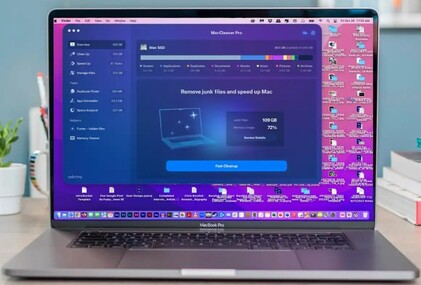
Top 3: MacPaw CleanMyMac X
CleanMyMac X is the Mac cleaning software backed up by the MacPaw. It’s combined with two features that offer a thorough cleaning of the Mac computer from junk files and malware in the system.
The software detects junk files, user cache, system log files, installation files, old updates, and other unnecessary files that the system no longer needs. It also offers an uninstallation feature, which lets you delete unnecessary apps in one go.
Overall, this Mac cleaner offers a thorough clean-up of unnecessary files and unlocks the peak performance of your Mac computer. However, in our testing experience, we noticed the malware feature doesn’t work as effectively as the developer claims.
The tool is priced at $34.95/£29.95 for a year for one Mac license. The free version is also available, but it only removes the junk files of 500MB. It’ll stop the process in the middle of deletion and demand purchasing a paid version to continue.
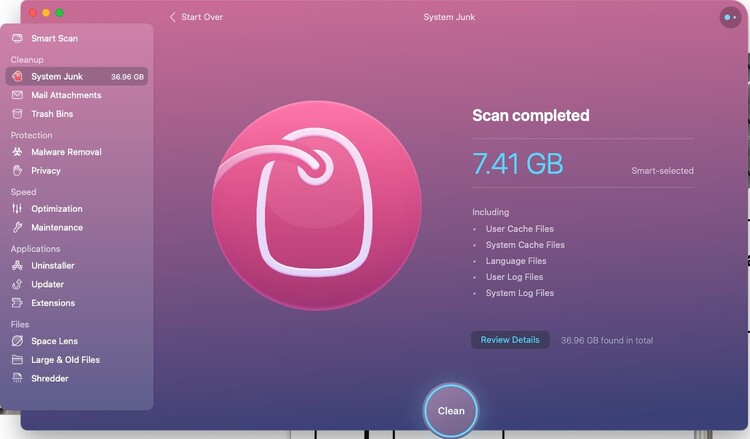
Top 4: Daisy Disk
If you simply want Disk cleaning software to find and delete unnecessary files, DaisyDisk is the one. Daisy Disk is a file management-focused tool that presents what’s taking up space on the system and lets you delete it with a one-click solution.
One of the pleasant features of the DaisyDisk is the Disk Map, which reveals the storage of your Mac computer sorted into various portions such as Large files, Documents, Music, and Downloads. These portions are highlighted in different colours. Accessing the sections further reveals its contents to preview whether you want to delete them.
You can download the free version from the Daisydisk website. It lets you see how the tool works, but the delete option is disabled. You need to buy a paid subscription to enable the delete button.
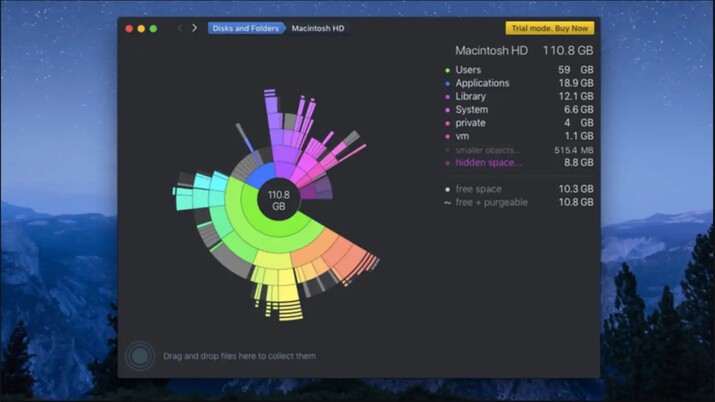
Top 5: Parallels Toolbox
Parallels Toolbox is a set of tools and software that lets you perform various actions on the Mac computer. For instance, you can download videos, record Audio, Hide the Desktop files, Resize any image, see the Clipboard History, find Duplicate files, and free up memory.
Among these tools is the Mac cleaning tool, which lets you find and delete unnecessary junk files from the system with a one-click process. This tool can clean the drive, uninstall unwanted apps, remove their files, and find duplicate files with different names.
Parallels Toolbox subscription yearly costs $24.99. The free version is available for 14 days of free trials, which works perfectly and lets you delete the files.
Bonus Tip: Recover Any Lost Data after Cleaning Mac
If you decide to use the Mac cleaning software to improve the overall system performance, make sure to back up your important files. However, if you don’t have the chance to do so and lose the important files in the cleaning process, you can easily recover them.
You can recover any accidentally deleted file mac, corrupted or lost data using the 4DDiG Mac Data Recovery tools. It offers a one-click solution to recover data from various storage devices such as hard drives, external hard drives, SSDs, memory cards, and USB flash drives.
Secure
Download
Secure
Download
Here’s how to recover any lost data after cleaning the Mac:
-
Launch the 4DDiG Mac Data Recovery after installing it on your Mac computer. Select the Drive from which you wish to recover the data, and click on the Start option to initiate the scanning process.

-
The program will immediately start scanning the selected storage device/drive. You can pause or stop this when you’ve found the desired files. You can also use the filter option to search the files you want to recover.

-
Once the scanning process is completed, you can preview the files by double click. To recover the files, select them and hit the Recover button. The program will immediately move them to a selected directory.

Part 3: FAQs
Q 1: Should I Wipe My Mac via Mac Cleaning Software?
Generally, when the computer’s storage is full, you’re likely to see a drastic change in the performance. No matter how powerful the CPU or the storage speed is, the system will take a lot of time just to perform basic tasks. The system requires a free storage space to store system files necessary to perform the tasks instructed by the users.
If your Mac computer is running slow, programs crash or frequently freeze, you need the Mac cleaning software to clean up the junk files. This task can’t be performed manually, as hundreds or thousands of files need to be searched and deleted manually.
Q 2: How do I find out what is slowing down my Mac?
You can see the CPU usage of the apps and memory usage via the Activity Monitor. To access the Activity Monitor, navigate to the macOS menu bar, select Utilities, and choose the Activity Monitor. Here, you see the CPP usage of the apps on the computer.
Q 3: What does Apple recommend to clean your Mac?
Apple recommends using the Activity Monitor to understand what app uses the most CPU. It lets you know what program is causing your system to slow down. If it’s not the apps but the memory, then most Mac users on Apple forums suggest cleaning up via Terminal.
Q 4: How do I clean up my Mac to make it run faster?
One of the significant reasons for slowing the Mac is the full storage usually taken up by junk and cache files. Deleting these files will free up the storage space and significantly improve the system's performance.
Q 5: How to do a deep clean of your Mac?
The best way to delete unnecessary junk, duplicate, and cache files is using Mac cleaning software, which automates the process. The best Mac cleaning software is the 4DDiG Duplicate File Deleter, which finds identical files and deletes unnecessary files.
Conclusion
Deep cleaning your Mac is an important step in getting its peak performance, and one should take it from time to time. Otherwise, you’ll face problems in the form of slow launch of apps, frequent system freezes or program crashes. In this guide, we discussed the best Mac cleaning software tools to clean up the Mac from unnecessary and junk files, which cause the system to perform slowly. If you’re looking for the data recovery solution, you can learn about 4DDiG Mac Data Recovery.
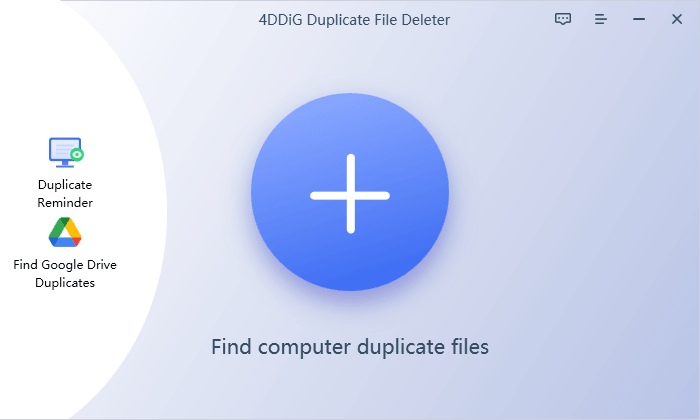
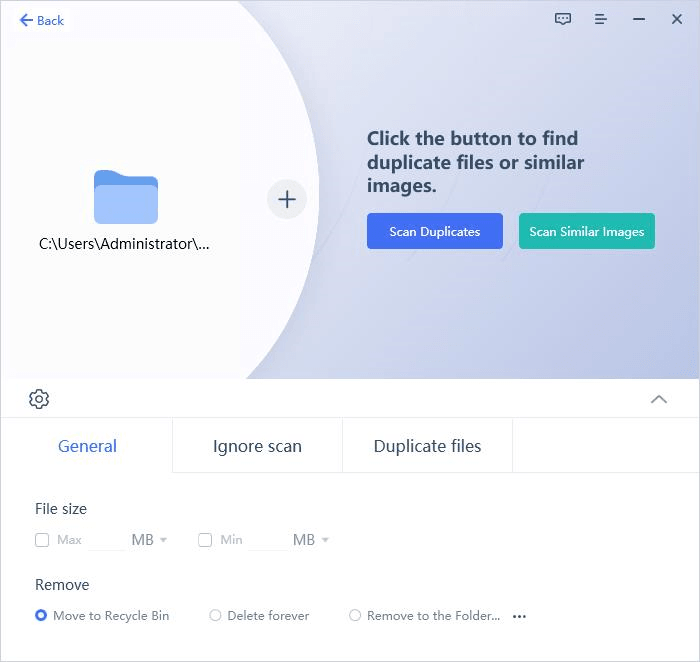
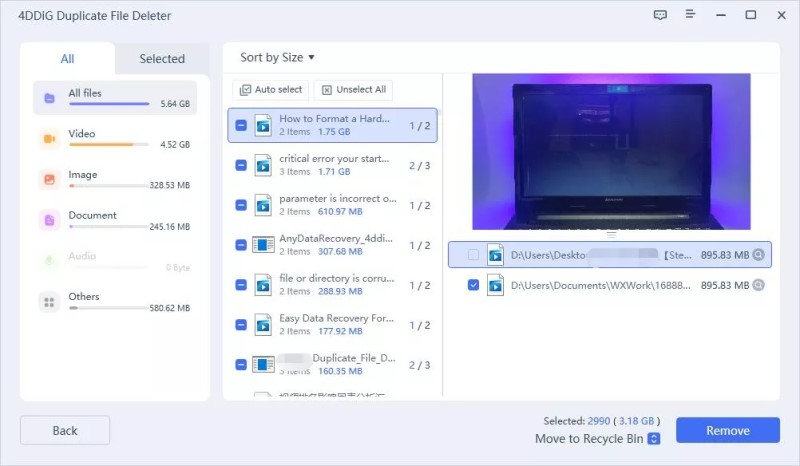



 ChatGPT
ChatGPT
 Perplexity
Perplexity
 Google AI Mode
Google AI Mode
 Grok
Grok