How to Fix ' No Sound on Twitter Videos'?
Twitter (Now X) is a well-known social media platform where people post short messages, videos, and photos. But sometimes, you might face the annoying issue of no sound on Twitter videos . This can happen for different reasons, like issues with your device settings, browser, or the App itself.
In this guide, we'll look at why Twitter videos may not have sound and offer simple solutions to fix the problem. Let’s break down the possible causes and show you the steps to get the sound working again.
Part 1: Why Is My Twitter No Sound?
There are several reasons why twitter no sound on video. These problems can occur on different devices, and there are a few things to check. If you find that the audio does not work on Twitter videos, see the reasons below:
1.Corrupt video file
The "Twitter video, no sound" issue occurs when the file is corrupted. This corruption can occur during the upload process or when the video is compressed for streaming. If the video file is corrupted, it may cause data loss in the audio portion of the video.
2. Network Issues:
A poor Internet connection can cause videos to not load properly, affecting both video and audio playback.
3. Old App/Browser:
The old App or browser may be a reason that the Twitter videos have no sound. Over time, developers should adapt to the new practice to improve App functionality. So, make sure your App is updated.
4. Restricted copyrighted content
Twitter has strict copyright policies to protect the rights of creators and rights holders. If users upload videos that contain copyrighted music or audio files without the appropriate permissions, Twitter may take steps to comply with copyright regulations.
5. Device Memory:
If your device's memory is full due to formatting issues, there will be no sound from Twitter videos. So, clear some storage to play the audio on the Twitter video.
Part 2: How to Fix ' No Sound on Twitter Videos' on Windows?
Sometimes, the lack of sound in Twitter videos might be caused by a problem with your browser. Let's review some easy ways to fix the no-sound issue on Twitter videos when using Chrome.
Method 1. Check the Basics Volume Settings: computer & Browser & Twitter Volume
A common reason for no sound in Twitter videos is that the device or video might be muted. To fix this, check the volume settings on your device and make sure the volume control on the video itself isn’t muted.
Method 2: Make sure Flash is Not Block
If Flash is blocked in Chrome, Twitter videos might not play properly. To check this, follow these steps:
-
Check Flash Settings: Click the lock icon next to the website address in the Chrome address bar. In the menu that appears, make sure Flash is set to "Allow" and not blocked.

-
Update Flash: If Flash is outdated or disabled, it could cause video playback issues. Make sure you have the latest version of Flash installed. If it's disabled, enable it through Chrome's settings.
Method 3. Clear Cache and Cookies:
It may sound too simple, but clearing cache and cookies can solve most browser-related problems, including audio problems with Twitter videos.
Here's how to delete them in Chrome:
- Open the Chrome Settings: Click on the 3 vertical dots in the upper right corner of your browser and select "Settings."
- Search for Delete browsing data: Enter "Cookies" in the search bar at the top of the settings page. Under the Privacy and Security section, click Delete Browser Data.
- Select data to delete: Select the checkboxes for "Cookies and other website data" and "Cached images and files."
-
Clear Data:
Click "Delete Data" to remove the cookies and cache.

Deleting your cache and cookies will allow you to update your browser and often fix issues such as missing sound from Twitter videos.
Method 4: Disable Plugins/Extensions
If your Twitter videos still have no sound and work fine in other browsers, the issue might be caused by a Chrome extension.
To fix this, try disabling your extensions and see if the sound returns. Here’s how:
- Access Extensions: Click the three dots in the top-right corner of Chrome, selectMore Tools, and then click onExtensions.
-
Disable Extensions: You’ll see a list of all your installed extensions.
Turn them off one by one by toggling the switch next to each extension.

- Reload Twitter: After disabling an extension, reload Twitter and check if the video plays with sound.
Method 5: Update Browser
An outdated browser can often cause issues, including no sound in Twitter videos. Updating your browser may resolve the problem, especially if it hasn’t been updated in a while.
Here’s how to check for updates in Chrome:
-
Open Settings: Click the three dots in the top-right corner of Chrome and selectSettings.
-
Check for Updates: In the settings page, type "updates" in the search bar and press Enter.
-
Install Updates: Chrome will automatically check for updates. If any are available, click to install them. If your browser is up-to-date, it will notify you.

Method 6. Repair the Video
If none of the previous methods have worked, the issue might be with the video file itself. In such cases, using a specialized tool like 4DDiG Video Repair can help fix the "No Sound on Twitter Videos" problem. 4DDiG Video Repair is a powerful software designed to repair corrupted video files, ensuring that they play smoothly with both audio and visuals.

Key Features
Here are some key features of 4DDiG:
- Fixes unplayable, corrupted, choppy, jerky, grainy, distorted, or fuzzy videos.
- Boosts video quality up to 8K resolution using AI technology.
- Uses AI to restore and colorize black-and-white videos.
- Works with SD cards, USB flash drives, and hard drives.
- Efficiently repairs multiple video formats, including MP4, AVI, MOV, MKV, and more.
- Advanced algorithms allow for quick repairs, often in just seconds.
- Handles severely corrupted videos, restoring them to optimal quality.
- Quickly repairs multiple corrupted videos at once, regardless of format, saving you time.
- Let’s you preview repaired videos before saving, ensuring they meet your quality expectations.
Guide:
If your videos aren’t playing, won’t open, display error codes, or show a black screen, you can use the Corrupted File Repair feature to fix these problems. Just download and install the software on your Windows or Mac computer, then follow these simple steps:
Secure Download
Secure Download
-
Choose a Repair Option
Open 4DDiG File Repair and select "Video Repair" from the Corrupted File Repair menu to begin.
-
Add Corrupted Videos
Click "Add Videos" and choose one or more corrupted video files from your computer.

-
Start Video Repair
After adding your videos, click the "Repair All" button to let the tool fix them one by one.

-
Preview Repaired Videos
Once the repair is finished, click the "Preview" button to watch the repaired videos.

-
Save Repaired Videos
Save the repaired files to a location on your computer. You can click the "Save" button for each video individually or choose "Save All" to export all the repaired videos at once.
Method 7: Try another downloader
If you still have problems with the sound of Twitter videos, you might want to try a different downloader. Sometimes, the downloader you are using is not compatible or has errors that affect playback.
Part 3: How to Fix No Sound on Twitter Videos Android/iPhone?
If you're experiencing no sound on Twitter videos while using your Android or iPhone, there are several steps you can take to troubleshoot the issue no sound on twitter videos iPhone/Android:
Method 1: Check Network Connection
A stable internet connection is essential for streaming videos on Twitter. If your network is weak or unstable, it can cause issues with video playback, including no sound. Here’s how to check your connection:
- Wi-Fi : Ensure you're connected to a reliable Wi-Fi network. Try moving closer to the router to improve the signal.
- Mobile Data : If you’re using mobile data, ensure you have sufficient data available. You can also try toggling airplane mode on and off to reset your connection.
Method 2: Update Twitter
Using an outdated version of the Twitter app can lead to various issues, including sound problems. To update Twitter:
- For Android : Open the Google Play Store, search for Twitter, and tap "Update" if an update is available.
- For iPhone : Go to the App Store, search for Twitter, and tap "Update" if you see that option.
Updating the App ensures you have the latest features and bug fixes.
Method 3: Clean Device Memory
Sometimes, low device memory can affect app performance, leading to issues like no sound on videos. To clean up your device memory:
- Close Unused Apps : Make sure to close any apps running in the background that you’re not using.
- Delete Unnecessary Files : Go through your photos, videos, and downloads to remove any files you no longer need.
Clearing space can help improve your device's overall performance, including the functionality of the Twitter app.
Method 4: Reinstall Twitter App
If the above methods don’t resolve the issue, reinstalling the Twitter app can help fix any underlying problems. Here’s how to do it:
- Uninstall the App : Long-press the Twitter app icon and select “Uninstall” or “Remove App.”
- Reboot Your Device : Restarting your phone can help clear any temporary issues.
- Reinstall Twitter : Go back to the Google Play Store or Apple App Store, search for Twitter, and download the App again.
Reinstalling the App can reset any corrupted files or settings that may be causing the sound issue.
FAQs about No Sound on Twitter Videos
1. How do I make my Twitter video play sound automatically?
To ensure your Twitter videos play sound automatically, check your device's volume settings and make sure the app permissions allow sound. Some devices may require you to unmute the video manually. If videos are corrupted, using 4DDiG Video Repair can help restore them.
2. How do you get audio tweets on Twitter?
To listen to audio tweets, ensure that your App is updated and you have a stable internet connection. If you're still having trouble, consider using the 4DDiG Video Repair tool to fix any corrupted audio files associated with tweets.
3. Why can't I watch videos on Twitter?
If you can't watch videos on Twitter, it could be due to network issues, an outdated app, or device memory problems. Try checking your internet connection, updating the App, or clearing your device's memory. If videos are corrupted, using 4DDiG Video Repair can help restore them.
Conclusion
Experiencing no sound on Twitter videos can be frustrating, but there are simple ways to resolve the issue. Check your device's volume settings, ensure your App is updated, and clear your cache. If problems persist, the video file itself may be corrupted. In such cases, consider using 4DDiG Video Repair. This powerful tool can fix various video issues, ensuring that your videos play smoothly with sound. By following these steps, you can enjoy uninterrupted audio on your Twitter videos and enhance your viewing experience.
Secure Download
Secure Download
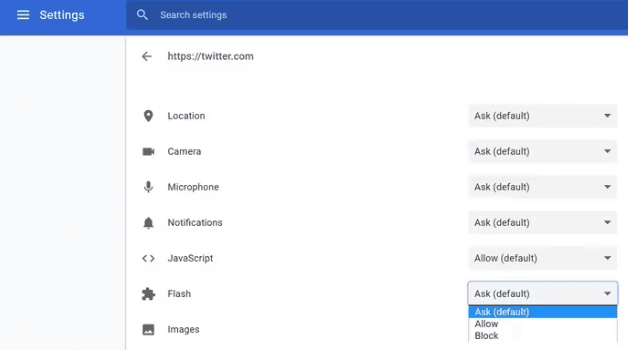

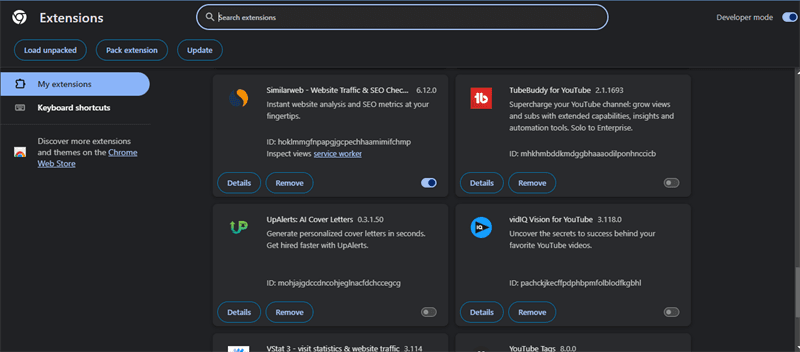
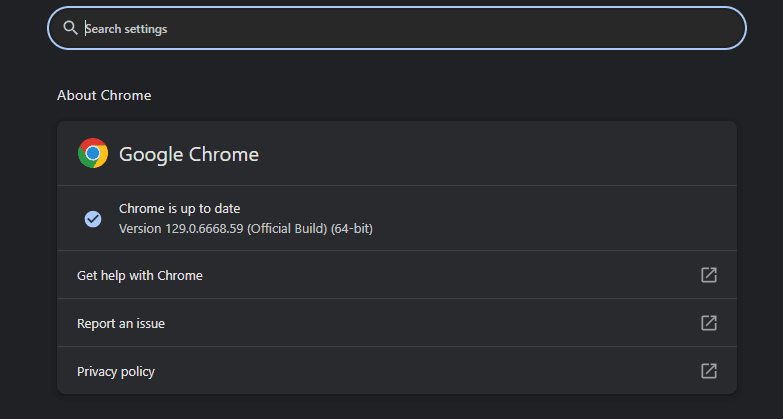





 ChatGPT
ChatGPT
 Perplexity
Perplexity
 Google AI Mode
Google AI Mode
 Grok
Grok


