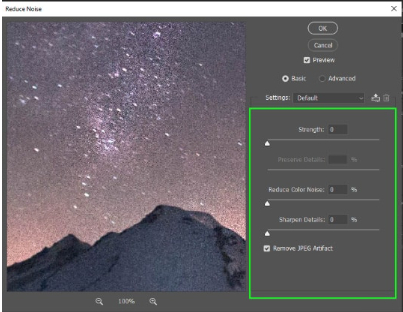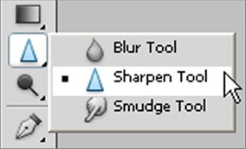5 Ways to Fix Photos App Windows 10 Not Working
Download 4DDiG Windows Data Recovery tool to restore your lost photos if you’re experiencing Photos app Windows 10 not working. Try out the free trial to preview images and keep reading to learn how to restore up to 2GB of data for FREE!
Many Windows users experience the error of the Photos app Windows 10 not working, which is quite common. It’s really frustrating not to be able to view your photos or any other media file from your computer when you really want to. But no worries, this guide covers everything you need to know in order to fix the Photos app in Windows 10 not working. With these 5 different methods, you can easily fix your Windows 10 Photos app not working, and you’ll also learn how to recover your data for free if you have to.
- How to Fix Photos App Windows 10 Not Working
- Method 1: Use 4DDiG Recovery Software to Preview PhotosHOT
- Method 2: Reset Photos App on Windows
- Method 3: Upgrade Photos App
- Method 4: Reinstall Photos App
- Method 5: Run Apps Troubleshooter
Part 1: Why Is the Photos App Windows 10 Not Working?
There could be several reasons behind the Photos app Windows 10 not working, but here are some of the most common issues that could potentially corrupt the Windows Photos app.
1. Corrupted Photos App Data
Many times, the temporary files or cache pile up so much that they cause the Photos app to crash. This can happen due to improper shutdown or sudden system crashes.
2. Outdated Version
Using an outdated version of the Photos app can cause compatibility issues with newer Windows updates and features. This can lead to various problems like the Photo app for Windows 10 not working along with several app crashes, or not opening at all.
3. System File Corruption
Corrupted system files can negatively impact the performance of various Windows apps, including the Photos app. This can be caused by malware infections or hardware failures and incompatibility.
4. Incorrect App Settings
Misconfigured settings within the Photos app can lead to unexpected behavior and prevent it from working correctly.
5. Conflicting Updates
Although Windows Updates are safe to install, it often comes with bugs and errors. If you’re wondering why my Photos app is not working Windows 10 after installing an update, it is possible that the Windows update was conflicting and faulty.
Now that we know the reasons behind the Photos app Windows 10 not working, we can move towards the methods to fix this problem.
Part 2: How to Fix Photos App Windows 10 Not Working
When faced with the Photos app Windows 10 not working issue, try these five fixes to resolve the problem efficiently.
Method 1: Use 4DDiG Recovery Software to Preview Photos
If you want a stress-free method to get your photos and media files back, you need a reliable and professional recovery software that will surely bring back your lost files. With hundreds of data recovery software tools online, choosing the one that ensures data safety and recovers with maximum success rate is quite difficult - but not anymore! 4DDiG Windows Data Recovery software provides highly efficient data recovery results with its powerful algorithms powered by AI. Download it for FREE and enjoy previewing your lost files if you’re experiencing Photos app Windows 10 not working.
4DDiG Windows Data Recovery tool helps you preview your files without relying on the Windows 10 Photos app if it’s not working. It only takes a few minutes to scan for the lost files - however, you can stop the scanning anytime you feel you’ve found the files you were looking for. It’s super easy to recover your photos from the Photos app in Windows 10 not working.
Here are some of the key features that 4DDiG Windows Data Recovery has to offer:
- With an average 5 minutes of recovery time, it has a 99% success rate of data recovery.
- Recovers your deleted files from Photos app Windows 10 not working.
- Retrieves lost data from more than 2000+ storage devices, without relying on Windows 10 Photos app.
- Preview the recoverable files before retrieving them.
- Once recovered, 4DDiG helps you restore your data to cloud storages including Google Drive and OneDrive.
Secure Download
Secure Download
And here’s how to use the 4DDiG Windows Data Recovery tool to restore your photos if the Photos app Windows 10 not working.
-
Install and Launch 4DDiG:
Download the tool from the official website. Open the app and Select the drive where your photos are stored.
-
Scan Your Drive:
Choose between Quick Scan and Deep Scan to find lost photos. Filter results by file type for convenience.
-
Recover and Save:
Preview recoverable photos and save them to a secure location on your PC.

Method 2: Reset Photos App on Windows
Many times, resetting your apps from the Settings fixes the issue. Here’s how you can reset the Photos app in Windows 10.
-
Open Settings and go to Apps > Apps & Features.

-
Select Photos app from the list, then click Advanced Options.
-
Click Reset to clear app data and restore it to default settings.

Method 3: Upgrade Photos App
Upgrading Photos app from Microsoft Store can fix the problem of Windows 10 Photos app not working. Here’s how you can do that:
-
Launch the Microsoft Store.
-
Search for Microsoft Photos and check for updates.
-
Download and install the latest version to fix bugs or compatibility issues.
Method 4: Reinstall Photos App
If there’s no pending update available on Microsoft Store, reinstalling your Photos app can fix the problem.
-
Open Start, and search for Windows PowerShell. Run it as administrator.
-
Type the following command, and press Enter:
“get-appxpackage Microsoft.Windows.Photos | remove-appxpackage”

-
Once done, restart your computer. Once it turns on, go to the Microsoft Store and install the Microsoft Photos app again.
Once you install a fresh Photos app on Windows 10, it should work properly.
Method 5: Run Apps Troubleshooter
Running a Windows built-in Troubleshooter can help you fix the Photos app. Here’s how you run a troubleshooter:
- Open Settings > Update & Security > Troubleshoot.
- Select Additional Troubleshooters, then Windows Store Apps.
- Run the troubleshooter to detect and fix Photos app issues.
Part 3: FAQ
Q 1: Why can't I open my Photos on Windows 10?
This could be due to corrupted app data, outdated versions, or conflicting system files. Try resetting the Photos app or updating it to resolve the issue.
Q 2: What happened to the Microsoft Photos app?
The Photos app may stop working due to bugs, system conflicts, or accidental uninstallation. You can reinstall it from the Microsoft Store.
Q 3: Why are my Photos not responding on Windows 10?
Photos may become unresponsive due to heavy cache files or system errors. Resetting or troubleshooting the app often resolves this.
Final Words
When the Photos app Windows 10 not working error interrupts your tasks, you can try all of these fixes to resolve the problem. Your Photos in Windows 10 might be inaccessible due to various reasons. However, if you’ve already tried everything and are still not able to get back your photos, you need to recover them using the 4DDiG Windows Data Recovery option. Stop using the device to avoid any overwriting of data and quickly install 4DDiG-Windows for a safe and secure data recovery process when experiencing Photos app in Windows 10 not working.




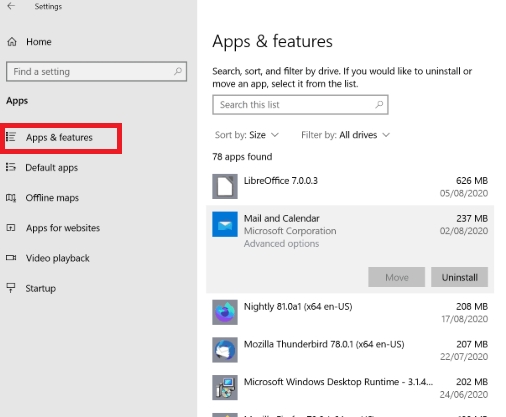
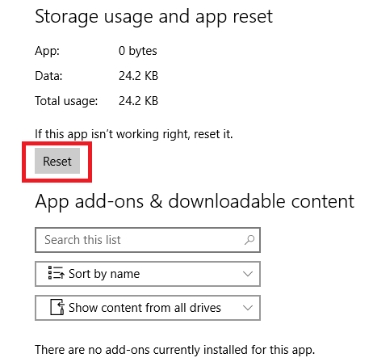
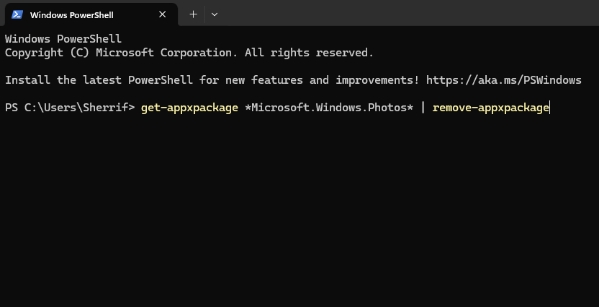
 ChatGPT
ChatGPT
 Perplexity
Perplexity
 Google AI Mode
Google AI Mode
 Grok
Grok