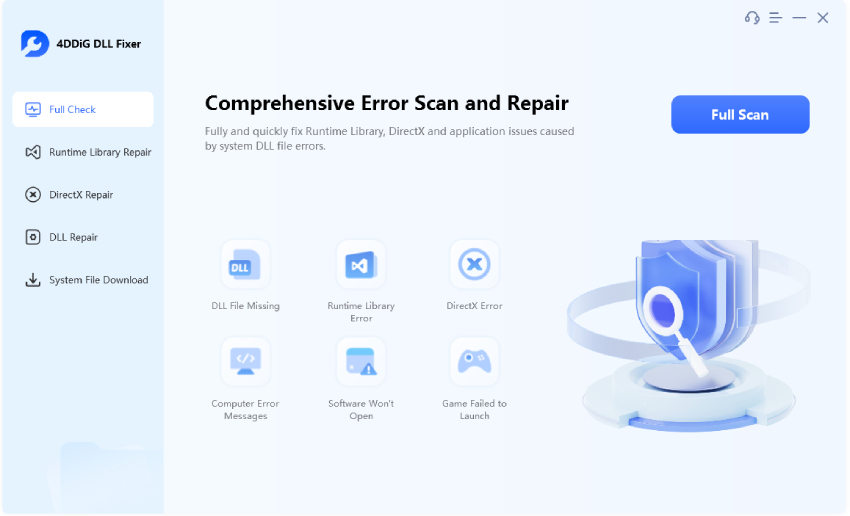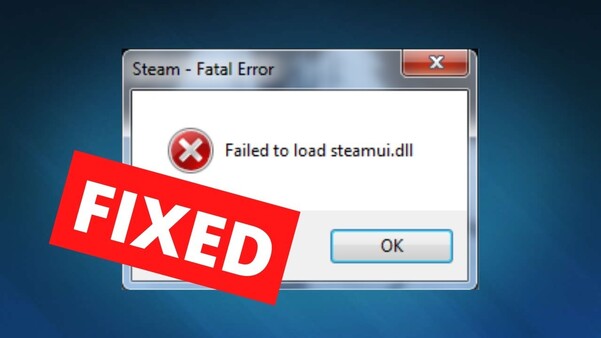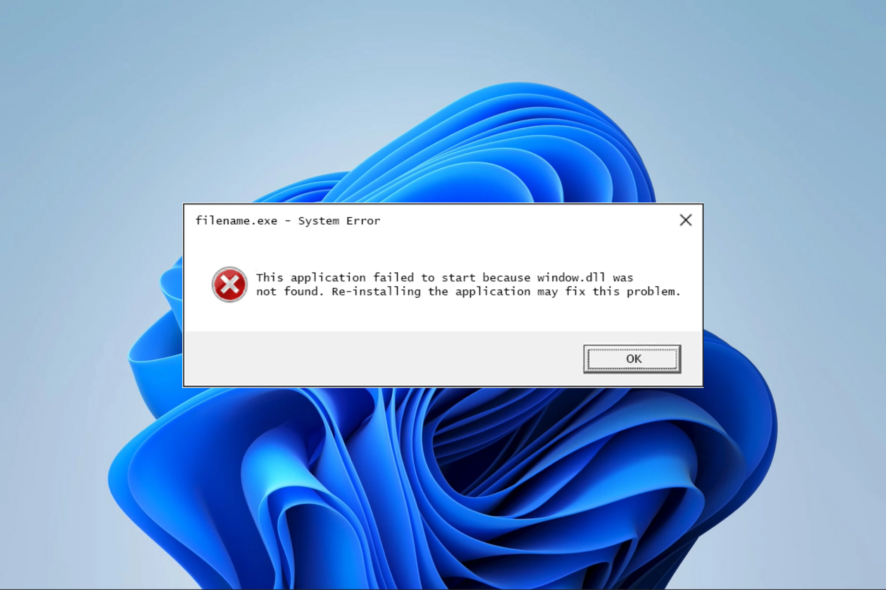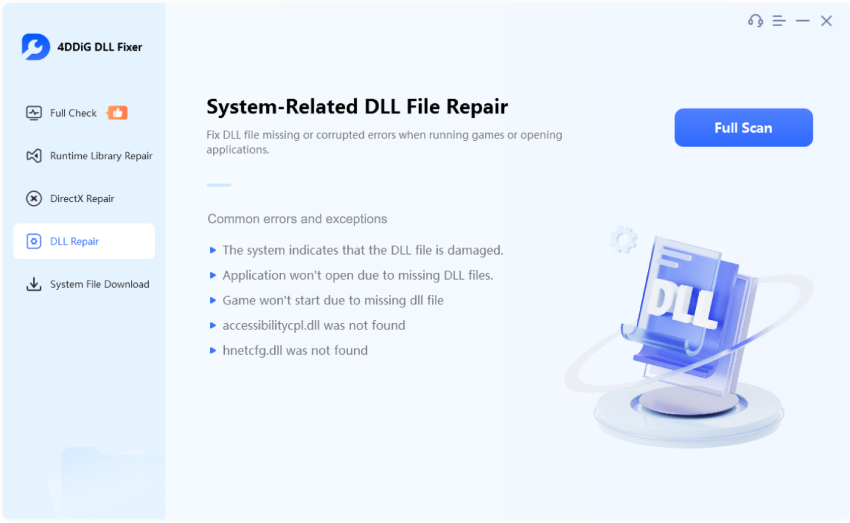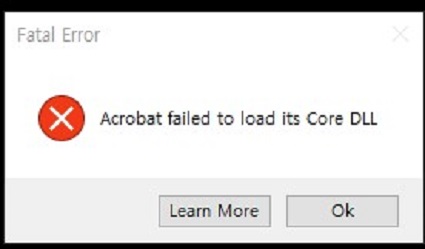6 Ways to Fix MSVCR71.dll Was Not Found Error
Download 4DDiG Data Recovery to quickly restore your missing or corrupted msvcr71.dll file and other damaged system files on your Windows PC. Get step-by-step instructions to fix this error below. Keep reading!
Are you seeing the "MSVCR71.dll was not found" error on your Windows PC? This common system error stops your programs from starting up. When you try to open an application, Windows shows an error message saying " The code execution cannot proceed because MSVCR71.dll was not found ." The msvcr71.dll file is a key Windows component that many programs need to run properly. When this file goes missing or gets damaged, your apps won't start. You might see this error more often on Windows 11 and newer systems when running older software. Don't worry; we'll show you 6 proven ways to fix the msvcr71.dll error and get your programs working again. From quick fixes to detailed solutions, you'll find the right method for your situation.
- Quick Tip: Rescue DLL Files with File Recovery Software HOT
- Way 1: Reinstall MSVCR71.dll
- Way 2: Reinstall the Problematic Apps
- Way 3: Registering the DLL File
- Way 4: Perform System Restore
- Way 5: Run SFC Scan
- Way 6: Update Windows
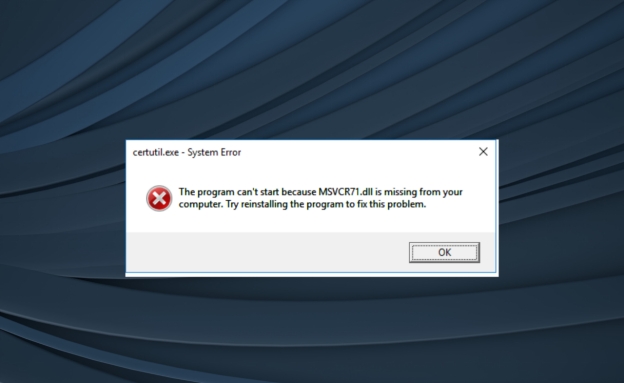
Part 1: What Causes MSVCR71.Dll Was Not Found Error?
Let's understand what triggers the MSVCR71.dll error on your system. Knowing the root causes will help you pick the right fix for your situation.
- Corrupted Installation: During program setup or removal, the DLL file can get damaged, making it unusable for your programs.
- Accidental Deletion: System cleaners or manual file removal might unintentionally erase this vital file from your Windows folder.
- Outdated Windows System: When you run older software on newer Windows versions, especially Windows 11, compatibility issues can trigger this error.
- Malware Infection: Harmful viruses or malicious programs might corrupt or replace your original MSVCR71.dll file with a bad version.
Be careful when fixing MSVCR71.dll errors through manual methods or registry changes; you might lose important data. Always backup your files first. 4DDiG Data Recovery can protect your data while you fix these issues.
Part 2: Quick Tip: Rescue DLL Files with File Recovery Software
When your MSVCR71.dll file goes missing or gets corrupted, 4DDiG Windows Data Recovery offers a quick solution. This tool can find and restore your missing DLL files, helping you fix the error without reinstalling your programs. 4DDiG works by scanning your system deeply to locate lost or damaged system files like MSVCR71.dll. It can recover these files even if they were accidentally deleted or lost due to system crashes.
- Finds and restores missing system files in just 5 minutes
- Works on all Windows versions (Windows 11/10/8/7)
- Recovers DLL files from crashed or corrupted systems
- Shows you the file details before recovery
- Keeps your original system files safe during recovery
- Offers a simple 3-step recovery process anyone can follow
Secure Download
Secure Download
How to Recover MSVCR71.dll Using 4DDiG? Here are the simple steps:
-
Select Windows System Drive
Download and launch 4DDiG on your PC. Pick your Windows system drive (usually C:) where the MSVCR71.dll file should be located. Click " Start " to begin scanning.
-
Scan for DLL Files
Once scanning starts, click on " File View " and select " Document ." Type " MSVCR71.dll " in the search bar. You can pause the scan when you find your file.
-
Recover the DLL File
Preview the found MSVCR71.dll file to verify it's the correct version. Click " Recover " and save it to a different drive. After recovery, move the file to your Windows system folder.
People Also Read:
5 Best Ways to Fix Hard Drive Disappeared/Missing in Windows 10/11
Part 3: How to Fix MSVCR71.dll Was Not Found Error?
Before trying advanced fixes for the MSVCR71.dll error, let's explore some manual solutions you can try. These six methods are tested fixes that have helped many users solve this DLL issue. Start with the first method and work your way down if needed.
Way 1: Reinstall MSVCR71.dll
When you encounter the “MSVCR71.dll was not found” error, one of the simplest ways to resolve it is by reinstalling the missing DLL file. This approach works well when the file is deleted or corrupted.
Follow the steps below to reinstall the MSVCR71.dll file properly.
-
Download the 32-bit version of the MSVCR71.dll file from a reliable source. Be sure you're choosing a trustworthy website to avoid downloading malicious files.

-
Once downloaded, right-click the ZIP file and select “ Extract files ” to unpack it. This will give you the needed DLL file.
-
Right-click the extracted folder and select “ Copy ” to copy the MSVCR71.dll file.
-
Navigate to This PC > Local Disk (C:) > Windows > SysWOW64 . This is where you'll paste the file.

-
Inside the " SysWOW64 " folder, right-click on an empty space and select “ Paste ” to drop the copied DLL file into the folder.
-
Restart your PC and check if the error has been resolved. The system should now recognize the MSVCR71.dll file, and the error should disappear.
Way 2: Reinstall the Problematic Apps
If reinstalling the MSVCR71.dll didn’t resolve the issue, the problem might lie with a specific application. Sometimes, the app you’re using might have a corrupted or incomplete installation. Reinstalling the application can fix this error.
Follow the steps below to get it done.
-
Open " Settings " on your computer, then go to " Apps " and click on " Apps & Features ". This is where you’ll find a list of all installed applications.
-
Scroll through the list and find the problematic app that’s causing the error. Once located, click on it and select " Uninstall ".

-
A confirmation prompt will pop up—hit " Yes " to proceed with the uninstallation.
-
After uninstalling, go to the app’s official website and download the latest version. Make sure your internet connection is stable to avoid any interruptions during the installation.
-
Once the app is reinstalled, restart your PC and check if the issue is resolved.
Way 3: Registering the DLL File
You can also try registering the MSVCR71.dll file manually. This can ensure that the system recognizes the DLL file and resolves any registration issues. Follow the steps below to register the DLL.
-
Open " Windows Search " and type " cmd ". Right-click on Command Prompt and choose " Run as Administrator ". This is important to give the necessary permissions.
-
In the Command Prompt window, type or copy-paste the following command:
regsvr32 MSVCR71.dll
Hit " Enter " to execute the command.

-
Once the process is complete, close the Command Prompt window.
-
Restart your computer to apply the changes.
Way 4: Perform System Restore
System Restore feature lets you revert your computer to a previous state when everything was working fine. It’s especially useful if the error started after recent system changes.
-
Open " Windows Search " and type " System Restore ", then select " Create a restore point from the results ".
-
In the System Properties window, click on " System Restore ". This will launch the restore process.
-
Choose a restore point from a date when the error didn’t exist. Select a point that’s recent but far enough back to ensure it resolves the problem.
-
Follow the on-screen instructions to confirm and initiate the restore process. This may take several minutes.
-
Once the restoration is complete, your computer will restart. Check if the MSVCR71.dll error is resolved.
Way 5: Run SFC Scan
If the error persists, running an SFC scan might help. This method checks for any corrupted system files and replaces them with the correct versions. It’s a simple and effective way to fix issues caused by damaged or misplaced files.
-
Open Windows Search and type " Command Prompt ". Right-click on it and choose " Run as Administrator " to launch it with elevated permissions.
-
In the Command Prompt window, type the following command:
" sfc /scannow "
Hit " Enter " to start the scan.

-
The scan may take a few minutes. Let it complete, as it will automatically detect and replace any corrupted files.
-
Once the scan finishes, review the results. If no further action is needed, close the window.
-
Restart your computer to finalize the changes and check if the MSVCR71.dll error is fixed.
Way 6: Update Windows
If none of the previous methods worked, updating Windows might resolve the issue. Windows updates often include fixes for missing or corrupted DLL files, including the MSVCR71.dll. Here’s how to update your system:
-
Open Settings on your computer, and go to " Update & Security ".
-
Click on " Windows Update ", then select " Check for updates ". Windows will search for any available updates.
-
If updates are found, click Download and install to proceed. Ensure that your PC is connected to a stable internet connection.
-
Allow the updates to download and install. This process might take some time depending on the size of the updates.
-
Once the installation is complete, restart your computer to apply the changes.
Part 3: Frequently Asked Questions
Q 1: What does the MSVCR71.dll error mean?
Ans: The MSVCR71.dll error happens when your system can't find or load the file. It’s usually caused by a missing, corrupted, or misplaced DLL file that’s essential for running certain programs.
Q 2: How do you register MSVCR71.dll in Windows 10?
Ans: To register MSVCR71.dll, open Command Prompt as an administrator. Then, type regsvr32 MSVCR71.dll and hit Enter . This command registers the DLL file to fix related errors.
Q 3: Which Redistributable contains MSVCR71.dll?
Ans: The MSVCR71.dll file is part of the Microsoft Visual C++ Redistributable for Visual Studio 2003. It’s essential for running applications built using Visual Studio 2003 on Windows.
Q 4: Where should you put MSVCR71.dll in Windows 7?
Ans: Place the MSVCR71.dll file in the C:\Windows\SysWOW64 folder if you're using a 64-bit system. For 32-bit systems, place it in the C:\Windows\System32 folder. Then restart your computer.
Final Words
The MSVCR71.dll error can be fixed using several methods like reinstalling the DLL, registering it, or updating your system. If you're dealing with data loss alongside this issue, We highly recommend using 4DDiG Windows Data Recovery . It’s a reliable tool for recovering lost or deleted files effortlessly.



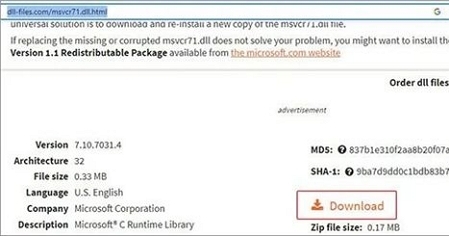
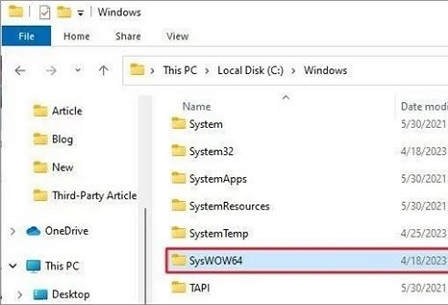
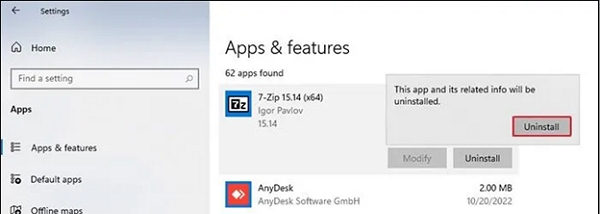
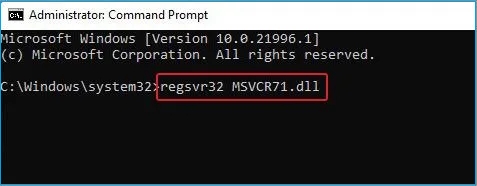
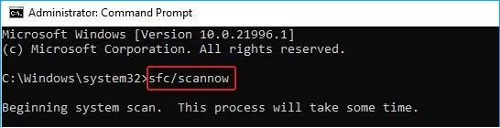
 ChatGPT
ChatGPT
 Perplexity
Perplexity
 Google AI Mode
Google AI Mode
 Grok
Grok