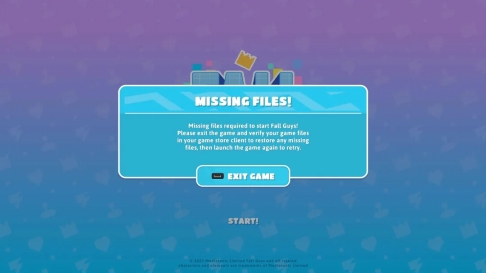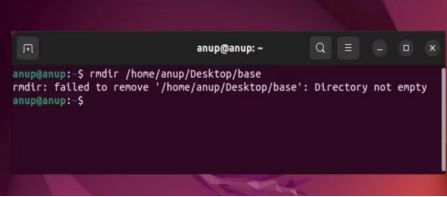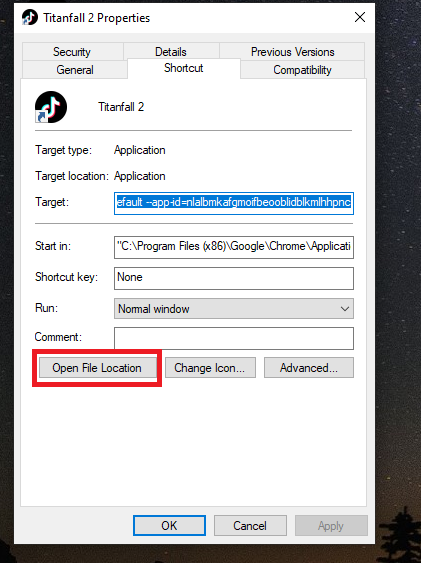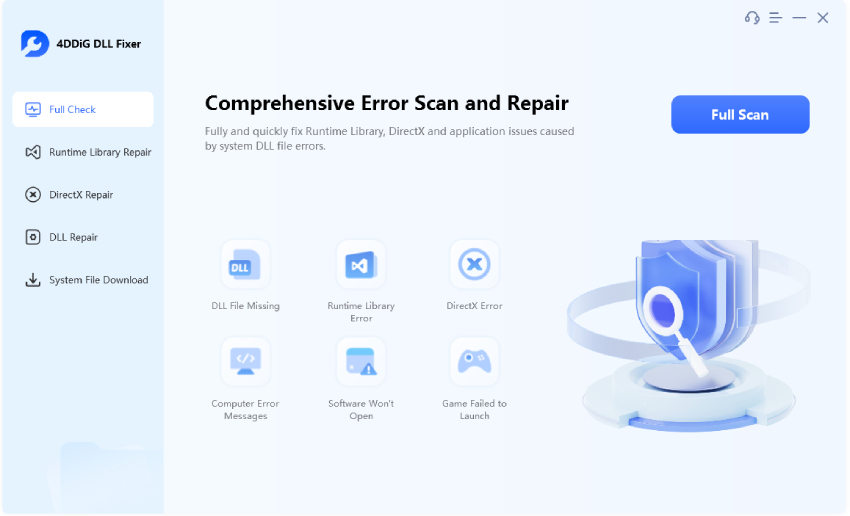[Fixed] Failed to Load Onlinefix64.dll from the List Error Code 126
You fire up your computer, ready to tame some deadly creatures in Palworld. But just as you launch the game, an error message strikes: ‘failed to load onlinefix64 dll.’ But why should your playtime be on hold when there are so many ways to fix it?
In this post, we’ll tell you what this error means, why it happens, 6 ways to fix it, and some tips to prevent it in future. Let nothing hold you back from enjoying a good adventure in Palworld!
Part 1: What Does “Failed to Load Onlinefix64 Dll” Mean?
So, what does the onlinefix64.dll error mean and why does it happen? To answer simply, when gamers see ‘error code 126: failed to load OnlineFix64.dll from the list,’ it means Palworld can’t load OnlineFix64.dll file. This error usually happens due to following reasons:
-
Corrupted system or game files.
-
Outdated graphics drivers.
-
Antivirus interference.
-
The onlinefix64.dll file is missing.
Part 2: How to Fix Failed to Load Onlinefix64 Dll?
Here are 6 ways to fix ‘PalWorld failed to load onlinefix64 dll from the list’ error. Go through them depending on what’s causing the issue:
Solution 1. Restore Missing Onlinefix64 Dll With One Click
What if it’s possible to fix ‘onlinefix64.dll error code 126’ within one click? 4DDiG DLL Fixer offers an automatic way to restore missing onlinefix64.dll file. But that’s not all, it can also fix various errors associated with DLL files. Here are core functionalities of this tool:
-
One-click fix for corrupted, damaged, or missing DLL files.
-
Restore missing runtime libraries and DirectX files.
-
Repair startup Windows programs and games issues.
-
Extensive DLL database for system file issues,
-
High success rate.
-
No technical skills needed.
-
Free professional technical support for any issues.
Secure Download
Here’s how to use 4DDiG DLL Fixer to fix ‘onlinefix64.dll’ error:
-
Install and run DLL Fixer tool on your Windows PC. Then, head “DLL Repair” tab and click “Full Scan.”

-
The scan will display a list of missing or corrupted DLL files. Click “Repair.”

-
The tool will replace missing or damaged ‘onlinefix64.dll’ file with its updated version.

Solution 2. Remove and Reinstall Gaming Services
Game files can get corrupted due to a virus attack or other nameless reasons causing ‘PalWorld onlinefix64 dll’ error. In such case, removing and reinstalling game services will reinstall a fresh copy of onlinefix64.dll file. Here’s how to do that:
-
Write “PowerShell” in “Windows search,” and choose “Run as administrator.”

-
Write: “get-appxpackage Microsoft.GamingServices | remove-AppxPackage -allusers.” Press “Enter.”

-
Then, write: “start ms-windows-store://pdp/?productid=9MWPM2CQNLHN.” Press “Enter.”

-
Reinstall “Gaming Services” app and confirm “User Account Control (UAC)” prompt.
-
Restart your device and try reinstalling PalWorld.

Solution 3. Verify Game Files
Overtime, game files can get corrupted from shutdowns, disk errors, or incomplete downloads. Verifying files checks them against original versions and replaces corrupted ones like onlinefix64.dll. You can verify integrity of PalWorld on Steam by following steps below:
-
Open “Steam” and head to your “Library.”
-
Right-click on PalWorld and choose “Properties.”

-
Click Installed Files” or “Local Files” tab and select “Verify integrity of game files.” After that, restart “Steam” and try playing PalWorld again.

Solution 4. Temporarily Turn off Antivirus Software
Sometimes your antivirus software can flag onlinefix64.dll file as harmful and quarantine or delete it which results in Palworld being unable to load it. You can temporarily turn off your antivirus to fix this issue. Here’s an example of disabling Microsoft Defender temporarily:
-
Write “virus” in “Windows search” and choose “Virus & threat protection.”

-
Select “Manage settings.” Then, toggle off “Real-time protection.”


Solution 5. Use Professional Registry Cleaner
Residual registry keys can also cause ‘failed to load onlinefix64.dll’ error. To fix this, use a professional registry cleaner. Many free yet good options are available like CCleaner or Auslogics Registry Cleaner to clean your registry.

Solution 6. Uninstall and Reinstall Palworld
If ‘Palworld failed to load onlinefix64 dll’ error is caused by corrupted dll file, you can uninstall and reinstall Palworld game to fix it. This will install a fresh and error-free copy of onlinefix64.dll. Here’s how to uninstall and reinstall Palworld:
-
Open “Steam” and head to your “Library.”
-
Right-click Palworld, and select “Manage.”
-
Click “Uninstall,” and follow prompts. Restart your system, reinstall Palworld, and check if problem is fixed.

Part 3. How to Prevent Onlinefix64.dll Error Code 126
Even after fixing ‘onlinefix64.dll error code 126’, it could happen again in future. So, to prevent it you can take some preventative measures such as:
-
Outdated software and system drivers can cause conflicts with onlinefix64.dll file. Therefore, regularly update them to ensure compatibility.
-
Palworld might need administrator privileges to access onlinefix64.dll file. So, make sure to open it with admin privileges.
-
Your antivirus software might mistakenly quarantine onlinefix64.dll file. So, check antivirus exceptions to ensure necessary it isn’t blocked.
-
Free software downloads or games might install conflicting DLLs. Therefore, be cautious about downloading them from untrusted sources.
Failed to Load Onlinefix64 Dll FAQs:
Q1: How to Recover Deleted OnlineFix64.dll File
4DDiG Data Recovery recover missing DLL files caused by system failures, crashes, or accidental deletion.
Q2: How do I fix a DLL that cannot be loaded?
You can try various ways like reinstalling the program causing issue or cleaning registry values. Or you can use a third-party tool like 4DDiG DLL Fixer to replace DLL file that cannot be loaded.
Q3: How to fix failed to load DLL from list?
To fix ‘ failed to load DLL from list’ error uninstall and reinstall MS Gaming Services, disable antivirus temporarily, and run program causing issue with admin privileges. Read all these methods in detail above.
Q4: What is error code 126 on game failed to load DLL from the list?
Error code 126 happens when a game or app can’t load a needed DLL file. This can be due to corrupt system files, antivirus interference, damaged game files, or outdated drivers.
Conclusion
The ‘failed to load onlinefix64 dll’ error in Palworld can be a major kill for your gaming mood. But you can fix it by verifying game files in Steam, reinstalling game, temporarily disabling antivirus software, or using a registry cleaner. However, 4DDiG DLL Fixer takes the cake as top choice. It swiftly restores corrupted, damaged, or missing DLL files with just one click. Besides, it’s updated regularly and comes with free technical support.
💡 Summarize with AI:
You May Also Like
- Home >>
- DLL Issues >>
- [Fixed] Failed to Load Onlinefix64.dll from the List Error Code 126
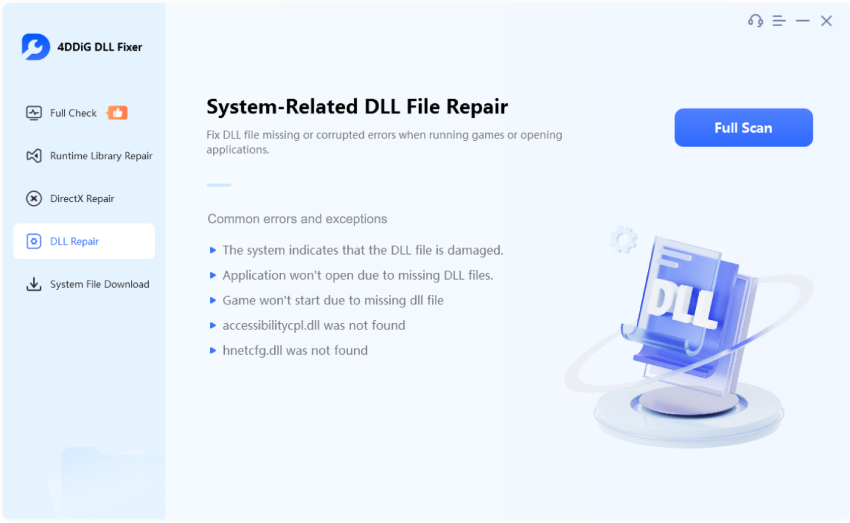
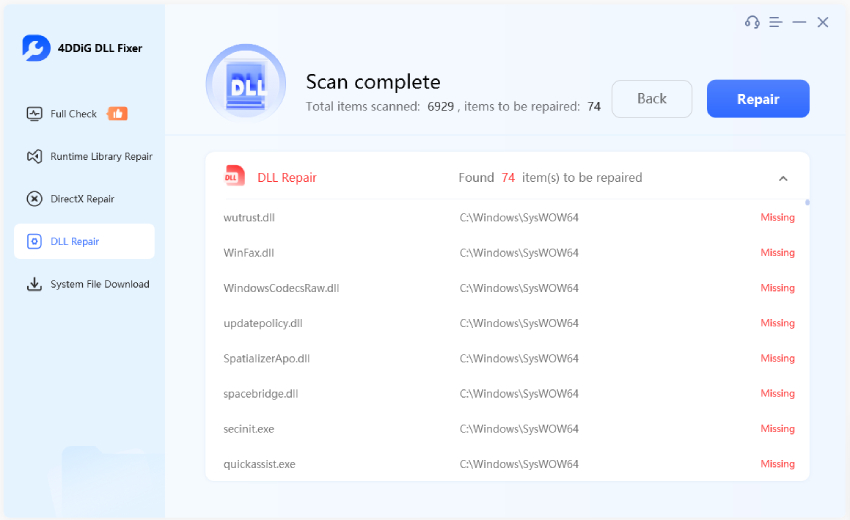
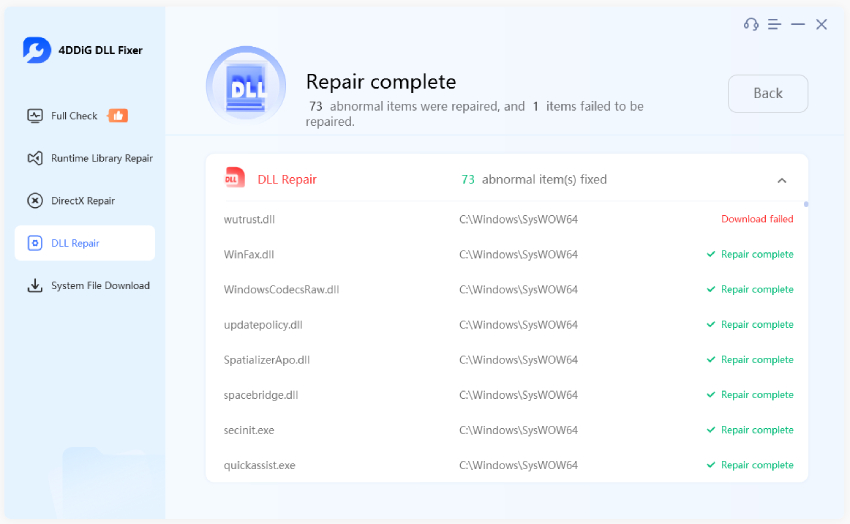







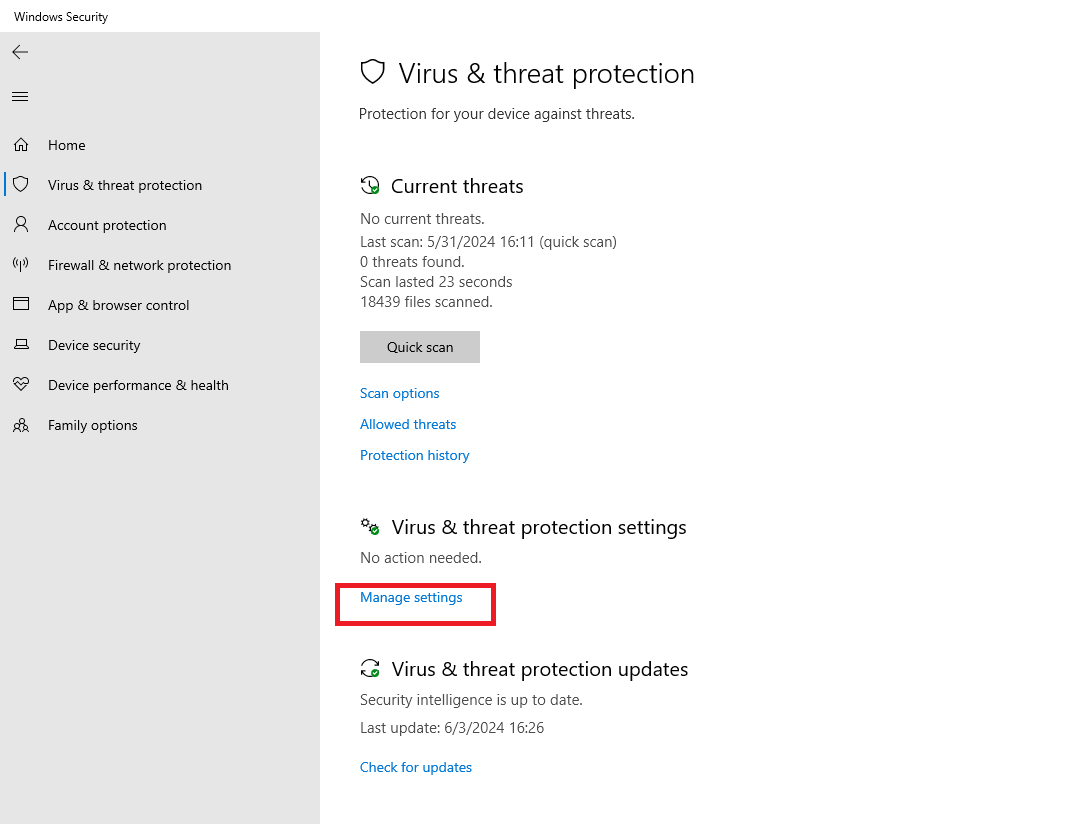


 ChatGPT
ChatGPT
 Perplexity
Perplexity
 Google AI Mode
Google AI Mode
 Grok
Grok