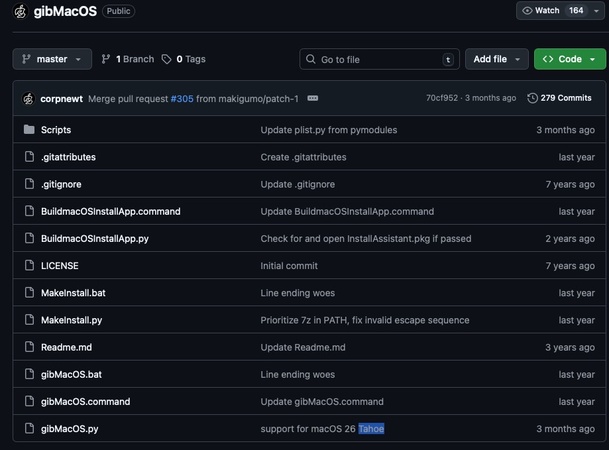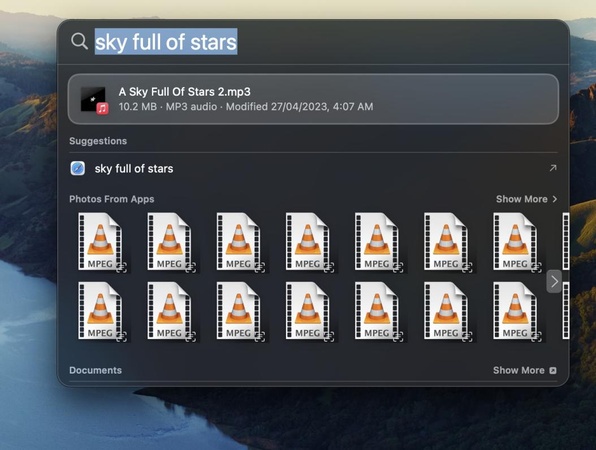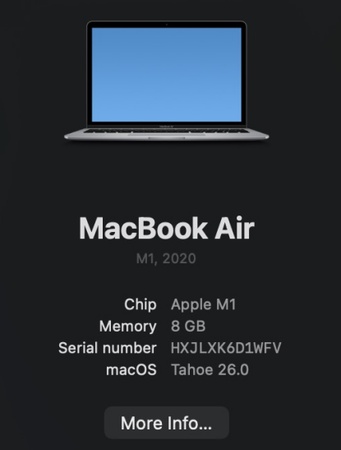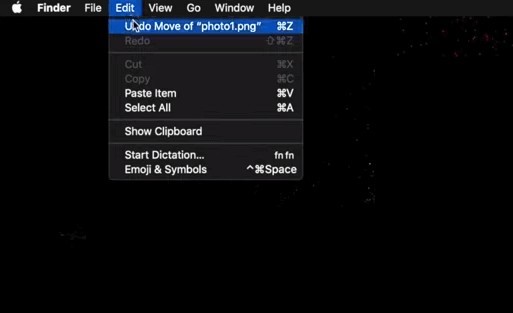6 Best Mac Backup Software in 2026: In-Depth Review
Backing up your Mac isn’t just a good habit, it’s the best way to protect your files, photos, and documents from unexpected crashes, hardware failures, or accidental deletions.
With so many backup tools out there, from Apple’s built-in options to third-party solutions, it can be difficult to figure out which one actually fits your needs.
In this guide, we’ll walk through what makes a backup tool reliable and compare some of the best Mac backup software to help you make the right choice.
How to Choose the Best Backup Software for Mac?
Picking the right backup software for your Mac isn’t just about finding something that works. It’s about finding something that protects your data and doesn’t slow you down.
Below is a table with key considerations and what each means, you can use it to compare options and find one that really matches what you need.
- Feature
- Why It Matters
- Ease of Use
- A simple, intuitive interface saves time and reduces errors.
- Storage Options
- Check whether it supports local drives, external devices, and cloud services.
- Speed & Performance
- Faster backups and restores are crucial for large files or frequent updates.
- Security
- Encryption and password protection keep your files safe from unauthorized access.
- Compatibility
- Make sure the software works with your macOS version and hardware.
- Price & Licensing
- Compare free vs. paid versions and look at subscription or one-time fees.
Now that you know the key factors to consider when choosing Mac backup software. Besides, to determine the top backup tools, we evaluate each program on reliability, ease of use, and the features it offers. We also simulate common failure scenarios to see how well the software protects your files.
Next, we’ll walk through our testing approach in more detail and introduce the best Mac backup software that excelled in our evaluations.
Top 6 Best Mac Backup Software in 2026
If you look online for the best backup program for Mac, you will come across a lot of options. It can easily get confusing, and we have carefully picked the right ones for you. This section covers the 5 best options you can try for creating your Mac’s backup.
Time Machine – Built-in Option
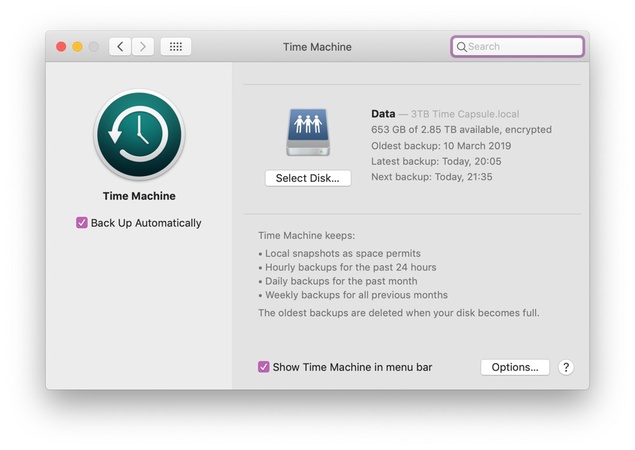
💰 Price: Free to use for everyone
⭐Best for: Beginners who want the best backup for MacBook solution without extra cost.
Time Machine is the built-in Mac-based backup utility on macOS. It enables its users to automatically back up their data and easily retrieve older copies of files. Free and no additional software is necessary, so it is the ideal beginner step.
- Pros:
- Cons:
-
- It is completely free and automatic
- You can use it easily and restore individual files
- Keeps hourly, daily, and weekly backups
-
- Requires external storage or network drive
- No version control for advanced backup plans
4DDiG - Best Backup Service for Mac

💰 Price: $55.95 when reviewed
⭐Best for: Both beginners and pros who want to back up Mac then restore data easily and safely.
4DDiG is a versatile backup solution designed to make protecting your Mac simple and reliable. It supports full system backups for both local and external drives, ensuring your data is safe without adding extra complexity.
Unlike other tools, its robust restore function allows you to recover files quickly and accurately, even in scenarios like accidental deletion or system failure, making it a strong choice for both casual users and professionals who rely on their Mac for important work.
- Pros:
- Cons:
-
- Supports full system backups
- Intuitive interface for beginners and advanced users
- Able to restore your data anytime you want
-
- Paid software, though a trial is available (recover 2GB of data for free)
Carbon Copy Cloner – Best Backup Utility for Mac Power Users
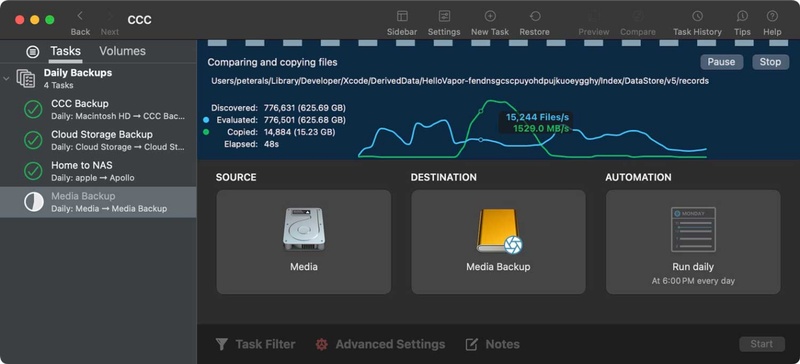
💰 Price: $49.99 when reviewed
⭐Best for: Power users who want full control over a backup utility for Mac, advanced automation, and recovery options.
Carbon Copy Cloner is a powerful backup (and more) application for Mac users who wish to take complete control. It also supports time scheduling, bootable backups, and full drive cloning. Suitable for those looking to take their backup to the next level, it provides a highly secure platform by backing up and restoring at the system level.
- Pros:
- Cons:
-
- It offers full clone of your system drive for instant recovery
- You get flexible backup tasks and schedules
- It can make bootable backups which is helpful
-
- Paid software (with a trial period)
- Slightly more complex to set up
SuperDuper! – Best for Disk Cloning
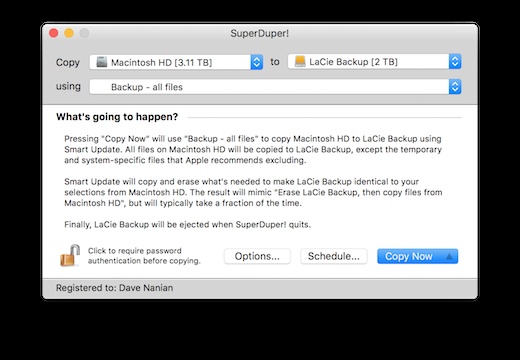
💰 Price: $27.95 when reviewed
⭐Best for: Users who often upgrade hardware or need the best way to back up Mac with instant bootable copies.
SuperDuper! is concerned with making fast, complete-disk, bootable copies of your Mac disk. It is an easy program that makes the cloning process easier and makes smart updates in terms of saving time. It is very helpful to people who upgrade Macs or those who need immediate hardware fault recovery.
- Pros:
- Cons:
-
- Easy to use and fast cloning is available in it
- It creates fully bootable backups
- You get smart updates to save time after initial clone
-
- Free version offers limited features
- Not as flexible for incremental backups
ChronoSync – Best for File Synchronization
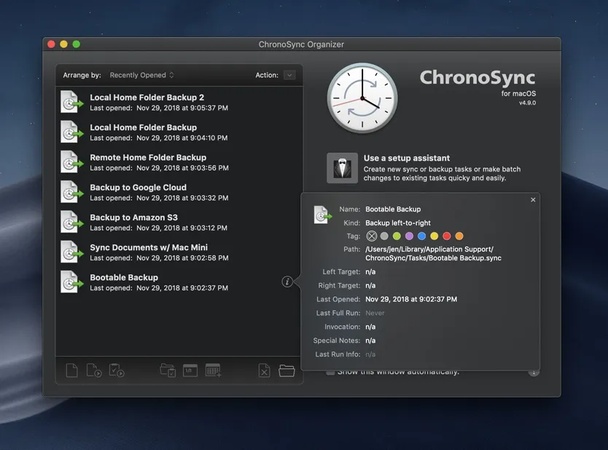
💰 Price: $49.99 when reviewed
⭐Best for: Users who need synchronization, multi-device backups, or custom workflow control with an advanced backup program for Mac.
ChronoSync has been famous for its schedule-flexible synchronization of files. It allows you to put in place accurate, automated back-ups between devices, drives, or even off-site servers. It's best when you are an advanced user, as you require personalized and uniform file synchronization.
- Pros:
- Cons:
-
- It offers flexible sync rules and filters
- Its working across Macs, drives, and even remote servers makes it special
- Supports scheduling and versioning
-
- Learning curve is a bit steep
- Paid software only (with trial)
Backblaze – Best Computer Backup for Mac via Cloud
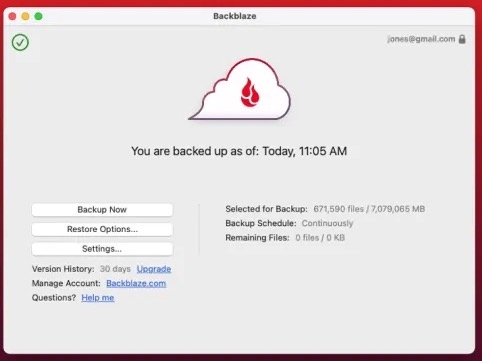
💰 Price: $49.99 when reviewed
⭐Best for: Anyone looking for the best cloud backup for Mac, especially for off-site protection.
Backblaze is the best offsite backup for mac software at a fixed monthly fee. It operates silently on the sides and automatically backs up your files to the cloud. It works best with users who are seeking the security of multiple off-site backups and vitrification against theft, damage, or local drive fatalities.
- Pros:
- Cons:
-
- You get unlimited online storage for a fixed fee
- It offers automatic continuous backup, easy recovery via web or drive
- Protects against theft, fire, or local drive failure
-
- Requires an ongoing subscription
- Relies on internet speed for backups and restores
How to Use the Best Mac Backup Software with Step-by-Step Guide?
In this part, we'll break down how to use 4DDiG Mac Backup Software to create a full disk image and make a full backup to your Macbook.
Secure Download
Secure Download
- After downloading and installing, open the software and select Data Backup from the left sidebar. Then click "Start" to begin.

- Connect an external drive or ensure your Mac’s local storage has enough free space. Choose the source disk you want to back up, such as Macintosh HD, then click "Start Backup".

- A pop-up window will appear where you can rename your backup and select the backup type. It’s usually fine to keep the default settings.

- Once the backup is complete, a DMG file containing a full copy of your drive will be created. Click Show in Finder to locate it, or return to the home screen.

Mac Backup FAQs
Q1: Is SSD better for backup?
Yes, solid-state drives can do backups faster and more reliably than regular HDDs. They offer the best backup for Mac, but SSDs have one major issue, and that is their high price.
Q2: Can I use Time Machine and cloud backup together?
Yes. Use local backups (Time Machine) with cloud backup so you have speed and off-site protection.
Q3: How often should I back up my MacBook?
To be ideal, back up at least once daily. Time Machine does it by default. On manual tools, set regular backups to run in the evening at off-hours, or you can manually back up your data after a day, week, or month.
Q4: What’s the difference between cloning and backing up?
A clone makes an exact image file that is bootable of your complete system. Back-up retains files and versions throughout the lifecycle of that data. Use clones for instant recovery, backups for version history.
Q5: Is paid backup software worth it?
Yes, paid backup software has more features, such as automation, versioning, and repair, that Time Machine does not have on its own. Moreover, when compared with free third-party options, paid software is more reliable and secure.
Conclusion
All of the tools mentioned are the best Mac backup software to protect your Mac in 2026. Many will find it simple to begin with Time Machine, but others find it reliable to try tools like Tenorshare 4DDiG for Mac. Hope this article can help in backing up all your important data!
Secure Download
Secure Download



 ChatGPT
ChatGPT
 Perplexity
Perplexity
 Google AI Mode
Google AI Mode
 Grok
Grok