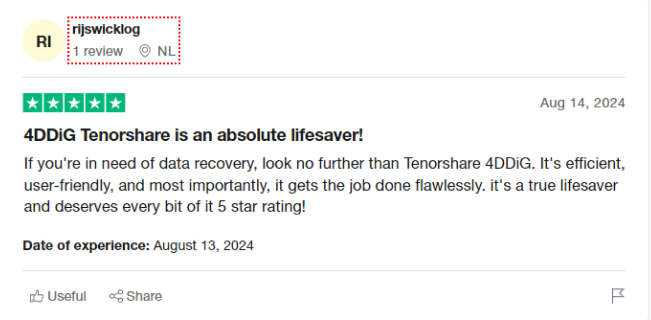4 Ways to Recover Android Formatted Micro SD with a Computer
Download the 4DDiG Windows Data Recovery tool to recover your Android formatted Micro SD card on a computer. Supporting over 1,000+ file types, including photos, videos, audio, and documents, it can efficiently retrieve your files in no time.
Losing data on a formatted micro SD card can feel like opening your eyes to a blank canvas where a masterpiece existed. The colors, the details, the memories, all seemingly vanished without a trace, all of them back like before. However, just like an artist can skillfully restore a faded painting, you can also recover your lost data from a formatted micro SD card with the right tools, and DIY methods. This comprehensive guide will explain the step-by-step to recover Android formatted micro SD with computer.
- How to Recover Data From a formatted Android SD card
- Way 1: Use 4DDiG Data Recovery ToolHOT
- Way 2: Go to Google Photos Backup
- Way 3: Use CHKDSK in a Command Shell
- Way 4: SD Card Recovery Service
Part 1: Can You Recover Android Formatted Micro SD with a Computer
Yes, it’s possible to recover the data from an Android formatted micro SD card with a computer. To understand this, let’s get into what happens when you format an SD card. When you format a micro SD card or any other storage device, the file system is erased, but the data that existed isn’t physically removed. Instead, it gets removed when new files are overwritten.
This means you can recover the Android-formatted micro SD card with the right tools and techniques. However, if you’re looking for an answer to “Can you recover Android formatted micro SD”, technically it’s impossible, as formatting an SD card is a one-way process. You can’t format a micro SD card, and undo it.
If you want to recover the lost files from an Android formatted SD card with a computer, it’s possible. However, there are several factors to consider that can affect the chances of a successful recovery.
The most important factor is whether the lost data is overwritten. If yes, there are fewer chances you can recover everything that got deleted. In case of an accidental formatting of a micro SD card, it’s recommended to stop using it immediately, until you perform a recovery process to recover the files.
To recover the data from a formatted SD card, it’s important to use reputable, and well-reviewed recovery software. Using unreliable, and pirated software can reduce the chances of a successful recovery, and instead cause permanent data loss.
Part 2: How to Recover Data From a formatted Android SD card
Way 1: Use 4DDiG Data Recovery Tool
4DDiG Windows Data Recovery is a data recovery software that lets you quickly recover your files from formatted SD cards and various other storage devices. Powered by the advanced algorithms, it can easily find the traces of the lost files from formatted SD cards, and recover them.
With 4DDiG, you can recover any file type from a formatted Android SD card with just a click. It’s intuitive, and the user-friendly interface makes the complex data recovery process easier for novice users, requiring fewer steps.
Key Features:
- Recover any type of file from an Android formatted SD card on a computer with just one click.
- Recover 2,000+ different file types, including photos, videos, audio, documents, zip, and other files.
- Supports SD cards, internal/external hard drives, SSDs, and USB flash drives.
- Preview your recoverable files before retrieving them.
- Restore your recovered files directly to Google or OneDrive cloud.
Secure Download
Secure Download
Steps to recover Android formatted micro SD with a computer using 4DDiG:
-
Install, and launch 4DDiG Windows Data Recovery on your computer. Connect the SD card, select it from a list of storage devices in 4DDiG, and click the Start button.

-
It’ll immediately start the scanning process to find the lost/formatted files. You can stop or pause this at the moment if the desired files are identified during scanning. You can use the filter option to narrow your search for targeted files.

-
Once the scanning is completed, it’ll show all the recoverable files. You can double-click to preview files. Once ready to recover, select the files, and hit on the Recover button.


【11 Ways】How to Fix SD Card Corrupted Android with or without PC?
Way 2: Go to Google Photos Backup
If you’re only looking for photo recovery, Google Photos Backup can help you recover them. If you had moved your photos to a Google Photos app, chances are they’re hidden in the Trash folder even if you formatted the SD card on your Android phone.
The Google photos come with sync capabilities, meaning it saves the files, and your preferred settings on the server. The formatted photos can be found in the trash folder of Google Photos and can be retrieved with tap one. Here’s how:
-
Launch the Google Photos app on your Android phone and go to the Search bar.
-
Type Trash and tap the result to launch the trash folder.
-
Here you should see all the formatted photos.
-
Select the photos you want to retrieve and tap on Restore.

Way 3: Use CHKDSK in a Command Shell
You can also use the CHKDSK command in the CMD/command shell in Windows to recover Android formatted micro SD lost data. CHKDSK command is used to fix the errors on the storage device, but can also recover the lost/formatted data within it.
Working with CMD is a bit of a technical process, as you’ve to type the specific command with precision to avoid errors. However, as long as you’re following the steps accurately, recovery will be successful.
Here’s how to use the CHKDSK command to recover Android formatted micro SD.
Launch the Command Prompt or Powershell on your computer.
-
Type the following commands in the CMD one by one. To avoid errors, simply copy and paste the command in the CMD.
Command 1: chkdsk /f LETTER_OF_DEVICE
Command 2: chkdsk /r LETTER_OF_DEVICE
Way 4: SD Card Recovery Service
The recovery methods we discussed earlier can help you recover Android formatted micro SD data. However, they aren’t supposed to work in situations where the SD card isn’t recognized by the computer or it’s dead. If you’re dealing with a damaged SD card or not recognizable one, you should turn to a professional data recovery service.
They’ve all the professional tools, and techniques that can help recover the data from SD cards not accessible on computers due to some reasons. However, don’t expect a quick turnover, as it’s a time-consuming task, professionals may take days to weeks to perform a successful recovery.
Part 3: How to Prevent an SD Card from Becoming Formatted
SD cards are useful for storing and transferring data on the go without any hassle. However, losing important files and photos can be a frustrating experience just because your computer or Android phone prompts you to do so. You can avoid this and prevent the risk of formatting your SD card using a few simple precautions.
-
Use a physical write-protect switch on the SD card to prevent accidental changes and formatting.
-
Handle the SD card with care by avoiding abrupt disconnection. Instead, use the eject option.
-
Use high-quality card readers to prevent errors or corruption that may lead to formatting prompts.
-
Don’t use the 100% storage space, instead leave some free space to avoid file corruption which can cause formatting issues.
-
Regularly backup your SD card data to prevent data loss when formatting is unavoidable.
-
Don’t format the SD card when the computer prompts If it’s working perfectly fine on the other device.
Use the CHKDSK command to check for errors and fix them.
Part 4:FAQs
Q 1: How to recover formatted sd card on android?
One of the effective ways to recover formatted SD cards on Android is using the 4DDiG Windows Data Recovery tool. It’s a data recovery software compatible with all versions of Android that can quickly recover formatted files without any hassle.Android
Q 2: How to fix corrupted SD card on an Android with computer?
Connect your SD card to the computer using a high-quality card reader and launch the CMD. type in chkdsk X: /f command in cmd, and hit enter after replacing the F letter with the SD card drive letter on your computer. If it fails, then format it, and use 4DDiG to recover the files.
Q 3: How long does it take to recover data from a formatted SD card?
The time to recover data from a formatted SD card depends on various factors, such as SD card storage capacity, recovery tools or techniques used for recovery, and device performance. If the device being used is powerful, scanning should not take more than 10 to 15 minutes.
Q4: Does hard disk formatting permanently delete?
No, formatting a hard drive doesn’t permanently delete the data within it. Instead, it just removes the file system, but the files are still there until overwritten with new data. If the formatted data isn’t overwritten, you can successfully recover the formatted files from the hard drive.
Final Words
SD cards are incredible storage devices that come in a tiny size with the ability to hold large amounts of data. However they can easily be prone to issues like file corruption, and prompting to format which can cause the loss of data. In this guide, we discussed the ultimate ways to recover formatted SD card on Android and computers. The most effective solution for retrieving lost data from a formatted SD card is by using 4DDiG Data Recovery.




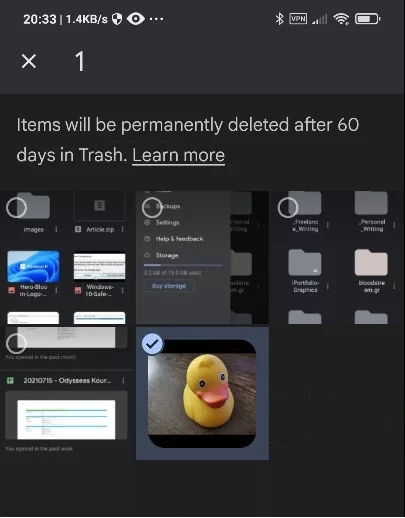
 ChatGPT
ChatGPT
 Perplexity
Perplexity
 Google AI Mode
Google AI Mode
 Grok
Grok