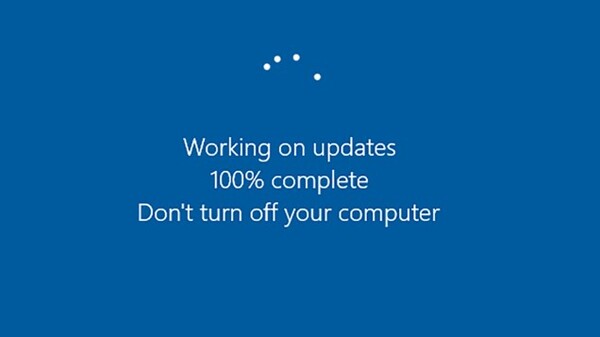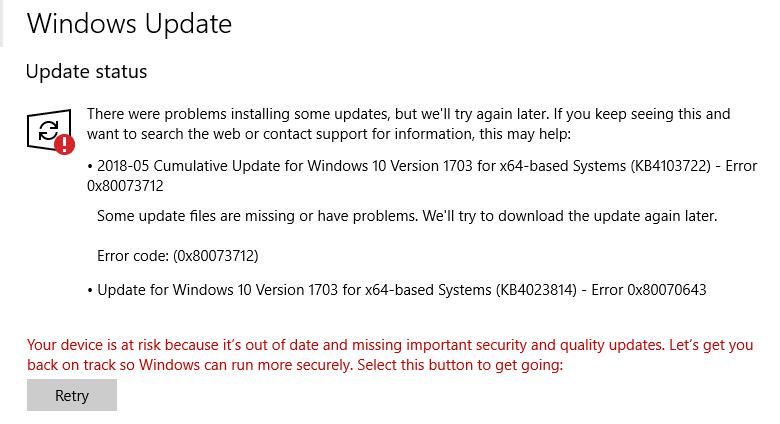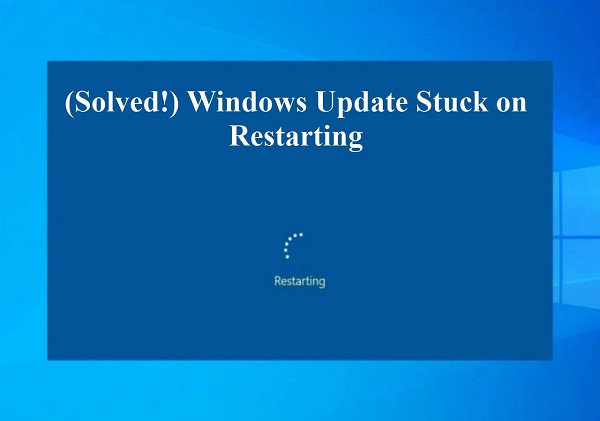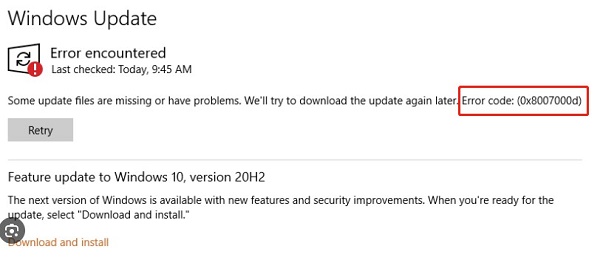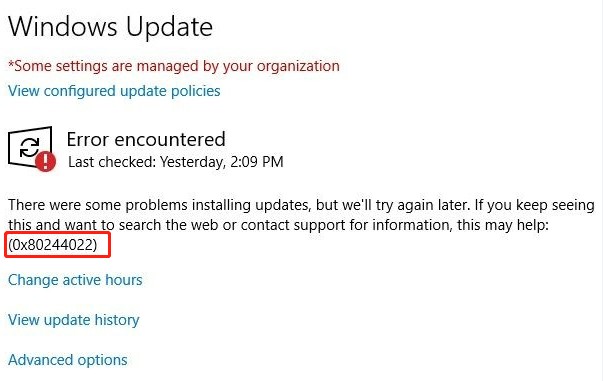Fail to Update for Windows 10 KB5001716? 6 Fixes
“Question:”
I am unable to install KB5001716 Error 0x80070643. I started with the basic options of restarting and trying, but it has now lasted for quite some time. So, I tried to install it manually from the Microsoft catalog. However, the exact KB5001716 cannot be found. - from Microsoft Community
Windows 10 KB5001716 is a cumulative update for Windows 10 that Microsoft released. These updates are a way for Microsoft to roll out fixes and improvements to the operating system. KB5001716 was released to address several issues and enhance the security and stability of Windows 10. This update is designed to improve the security and reliability of Windows 10 by addressing various issues. It fixes several security vulnerabilities and addresses issues with Bluetooth, printing, gaming performance, and more. The specific fixes can vary based on the version of Windows 10 you have.
However, some of the users were unable to install Windows 10 KB5001716. This guide will teach you how to update Windows 10 for x64-based systems kb5001716 . There are 6 fixes you need to try.
6 Fixes on Windows 10 Update KB5001716 Fails to Install
Here are six potential fixes if you're encountering issues with installing Windows 10 Update KB5001716. Follow these fixes to update for Windows 10 for x64-based systems kb5001716.
Fix 1: Run the Windows Update Troubleshooter
Windows 10 includes a built-in troubleshooter to detect and fix common Windows Update problems. Running this tool can often resolve issues with installing updates like KB5001716.
-
Click on the Start menu and select the Settings gear icon. You can also press "Windows + I" on your keyboard to open Settings directly.

-
Click Troubleshoot to see if there is any problem and follow the procedures given on the screen.

Fix 2: Fix Corrupted System Files
Corrupted system files can cause issues with Windows updates like KB5001716. Windows has a built-in System File Checker (SFC) tool to scan and repair corrupted system files. Here's how to use it:
-
Click the Start menu and type "cmd" or "Command Prompt" in the search bar. Right-click on "Command Prompt" from the search results. Select "Run as administrator" from the right-click menu.

- Type "sfc /scannow" command and press enter.
If any corrupted files exist, the system will indicate those files, and you can delete them.
Fix 3: Restart Windows Services
Windows Update-related services sometimes encounter issues, causing updates like KB5001716 to fail. Restarting these services can often resolve the problem:
-
Open the run windows where you must write “services.msc”.

-
Scroll down to find "Windows update" and double-click it. There is a restart and stop button on the left-hand side of the screen. Click Restart.

Restart it and wait for the system to proceed. It will take time, and your error will be fixed.
Fix 4: Update Drivers
Outdated or incompatible drivers can sometimes cause issues with Windows updates like KB5001716. Updating drivers can improve system stability and compatibility. Here's how to update your drivers:
-
Open the device manager through the search bar.

-
The system will take you to the devices from where you can update all the drivers in the system.

After updating all the drivers, you need to restart your computer.
Fix 5: Try Clean Boot
A clean boot starts Windows with a minimal set of drivers and startup programs, which can help identify if a third-party program is causing the issue with the KB5001716 update. Here's how to do it:
-
Press Windows + R on your keyboard to open the Run dialog. Type "msconfig" and press Enter. This will open the System Configuration window.

-
Go to the "Services" tab. Check the box next to "Hide all Microsoft services" at the bottom left corner. Click on the "Disable all" button. This will disable all non-Microsoft services.

Fix 6: Remove Windows Update Files
Sometimes, the update files themselves can become corrupted, causing installation issues. Removing these files and allowing Windows to download fresh copies can resolve the problem.
-
Press Windows + R to open the Run dialog. Type "services.msc" and press Enter to open the Services window.
Scroll down to find the following services:
- Windows Update Service
- Background Intelligent Transfer Service (BITS)

-
Right-click each service and select "Stop" to stop them.

Dealing With Data Loss After Update KB5001716
4DDiG Data Recovery is a software that helps you find lost data from your system. You will be able to restore data and help fix Windows update issues as well. Sometimes, while fixing windows or updates, you lose your data, which can cause severe damage. 4DDiG data recovery software can help you retrieve your data quickly.
Certainly, here are the headings for the features of 4DDiG data recovery software:
- Recovery Modes: There are different recovery modes, including deleted files recovery, formatted disk recovery, partition recovery, and raw data recovery.
- File Types: You can recover documents, photos, videos, and audio files fast after update KB5001716.
- Supported Storage Devices: Internal/External Hard Drives, SSDs, USB Drives, Memory Cards, etc.
- Preview Functionality: You will see the recovered file with the help of 4DDiG, which allows you to see the files before saving them again in your system.
- Selective File Recovery: You don't need to find all the file types. For example, if you need an audio file, it will only show audio.
- User-Friendly Interface: The interface of the software is easy to understand.
Secure Download
Secure Download
-
Download and install 4DDiG Data Recovery in your computer. Select the drive from where you have lost the data.

-
Then it will begin to scanning. Once you find the data you want, you can pause at any time.

-
Select the files you want to retrieve and click “recover”. That’s it. Your files are back in your computer.

Secure Download
Secure Download
Quick Summary
Encountering issues with updating Windows 10 with KB5001716 is not uncommon, but several effective fixes are available. Restarting your computer, running the Windows Update Troubleshooter, and fixing corrupted system files with tools like SFC and DISM can often resolve update failures. Additionally, updating drivers, restarting Windows services, and removing Windows Update files are practical steps to address the issue.
If these methods do not work, seeking assistance from Microsoft Support or using data recovery software like 4DDiG for data loss issues can be beneficial. Following these steps, users can usually overcome update problems and ensure their Windows 10 system stays secure and up-to-date. 4DDiG Data Recovery software helps you recover data within minutes.
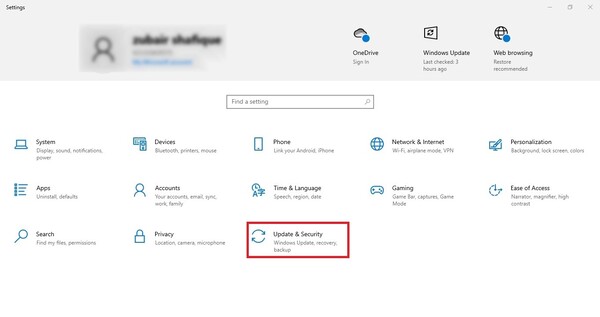
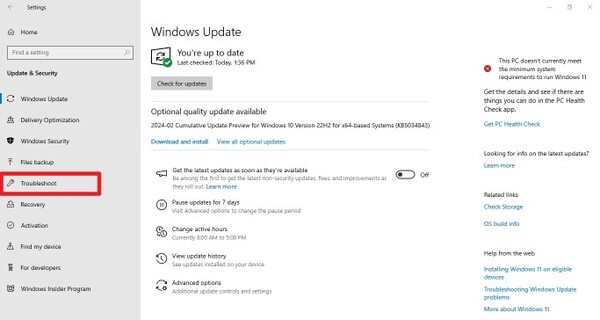
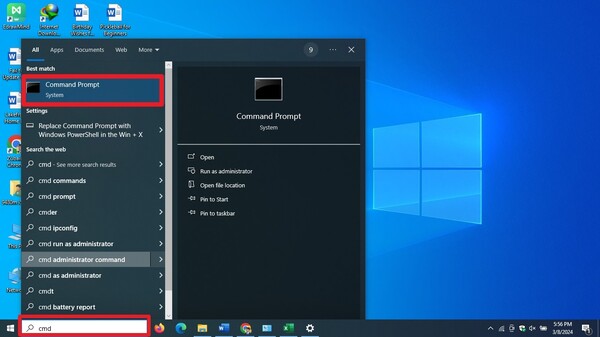
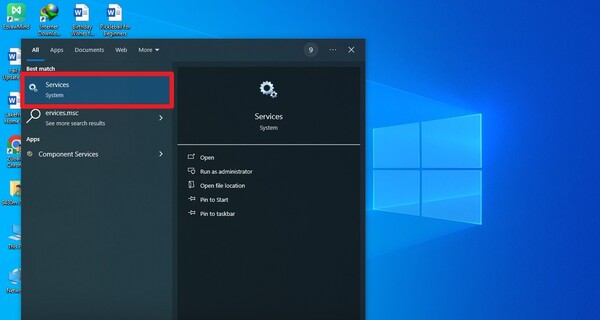
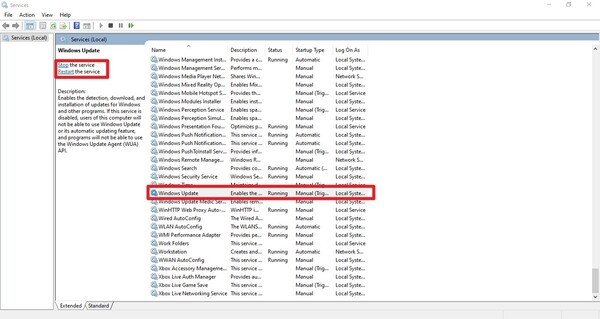
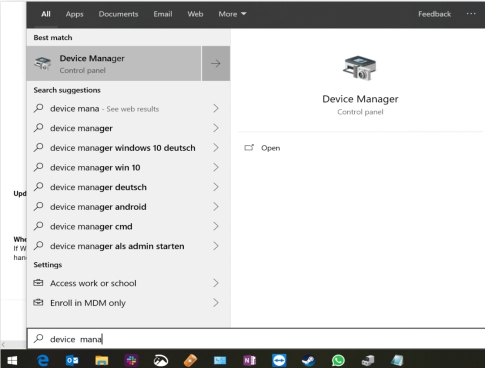
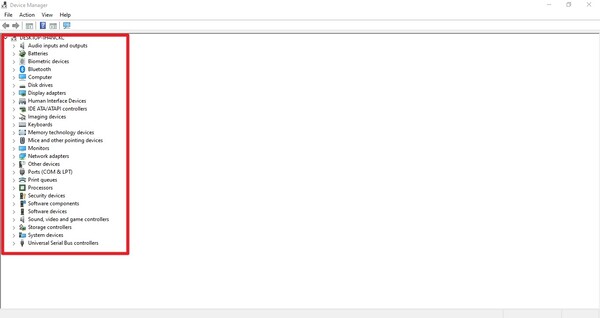
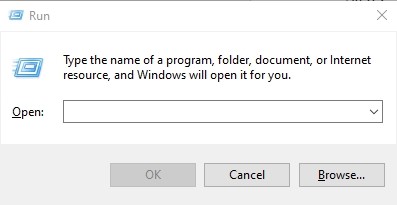
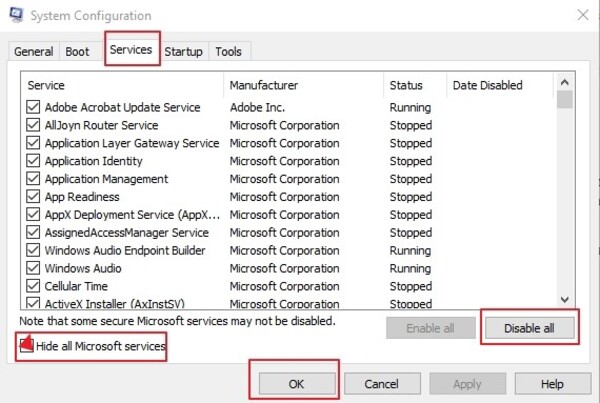
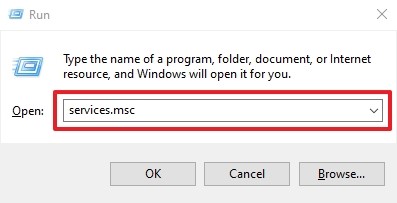
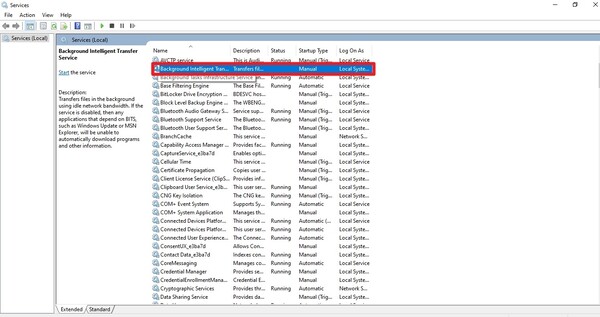



 ChatGPT
ChatGPT
 Perplexity
Perplexity
 Google AI Mode
Google AI Mode
 Grok
Grok