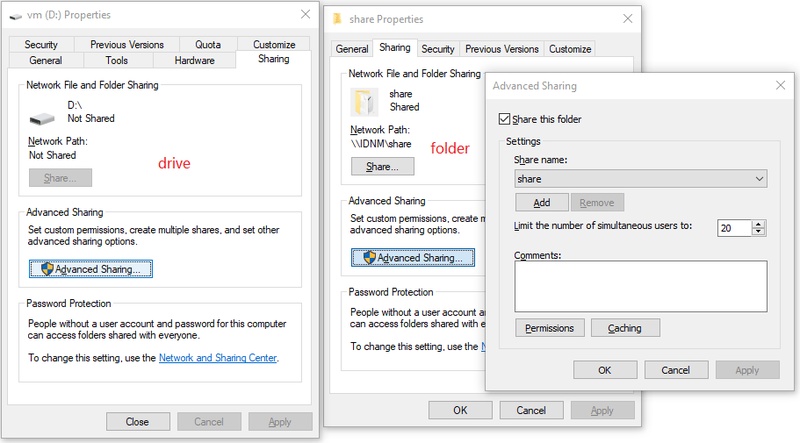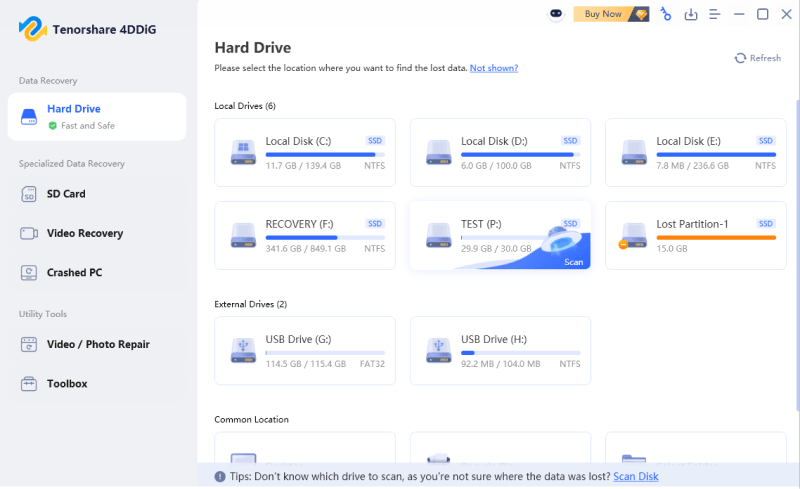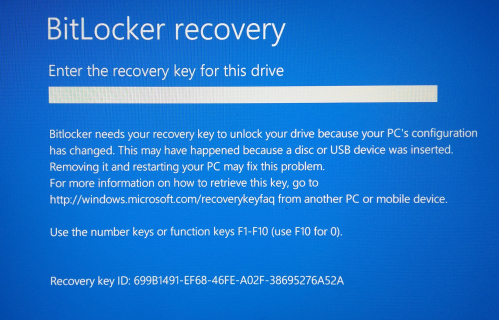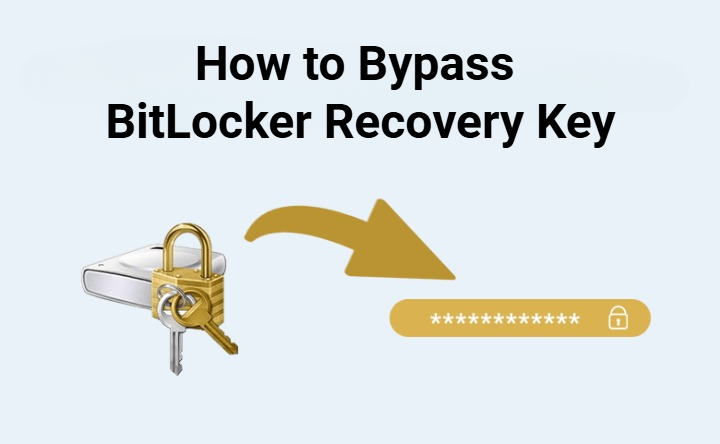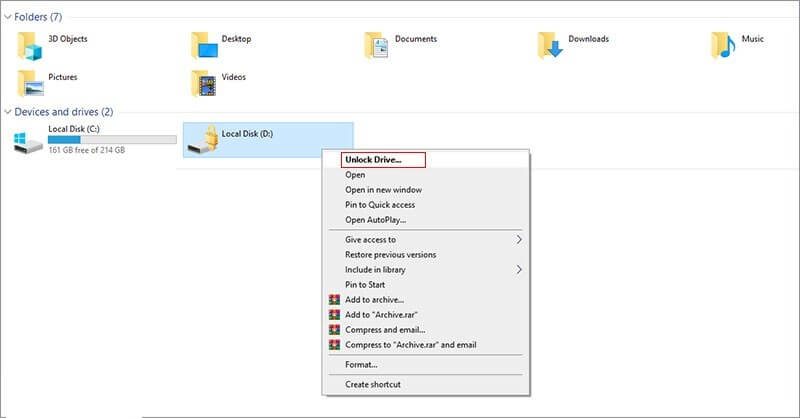How to Get BitLocker Recovery Key Without Microsoft Account?
If you have encrypted your drive with BitLocker and are suddenly asked for a recovery key, it can be stressful, especially if you do not have the Microsoft account. Many users may believe that the BitLocker recovery key can only be provided with the help of their Microsoft account, but it is not always the case.
This guide will explain how to get BitLocker recovery key without Microsoft account, both in simple and advanced ways.
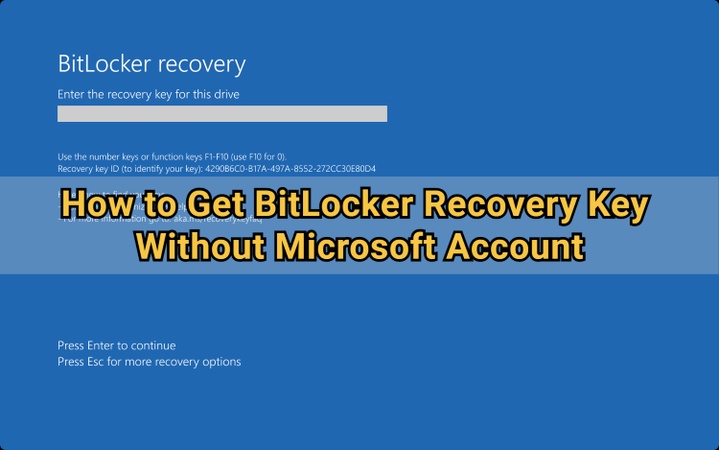
How to Get BitLocker Recovery Key Without Microsoft Account? [2 Simple Ways]
In some cases, the BitLocker recovery key is automatically saved or printed out by Windows during installation. If you do not have a Microsoft BitLocker recovery key because you have not used a Microsoft account, there are good chances that your key is stored in local or external memory.
1. Get BitLocker Recovery Key in Printed Copy
When BitLocker encryption is turned on, Windows gives you the option to print the recovery key. It is usually the case that many users forget to print it and save it in a file folder or a physical notebook.
-
Look through your paper documents, especially in folders where you keep system-related printouts, to get BitLocker recovery key without Microsoft account.
-
Check if you printed the recovery key with a label such as “BitLocker Recovery Key” or “Recovery Key ID.”
2. Find BitLocker Recovery Key from USB / BEK File
If you stored your recovery key on a USB flash disk when you originally configured BitLocker, you use it to unlock the drive. Check all USB drives, if you have several. Sometimes, the recovery key is stored automatically by Windows without naming it clearly.
-
Insert the USB drive into your computer, open "File Explorer," and locate your USB drive.
-
Look for a file named like “BitLocker RecoveryKey.txt” or “BitLockerRecoveryKey.bek”.

-
Double-click the file to open it and view the 48-digit key. That's how to get BitLocker recovery key without Microsoft account on Windows.
How to Get BitLocker Recovery Key Without Microsoft Account? [5 Advanced Ways]
If the simple methods do not work, you can still retrieve the recovery key using built-in Windows tools or enterprise management systems. Below are five effective ways to do it.
1. Get BitLocker Recovery Key by Command Prompt
Using the command prompt will be one of the easiest advanced ways to find the BitLocker recovery key available on your system. If you can successfully retrieve the recovery key, you can then use it to bypass the BitLocker recovery blue screen.
-
Run “Command Prompt” as administrator on your computer and run the command: “manage-bde -protectors C: -get”

-
Look for the 48-digit key in the results, and that will be your BitLocker recovery key.
2. Find BitLocker Recovery Key via PowerShell
PowerShell works just like the command prompt and uses different commands. However, it works on a deeper level, and it can provide more information than the Command Prompt.
Here is how to get BitLocker recovery key without Microsoft account via PowerShell:
-
Open “Windows PowerShell” as Admin on your computer and run the command: “(Get-BitLockerVolume -MountPoint C).KeyProtector”

-
It will show you multiple things, and the key labeled "Recovery Password" will be your recovery key.
3. Locate BitLocker Recovery Key via On-Premises AD
If your computer is part of an organization’s network, your recovery key might be saved automatically in Active Directory (AD). For enterprise users, this is the most reliable way to retrieve BitLocker recovery key without using a Microsoft account.
-
Open "Active Directory" and click "Active Directory Objects", then click "Quick Recovery" and choose "BitLocker Recovery Keys”.

-
Use the "Filter by computer name" to enter your computer's name and hit the "Search" button to find your BitLocker recovery key.
4. Retrieve BitLocker Recovery Key via Azure AD
Devices managed by schools or companies through Azure Active Directory or Intune may store recovery keys online in the organization’s portal.
-
Log in with your organization account on https://portal.azure.com.
-
Click "Devices," then go to "All Devices" to choose your device.

-
Select "Recovery Keys" under "Monitor" and find the BitLocker recovery key that matches your device ID.
5. Contact Your IT Helpdesk for Help
If none of the above methods work, your IT department may still have a backup of your key.
Contact your company’s IT helpdesk or system administrator.
-
Provide them with your Device Name and Key ID (displayed on the BitLocker recovery screen).
-
They can look up and provide your recovery key from the organization’s management console.
If you bought a pre-encrypted laptop from brands like Dell or HP, you could also reach out to their official support channels for assistance.
How to Recover Data from a BitLocker-encrypted Drive?
Now that you know how to locate your BitLocker recovery key without a Microsoft account, it’s time to recover your files safely with a Data Recovery software like Tenorshare 4DDiG.
If your drive is inaccessible or encrypted, 4DDiG can help you retrieve lost, deleted, or formatted data from BitLocker-encrypted drives with its deep scan feature, which ensures even hidden or corrupted files are detected. You can also preview files before recovery and restore them to a secure location, making the process simple, safe, and reliable for encrypted drives.
Secure Download
Secure Download
-
After installing 4DDiG, launch the program and you’ll see a list of all drives. Locate the BitLocker-encrypted drive with a lock icon and click it to begin scanning.

-
A prompt will appear asking for the drive’s password. If you don’t have the recovery key or password, select “One-click auto unlock.” This tool searches your Microsoft account or C drive for the recovery key and unlocks the drive automatically.

-
4DDiG will scan the BitLocker drive to recover all lost files. When the scan is complete, use the options to quickly locate the files you need.

-
Click “Recover” to restore the lost or deleted files from the BitLocker partition, then save them to your local drive or cloud storage.

How to Store the Recovered Key Securely?
After you find your BitLocker recovery key, you should make sure that it gets saved somewhere safe to avoid lockouts in the future. Follow these best practices:
- Keep a copy on a USB drive, an external hard drive, and print a hard copy.
- When you save it in a digital version, be sure to use password-protected folders or encryption programs that are secure.
- Do not post the recovery key on public or unsecured cloud storage.
- Name it, such as the BitLocker Recovery Key of Laptop A, to be able to identify it.
- If you re-encrypt or change your system hardware, back up the new key again.
With proper storage, you will never experience any panic of having a locked BitLocker drive.
Conclusion
Figuring out how to get BitLocker recovery key without Microsoft account can help you save significant files or open your drive. The key may be found in a printed copy, a USB file, Command Prompt, PowerShell, or in the IT system of your organization.
If you lost the data during unlocking your drive, 4DDiG Windows Data Recovery is the most reliable method of restoring your files within the shortest time possible.
Secure Download
Secure Download
💡 Summarize with AI:
You May Also Like
- Home >>
- Windows Update >>
- How to Get BitLocker Recovery Key Without Microsoft Account?
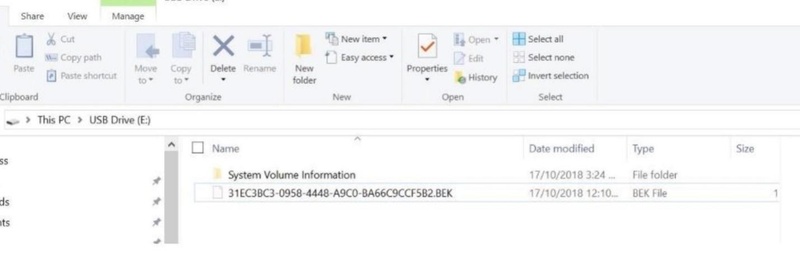
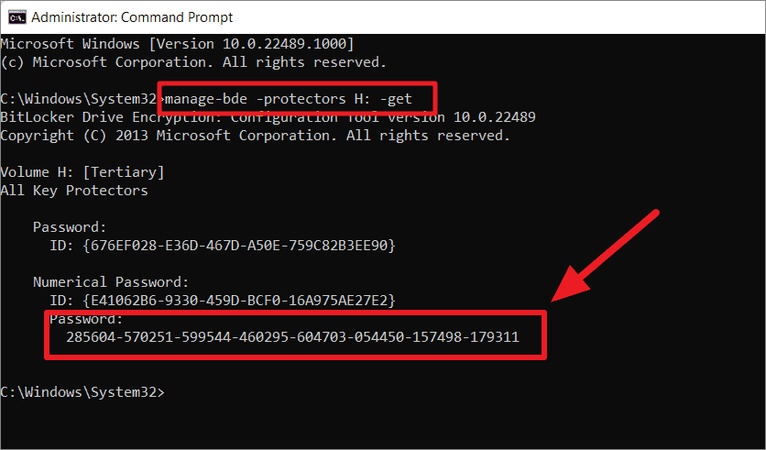
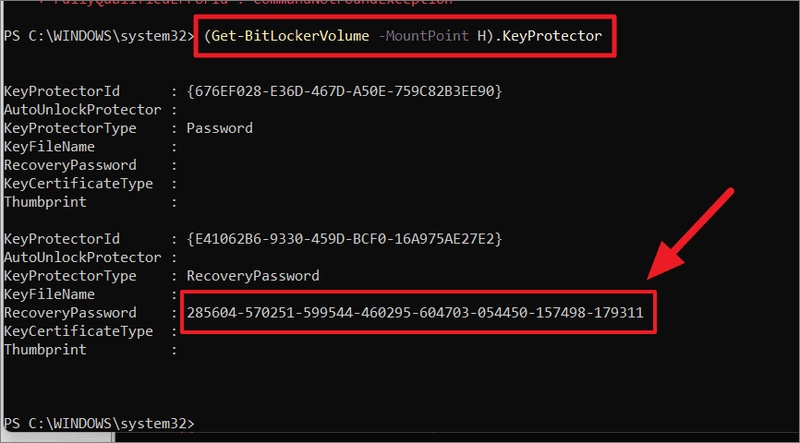
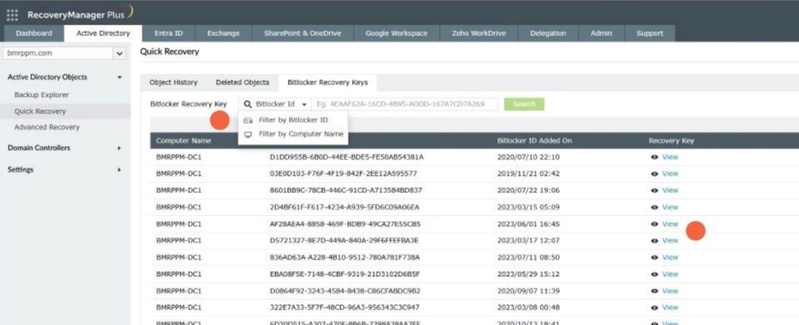
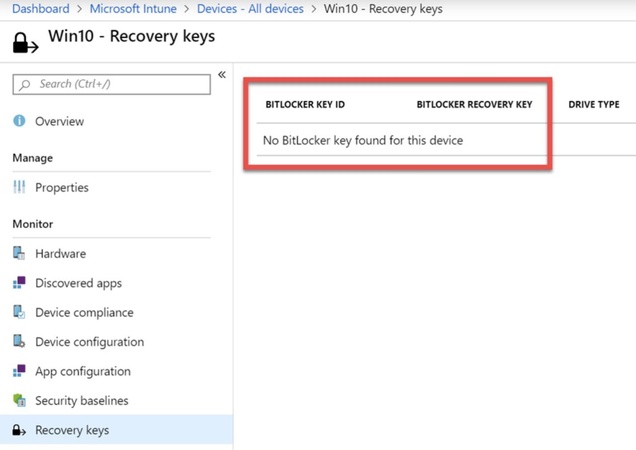
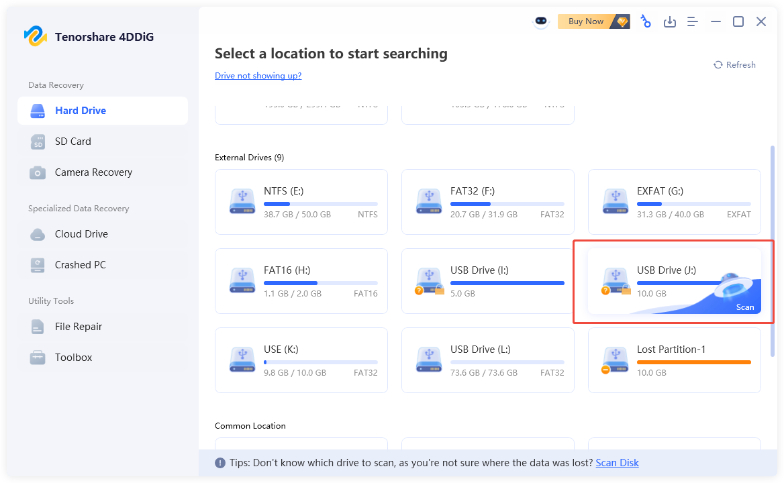
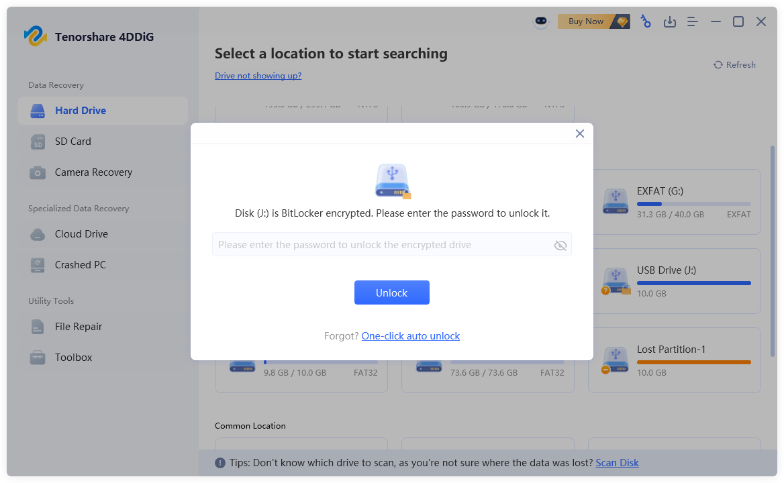
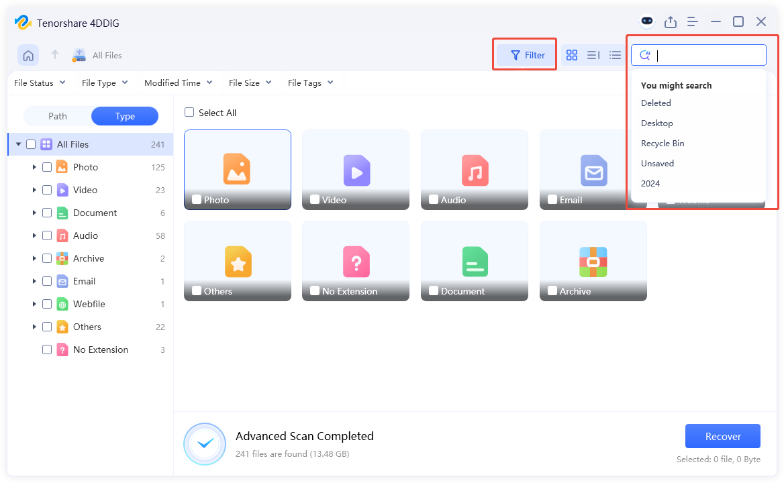
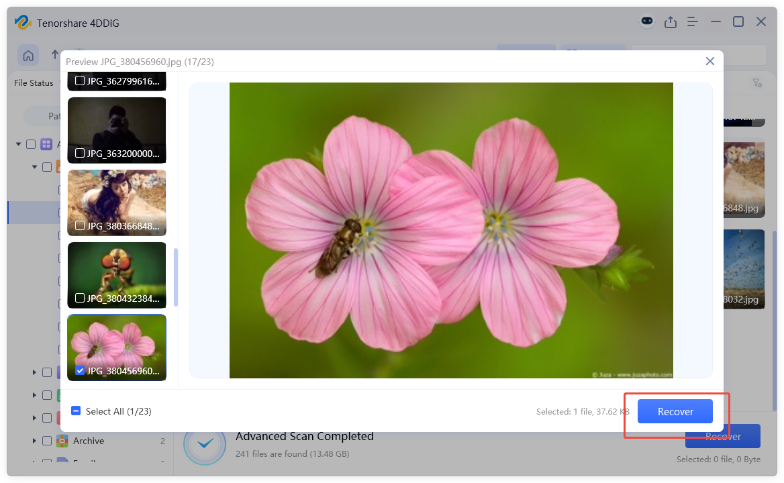
 ChatGPT
ChatGPT
 Perplexity
Perplexity
 Google AI Mode
Google AI Mode
 Grok
Grok