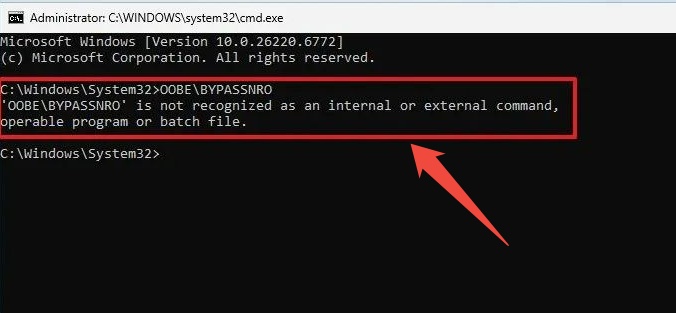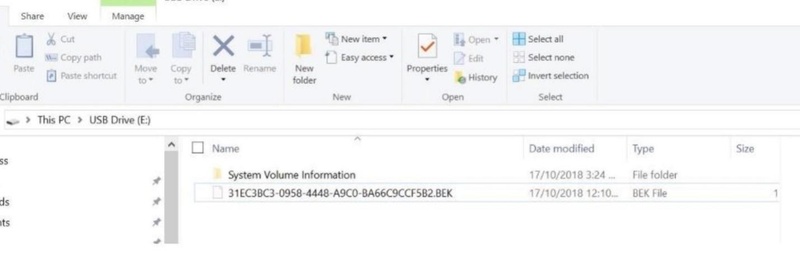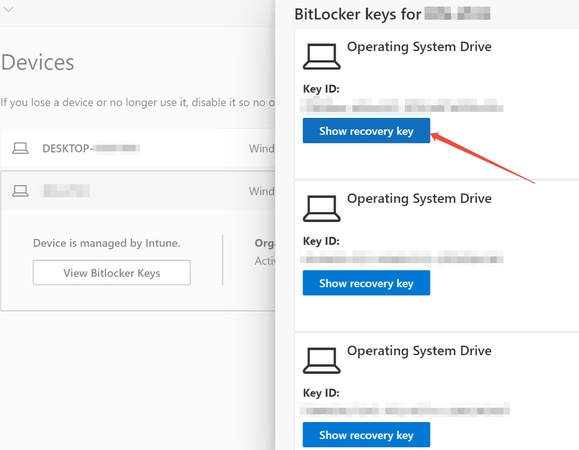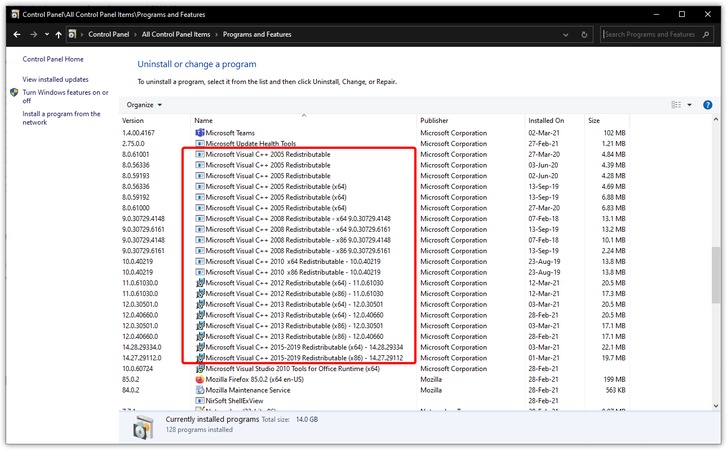Microsoft BitLocker Recovery Key: Complete Guide to Find and Use It
If your Windows PC suddenly asks for a BitLocker recovery key, it can feel problematic, especially because you didn’t expect it. The Microsoft BitLocker recovery key is an essential security feature that helps protect your encrypted data from unauthorized access.
Understanding where to find this key and how to use it correctly ensures you can safely unlock your device when needed. This guide talks about everything from locating the key in your Microsoft account to decrypting the drive or recovering data if access fails.
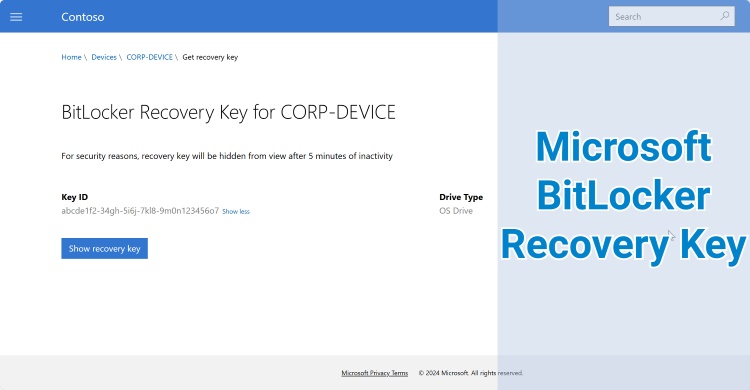
What Is a Microsoft BitLocker Recovery Key?
When BitLocker encryption is enabled on a Windows device, it automatically generates a unique 48-digit numerical code known as the BitLocker recovery key. This key serves as a backup unlocking method when BitLocker detects a potential security threat. These threats include hardware changes, BIOS updates, or boot issues.
The BitLocker recovery key ensures that only authorized users can access encrypted files, even if the computer is stolen or compromised. For devices linked to a Microsoft account, Windows may automatically save the recovery key to your Microsoft BitLocker Recovery Keys page, making it accessible online whenever needed.
How to Find Your BitLocker Recovery Key from Microsoft Account?
If you set up BitLocker while signed in with a Microsoft account, there’s a good chance your recovery key was automatically backed up online. The Microsoft BitLocker recovery keys page allows you to view and download them easily from any trusted device.
Here’s how to find your BitLocker recovery key from your Microsoft account step by step:
-
Use another computer to go to your Microsoft Account and log in with your credentials.

-
Click "Devices," and against the device that has the BitLocker issue, click "View Details," then click "Manage Recovery Keys."

-
It will show you the saved BitLocker recovery key that you need to note down somewhere.

-
Now, go back to the computer with the BitLocker encryption screen and enter this key precisely to unlock the device.
If your recovery key doesn’t appear under your Microsoft account, check if it was stored in other locations, where can help you get the recovery key without Microsoft account. Checks things like a USB drive, printed copy, or Azure Active Directory for work or school accounts.
How to Use the Microsoft BitLocker Recovery Key to Decrypt the BitLocker Drive?
Once you’ve located your BitLocker recovery key in your Microsoft account, you can use it to unlock and decrypt your encrypted drive. The process is straightforward but must be followed carefully to prevent data loss.
-
Press Windows + R to open the Run box. Type control and press “Enter” to open Control Panel.
-
Go to “System and Security > BitLocker Drive Encryption”.

-
Find the locked drive that shows “BitLocker on” and a lock icon. Click “Unlock drive” next to it.
-
Choose to type your 48-digit Microsoft BitLocker recovery key.
-
Once the drive is unlocked, click “Turn off BitLocker.”

-
Wait for Windows to decrypt the drive. You can use your PC during this process, but avoid shutting it down until decryption finishes.
Using the recovery key allows you to regain full control over your encrypted drive while maintaining data integrity. However, if your recovery key is lost or the drive becomes unreadable, you may need a professional data recovery solution.
How to Recover Data When BitLocker Can't Be Decrypted?
If BitLocker fails to unlock even after entering the correct recovery key, don’t panic. You may still be able to restore your files using a reliable recovery tool like 4DDiG Windows Data Recovery.
4DDiG is a dedicated BitLocker data recovery software designed to handle complex encryption and file system issues safely, ensuring your valuable data can be recovered without compromising the drive. It succeeds in recovering files from encrypted, inaccessible, or damaged drives.
Also, it supports recovery from BitLocker-protected volumes, even when Windows fails to recognize the partition or when BitLocker reports “decryption failed.” Suitable for both beginners and pros to handle BitLocker-related data recovery scenarios.
Secure Download
Secure Download
Here’re the steps to follow to recover lost/deleted data from BitLocker-encrypted drive:
-
Download and then install the 4DDiG on your computer and open it. You will see all the drives that are connected to your computer. You need to locate the drive that is encrypted with BitLocker, then click this locked drive to start scanning.

-
4DDiG will show a pop-up asking you to enter your recovery key. Enter it and press "Unlock," and if you do not have the key, click the "One-click auto unlock" option below to automatically search for the recovery key from your computer and unlock the drive instantly.

-
Now, 4DDiG will scan your drive to find any recoverable files. You can use the filter or search features at the top to quickly find the files that you are looking for.

-
Select the files you need to recover and click the “Recover” button to save these files on another drive that is not locked with BitLocker.

FAQs about Microsoft BitLocker Recovery Key
Q1: What to do when the BitLocker recovery key is not showing in the Microsoft account?
If your key isn’t appearing in your Microsoft account, it might have been stored locally or with your organization. Check USB drives, printed documents, or contact your system administrator for recovery options.
Q2: Does Microsoft store my BitLocker recovery key automatically?
Yes, if you enable BitLocker while logged in with your Microsoft account, Windows usually saves the recovery key automatically to the cloud. However, for enterprise or offline setups, you may need to manually back it up.
Q3: Is it safe to store my BitLocker recovery key in my Microsoft account?
Yes, Microsoft uses strong encryption and account protection methods to keep your BitLocker keys secure. Still, for added safety, it’s recommended to store an additional offline backup.
Conclusion
The Microsoft BitLocker recovery key is your easiest solution against permanent data loss when encryption issues occur. Knowing how to find it, using it to decrypt drives, and recover inaccessible data is crucial for protecting your files.
If your drive remains unreadable, Tenotshare 4DDiG for Windows offers an effective, secure way to restore your data with just a few clicks.
Secure Download
Secure Download
💡 Summarize with AI:
You May Also Like
- Home >>
- Windows Update >>
- Microsoft BitLocker Recovery Key: Complete Guide to Find and Use It
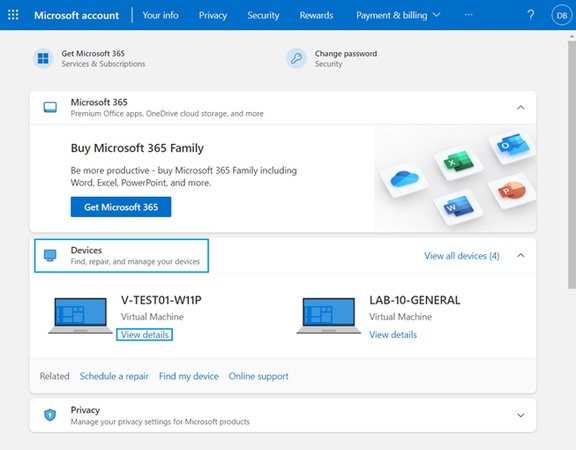
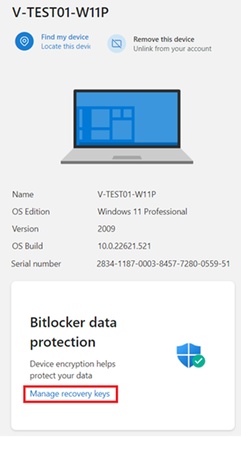
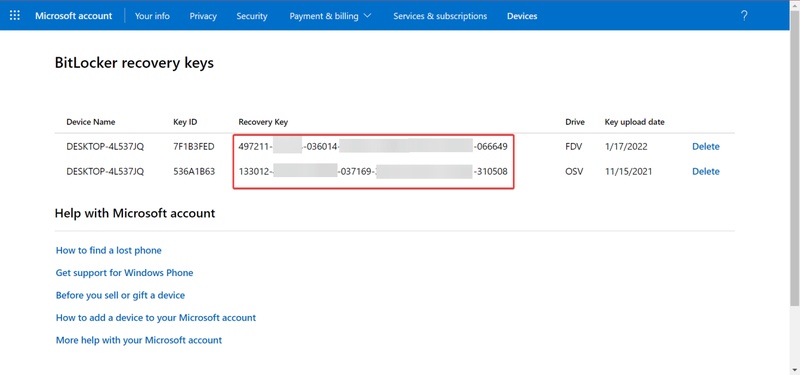

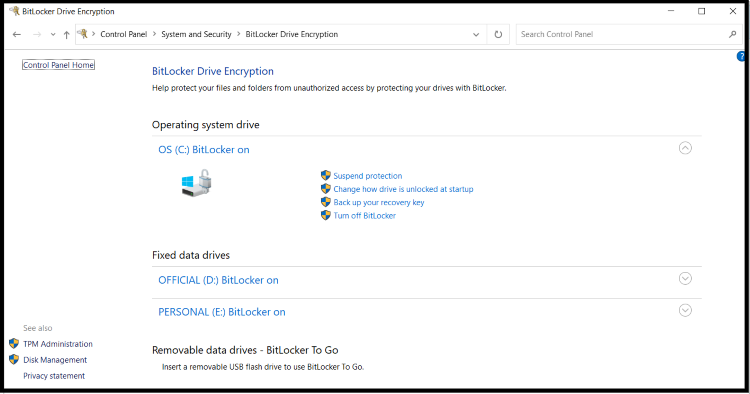
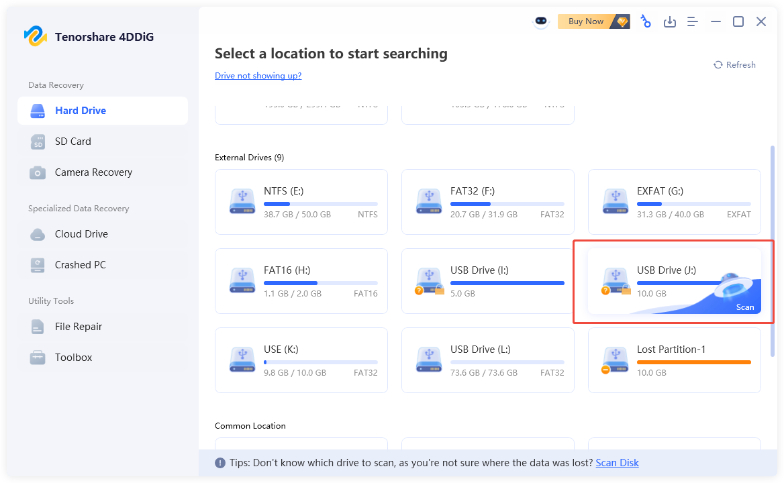
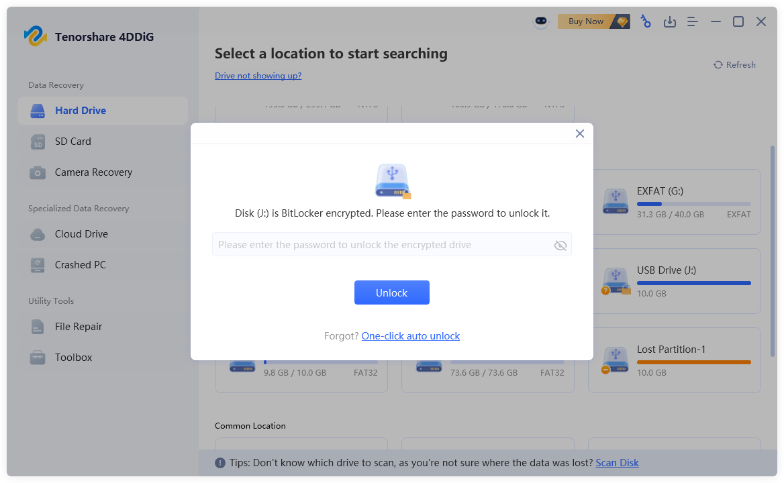
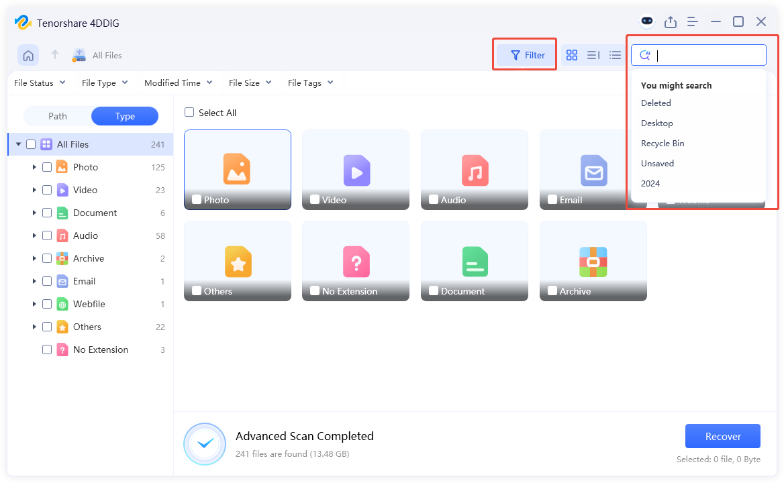
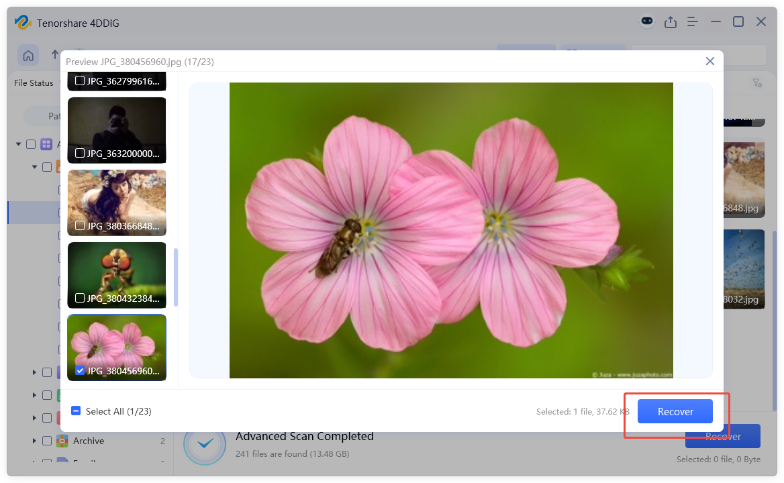
 ChatGPT
ChatGPT
 Perplexity
Perplexity
 Google AI Mode
Google AI Mode
 Grok
Grok