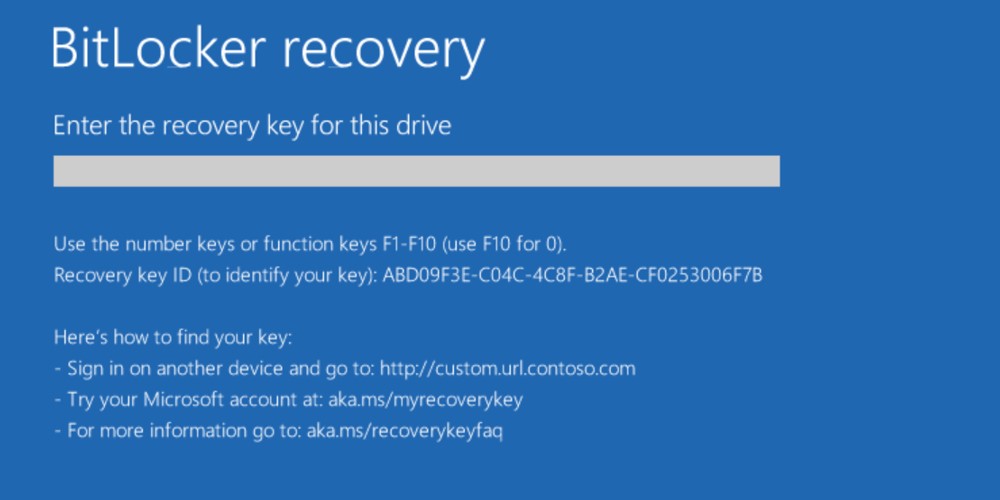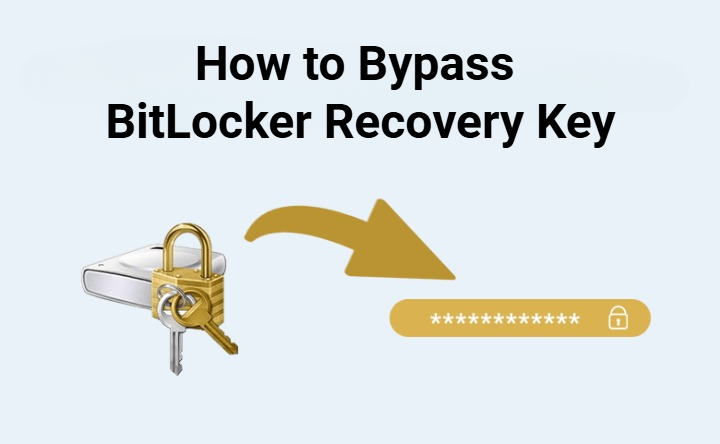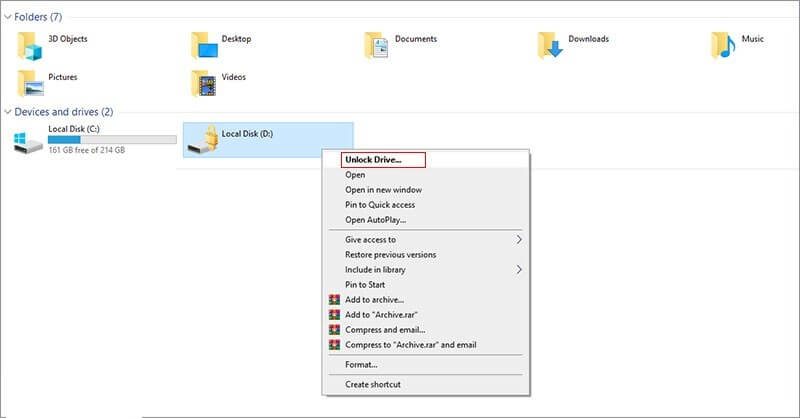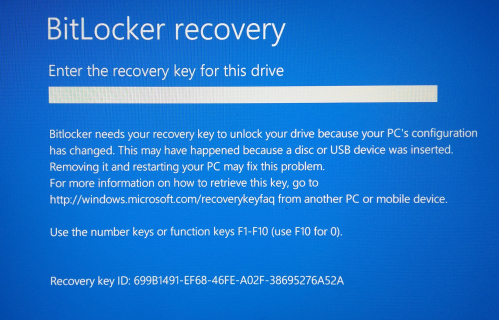How to Find BitLocker Recovery Key on Windows 10/11
BitLocker is an inbuilt robust encryption feature in Windows that ensures that unauthorized users do not access your data. If you lose your password or switch the hardware of a system, you must know how to find BitLocker Recovery key.
When users are unable to unlock their drive, many of them search online for how to recover it. This guide teaches all the reliable methods of finding your BitLocker recovery key in a step-by-step way.
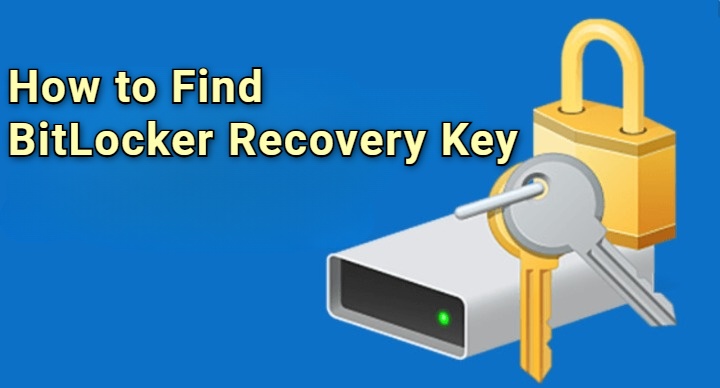
What Is BitLocker & Recovery Key?
Before learning how to locate your BitLocker recovery key, it’s important to understand what BitLocker is. BitLocker is a disk encryption tool built into Windows 10 and 11 Pro and Enterprise editions. It protects your data by encrypting the entire drive, preventing unauthorized access if your computer is stolen or the drive is removed.
When enabled, BitLocker stores a unique encryption key in your computer’s Trusted Platform Module (TPM). If it detects changes in hardware, firmware, or system files, it will request a 48-digit recovery key to verify your identity. Without this key, you cannot access your encrypted data or disable the BitLocker.
How to Find BitLocker Recovery Key?
If you lost or forgot your BitLocker key, there is nothing to worry about. This key is stored in various locations in Windows. If you wonder where to find BitLocker recovery key, the following are all the working methods for it.
1. Check Your Microsoft Account
If you signed into your computer with a Microsoft account when BitLocker was activated, the recovery key might have been automatically backed up to your online account.
-
On another device, open a browser and go to the Microsoft Recovery Key Website.
-
Sign in with the same Microsoft account linked to your Windows device.
-
A list of saved recovery keys will appear in the “Devices” tab, showing device names and key IDs.
-
Match the Key ID displayed on your locked screen with the one listed online.
2. Search Saved Files for Recovery Key
When BitLocker was first enabled, Windows prompted you to save the recovery key. You might have stored it as a text file or printed it. If you backed up the file to OneDrive, Google Drive, or another cloud service, check those storage accounts as well.
-
Search your computer or external drives for a file named “BitLocker Recovery Key” or with a .txt extension.

-
Open File Explorer, and type "BitLocker" in the search bar, and look for files like BitLocker Recovery Key. Once found, open the file to view BitLocker recovery key.
3. Inspect USB Flash Drive / BEK File
Another method to store your recovery key is on a USB flash drive. This is common for users who manually selected “Save to a USB drive” when enabling BitLocker. This file can be used directly to unlock your encrypted drive.
-
Insert your USB flash drive into your computer, open File Explorer, and browse through the drive.
-
Look for a file named something like “BitLockerRecoveryKey.bek” or .txt.

Open the file to reveal the 48-digit BitLocker recovery key.
4. Check Azure AD / Intune
If your device is managed by your organization or school, the BitLocker recovery key may be stored in Azure Active Directory (Azure AD) or Intune. Your IT administrator can also access this for you if you’re unable to log in.
-
Go to Azure and log in with your work or school account.
-
Click “Devices" and choose "All Devices," then select your device.

-
Under the “Monitor” section, select “Recovery keys” and locate your recovery key, and match it with the device name or ID.
5. Check On_x001e_Premises Active Directory
For enterprise environments using an on-premises Active Directory, recovery keys are stored in the computer object’s properties. This method applies mainly to business-managed Windows devices and requires admin access to work.
-
Open “Active Directory", then click "Active Directory Objects" and "Quick Recovery", then choose "BitLocker Recovery Keys”.

-
Select the "Filter by Computer Name" option and enter your computer name, then click "Search" to retrieve BitLocker recovery key.
6. Use Command-line
If you can still access Windows with administrative privileges, you can use Command Prompt to view the BitLocker key protectors. This method is useful when you can still boot into Windows but cannot unlock a secondary drive.
-
Run "Command Prompt" as admin on your computer and run the following command to locate your BitLocker recovery key: “manage-bde -protectors C: -get”

-
Locate the 48-digit BitLocker key and use it to regain access.
7. Try PowerShell
PowerShell provides another method to retrieve your BitLocker recovery key quickly. This is an advanced but reliable way to view BitLocker recovery key directly from the system.
-
Search for "PowerShell" in Windows search and run it as "Admin”.

-
Run the following command to find BitLocker recovery key:
“(Get-BitLockerVolume -MountPoint C).KeyProtector”
8. Contact Your IT Helpdesk or Device Vendor
In case none of the methods mentioned above work, and you are operating on a company-managed device, refer to your IT helpdesk. They have a backup of BitLocker recovery keys.
In the case of personal devices, call your manufacturer of PC (Dell, HP, Lenovo, or Microsoft Surface Support). Some vendors have support portals in which recovery keys are stored during registration of the device.
How to Match BitLocker Recovery Key with Key ID?
In some cases, there can be several recovery keys available, and you are not sure which one of them is for your locked drive. Here is where the Key ID comes in.
Key ID is another type of identifier that appears when BitLocker asks you to unlock your computer by showing you a recovery key. It normally comes in the form of a long numeric sequence underneath the recovery prompt.
- Make sure the Key ID that is on your screen matches the one that is on the list next to each recovery key in your Microsoft account, Azure AD, or text file.
- The corresponding ID shows the recovery key.
- After matching, enter the 48-digit key in the BitLocker prompt and press Enter.
This will provide access to your encrypted drive immediately and give up access.
If you’re wondering how to get BitLocker recovery key with key ID, the answer is simple: use the ID as a reference to find the exact key associated with your current drive.
What to Do If You Don’t Have the Recovery Key?
In case you have not been able to find your recovery key with the help of any of the above-mentioned methods, you still have a few choices based on the situation.
1. Restore from Backup
When your encrypted drive has important data, you need to find out whether you have a system image backup or a cloud backup of the data before the BitLocker encryption. That backup can also be restored on another computer to have access to your files once again.
2. Wipe and Reinstall Windows
In case there is no recovery key or backup, the only thing that is left is wiping the drive and installing Windows again. Be careful, as this will delete all files in the encrypted drive forever.
-
Boot into Windows installation media using a USB drive, then choose “Repair your computer” and go to "Troubleshoot".

-
Then click "Reset this PC” and you can choose to keep or delete all files. Next, follow on-screen instructions to perform a clean installation.

You can reinstall Windows 10 or 11 without a recovery key, but you’ll lose the encrypted data.
How to Recover Data from a BitLocker-encrypted Drive?
"I've NEVER turned on BitLocker. When I booted back into Windows two of my six drives - both data backups - are now encrypted! Can't access 3TB of data!" A user shared on Reddit.
If you lose your BitLocker recovery key and cannot access your data, you can use 4DDiG Windows Data Recovery. It is a reliable software that can be used to retrieve lost or deleted data in your internal and external drives, even after the problems associated with encryption.
It supports a wide range of file types, including photos, videos, documents, and emails, ensuring that no valuable data is left behind. Even if you got an accidentally formatted or dead hard drive, 4DDiG can safely restore your files without altering the original data.
Secure Download
Secure Download
-
Open 4DDiG after installing it, and you’ll see all your available drives on the main screen. Find the BitLocker-encrypted drive marked with a lock icon and click it to start scanning.

-
A pop-up will ask for the password to unlock the drive. If you don’t have your recovery key or password, use “One-click auto unlock.” This feature automatically searches for your recovery key in your Microsoft account or C drive and unlocks the drive instantly.

-
4DDiG will then scan the BitLocker drive to find all your lost files. Once the scan is finished, use the available options to quickly find what you need.

-
Finally, click Recover to restore your lost or deleted files from the BitLocker partition, and save them safely to your local disk or cloud storage.

Conclusion
Knowing how to find BitLocker recovery key is important for you who encrypts important information. Regardless of whether it is in your Microsoft account, in a USB drive, or on a local text file, there are numerous sure methods of retrieving it.
If you lose access or have data loss, Tenorshare 4DDiG can be used as a professional and secure method of recovering your valuable files with ease.
Secure Download
Secure Download

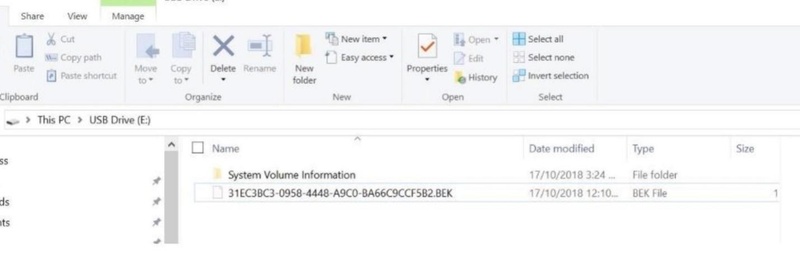
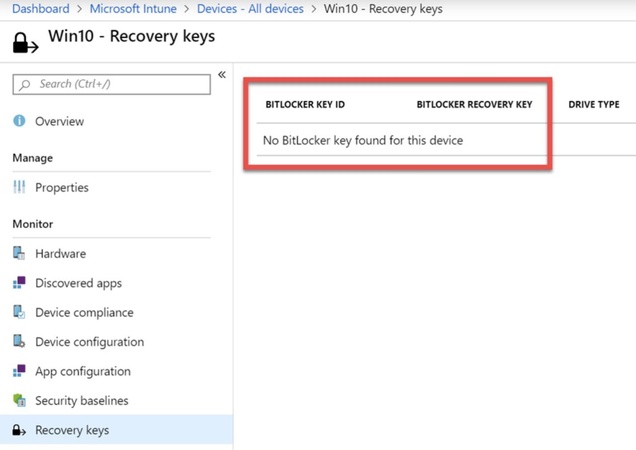
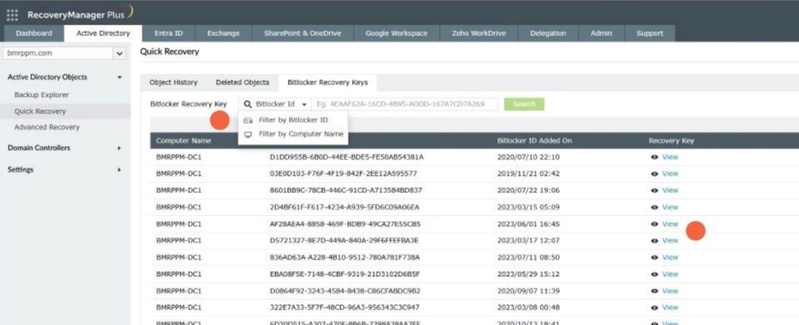
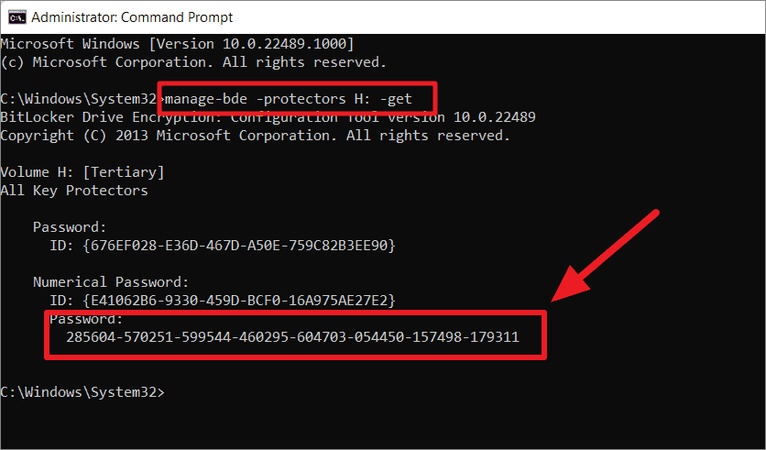
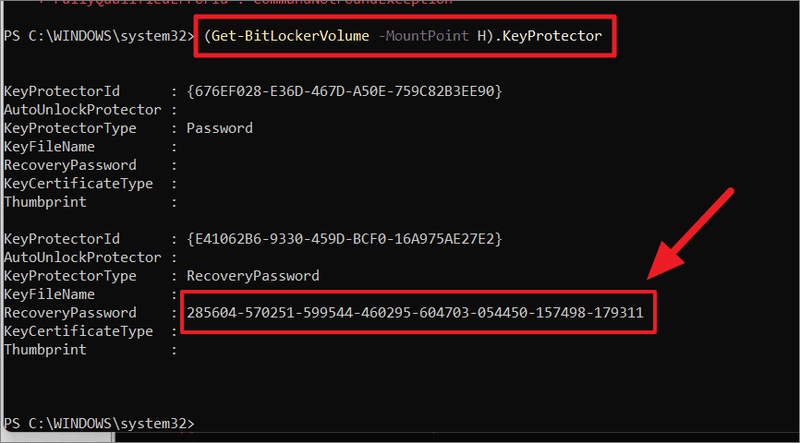
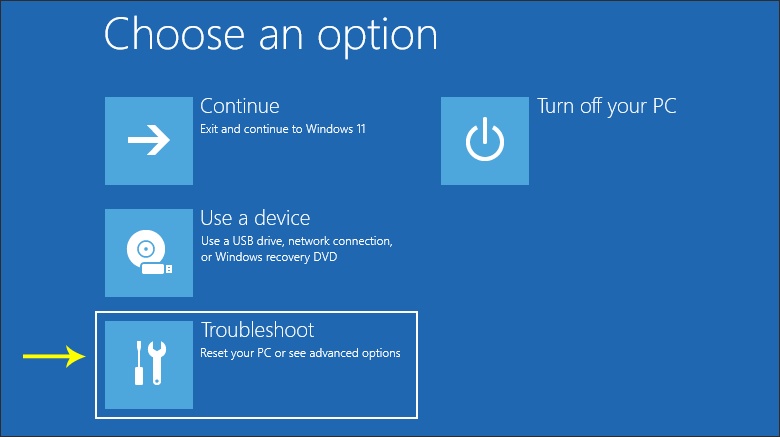
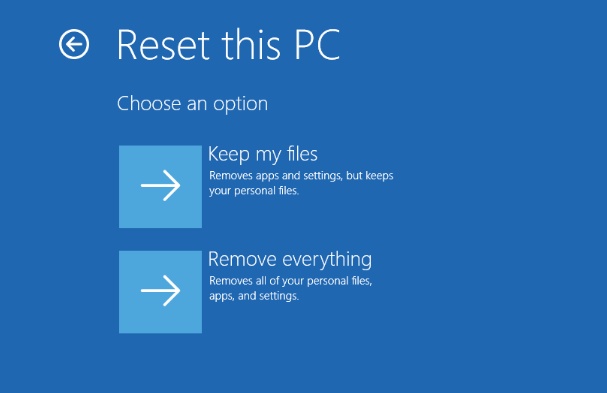
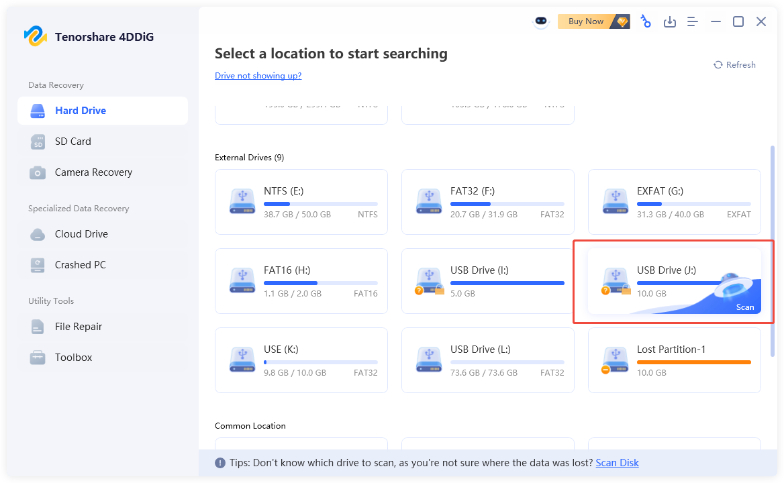
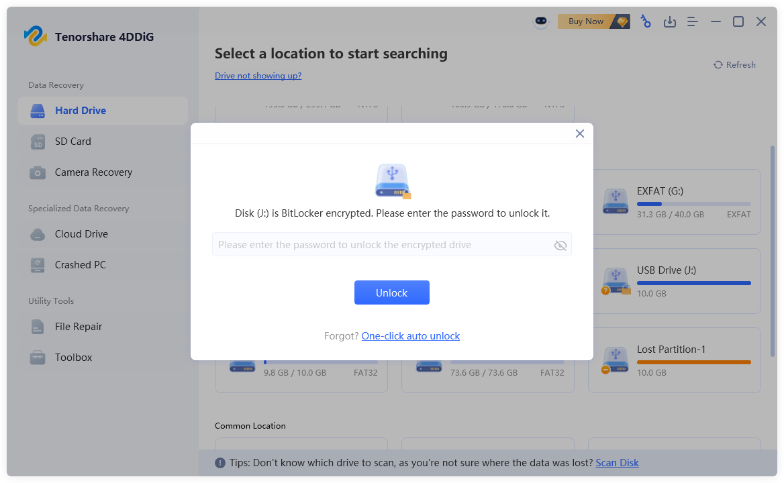
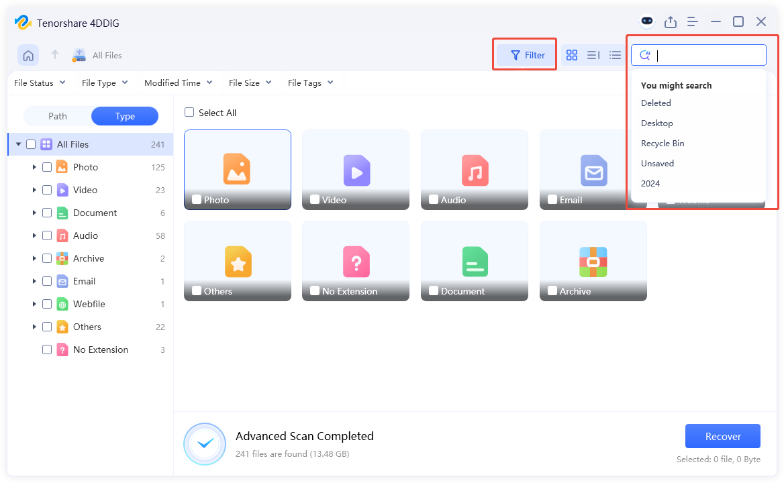
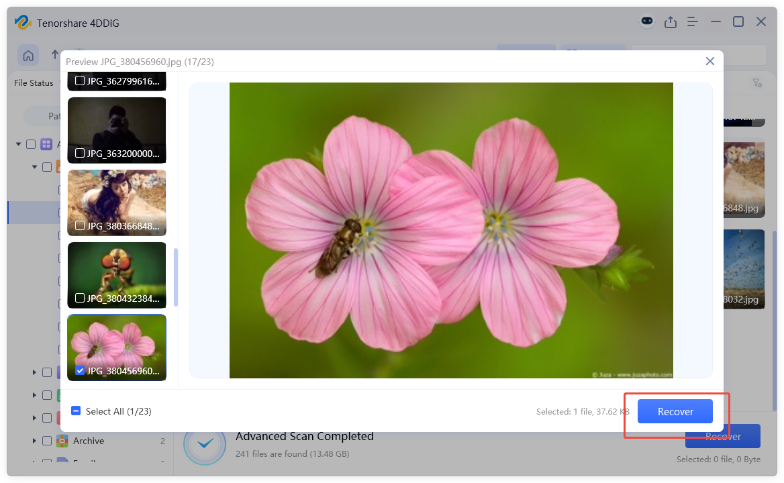
 ChatGPT
ChatGPT
 Perplexity
Perplexity
 Google AI Mode
Google AI Mode
 Grok
Grok