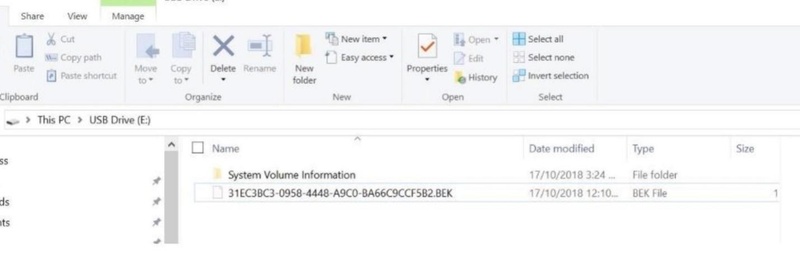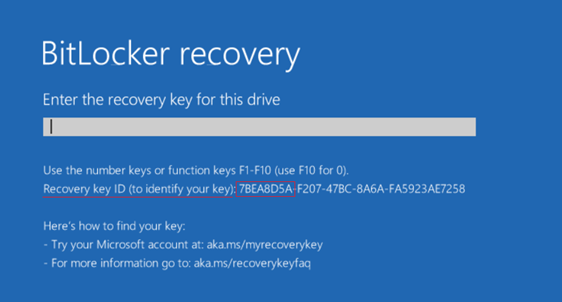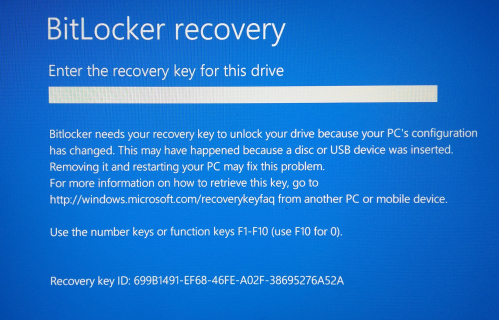[2026 Newest] How to Bypass BitLocker Recovery Key?
BitLocker encrypts entire drives to protect your data. If you forget the password or lose the recovery key, you won’t be able to open the drive.
To regain access you can either format the drive (which erases everything) or try third-party decryption tools that may help if you forgot the BitLocker password.
This guide shows step-by-step how to bypass the BitLocker recovery key using such tools so you can once again access your important files and information.
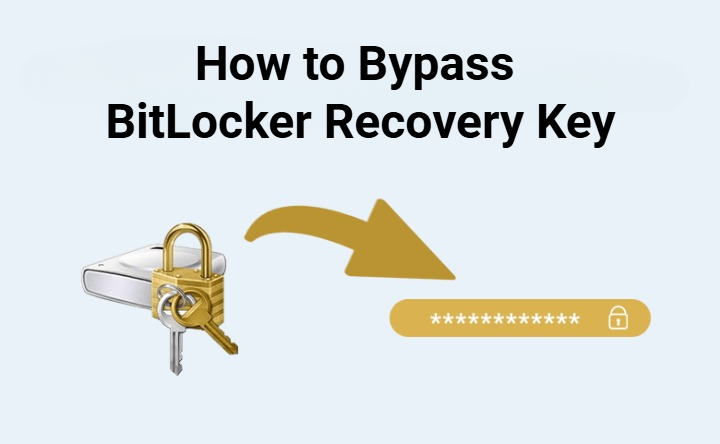
Can You Bypass BitLocker Without Recovery Key?
Yes, it is possible to bypass BitLocker drive encryption without the recovery key in some cases. While Microsoft does not provide an official method to decrypt a BitLocker-encrypted drive without the credentials, there are third-party tools available that can circumvent BitLocker encryption, given enough time and computing resources.
However, success is not guaranteed depending on encryption methods used, password strength, and other factors. Formatting the encrypted drive may also work but will result in data loss.
So, recovery keys and passwords remain the most reliable ways to unlock BitLocker volumes. But with the right tools and techniques, drive access without these credentials is possible, though difficult and time-consuming.
How to Bypass BitLocker Without Recovery Key?
Method 1. Scan for the Deleted or Lost Recovery Key File from Computer
If the BitLocker recovery key file (.bek file) is accidentally deleted or lost, data recovery software can scan the computer to find and restore it.
Follow these steps:
Run a scan on all drives to locate lost recovery key files
Search scan results for .bek files
Restore and save recovered .bek BitLocker key files
Use a restored key file to unlock the BitLocker drive
Powerful file scanning and data recovery capabilities can retrieve lost BitLocker keys to regain access to encrypted drives.
Method 2. Request and Find a BitLocker Recovery Key
If you forget the BitLocker recovery key, it can be retrieved from the Active Directory by your system administrator using the recovery key ID displayed in the BitLocker recovery console.
Follow these steps to bypass BitLocker recovery screen without key:
Press Esc on the BitLocker recovery screen to reveal the recovery key ID.
Note down or capture the ID before it disappears.
Provide your administrator with the recovery key ID.
Your administrator locates your recovery key in the AD using the ID.
Enter the key to unlock the BitLocker encryption.
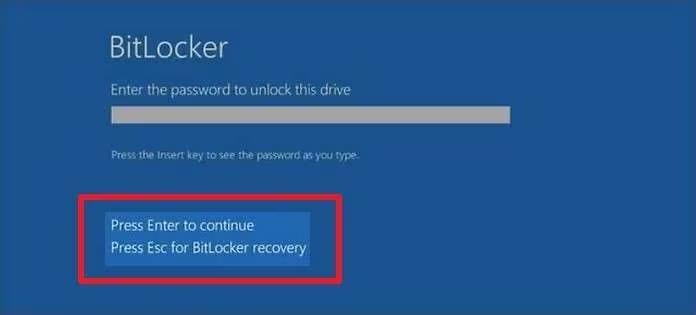
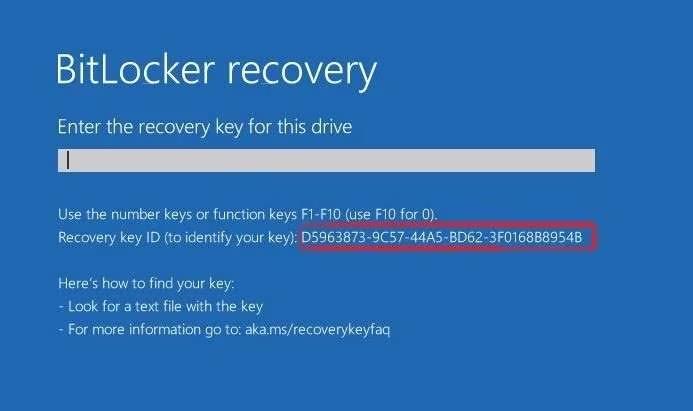
This allows access to forgotten BitLocker recovery keys by leveraging the Active Directory record linked to that specific device.
Method 3. Use Professional Tool to Bypass BitLocker
4DDiG Windows Boot Genius is a powerful Windows recovery tool that can help unlock BitLocker encrypted drives if you have lost the password and recovery key. This software is designed to resolve over 30,000 different Windows issues, including fixing startup problems and system crashes, and enabling access to unbootable drives.
A key feature of 4DDiG for bypassing BitLocker is its bitlocker unlock capabilities. It can regain access to and extract data from BitLocker encrypted partitions even without the credentials. This makes it an ideal solution when you forget the password and recovery key and unlock BitLocker encryption successfully. It is the best BitLocker unlocker.
Method 4. Use the Command Prompt to Turn off the BitLocker Feature
The BitLocker recovery console includes advanced options that can disable BitLocker protection using the command prompt. This allows access to the encrypted drive without the recovery key.
Follow these steps for BitLocker recovery key bypass:
Press Esc on the BitLocker recovery screen and select "Skip this drive".
Choose "Advanced options" in the troubleshooting screen then open the Command Prompt.
Type the command "manage-bde-unlock X: -rp recoverykey" where X is the drive letter, to unlock the drive.
Disable protection with
manage-bde-protectors-disable X:.Restart the computer and BitLocker will be disabled, decrypting the drive.

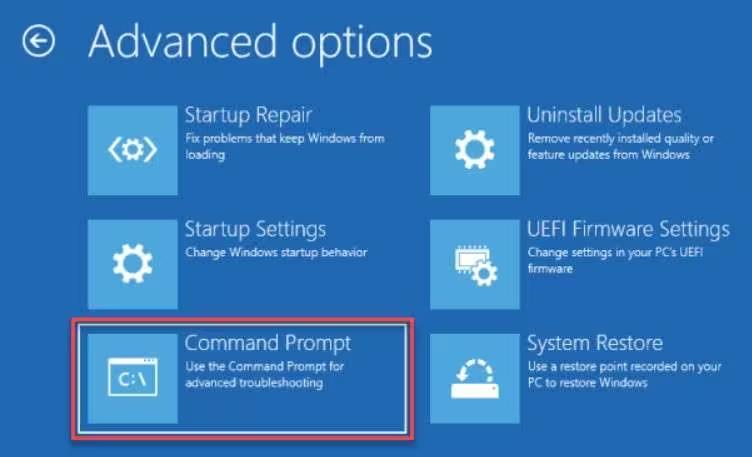
The command prompt method directly unlocks the BitLocker encryption from the recovery console. But it requires using the correct drive letters and commands.
Method 5. Update the BIOS
An outdated BIOS can sometimes cause issues with BitLocker encryption resulting in being stuck in the recovery loop. Updating to the latest BIOS version may resolve this.
Follow these steps:
Download the latest BIOS update file from manufacturer's website.
Unzip the BIOS update file.
Copy update to FAT32 formatted USB flash drive.
With the computer plugged in, insert the updated USB into the BIOS port.
Press and hold the BIOS Flashback button until the light blinks.
Wait for the light to turn off once the update completes.
Restart the computer with updated BIOS.
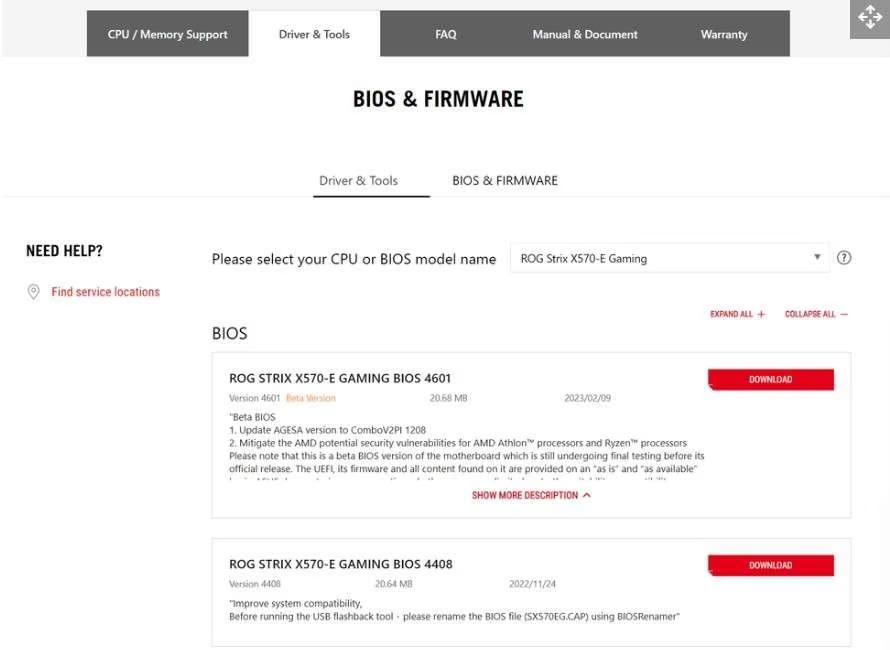
Updating the BIOS ensures compatibility fixes for BitLocker are in place, potentially stopping recovery loops.
How to Recover Files from BitLocker-locked Drive?
If you’ve tried different ways to bypass BitLocker but still can’t unlock the drive to access the data, recovering your files from the BitLocker-locked drive might be the best next step.
And 4DDiG Data Recovery becomes your best option. It is ok if you don't remember or can't retrieve the recovery key as 4DDiG can help to unlock BitLocker without recovery key by using its "One-click auto unlock" feature before recovering. Once the drive is unlocked, 4DDiG can scan and restore your lost or deleted files. It works on all situations even if the files were lost during failed unlock attempts or system errors.
Secure Download
Secure Download
Let's see how to use 4DDiG for data recovery when the drive is BitLocker-locked:
-
After installing the program, launch it to enter the main interface. Find the BitLocker-encrypted drive and click on it to perfrom a scanning.

-
When a pop-up window shows up, enter the recovery key or use the “One-click auto unlock” feature for 4DDiG to scan your drive for any possible recovery keys.

-
Once unlocked, 4DDiG will start scanning the drive for all the lost data. Once done, you can have a quick preview of the files you want to recover.

-
Finally, click "Recover" to restore your lost files from the BitLocker drive, and save them to your local disk or cloud storage.

FAQs about How to Bypass BitLocker Recovery Key
Q1. Can you disable BitLocker from BIOS?
No, BitLocker drive encryption cannot be disabled from the BIOS directly. The BIOS operates underneath the Windows OS where BitLocker is enabled. To properly disable BitLocker, you need to either enter the recovery key or use BitLocker commands in Windows.
Q2. Does formatting remove BitLocker?
Yes, formatting a BitLocker-encrypted drive will remove the encryption once set back up as a blank drive. However, formatting results in erasing all data stored on the drive. Alternate non-destructive methods like using the recovery key are recommended if the data still needs recovering.
Final Word
Losing BitLocker credentials can be devastating without backups, making data totally inaccessible. But advanced tools like 4DDiG Windows Boot Genius provide a lifeline to regain access to encrypted drives.
Besides, if your files get lost or won't show up due to the locked BitLocker drive, using Tenorshare 4DDiG is considered a great option to recover all inaccessible files.
Secure Download
Secure Download
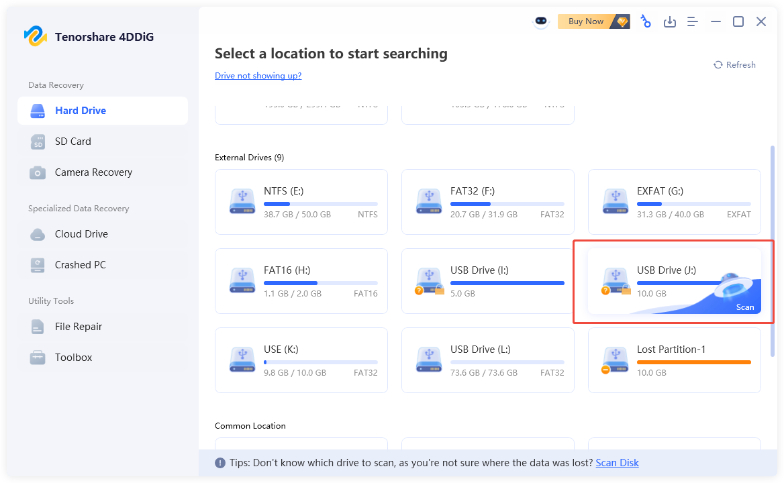
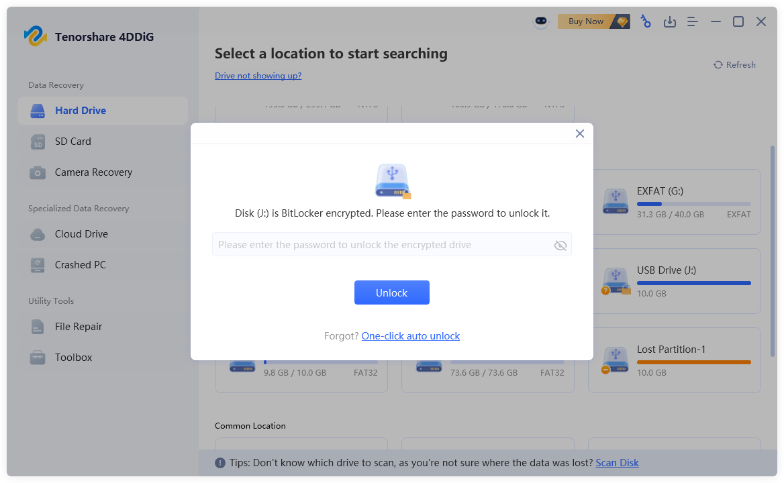
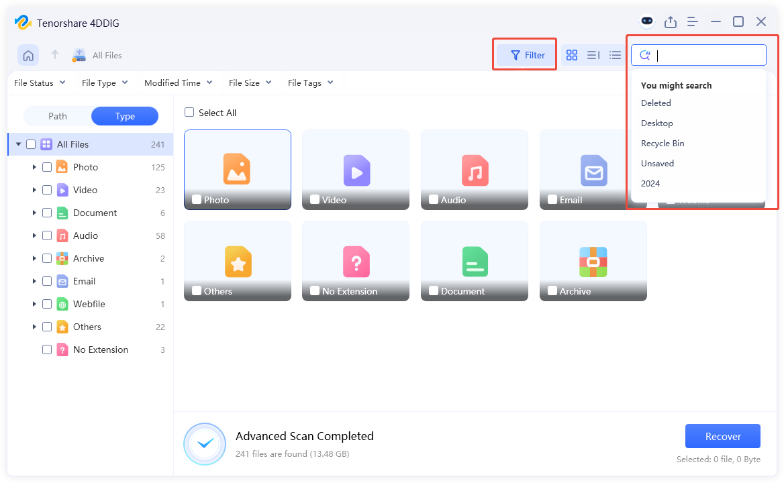
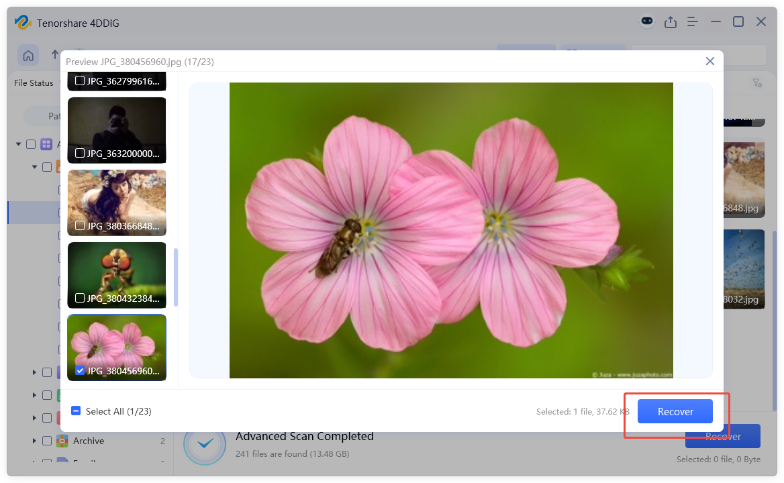
 ChatGPT
ChatGPT
 Perplexity
Perplexity
 Google AI Mode
Google AI Mode
 Grok
Grok